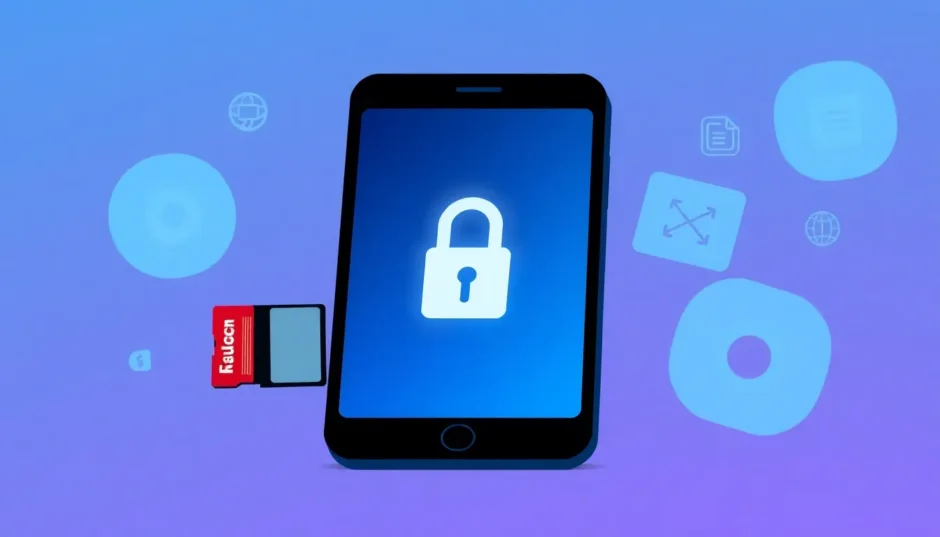**Summary: ** In today’s fast-paced world, dealing with FRP bypass tools is essential for regaining access to your Android device. Factory Reset Protection (FRP) is a crucial security feature, but forgetting your Google account can lock you out, turning your phone into a frustrating brick. This guide explores FRP bypass tools, focusing on efficient solutions like FRP destroyer flashable zip download to help you unlock without hassle.
Imagine this: you pick up your phone, ready to check your messages or scroll through social media, but instead of your home screen, you’re greeted by a Google account verification lock. You’ve factory reset your device, or maybe you bought it second-hand, and now you’re stuck. You can’t remember your Google account details, and without them, your phone is essentially a brick. This is the dreaded Factory Reset Protection (FRP) lock, a security feature designed to prevent theft but often causing headaches for legitimate users.
If you’re facing this issue, you’re not alone. FRP locks are common on Android devices, especially with brands like Samsung, Xiaomi, and others. The good news is that there are effective FRP bypass tools available to help you regain access quickly and securely. In this comprehensive guide to FRP bypass tools, we’ll explore what FRP is, why it happens, and how you can use reliable FRP bypass tools to unlock your device without complications.
Table of Contents
- Understanding the FRP Lock and Why It Triggers
- What Are FRP Bypass Tools and How Do They Function?
- Exploring Popular FRP Bypass Tools
- Step-by-Step Guide to Using FRP Bypass Tools
- Detailed Steps for FRP Destroyer Flashable Zip Method
- Benefits of Using Professional FRP Bypass Tools
- Common Mistakes to Avoid with FRP Bypass Tools
- Legal and Ethical Considerations for FRP Bypass
- Conclusion
Understanding the FRP Lock and Why It Triggers
FRP, or Factory Reset Protection, is Google’s security measure introduced for Android devices running version 5.1 and higher. Its primary purpose is to protect the phone from unauthorized use, especially in cases of theft or resale. However, it can backfire for the rightful owner if they forget their Google account credentials after a reset. This feature is tied to the Google account linked to the device, ensuring that only the owner can access it by verifying their identity.
Common scenarios triggering FRP include buying a used phone where the previous owner didn’t remove their account, performing a factory reset without noting the Google details, or inheriting a device from a family member. For such situations, FRP bypass tools become invaluable. These tools allow users to circumvent the verification step and regain access to their devices. When choosing FRP bypass tools, users should prioritize those that are safe, legal, and easy to use, ensuring no data loss or security risks.
Today, various FRP bypass tools exist, ranging from software solutions to more advanced options like FRP destroyer flashable zip download. Understanding how these FRP bypass tools work is key to selecting the right one. They exploit temporary vulnerabilities in the Android system to bypass the Google verification without needing the original credentials. However, always ensure the tool you use is from a reputable source to avoid malware or further issues.
What Are FRP Bypass Tools and How Do They Function?
FRP bypass tools are software or utilities designed to temporarily disable or circumvent the Factory Reset Protection on Android devices. These tools vary in complexity, from simple apps to full-fledged software suites. For instance, FRP bypass files and tools often come in zip formats that can be flashed via custom recovery, making them popular among tech-savvy users.
One popular method is using FRP bypass tools that leverage system vulnerabilities. These tools work by exploiting gaps in the FRP implementation, allowing users to access the device without the Google account. The process typically involves downloading specific FRP bypass files and tools, such as those compatible with custom recoveries like TWRP, to install modifications that skip the verification.
FRP destroyer flashable zip download is another specialized approach. This involves downloading a zip file containing scripts that destroy or disable the FRP lock permanently when flashed. It’s particularly useful for devices stuck in a bootloop or those with persistent locks. Users often search for FRP destroyer flashable zip download to find reliable sources for these files.
When selecting FRP bypass tools, consider factors like compatibility with your device model, ease of use, and safety. Tools like DroidKit or Tenorshare 4uKey for Android are user-friendly options that don’t require rooting and work for multiple brands. For more hands-on users, flashing zip files via recovery is a common method. Always back up your data before attempting any FRP bypass to avoid potential loss.
Exploring Popular FRP Bypass Tools
In the realm of FRP bypass tools, several stand out for their reliability and features. Tools like FRP Hijacker by Hagard and FRP Erase Tool are often mentioned in forums for their effectiveness on older Android versions. These tools modify the system files to bypass the lock without wiping the device further.
For Samsung users, dedicated FRP bypass tools like Samsung FRP Combination Files are widely used. These are specific FRP bypass files tailored for Samsung models, allowing users to enter diagnostic modes where the FRP can be reset. Similarly, FRP bypass tools for Xiaomi involve tools like Mi Account Unlock, which target MIUI’s unique FRP implementation.
When it comes to FRP bypass files and tools, the FRP destroyer flashable zip download is a favorite among advanced users. For devices with custom recovery, flashing this zip file can instantly remove the lock. Files like these are available from trusted developers on platforms like XDA, but users must verify their authenticity to avoid bricking the device.
Step-by-Step Guide to Using FRP Bypass Tools
Begin by identifying your device model and Android version. This is crucial for selecting compatible FRP bypass tools. For Samsung devices, the process often starts with enabling USB debugging or entering download mode. Tools like Odin can flash FRP bypass files and tools specific to your model.
Download the appropriate FRP bypass tool or file from a secure source. For zip files like FRP destroyer flashable zip download, ensure your device has a custom recovery installed, such as TWRP. Boot into recovery, select install, and choose the zip file to flash it. The device will reboot without the FRP lock.
For general FRP bypass tools, install the software on your PC, connect the device via USB, and follow the on-screen instructions. Tools like Dr.Fone or 4uKey guide you through the process, which usually involves entering recovery mode or using ADB commands. After bypassing, set up a new Google account to avoid future locks.
After successful bypass using any FRP bypass tools, secure your device by removing old accounts and setting up a new one. Regularly update your phone and use strong passwords to prevent FRP issues. Remember, while FRP bypass tools are helpful, use them responsibly and legally.
Detailed Steps for FRP Destroyer Flashable Zip Method
For those interested in the FRP destroyer flashable zip download method, start by installing a custom recovery like TWRP on your Android device. This requires unlocking the bootloader, which varies by manufacturer. Download the FRP destroyer zip file from a reliable source.
Boot your device into recovery mode. Select “Install” and navigate to the downloaded FRP destroyer flashable zip. Confirm to flash the file. The device will process the script, disabling FRP. Reboot, and the lock should be bypassed.
This method is powerful for devices with custom recoveries. It’s fast and doesn’t require a PC after setup. However, be cautious with sources to avoid corrupted files. Always verify compatibility with your device model to prevent issues.
Benefits of Using Professional FRP Bypass Tools
Professional FRP bypass tools offer user-friendly interfaces and support for multiple devices. Tools like Wondershare Dr.Fone provide step-by-step guidance, minimizing errors. They also support common brands like Samsung, Xiaomi, and Huawei, making them versatile FRP bypass tools.
These tools often include additional features, like data recovery or screen unlocking. They are safer than manual methods, as they reduce the risk of bricking the device. With regular updates, professional FRP bypass tools stay compatible with new Android versions.
FRP bypass files and tools from reputable developers ensure security. They are tested to avoid malware, providing peace of mind. Whether you’re a beginner or expert, professional tools make the process straightforward.
Common Mistakes to Avoid with FRP Bypass Tools
A common mistake is using untrusted FRP bypass files and tools, leading to security risks. Always download from official or verified sources. Another error is skipping backups; even safe tools can sometimes lead to data loss if something goes wrong.
Not checking device compatibility can result in failed attempts. Ensure the tool supports your Android version and brand. For FRP destroyer flashable zip, confirm your recovery is properly installed.
Ignoring legal aspects is crucial. Use FRP bypass tools only on your own device to avoid legal issues. Finally, not updating your device after bypass can leave it vulnerable to future locks.
Legal and Ethical Considerations for FRP Bypass
Using FRP bypass tools is legal when done on your own device. It’s designed for owners who forget credentials or receive a second-hand phone. However, using these tools on stolen devices is illegal and unethical.
Always prioritize ethical use. These tools are for recovery purposes only. Respect privacy and security features meant to protect users.
Conclusion
Dealing with an FRP lock can be frustrating, but with the right FRP bypass tools, you can regain access easily. Whether opting for professional software or a FRP destroyer flashable zip download, choose reliable options for safety. Remember to back up data and use tools legally. With these insights, unlocking your Android device should be straightforward. For secure access, consider exploring FRP bypass tools today.
Some images in this article are sourced from iMyFone.
 TOOL HUNTER
TOOL HUNTER