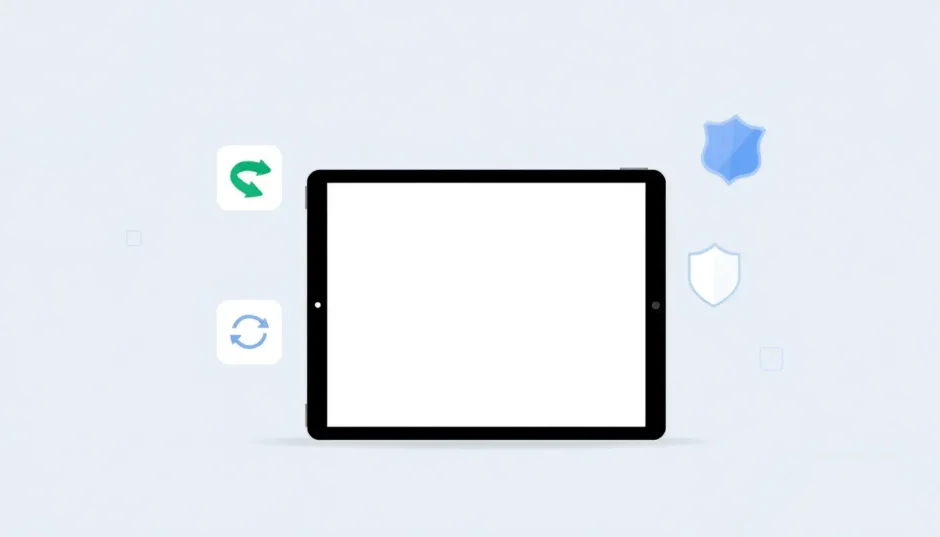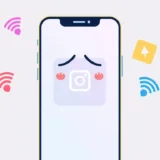Imagine you’re in the middle of an important video call or deeply immersed in your favorite game, and suddenly your iPad screen goes completely white. No matter what you do, it won’t respond to touches or button presses. This frustrating situation, often called the iPad white screen of death, can happen to anyone.
When your iPad screen is white and unresponsive, it typically indicates your device is frozen in a problematic state. This white iPad screen issue can stem from various causes, ranging from simple software glitches to more serious hardware problems. Understanding what triggers this problem and knowing how to address it can save you time, money, and frustration.
Table of Contents
Understanding the iPad White Screen Phenomenon
The iPad with white screen problem occurs when your device becomes completely unresponsive while displaying a blank white display. This differs from other screen issues because the device typically won’t respond to any input – touches, button presses, or even charging indicators. Many users describe it as their iPad screen goes white without warning, leaving them unable to use their device.
Several factors can cause your iPad screen blank white situation. Physical damage is a common culprit – if you’ve dropped your iPad recently or exposed it to moisture, internal components like the LCD connector or screen itself may have been damaged. Software issues also frequently trigger this problem, especially after iOS updates, app installations, or if you’ve jailbroken your device. Sometimes, the issue arises from system conflicts during background processes.
Methods to Resolve iPad White Screen Issues
When facing an iPad with white screen problem, it’s important to start with simple solutions before moving to more complex approaches. Here are several methods that can help restore your device to normal operation.
Let the Battery Drain Completely
When your iPad screen is white and unresponsive, sometimes the simplest solution is to let the battery drain entirely. This approach works because it forces a complete shutdown of the device, which can clear temporary software glitches causing the white screen.
To use this method, simply leave your iPad alone until the battery depletes naturally. This may take several hours depending on your battery level. Once the screen turns black indicating the battery is dead, connect your iPad to a charger and allow it to power up normally. In many cases, this basic reset resolves the iPad screen goes white issue without any data loss.
Check the Zoom Accessibility Feature
Surprisingly, what appears to be an iPad white screen problem might actually be the Zoom accessibility feature activated accidentally. This feature magnifies screen content, and if activated on a white background, can create the illusion of a completely white display.
To check if this is causing your iPad screen blank white appearance, try double-tapping the screen with three fingers. This should disable the Zoom feature if it’s active. Alternatively, you can connect your iPad to a computer and use accessibility settings to disable Zoom remotely. This simple check takes just moments and could instantly resolve what seemed like a serious problem.
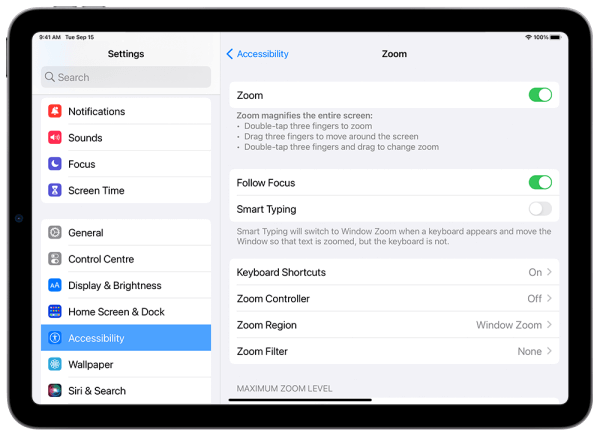
The Three-Button Combination Press
Many Apple users have discovered that simultaneously pressing three specific buttons can sometimes resolve the iPad with white screen issue. This method seems to trigger a deeper system reset than a standard restart.
To attempt this fix, press and hold the Home button, Volume Up button, and Power button simultaneously. Continue holding them for several seconds until you see the Apple logo appear. Once the logo displays, release the buttons and allow your iPad to complete its startup process. This combination has proven effective for many users experiencing the iPad screen goes white problem, though Apple hasn’t officially documented this specific button combination.
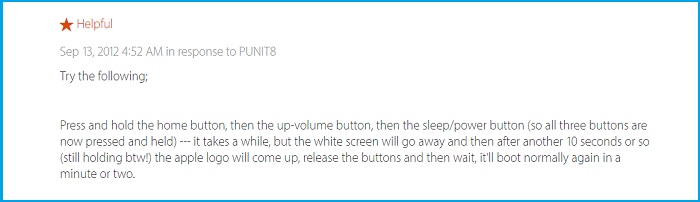
Force Restart Your iPad
A force restart, often called a hard reset, is one of the most reliable methods for addressing an iPad screen is white situation. This process clears temporary memory and reboots the system without deleting your personal data. The steps vary slightly depending on your iPad model.
For iPads with a Home button, press and hold both the Home button and the Power button simultaneously. Continue holding them for at least 10 seconds until the Apple logo appears, then release both buttons. Your iPad will complete the restart process, and hopefully the white screen will be gone.
For newer iPad models without a Home button, quickly press and release the Volume Up button, then quickly press and release the Volume Down button. Finally, press and hold the Power button until the Apple logo appears. This sequence should resolve many instances where the iPad screen goes white unexpectedly.
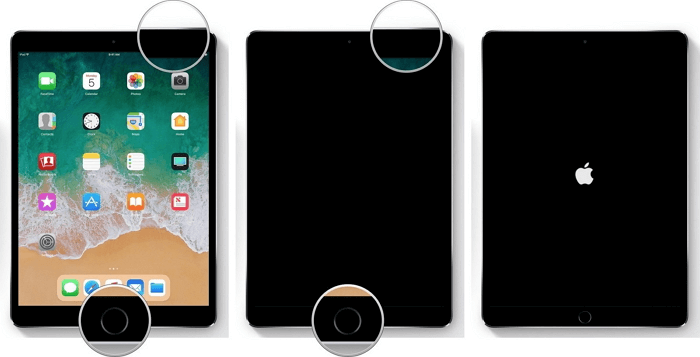
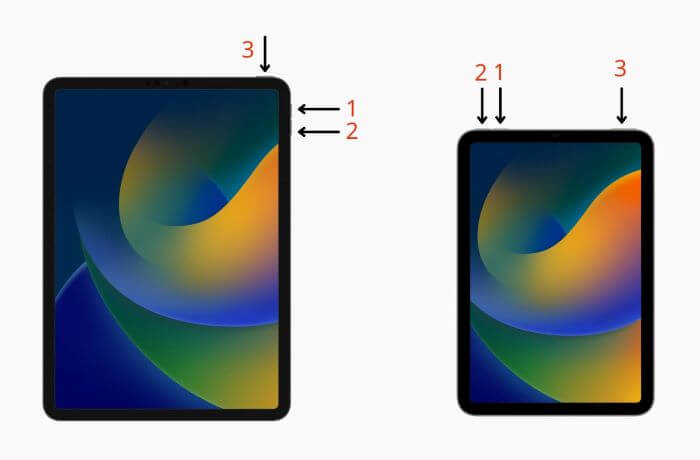
Using Specialized Repair Software
When basic troubleshooting methods fail to resolve your iPad with white screen problem, specialized repair software like iMyFone Fixppo offers a more advanced solution. This approach is particularly valuable because it can address system-level issues without causing data loss, which sets it apart from more drastic measures like full system restores.
iMyFone Fixppo.Downgrade iOS 26 to 18 or upgrade to iOS 26, no jailbreak.Repair 150+ iOS/iPadOS/tvOS system issues like stuck on Apple logo, boot loop, black screen without losing data.Free enter/exit Recovery Mode on iPhone and iPad with one-click.Factory reset iPhone/iPad/Apple TV without passcode/iTunes/Finder.Back up and restore iPhone data without iTunes/iCloud.Fix various iOS bugs at home for you to smoothly use your device.Support all iOS versions and devices including iOS 26/18 and iPhone 17.Fixppo only performs system repair with the user’s permission.

Check More Details | Download Now! | Check All Deals
The repair process begins by connecting your iPad to a computer with Fixppo installed. The software automatically detects your device and presents appropriate firmware options. After downloading the necessary firmware, the repair process typically completes within minutes, restoring normal functionality to your iPad without affecting your personal data.
This method boasts an exceptionally high success rate for resolving the iPad screen is white problem while preserving all your important information. The straightforward interface makes it accessible even for users with limited technical experience.
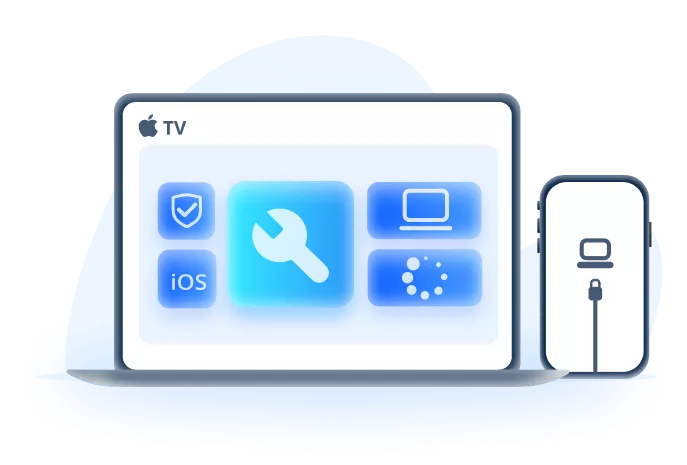
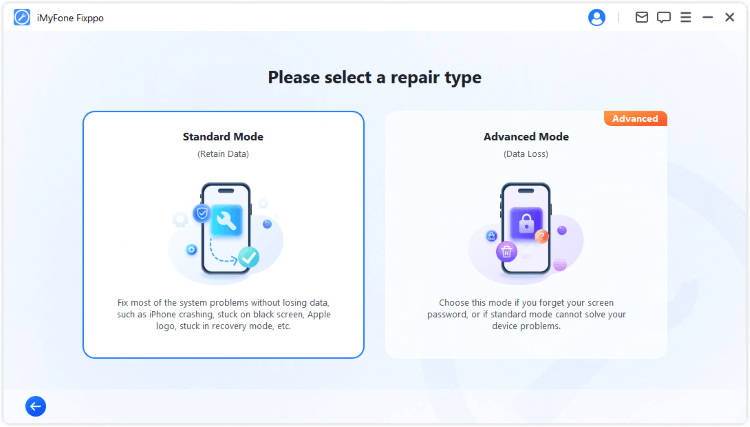
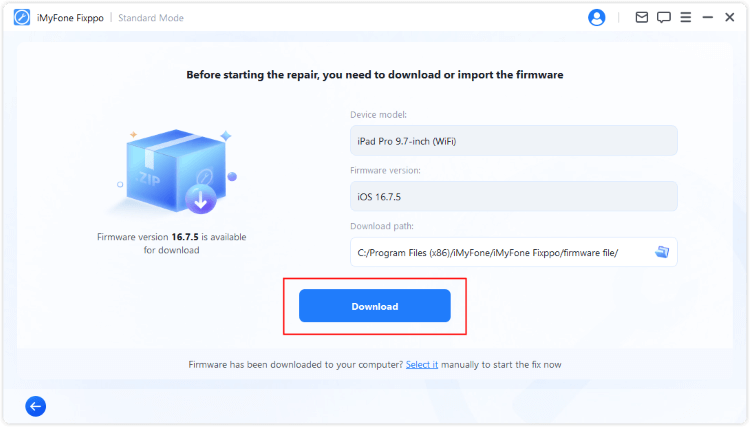
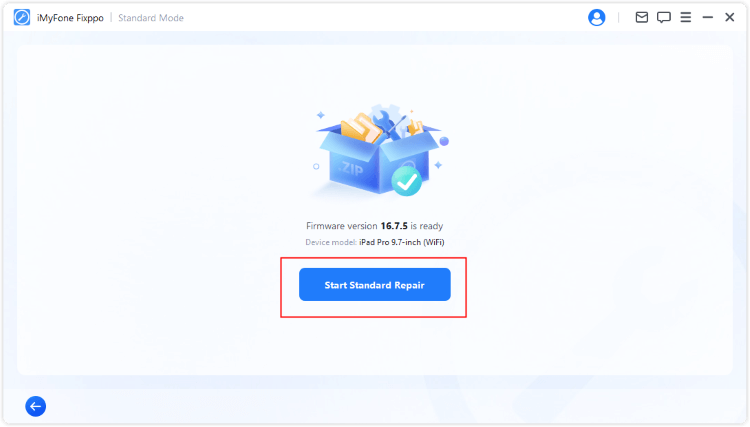
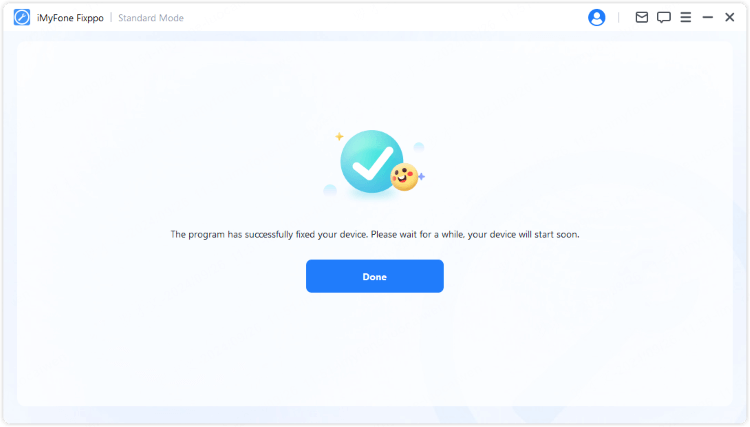
Recovery Mode Restoration
If your iPad screen goes white and remains unresponsive to other troubleshooting methods, Recovery Mode offers a more comprehensive solution. This approach completely reinstalls iPadOS while preserving your data, though it’s important to note that the process does carry some risk of data loss.
Before attempting Recovery Mode, ensure you have the latest version of iTunes installed on your computer and, if possible, create a recent backup of your iPad. The process varies by iPad model:
For iPads with a Home button, connect your device to a computer, open iTunes, then press and hold both the Home button and Power button simultaneously. After about 10 seconds, release the Power button while continuing to hold the Home button until iTunes detects a device in recovery mode.
For iPads without a Home button, connect to a computer with iTunes, then quickly press and release the Volume Up button, followed by the Volume Down button. Finally, press and hold the Power button until the recovery mode screen appears.
Once iTunes detects your iPad in recovery mode, you’ll be prompted to either update or restore your device. The update option attempts to reinstall iPadOS without erasing your data, while the restore option performs a complete system wipe and fresh installation. For an iPad screen blank white situation, trying the update option first is recommended, as it may resolve the issue without data loss.

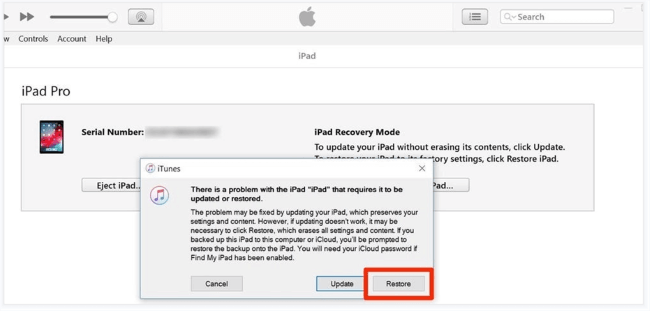
DFU Mode Restoration
Device Firmware Update (DFU) mode represents the most comprehensive software-based solution for an iPad with white screen that won’t respond to other treatments. This method performs a complete low-level restoration of your device’s firmware and operating system. However, it’s important to understand that DFU mode will erase all content from your iPad, so this should only be attempted after exhausting other options and ensuring you have a recent backup.
Entering DFU mode requires precise timing and varies by iPad model:
For iPads with a Home button, connect your device to a computer with iTunes, then simultaneously press and hold the Home button and Power button for exactly 10 seconds. After 10 seconds, release the Power button while continuing to hold the Home button for another 5 seconds. If performed correctly, your iPad screen should remain black, indicating successful entry into DFU mode.
For iPads without a Home button, the process is more complex. First, connect your iPad to a computer with iTunes, then quickly press and release the Volume Up button, followed by the Volume Down button. Next, press and hold the Power button until the screen goes black, then immediately press and hold both the Power button and Volume Down button together for 5 seconds. After 5 seconds, release the Power button while continuing to hold the Volume Down button for another 5 seconds.
When successfully entered DFU mode, iTunes will display a message detecting an iPad in recovery mode and prompt you to restore. The restoration process will download and install a fresh copy of iPadOS, which should resolve even persistent cases where the iPad screen is white and unresponsive.
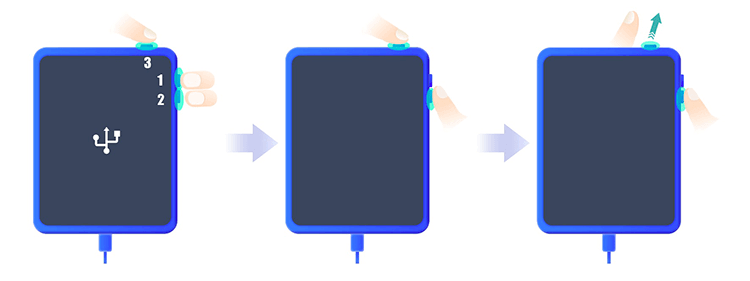
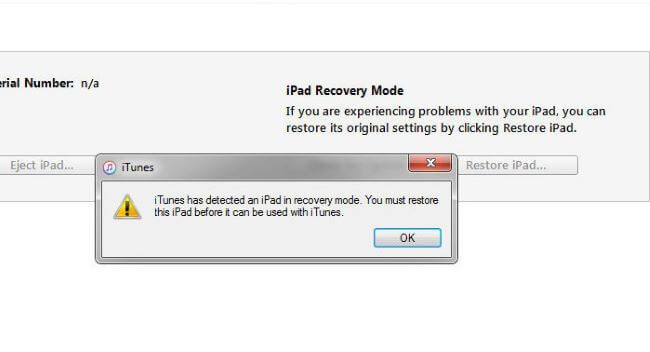
Comparing Solution Approaches
When dealing with an iPad screen goes white situation, it’s helpful to understand the different characteristics of each solution method:
Basic troubleshooting methods like battery draining, zoom feature checks, and force restarts are quick, easy to perform, and carry no risk of data loss. However, they typically only resolve temporary software glitches and may not address more serious underlying issues.
iMyFone Fixppo.Downgrade iOS 26 to 18 or upgrade to iOS 26, no jailbreak.Repair 150+ iOS/iPadOS/tvOS system issues like stuck on Apple logo, boot loop, black screen without losing data.Free enter/exit Recovery Mode on iPhone and iPad with one-click.Factory reset iPhone/iPad/Apple TV without passcode/iTunes/Finder.Back up and restore iPhone data without iTunes/iCloud.Fix various iOS bugs at home for you to smoothly use your device.Support all iOS versions and devices including iOS 26/18 and iPhone 17.Fixppo only performs system repair with the user’s permission.

Check More Details | Download Now! | Check All Deals
Advanced software tools like Fixppo offer a middle ground – they can address more significant system issues while maintaining a high success rate and preserving your data. These are particularly valuable when you have important information on your iPad that you cannot afford to lose.
Recovery Mode and DFU Mode represent the most thorough software solutions but come with the trade-off of potential data loss. These methods should typically be reserved for situations where other approaches have failed or when you have confirmed recent backups of your important data.
Preventing Future White Screen Issues
While knowing how to fix an iPad with white screen problem is valuable, preventing the issue from occurring in the first place is even better. Several practices can reduce your risk of encountering this frustrating situation:
Regularly updating your iPad to the latest version of iPadOS ensures you have the most recent bug fixes and stability improvements. Apple frequently addresses known issues in updates, so maintaining current software can prevent many problems.
Being cautious about the apps you install, particularly those from outside the official App Store, can reduce the risk of software conflicts that might cause your iPad screen goes white. If you notice problems after installing a particular app, removing it may prevent further issues.
Avoiding physical damage to your iPad is equally important. Using a protective case and being mindful of where you place your device can prevent the hardware damage that sometimes leads to the iPad screen blank white problem.
Regular backups ensure that even if you do encounter a serious issue requiring a full restore, you won’t lose your important data. Using iCloud or computer-based backups provides peace of mind regardless of what happens to your device.
When to Seek Professional Help
If you’ve tried all the software-based solutions and your iPad screen is white persists, the issue may be hardware-related. Physical damage to the screen, internal connectors, or other components requires professional repair.
Signs that your problem might be hardware-based include visible damage to the iPad, the issue occurring after a drop or impact, or liquid exposure. In these cases, software solutions won’t resolve the underlying physical damage.
Apple Authorized Service Providers and reputable third-party repair shops can diagnose and repair hardware issues. If your iPad is still under warranty, contacting Apple Support first is recommended to avoid voiding your coverage.
Common Questions About iPad White Screen Issues
What exactly is the “white screen of death” on iPad?
The term “white screen of death” describes a situation where an iPad becomes completely unresponsive while displaying a solid white screen. Unlike other issues where the device might still respond to buttons or show signs of life, this condition typically renders the iPad unusable until the underlying problem is resolved. It’s called a “white screen of death” because the device appears to be in a permanent state of failure with a white display.
What are the most common causes of a white screen on iPad?
The iPad screen goes white problem can stem from various causes. Software issues are frequent culprits, including failed updates, problematic app installations, system conflicts, or jailbreaking. Hardware problems can also trigger this issue, particularly physical damage from drops or liquid exposure that affects the display components or internal connections. Sometimes, the problem arises from accessibility features like Zoom being activated accidentally on a white background.
Can I fix my iPad’s white screen without losing all my data?
Yes, several methods can resolve the iPad with white screen issue without data loss. Basic troubleshooting like force restarting, checking accessibility settings, and using specialized repair software like Fixppo can often restore normal operation while preserving your data. It’s always recommended to try these non-destructive methods before moving to options like Recovery Mode or DFU Mode that carry a risk of data loss. Regular backups provide additional protection against data loss regardless of which repair method you use.
Final Thoughts on Resolving iPad White Screen Problems
Dealing with an iPad that has a white screen can be frustrating, but in most cases, the problem is resolvable using the methods outlined above. Starting with simple solutions and progressively moving to more advanced approaches gives you the best chance of restoring your device while preserving your data.
For those who want a balanced approach that combines high success rates with data protection, specialized repair software like Fixppo offers an excellent solution. These tools can address the root causes of the iPad screen is white problem without the data loss risks associated with more drastic measures.
iMyFone Fixppo.Downgrade iOS 26 to 18 or upgrade to iOS 26, no jailbreak.Repair 150+ iOS/iPadOS/tvOS system issues like stuck on Apple logo, boot loop, black screen without losing data.Free enter/exit Recovery Mode on iPhone and iPad with one-click.Factory reset iPhone/iPad/Apple TV without passcode/iTunes/Finder.Back up and restore iPhone data without iTunes/iCloud.Fix various iOS bugs at home for you to smoothly use your device.Support all iOS versions and devices including iOS 26/18 and iPhone 17.Fixppo only performs system repair with the user’s permission.

Check More Details | Download Now! | Check All Deals
Remember that persistent white screen issues despite trying multiple software solutions may indicate hardware problems requiring professional repair. In such cases, seeking assistance from qualified technicians is the most appropriate course of action.
Some images in this article are sourced from iMyFone documentation and resources.
 TOOL HUNTER
TOOL HUNTER