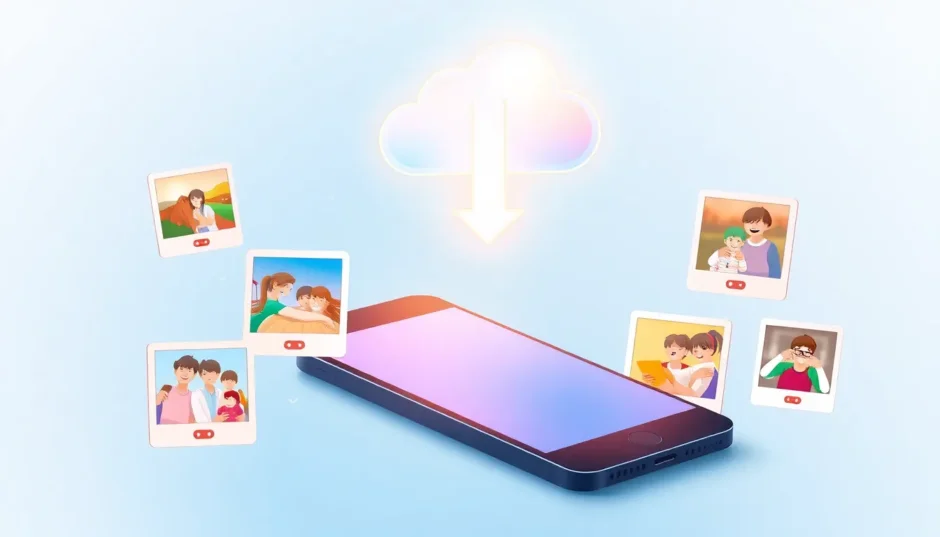If you’re an iPhone user, you’ve probably come to rely on iCloud Photo Library to keep your precious memories safe. It’s supposed to automatically upload every photo and video you take to the cloud, giving you peace of mind and freeing up space on your device. But what happens when this convenient feature stops working properly?
Many users encounter the frustrating situation where their iCloud photos upload gets stuck. You might see messages like “Uploading Photos,” “Updating Photos,” or “Preparing your library” that never seem to go away. This iCloud photos uploading stuck issue can leave you worried about your photos and unsure what to do next.
The good news is that there are several effective solutions to get your photos syncing properly again. In this comprehensive guide, we’ll walk you through the most reliable methods to fix iCloud photos stuck on updating and ensure your precious memories are safely backed up.
Table of Contents
- Understanding Why iCloud Photos Get Stuck Uploading
- Basic Troubleshooting Steps to Try First
- Solution 1: Sign Out and Back Into Your iCloud Account
- Solution 2: Refresh Your Wi-Fi Connection
- Solution 3: Toggle iCloud Photo Library Off and On
- Solution 4: Manage Your iCloud Storage and Clean Your Library
- Solution 5: Disable Low Power Mode
- Advanced Solution: Using iMyFone D-Back for iCloud Photo Recovery
- Additional Tips for Preventing iCloud Photo Upload Issues
- When to Contact Apple Support
- Frequently Asked Questions
- Conclusion
Understanding Why iCloud Photos Get Stuck Uploading
Before we dive into the solutions, it helps to understand why this problem occurs in the first place. Several factors can cause your iCloud photos upload stuck situation:
- Poor or unstable internet connection
- iCloud authentication issues
- Software glitches in the Photos app
- Insufficient iCloud storage space
- Low Power Mode limiting background processes
- Corrupted photos in your library
- Server-side issues with Apple’s iCloud service
The sent via iCloud saving photos stuck problem often manifests as photos that never finish uploading or get stuck at a certain percentage. Sometimes, you might notice that recently taken photos aren’t appearing on your other devices, which is a clear sign that the sync process isn’t working correctly.
Basic Troubleshooting Steps to Try First
Before moving to more involved solutions, there are a few simple checks you can perform:
- Ensure you have a stable Wi-Fi connection
- Check that you have sufficient iCloud storage
- Verify that iCloud Photo Library is enabled in your settings
- Make sure your device is charged or plugged in
- Restart your iPhone or iPad
If these basic steps don’t resolve the sent via iCloud updating photos stuck issue, don’t worry – we have more comprehensive solutions coming up.
Solution 1: Sign Out and Back Into Your iCloud Account
One of the most effective solutions for fixing iCloud photos upload stuck problems is to refresh your iCloud connection by signing out and back in. This process can resolve authentication issues and reset the connection between your device and Apple’s servers.
Here’s how to do it:
On your iPhone or iPad:
- Open the Settings app and tap on your name at the top
- Scroll down and tap “Sign Out”
- You’ll be asked if you want to keep a copy of your data on the device – choose this option to ensure you don’t lose anything
- Enter your Apple ID password to turn off Find My
- Restart your device
- Go back to Settings and sign in to your iCloud account again
On your Mac:
- Go to Apple menu > System Preferences > iCloud
- Click “Sign Out”
- Restart your computer
- Sign back in to iCloud
After signing back in, give your device some time to reestablish connections and check if the iCloud photos uploading stuck issue has been resolved. It might take a while for the sync process to resume normally, so be patient.
Solution 2: Refresh Your Wi-Fi Connection
Since iCloud Photo Library requires a stable internet connection to upload photos, Wi-Fi issues are a common cause of iCloud photos stuck on updating problems. Sometimes, simply reconnecting to your Wi-Fi network can resolve the issue.
Follow these steps to refresh your connection:
- Open the Settings app on your iOS device and tap “Wi-Fi”
- Find the network you’re currently connected to and tap the “i” icon next to it
- Tap “Forget This Network” and confirm your choice
- Turn off Wi-Fi completely using the toggle at the top
- Wait for about 30 seconds, then turn Wi-Fi back on
- Reconnect to your network by selecting it and entering the password
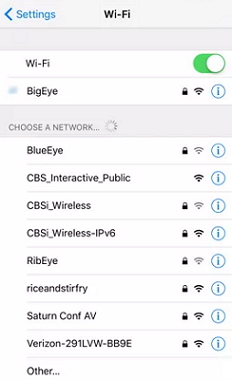
If you continue experiencing sent via iCloud saving photos stuck issues, try connecting to a different Wi-Fi network to determine if the problem is specific to your current network.
Solution 3: Toggle iCloud Photo Library Off and On
Sometimes, the simplest solutions are the most effective. Turning iCloud Photo Library off and then back on can reset the sync process and resolve various iCloud photos upload stuck situations.
Here’s how to do it:
- Open Settings on your iPhone or iPad
- Scroll down and tap “Photos”
- Toggle off the “iCloud Photo Library” option
- Wait for a few minutes – you might see a message about what will happen to your photos
- Toggle “iCloud Photo Library” back on
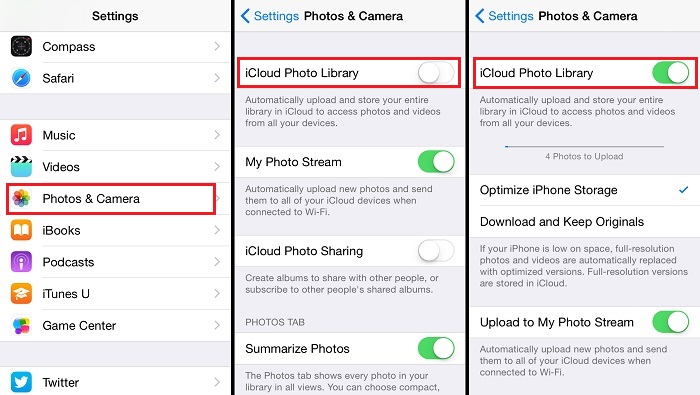
After re-enabling iCloud Photo Library, your device will need to reassess your photo library and resume the upload process. This can take some time depending on how many photos you have, so don’t be concerned if it doesn’t happen immediately.
Solution 4: Manage Your iCloud Storage and Clean Your Library
Running out of iCloud storage is a common reason for iCloud photos uploading stuck problems. When your iCloud account is full, there’s no space for new photos to upload, which causes the process to halt.
Check your iCloud storage:
- Go to Settings > [Your Name] > iCloud
- Here you’ll see a visual representation of your storage usage
- If you’re running low, you can either purchase more storage or manage your existing content
If you need to free up space, consider these options:
- Delete unnecessary files from iCloud Drive
- Remove old messages and attachments
- Delete backups you no longer need
- Optimize your photo storage
Speaking of photo optimization, you can also resolve sent via iCloud updating photos stuck issues by cleaning up your photo library:
- Open Settings > Photos
- Tap on “Optimize iPhone Storage”
- If prompted, choose “Remove from iPhone” to delete full-resolution photos that are already safely stored in iCloud
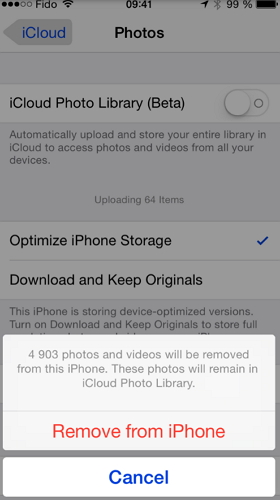
This process ensures that your device keeps smaller, optimized versions of photos while the originals are stored in iCloud, potentially resolving iCloud photos stuck on updating problems related to storage constraints.
Solution 5: Disable Low Power Mode
Low Power Mode is a useful feature that extends your battery life by reducing background activity, but it can also interfere with iCloud Photo Library syncing. When Low Power Mode is active, your device may pause or slow down photo uploads to conserve energy, which can result in iCloud photos upload stuck situations.
To turn off Low Power Mode:
- Open the Settings app
- Tap “Battery”
- Toggle off “Low Power Mode” if it’s enabled
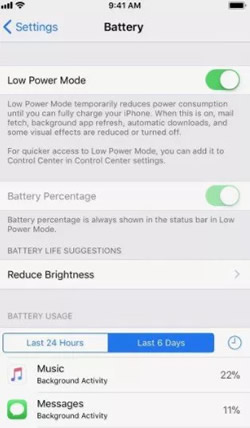
After disabling Low Power Mode, connect your device to a power source and ensure you have a stable Wi-Fi connection. This should allow your photos to resume uploading to iCloud.
If you’ve tried all these solutions and are still experiencing iCloud photos uploading stuck issues, there might be a more complex underlying problem. In such cases, using a dedicated tool might be your best option.
Advanced Solution: Using iMyFone D-Back for iCloud Photo Recovery
When standard troubleshooting methods fail to resolve persistent iCloud photos stuck on updating problems, a third-party tool like iMyFone D-Back can be incredibly helpful. This software is specifically designed to handle various iCloud-related issues, including photo upload and download problems.
iMyFone D-Back.All-in-one Data Recovery Software: You can recover deleted, lost, formatted, or corrupted files from iOS/Android devices and PCs in one tool.1000+ Data Types Recovery: Restore photos, videos, messages, contacts, office documents, emails, audio, etc. without backup.Third-Party App Recovery: Retrieve messages and attachments directly from WhatsApp, LINE, Kik, WeChat, Skype and more.iOS Data Backup: Securely back up various data from your iOS device, reducing the risk of data loss.

Check More Details | Download Now! | Check All Deals
One of the key advantages of iMyFone D-Back is its ability to directly access and recover photos from your iCloud account, bypassing the standard sync process that might be experiencing sent via iCloud saving photos stuck issues.
Here’s how to use iMyFone D-Back to recover photos from iCloud:
Step 1: After installing and launching iMyFone D-Back, select “Restore from iCloud” and choose the “iCloud – Recover data from iCloud account” option.
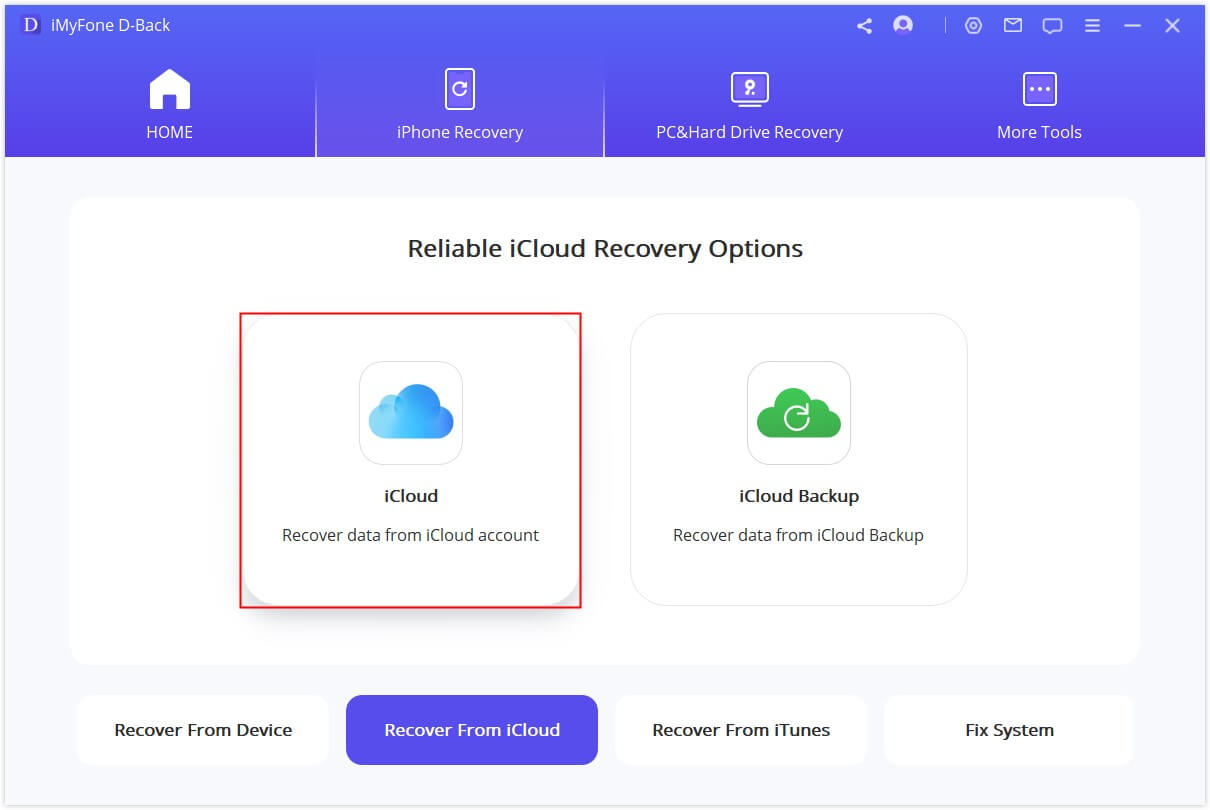
Step 2: Log in to your iCloud account using your Apple ID and password. The software uses secure methods to access your account without storing your credentials.
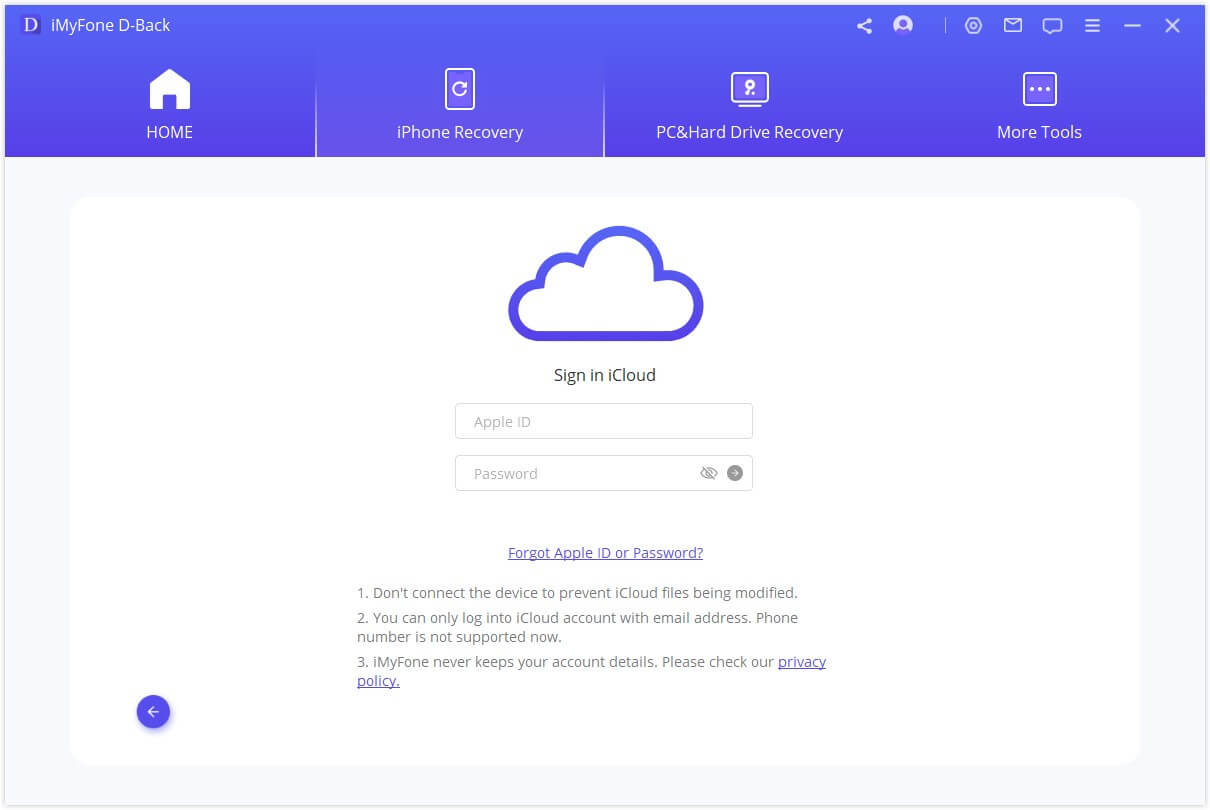
Step 3: Select the “Photos” option from the list of data types and click “Scan” to analyze your iCloud photo library.
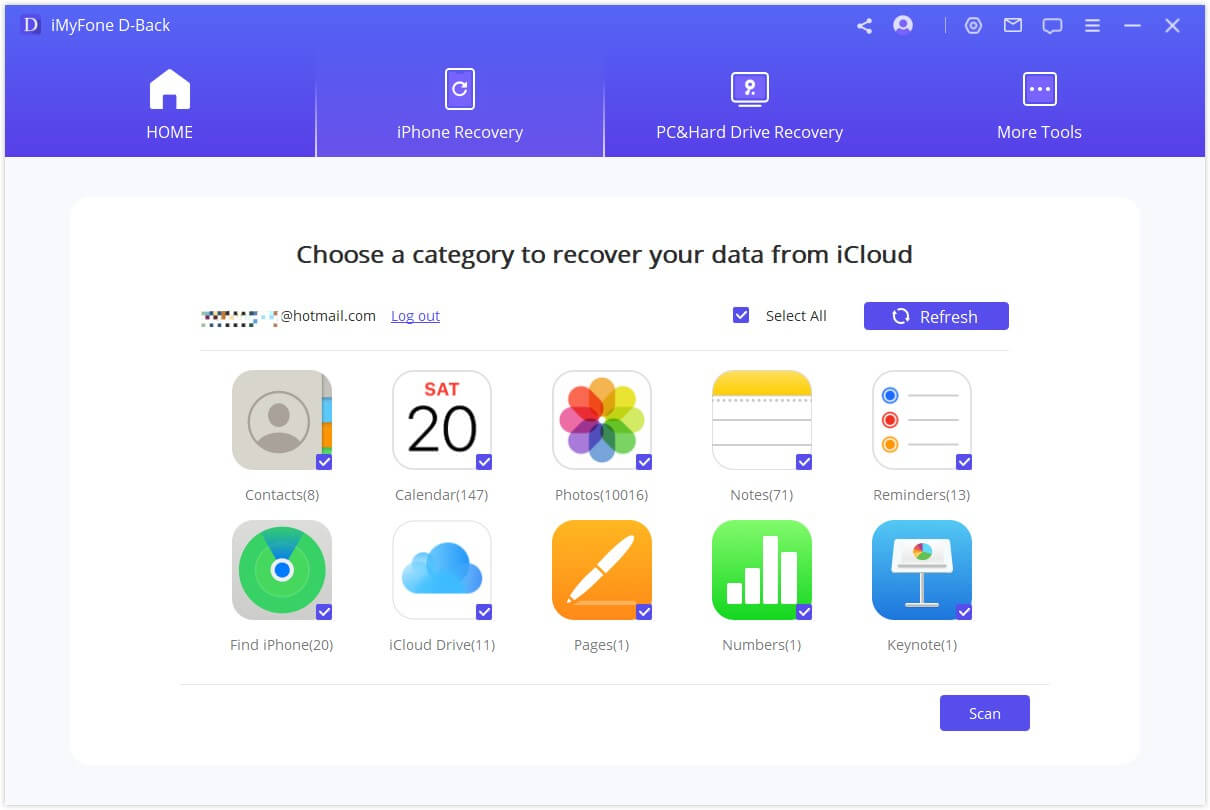
After the scan completes, you’ll be able to preview all the photos in your iCloud account. Select the ones you want to recover and click “Recover” to save them to your computer.
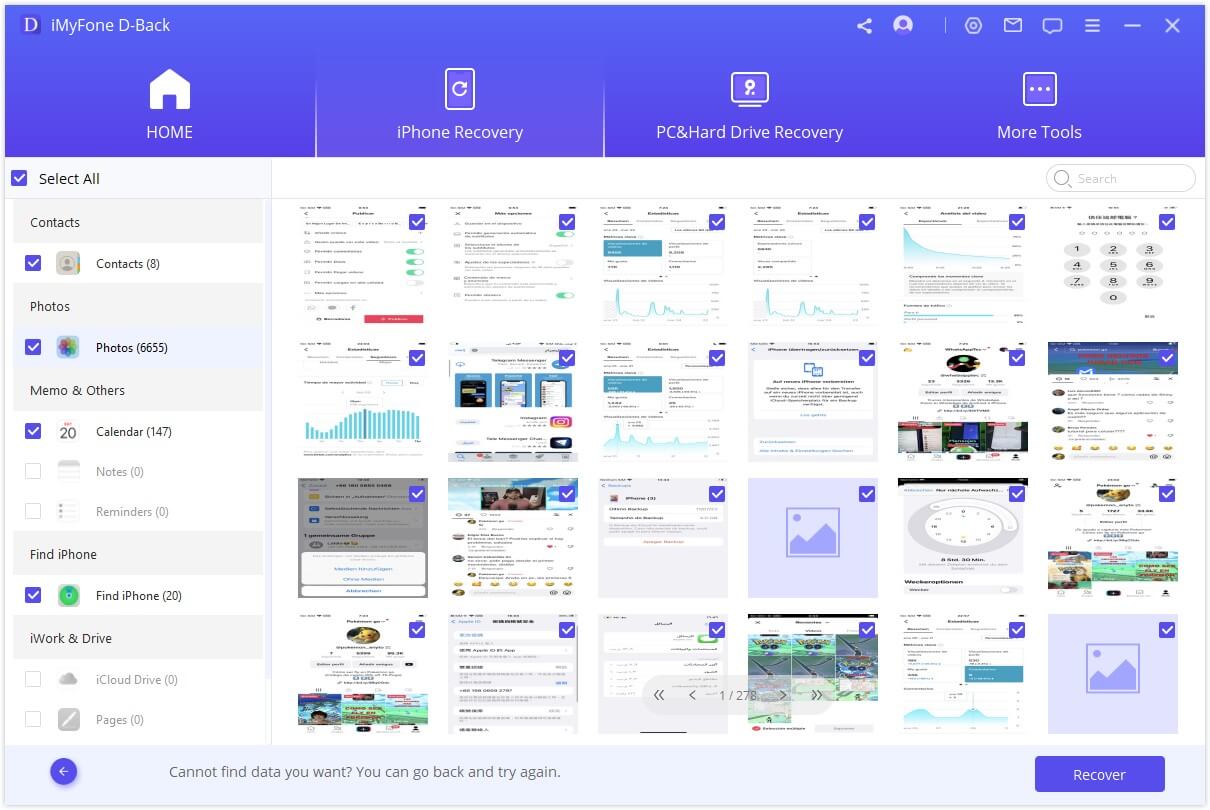
This method is particularly useful when you’re dealing with persistent iCloud photos upload stuck problems, as it allows you to directly access your photos without relying on the standard sync process.
Additional Tips for Preventing iCloud Photo Upload Issues
Beyond the specific solutions we’ve covered, there are several practices that can help prevent iCloud photos uploading stuck issues from occurring in the first place:
- Regularly update your iOS to the latest version
- Maintain at least 10-15% free space in your iCloud account
- Use a reliable, high-speed Wi-Fi connection for initial photo sync
- Avoid taking photos when your device has very low battery
- Periodically restart your device to clear temporary glitches
- Check Apple’s system status page if you suspect server-side issues
When to Contact Apple Support
If you’ve tried all the solutions in this guide and are still experiencing sent via iCloud updating photos stuck problems, it might be time to contact Apple Support. There could be an account-specific issue or a more complex technical problem that requires their assistance.
Before contacting support, make sure you have the following information ready:
- Your Apple ID email address
- The device models you’re using
- The iOS versions installed on your devices
- A description of when the problem started
- The troubleshooting steps you’ve already tried
Frequently Asked Questions
How long should I wait for iCloud photos to upload?
The time it takes for photos to upload to iCloud depends on several factors, including the number of photos, your internet speed, and the size of the files. For a small number of photos with a good Wi-Fi connection, it should typically take a few minutes to an hour. For larger libraries, it could take several hours or even days.
If your photos seem to be stuck for more than 24 hours with no progress, it’s likely experiencing an iCloud photos stuck on updating issue that requires intervention.
Will I lose photos if I turn off iCloud Photo Library?
When you turn off iCloud Photo Library, you’ll be given the option to either remove photos from your device or download them before disabling. If you choose to remove them, the photos will be deleted from your device but remain in your iCloud account. If you download them first, you’ll keep full-resolution copies on your device.
The key thing to remember is that turning off iCloud Photo Library doesn’t automatically delete photos from iCloud – it just stops the syncing process between your device and the cloud.
Why do my iPhone pictures get stuck when uploading to iCloud?
There are numerous potential causes for iCloud photos upload stuck problems, including:
- Unstable internet connection
- iCloud server issues
- Software glitches on your device
- Insufficient iCloud storage
- Corrupted photo files
- Conflicts with other processes on your device
The solutions outlined in this guide address the most common causes and should resolve the issue in most cases.
Can I upload photos to iCloud using cellular data?
By default, iCloud Photo Library only uploads photos when connected to Wi-Fi to avoid using your cellular data allowance. However, you can enable cellular data usage for iCloud Photos in Settings > Photos > Cellular Data.
Keep in mind that uploading photos over cellular data can be slower and will count against your data plan, so it’s generally better to use Wi-Fi when possible.
How can I check if my photos are actually in iCloud?
To verify that your photos are safely stored in iCloud, you can:
- Visit iCloud.com from a web browser and sign in with your Apple ID
- Click on the Photos icon
- Browse through your photos to confirm they’re there
Alternatively, you can check on another Apple device signed in to the same iCloud account. If the photos appear there, they’re safely stored in iCloud, even if you’re experiencing iCloud photos uploading stuck issues on your primary device.
Conclusion
Dealing with iCloud photos upload stuck problems can be frustrating, but as we’ve seen, there are multiple effective solutions available. From simple steps like refreshing your Wi-Fi connection to more advanced approaches using specialized software, you have several options to get your photos syncing properly again.
The key is to start with the simplest solutions first and work your way through the list until you find what works for your specific situation. In most cases, one of the basic troubleshooting methods will resolve the sent via iCloud saving photos stuck issue, but it’s good to know that tools like iMyFone D-Back are available for more stubborn problems.
iMyFone D-Back.All-in-one Data Recovery Software: You can recover deleted, lost, formatted, or corrupted files from iOS/Android devices and PCs in one tool.1000+ Data Types Recovery: Restore photos, videos, messages, contacts, office documents, emails, audio, etc. without backup.Third-Party App Recovery: Retrieve messages and attachments directly from WhatsApp, LINE, Kik, WeChat, Skype and more.iOS Data Backup: Securely back up various data from your iOS device, reducing the risk of data loss.

Check More Details | Download Now! | Check All Deals
Remember to regularly check that your photos are backing up properly to avoid potential data loss, and don’t hesitate to try different solutions if the first one doesn’t work. With patience and the right approach, you can overcome iCloud photos stuck on updating issues and ensure your precious memories are safely preserved in the cloud.
Some images in this article are sourced from iMyFone.
 TOOL HUNTER
TOOL HUNTER