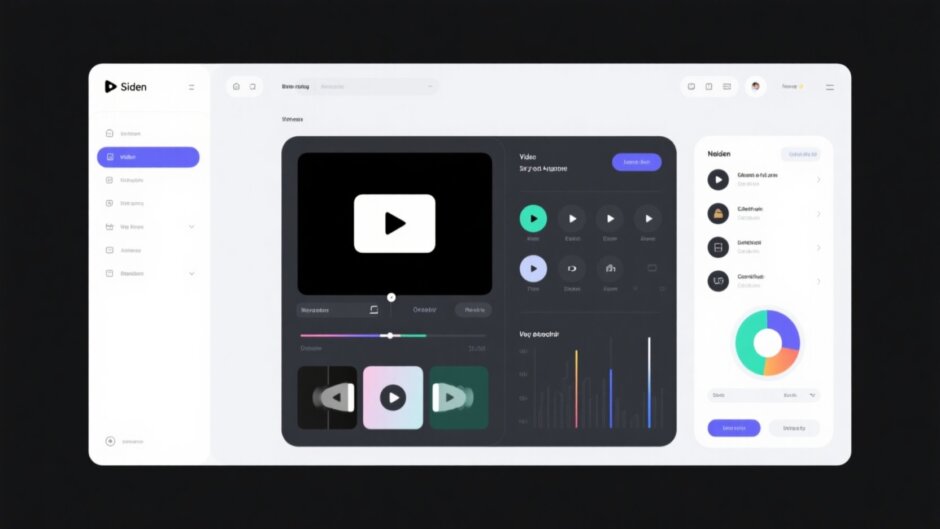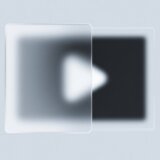Have you ever seen those awesome videos with text that pops up at exactly the right time? Or those clips where someone is talking in a small box while the main video plays in the background? That’s what overlays can do—and they’re way easier to create than you might think! With CapCut, you don’t need to be a pro editor to make your videos stand out. In this guide, we’ll walk through everything you need to know about using overlays in CapCut, with a special focus on capcut text overlays that can totally transform your content.
What Overlays Are and Why They Matter in CapCut
So, what exactly are overlays? Think of them as extra layers you place on top of your main video to make it more dynamic, informative, or just plain fun. It’s a bit like adding stickers or captions to a photo, but for video—and with way more creative options.
In CapCut, you can work with several types of overlays:
- Video overlays: Perfect for creating picture-in-picture effects. Great for reaction videos, tutorials, or when you want to show multiple things happening at once.
- Image overlays: Ideal for logos, watermarks, or any still images you want to include without disrupting the flow of your video.
- Text overlays: One of the most popular features! Use them to emphasize key points, add subtitles, or insert titles and descriptions that make your video look polished.
- Sticker overlays: Add personality and a playful touch with animated stickers. CapCut offers a huge library, and you can even create your own with AI.
- Effects and filters: Change the entire mood and style of your video. Go vintage, add lighting effects, or enhance colors with just a few clicks.
- Transition overlays: Smoothly move between scenes instead of using hard cuts. This helps your video flow naturally and keeps viewers engaged.
How to Add Overlay in CapCut PC – A Beginner-Friendly Tutorial
If you’re wondering how to add overlay on capcut pc, you’re in the right place. Let’s break it down step by step.
Start by opening CapCut on your computer and clicking “New Project.”
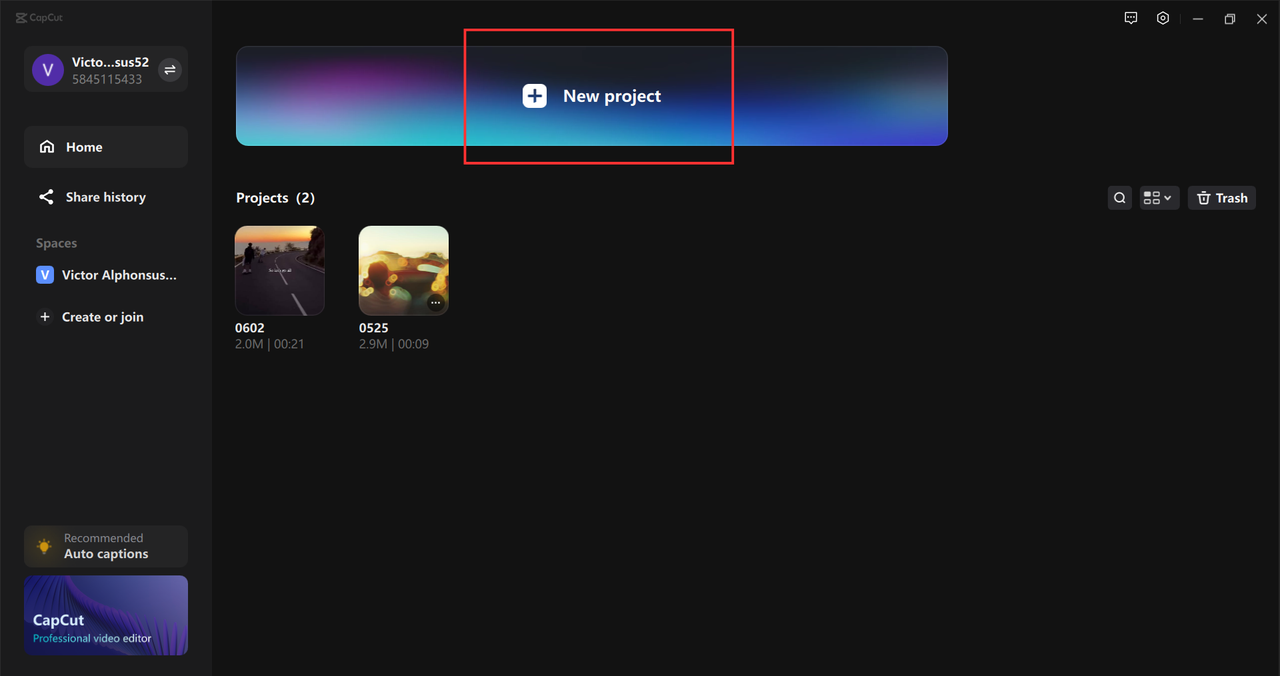
Next, import your video by clicking the “Import” button and selecting your background clip.
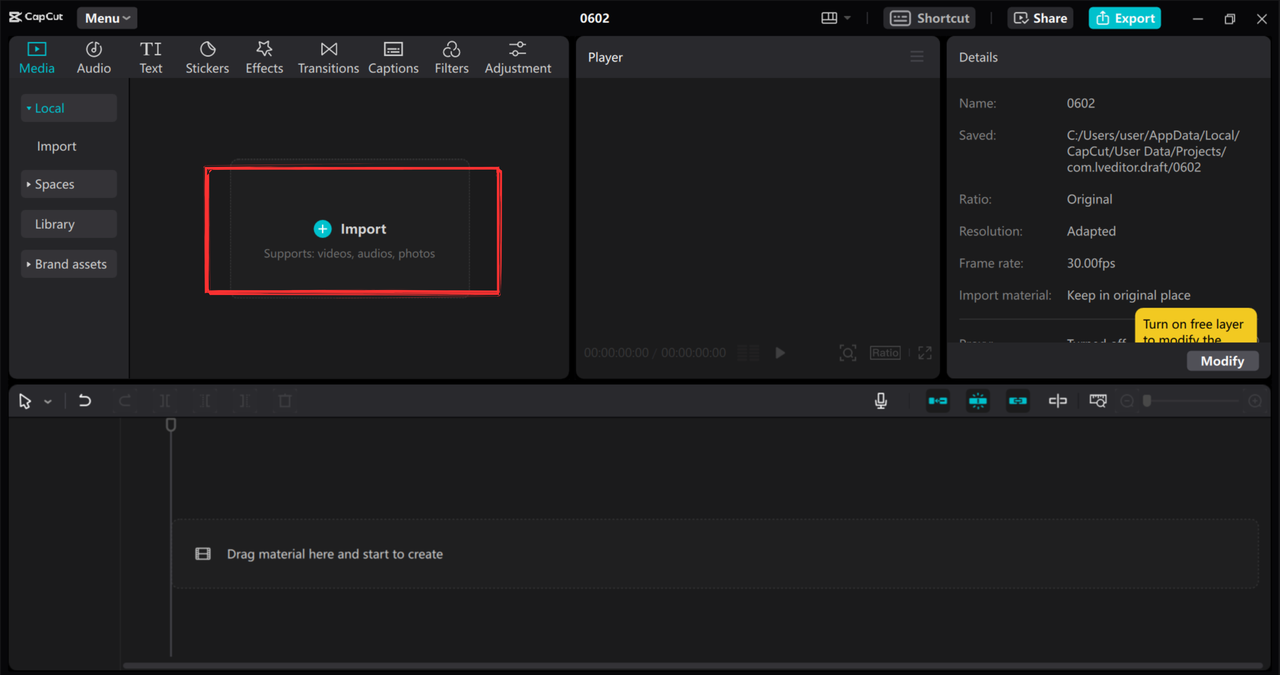
Drag your video to the timeline. Now, here’s something important: if you’re trying to figure out where is overlay in capcut pc, know that there isn’t just one single overlay button. Different overlays are located in different sections.
For video or image overlays, you can import your own files or choose from CapCut’s free stock library, which includes trending clips, green screen videos, and backgrounds.
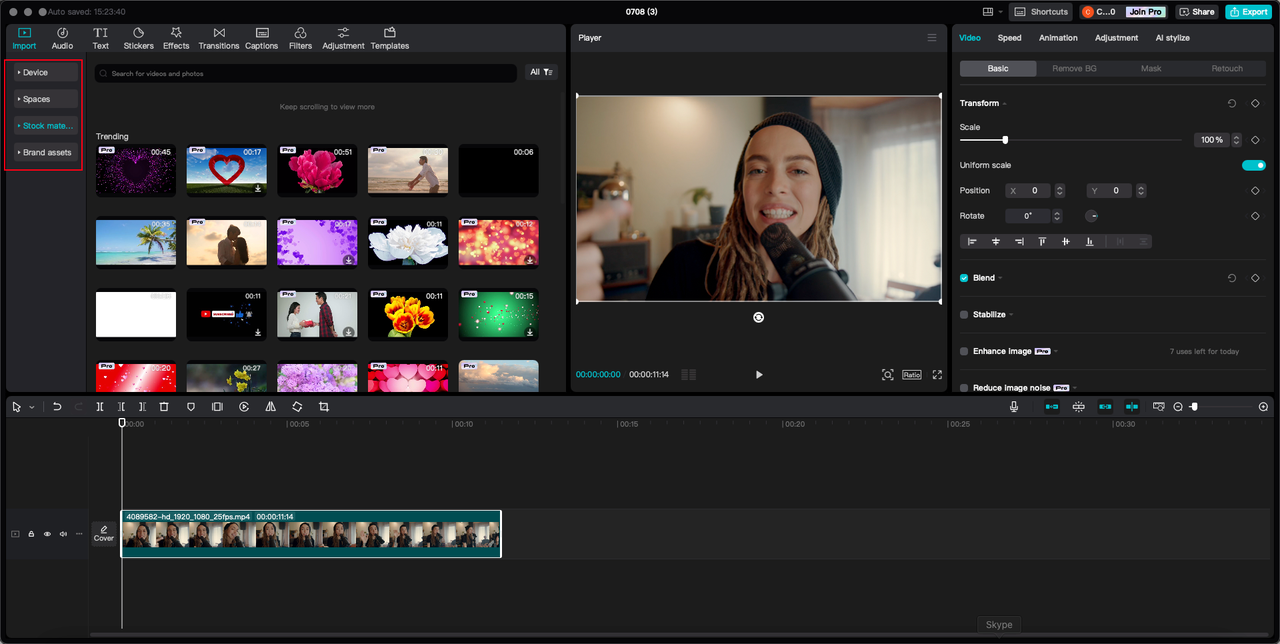
After adding, adjust your overlay by dragging its corners in the preview window. Make sure it’s placed where it complements—not covers—the main action.
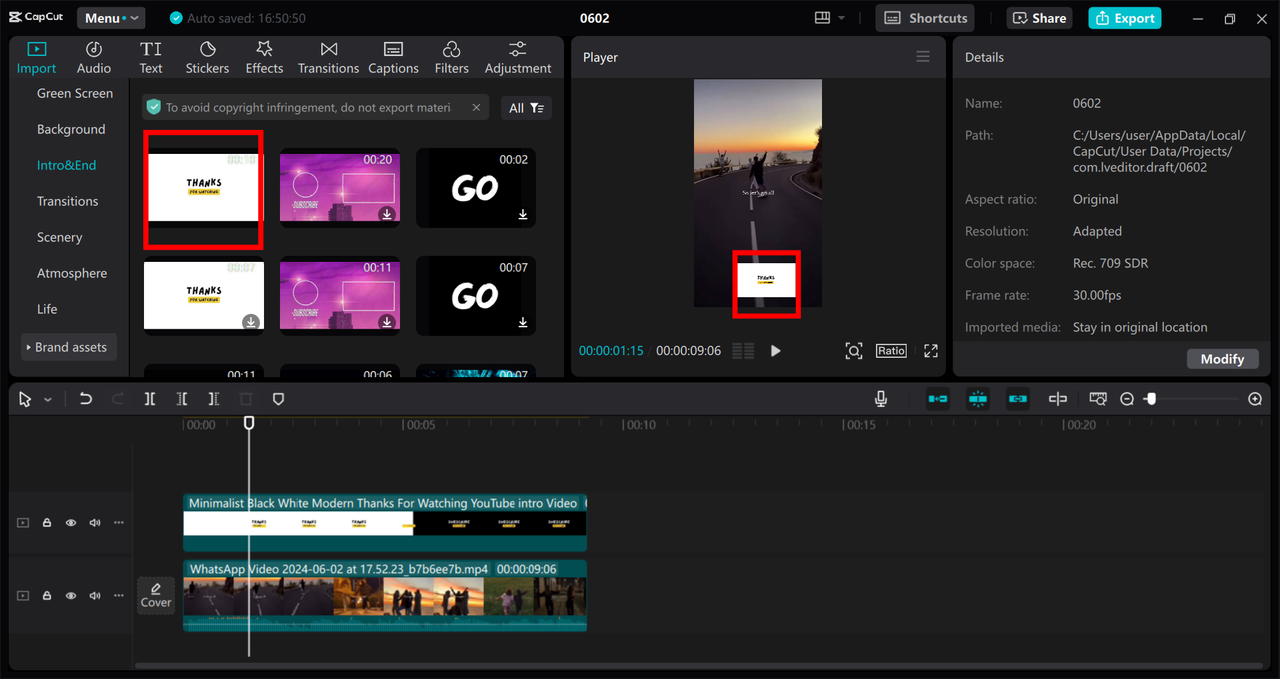
Adding stickers is just as easy. Click “Stickers,” and explore ready-made options or use AI to generate custom ones.
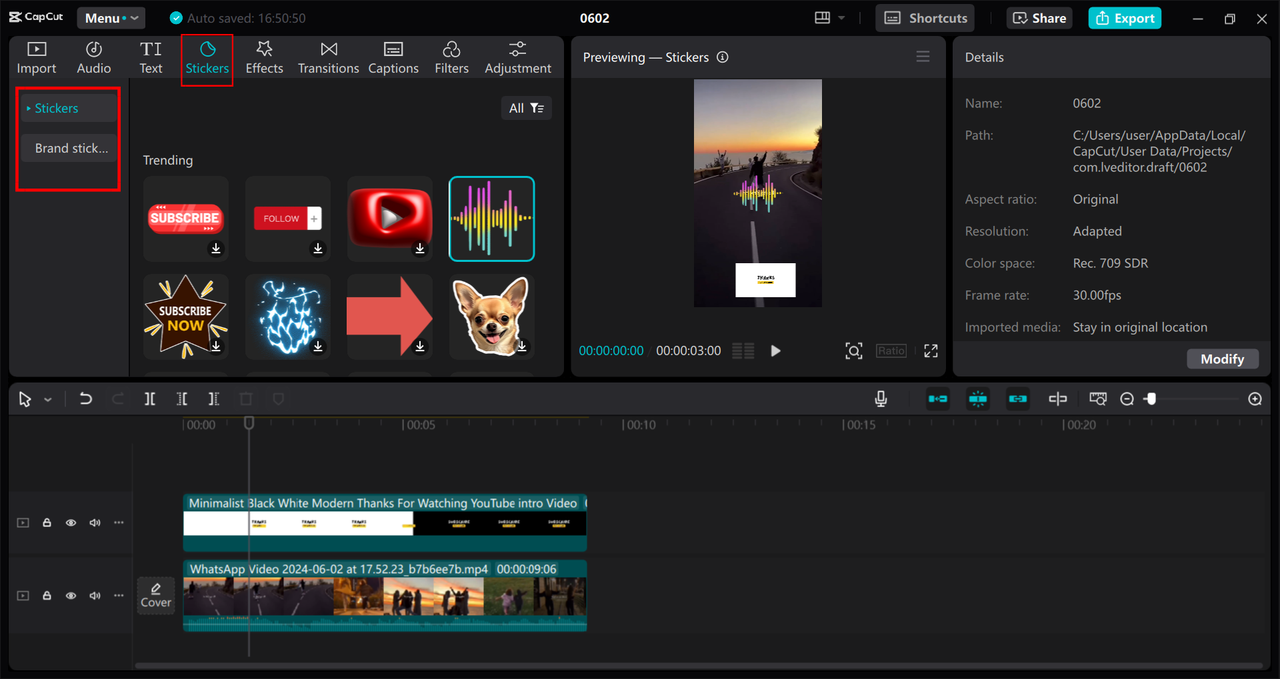
When it comes to capcut text overlays, click “Text” → “Add Text” to type your message, or use pre-made templates for a pro look.
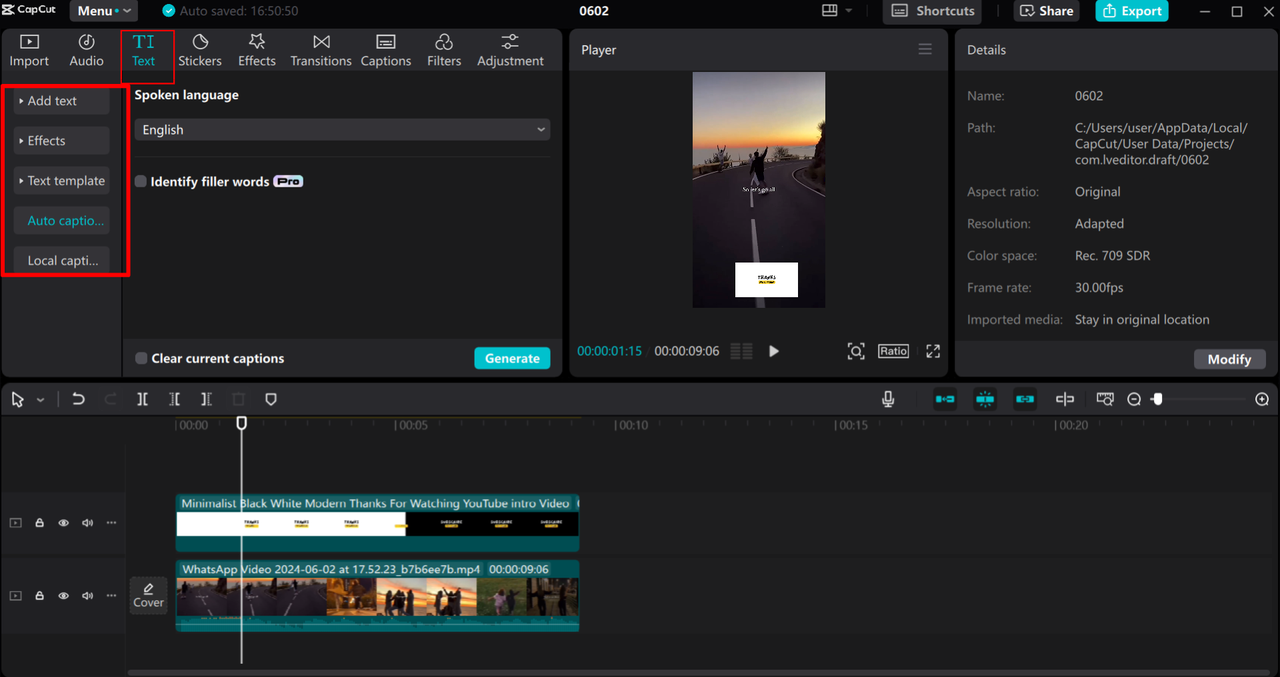
You can also auto-generate captions—super useful for accessibility and silent viewing.
For effects, click “Effects.” You’ll find video effects (applies to the whole screen) and body effects (for people in the video).
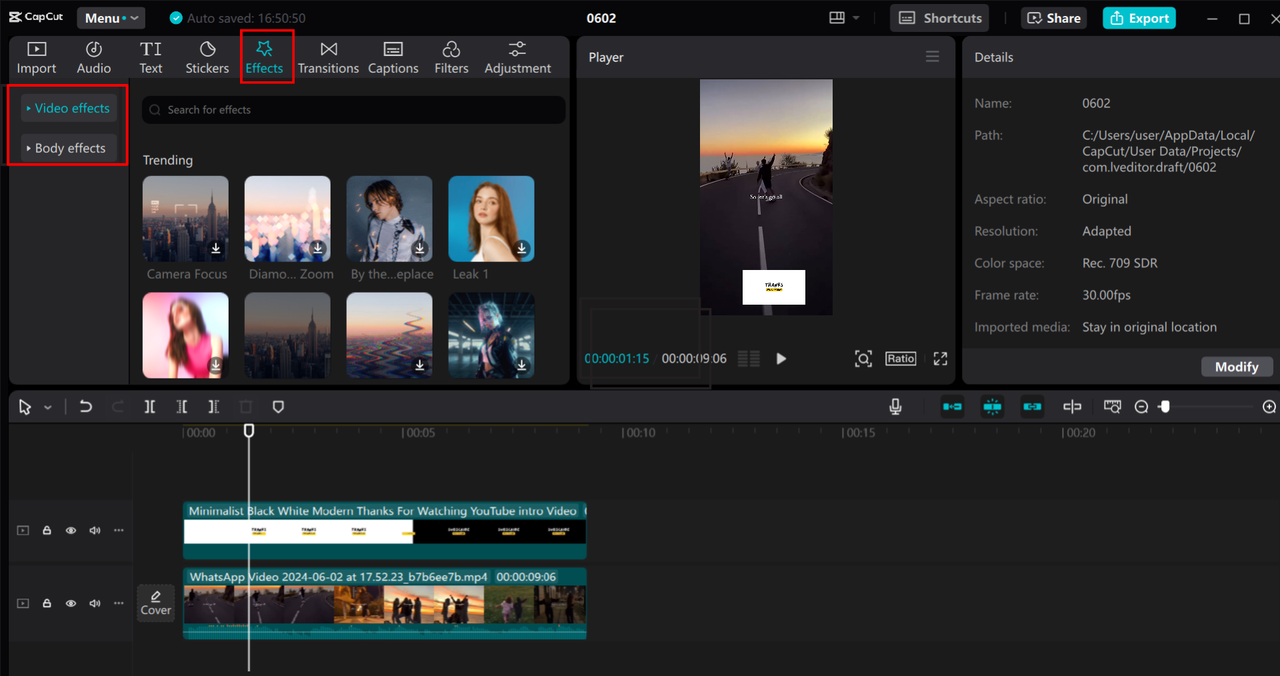
Transitions help blend clips smoothly. Click “Transition” between clips on your timeline and choose from various styles.
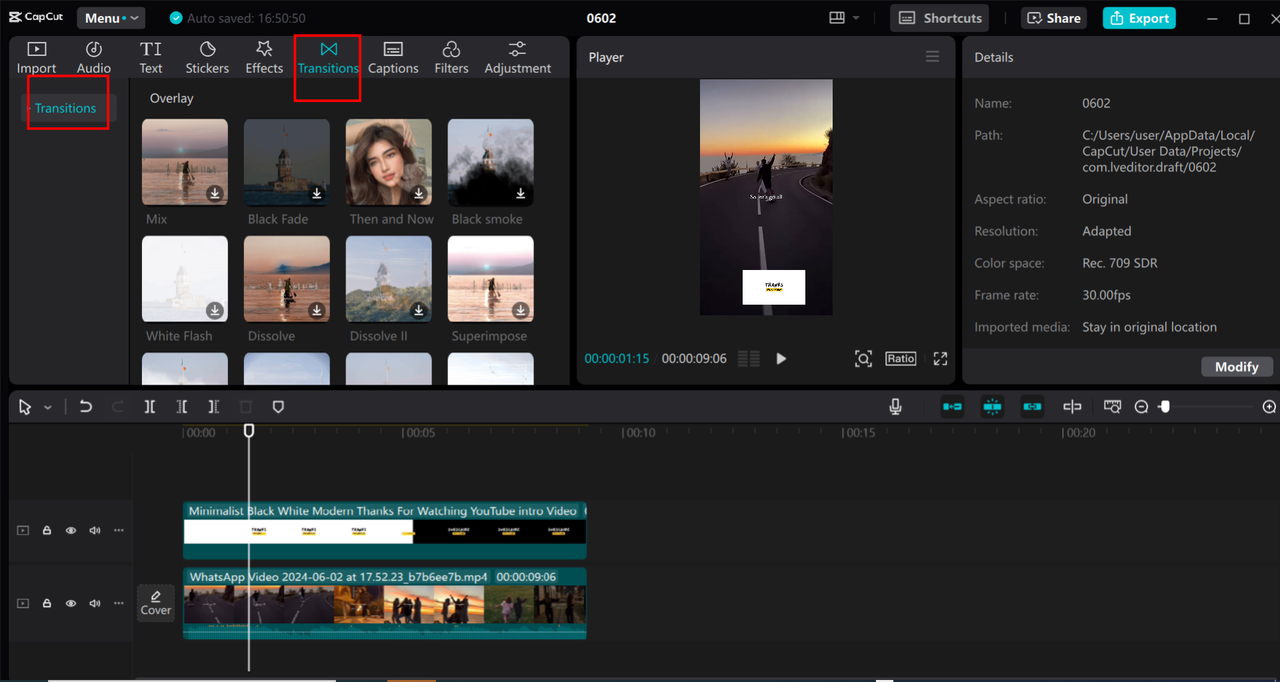
Once you’re done, hit “Export.” You can tweak quality settings or share directly to platforms like YouTube and TikTok.
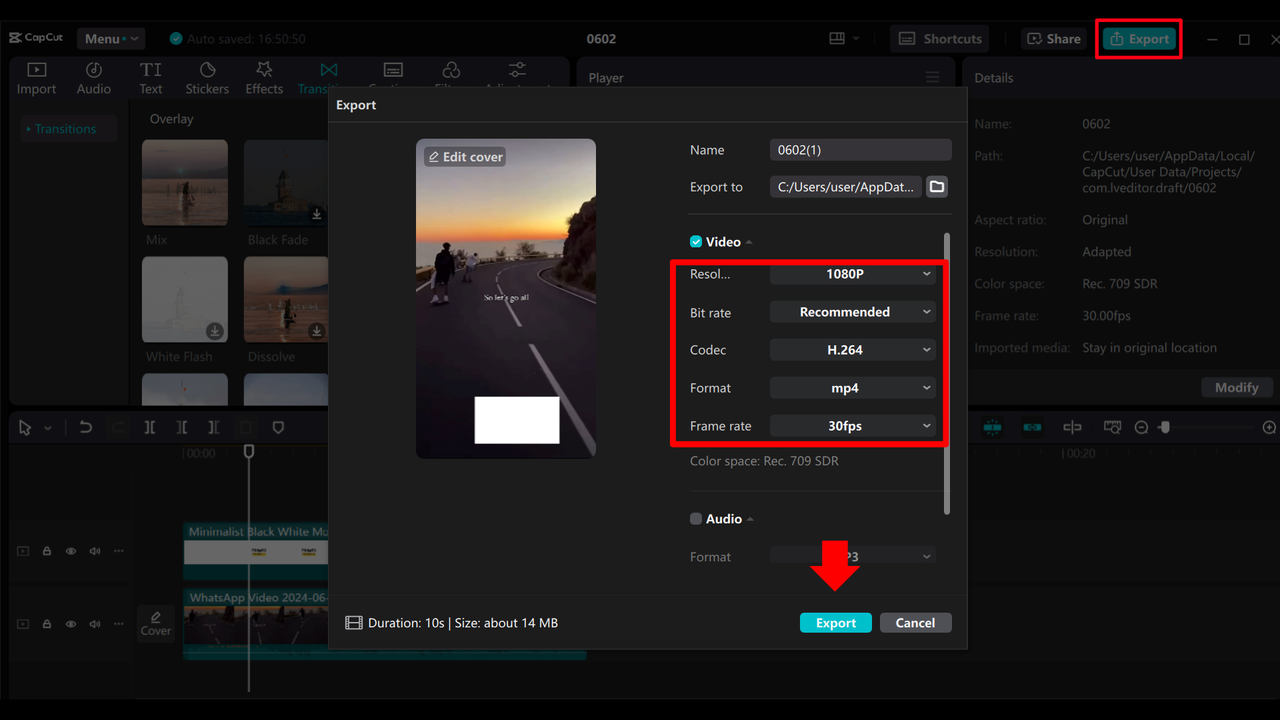
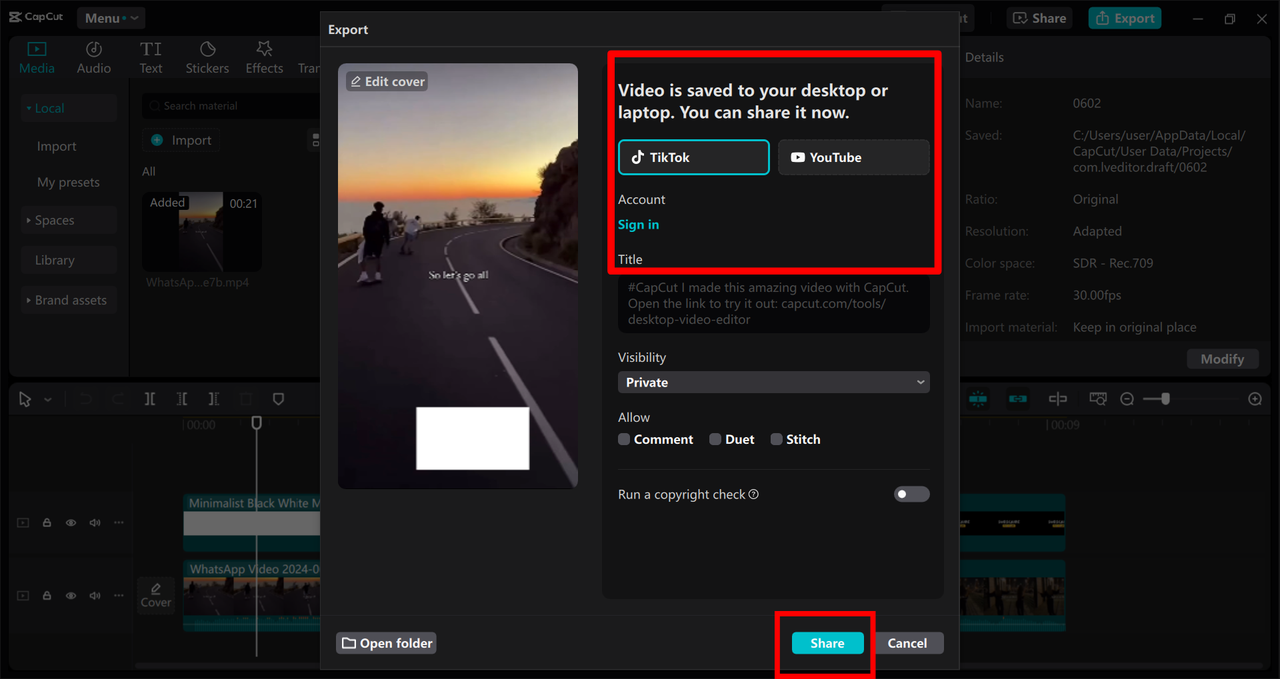
CapCut — Your all-in-one video & photo editing powerhouse! Experience AI auto-editing, realistic effects, a huge template library, and AI audio transformation. Easily create professional masterpieces and social media viral hits. Available on Desktop, Web, and Mobile App.
How to Overlay Videos on Capcut Using Your Phone
You can also create overlays on the go with CapCut’s mobile app. If you’re curious about how to overlay videos on capcut using your phone, here’s the lowdown.
Open the CapCut app, tap “New Project,” and select your video.
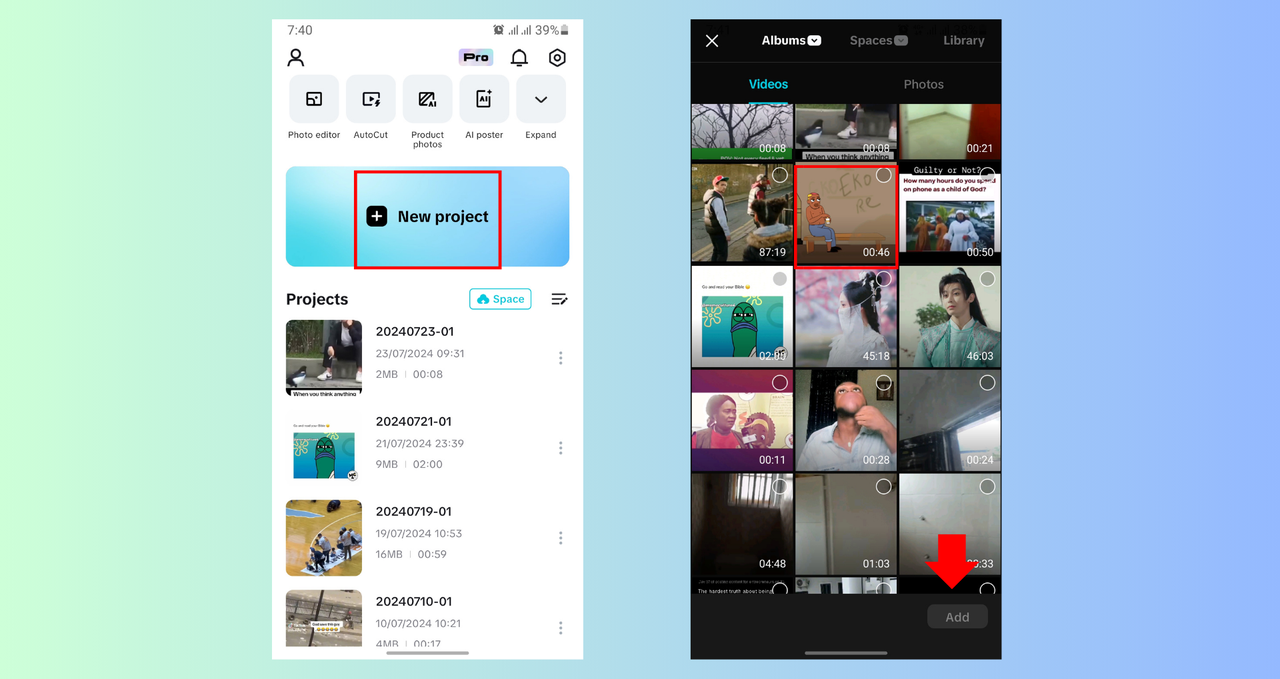
Unlike the desktop version, the mobile app has a dedicated “Overlay” button. Tap it, then choose your overlay video or image.
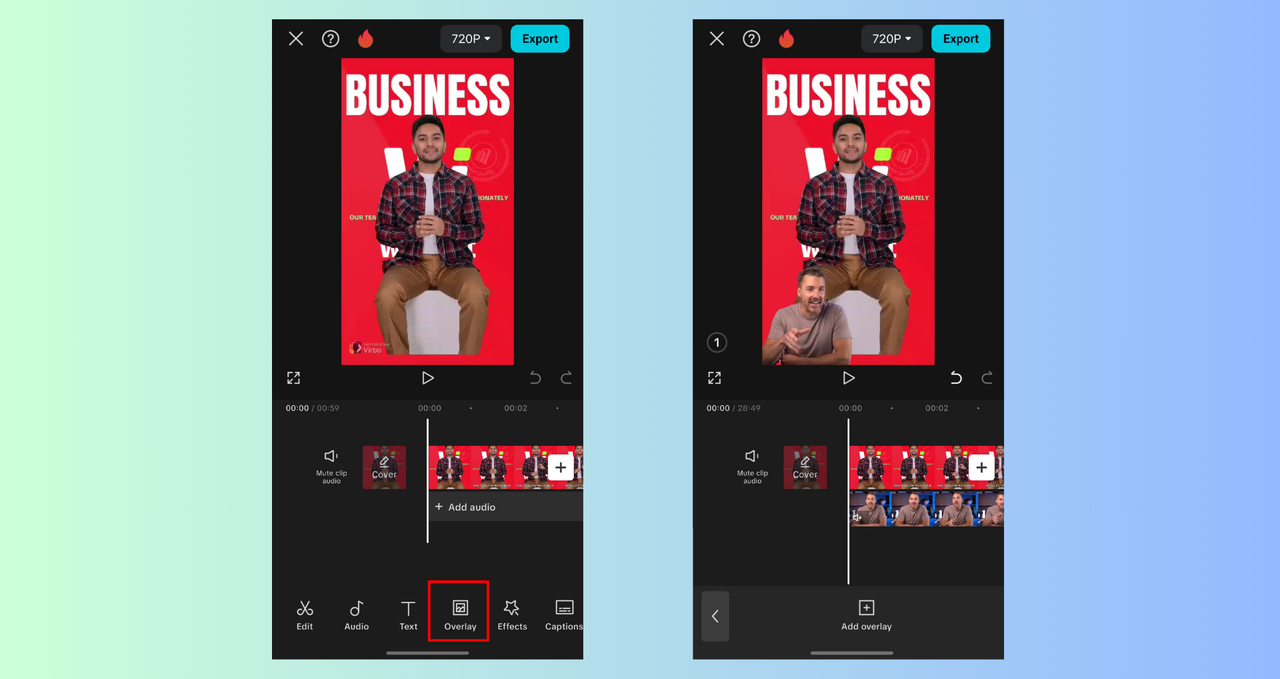
Resize and position it with intuitive touch controls.
To add capcut text overlays, tap “Text” → “Add Text.” Use “Auto Captions” for subtitles or “Stickers” for extra flair.
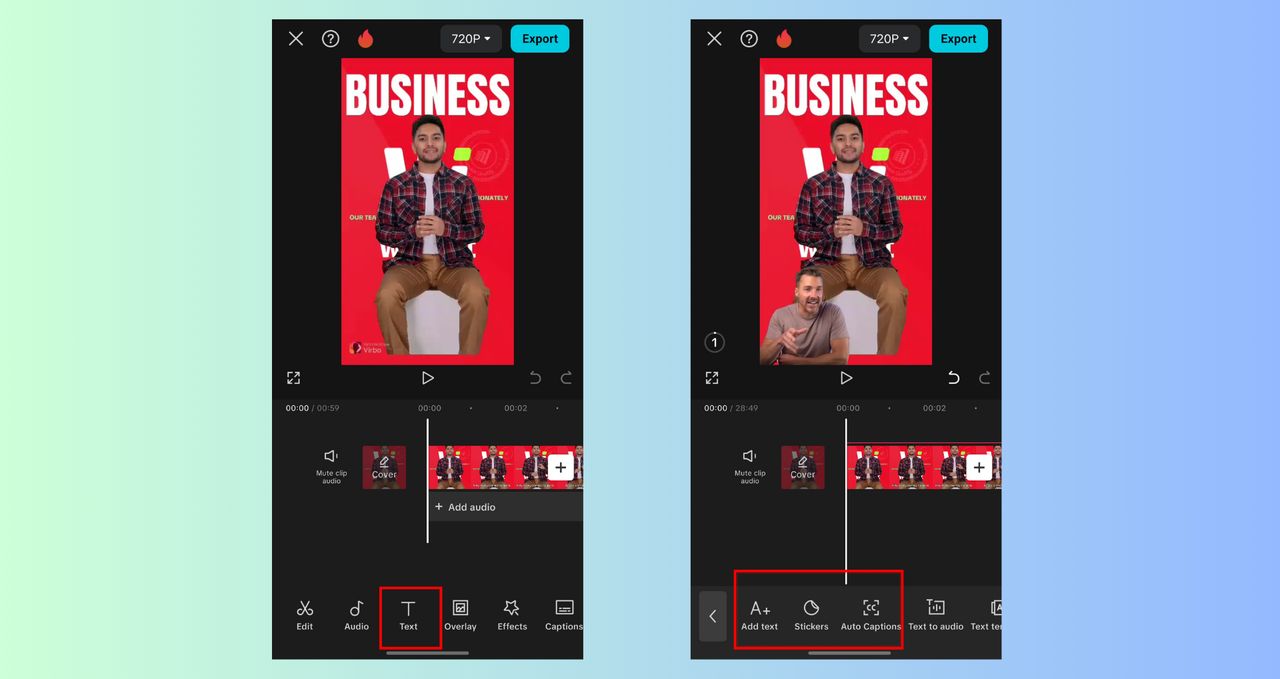
Effects are under the “Effects” tab—video effects, body effects, and even photo effects for images.
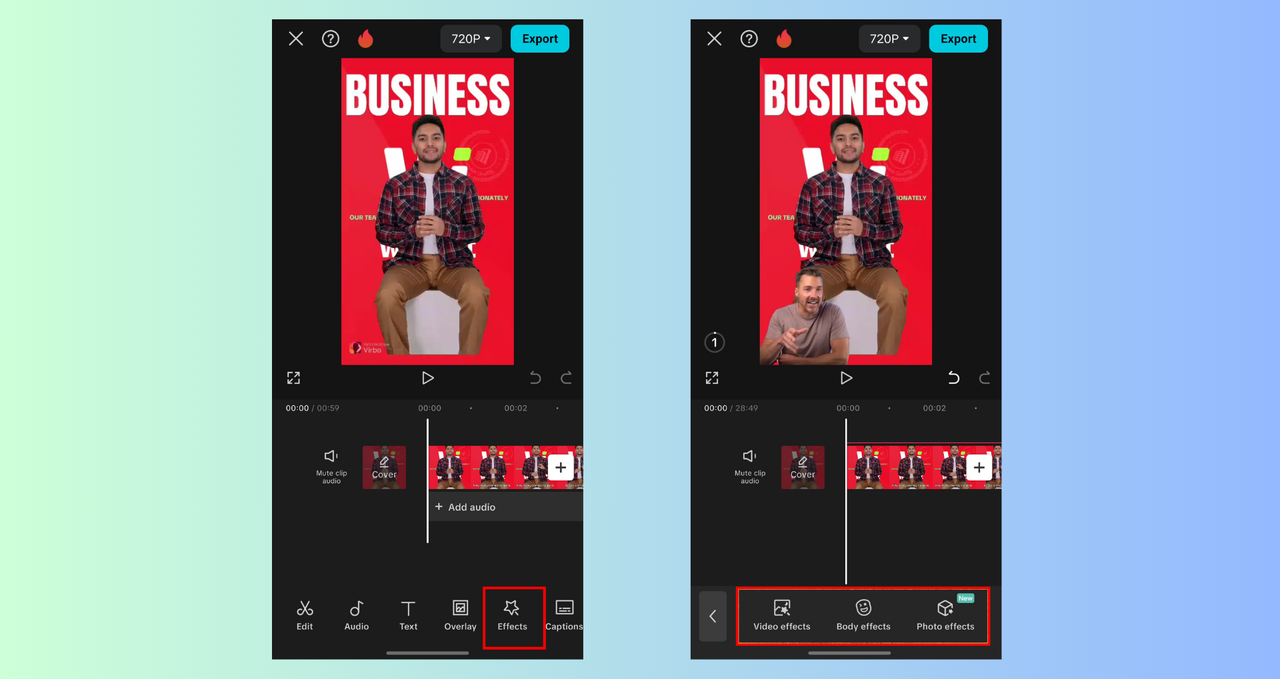
Before exporting, adjust resolution and frame rate under quality settings, then save or share directly.
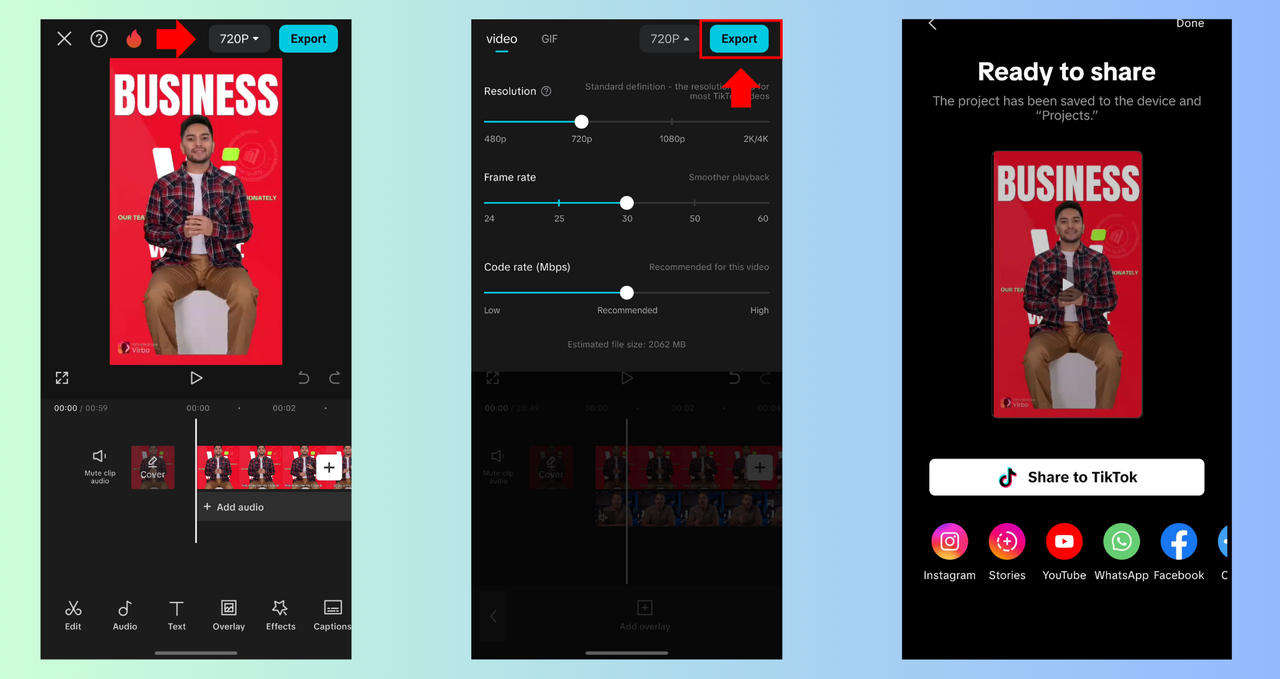
Pro Tips to Make Your Overlay Videos Shine
Knowing how to add overlay on capcut pc and mobile is one thing—making those overlays look amazing is another. Here are some tips:
- Improve video quality with 4K upscaling, color correction, and noise reduction.
- Position overlays thoughtfully so they don’t block important content—especially capcut text overlays.
- Use smooth transitions like fade-ins/outs.
- At export, choose H.264 codec, MP4 format, and a bitrate between 4,000–6,000 kbps for solid quality without huge files. Adjust frame rate based on content: 30fps for standard, 24fps for film-like looks, 60fps for high motion.
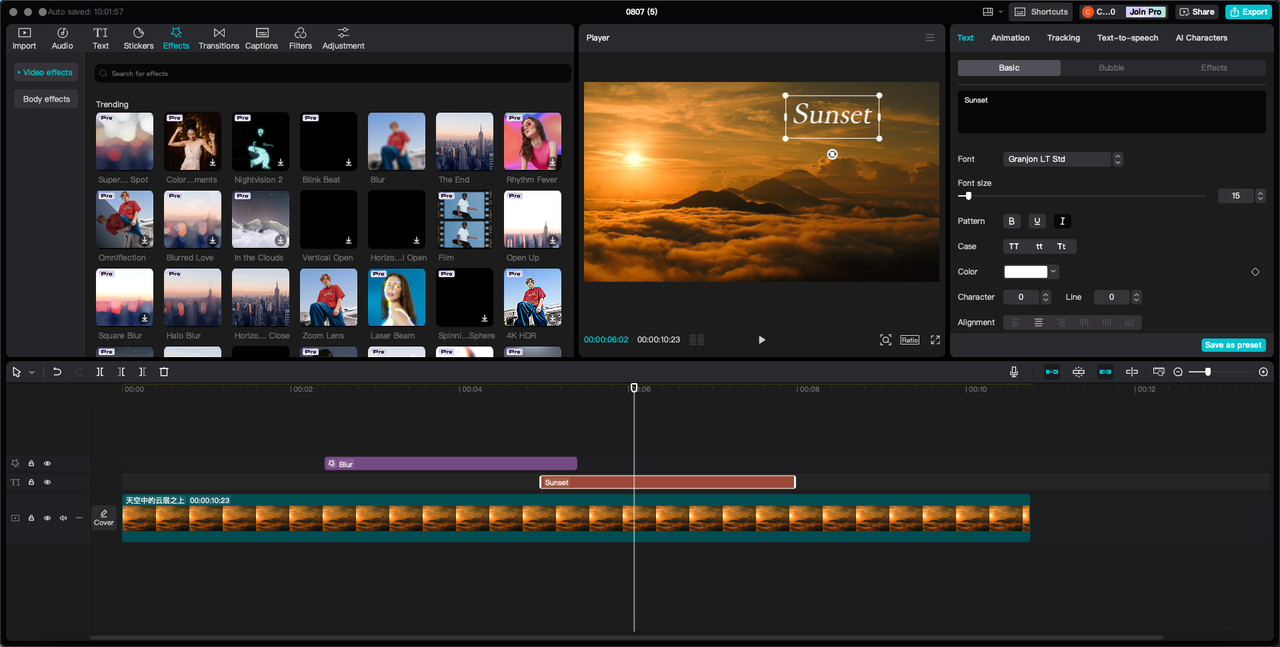
Wrapping Up
We’ve covered what overlays are, how to add overlay on capcut pc and mobile, and how to make your videos look pro. Whether it’s text, stickers, effects, or transitions, CapCut makes it simple to create engaging, polished videos—no experience required.
CapCut — Your all-in-one video & photo editing powerhouse! Experience AI auto-editing, realistic effects, a huge template library, and AI audio transformation. Easily create professional masterpieces and social media viral hits. Available on Desktop, Web, and Mobile App.
Frequently Asked Questions
Where can I find free overlays for CapCut?
CapCut has a built-in library with plenty of free overlays. You can also find more on sites like Pixabay, Pexels, and Videezy.
How do I download CapCut overlays?
In CapCut, go to Import → Stock Materials, Text, or Stickers. Browse, then click the download icon to save overlays to your library.
How do I merge a video with a quality overlay?
Import both clips, place the overlay above the main video on the timeline, then use 4K upscale and noise reduction for better quality.
Where can I get videos to edit in CapCut?
Use your own recordings, CapCut’s stock library, or free/paid stock video websites. Always ensure you have permission to use the content.
Some images sourced from CapCut.
 TOOL HUNTER
TOOL HUNTER