Ever thought about sounding like a robot, an alien, or maybe even your favorite cartoon character? Well, you totally can—and without any complicated tech skills! The Clownfish Voice Changer is a super fun and easy tool that lets you change your voice in real time. Whether you’re gaming, on a voice call, or just messing around with friends, it brings a whole new layer of excitement to how you sound online.
And guess what? It’s not just for live voice changing. If you’ve already recorded a video and wish you could tweak the voice afterward, there’s another awesome tool called CapCut that can help. It’s a video editor packed with cool AI voice effects. So whether you’re new to all this or just looking for more ways to have fun with your voice, this guide will walk you through everything!
What Exactly is Clownfish Voice Changer?
So, what is this Clownfish thing everyone’s talking about? Simply put, Clownfish Voice Changer is software that modifies your voice while you speak. It works in real time, which means the moment you talk into your microphone, your voice comes out sounding totally different. You can go deep and serious, high and squeaky, robotic, or even like some kind of space creature!
One of the coolest things about Clownfish is how well it works with other apps. You don’t need to be a tech expert to figure it out. The interface is really user-friendly. You can easily add background music or apply sound effects to make your audio more engaging. Adjusting your voice pitch is a breeze, which is perfect for creating different moods or characters while you’re chatting or streaming.
Oh, and did I mention it’s free? Yeah, that’s right! It’s been around for a while and is super popular among gamers, content creators, and everyday users. It supports a bunch of platforms and works smoothly with communication apps like Discord, Skype, and TeamSpeak.
If you’re into adding sound effects to Clownfish, you’ll be happy to know it comes with several built-in options. Want an echo? A large hall effect? Something funny and weird? No problem—Clownfish has you covered.
Why Do People Even Use Voice Changers?
People use voice changers for all sorts of reasons. Some do it purely for fun, while others have more practical goals. Let’s look at some of the most common ways people use Clownfish Voice Changer.
Making Online Chats and Gaming Way More Fun
Imagine you’re in a Discord voice channel with your friends while gaming. How cool would it be to surprise them with a deep, powerful villain voice or make them laugh with a silly high-pitched tone? That’s exactly what Clownfish lets you do. It spices things up and makes ordinary conversations memorable.
Creating Cool Voiceovers and Content
If you’re into making YouTube videos, podcasts, or even school presentations, changing your voice can make your content way more interesting. You can use different voices for different characters in a story, or add fun sound effects to keep your audience hooked. With Clownfish, you can experiment until you find a style that fits your project perfectly.
Keeping Your Identity Private
Sometimes you might not want people online to recognize your real voice. Maybe you’re in a public gaming lobby, joining a sensitive discussion, or just prefer to stay anonymous. Using Clownfish Voice Changer helps you disguise your voice so you can chat without worrying about privacy.
Helping with Clearer Communication
Voice changers aren’t just for fun—they can also be really helpful. For people who have speech difficulties or have had throat surgery, adjusting voice pitch or clarity can make communication easier and more comfortable. It’s amazing how technology can be both entertaining and supportive.
How to Install and Set Up Clownfish Voice Changer
Okay, now for the practical part! Let’s go through how to set up Clownfish Voice Changer on your computer. The steps are a little different depending on whether you’re using Windows or Mac, but both are pretty straightforward.
For Windows Users: How to Setup Clownfish Voice Changer
If you’re on Windows, here’s how to get started.
Step 1: Download and Install the Software
First, head over to the official Clownfish Voice Changer website and grab the Windows installer. Once it’s downloaded, run the file and follow the instructions. It usually installs really quickly.
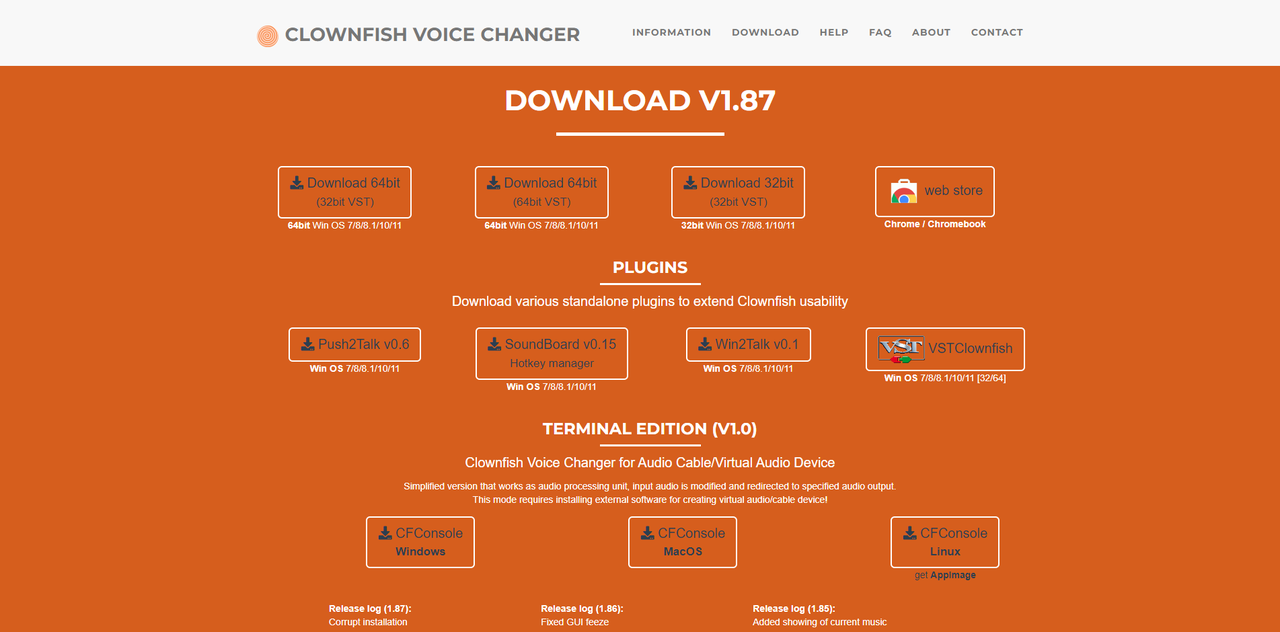
Step 2: Configure Your Audio Settings
After installation, you’ll see a little fish icon down in your system tray near the clock. Right-click on it and choose “Setup.” Go to the “Audio” tab and pick your microphone as the input device and your headphones or speakers for output. Hit “Apply” to save everything.
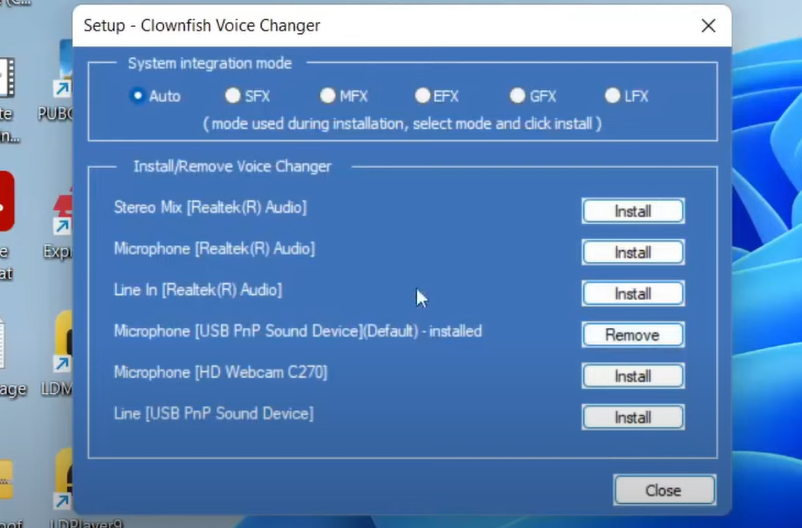
Step 3: Pick and Tweak Your Voice Effect
Now, right-click the Clownfish icon again and select “Voice Changer.” You’ll see a list of effects. Try something like “Helium” for a funny high voice or “Robot” for a techy sound. You can also adjust settings like pitch and modulation until it sounds just right. Once you’re happy, start talking and hear your awesome new voice!
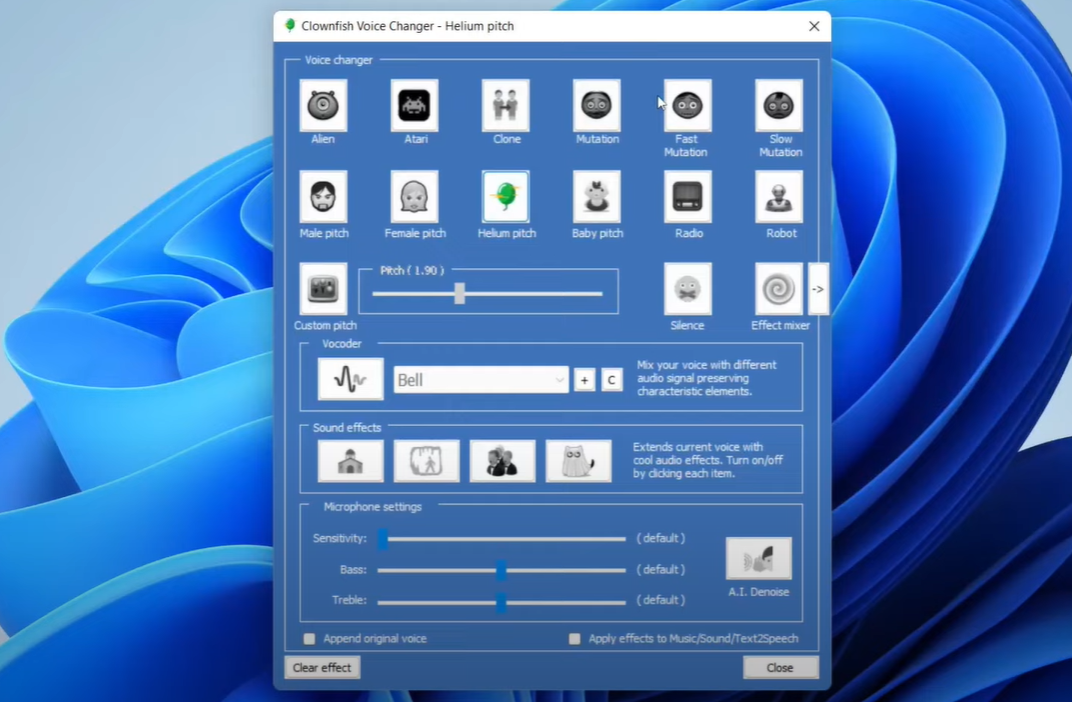
For Mac Users: How to Use Clownfish Voice Changer
Since Clownfish is mainly made for Windows, Mac users need to take a slightly different route. But no worries—you can still use it through the Chrome browser.
Step 1: Get Google Chrome
Make sure you have the latest version of Google Chrome on your Mac. If you don’t, just download it from the internet.
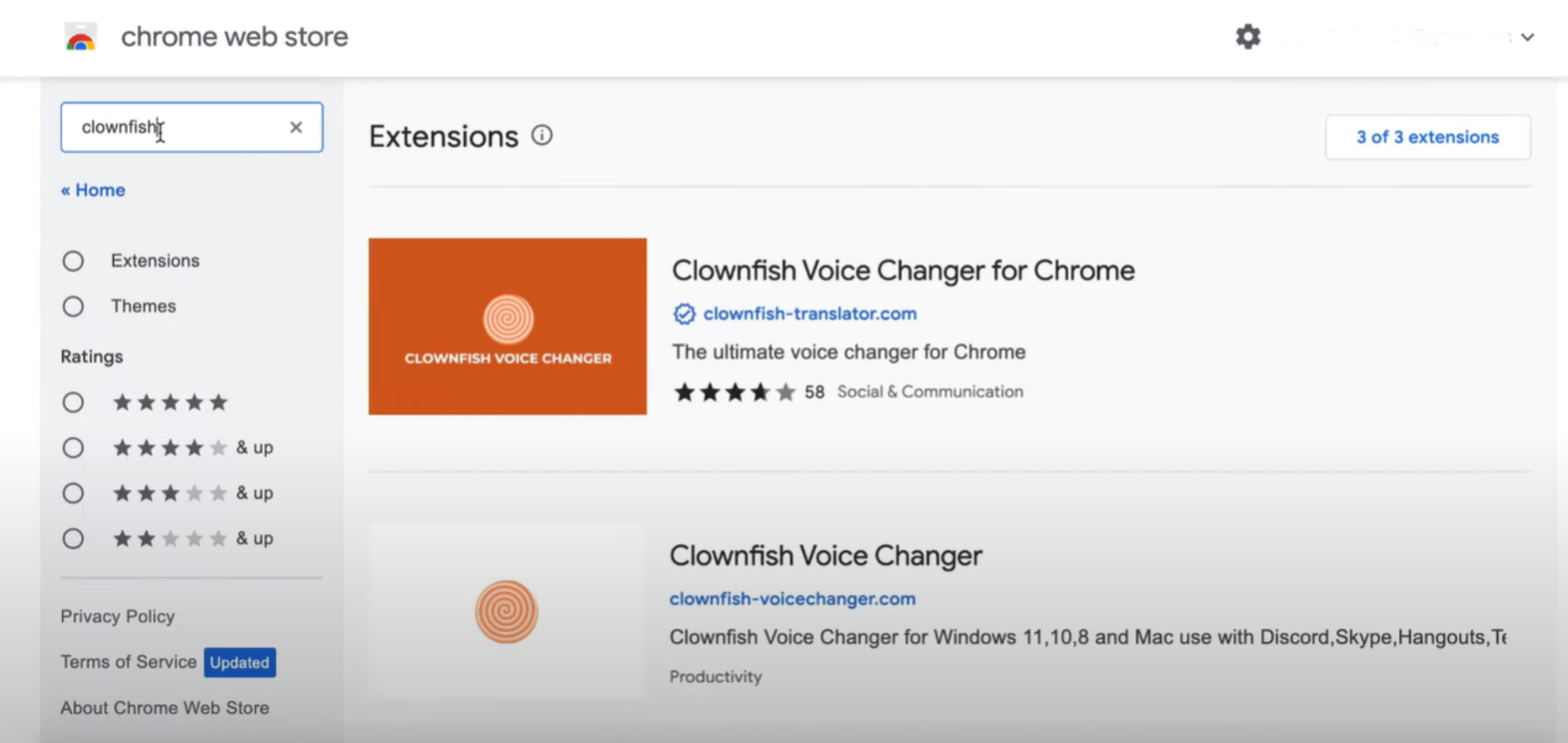
Step 2: Install the Clownfish Extension
Open Chrome and go to the Chrome Web Store. Search for “Clownfish Voice Changer” and click “Add to Chrome” to install the extension. This lets Clownfish use your mic right in the browser.
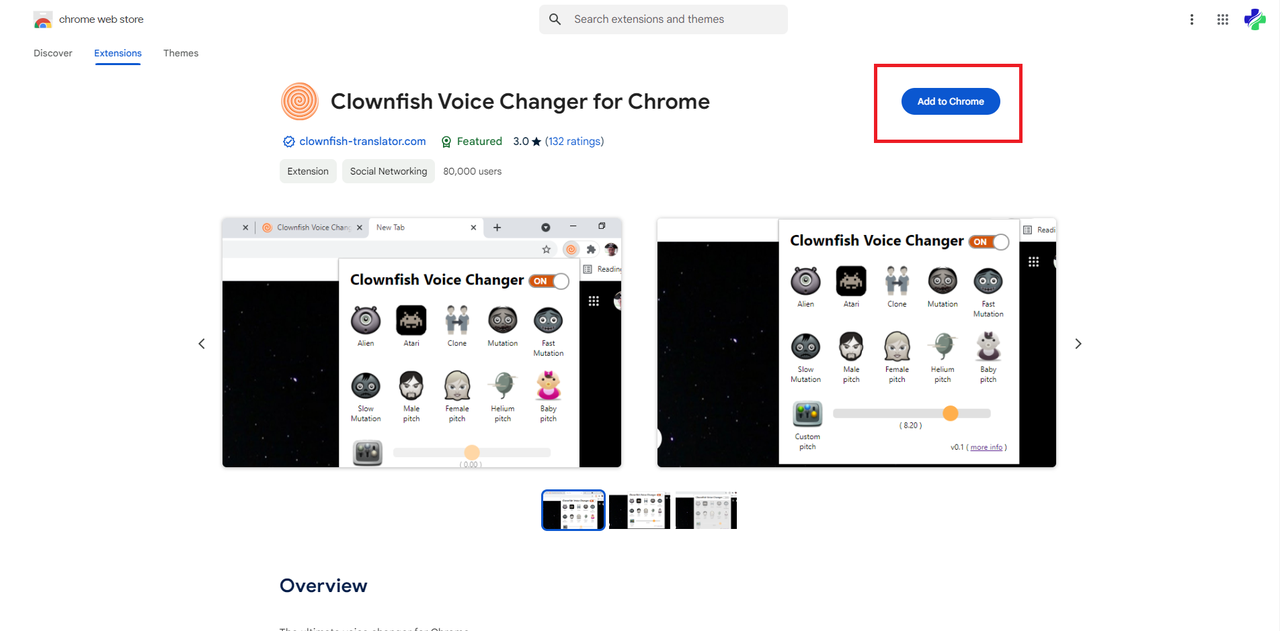
Step 3: Start Voice Changing in Your Favorite Apps
Once it’s installed, open a web app like Discord in Chrome. Join a voice channel or start a call. Click the extensions icon (it looks like a puzzle piece) in the top-right corner, choose Clownfish, and pick a voice effect. That’s it! You’re all set to sound like someone—or something—else.
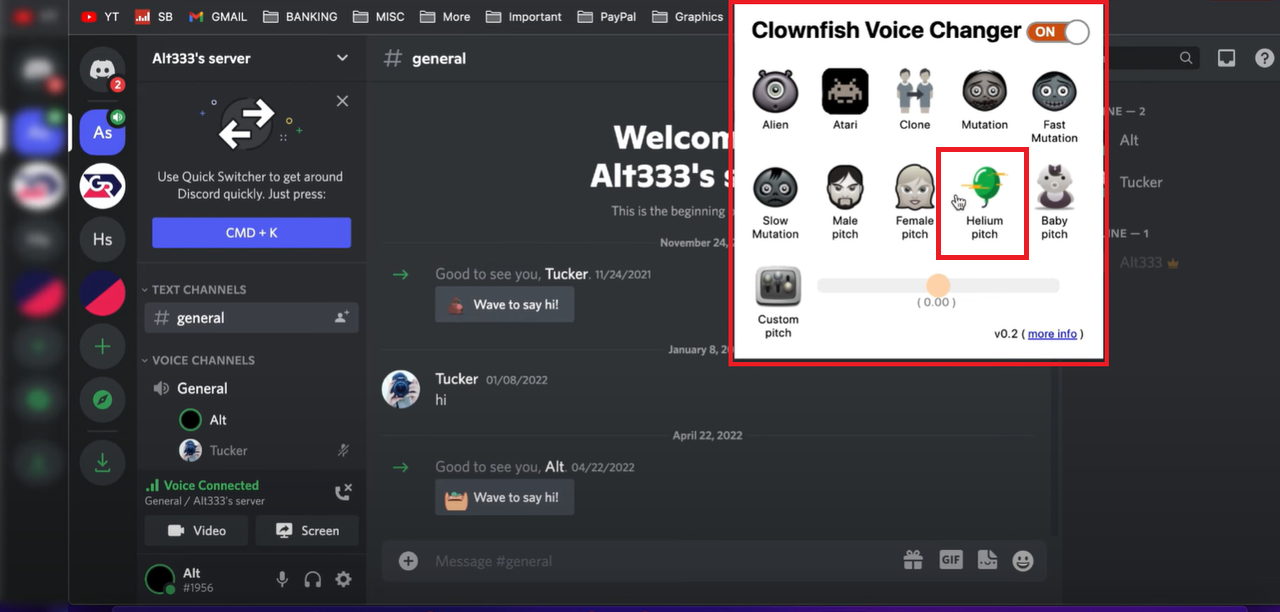
Learning how to set up Clownfish Voice Changer is super simple, and you can start having fun right away. But what if you want to change your voice in a video you’ve already recorded? That’s where CapCut comes in.
CapCut: An Amazing Tool for Editing Voices in Videos
Clownfish is great for live voice changing, but what if you want to edit a video you made yesterday? Or maybe you want even more voice effects? That’s when CapCut becomes your best friend.
CapCut is a free video editor for both Windows and Mac that includes an AI-powered voice changer. You can make your voice sound like a robot, a chipmunk, or even change gender tones. It has a huge library of effects, and it’s really easy to use. Plus, you can import audio files all by themselves and change the voice without any video—how cool is that?
CapCut — Your all-in-one video & photo editing powerhouse! Experience AI auto-editing, realistic effects, a huge template library, and AI audio transformation. Easily create professional masterpieces and social media viral hits. Available on Desktop, Web, and Mobile App.
How to Change a Voice in a Video Using CapCut
If you have a video and want to change how the voice sounds, CapCut makes it super simple. Here’s how.
Step 1: Import Your Video
Open CapCut and click “Import” to bring your video into the software. You can also just drag and drop the file right into the timeline.
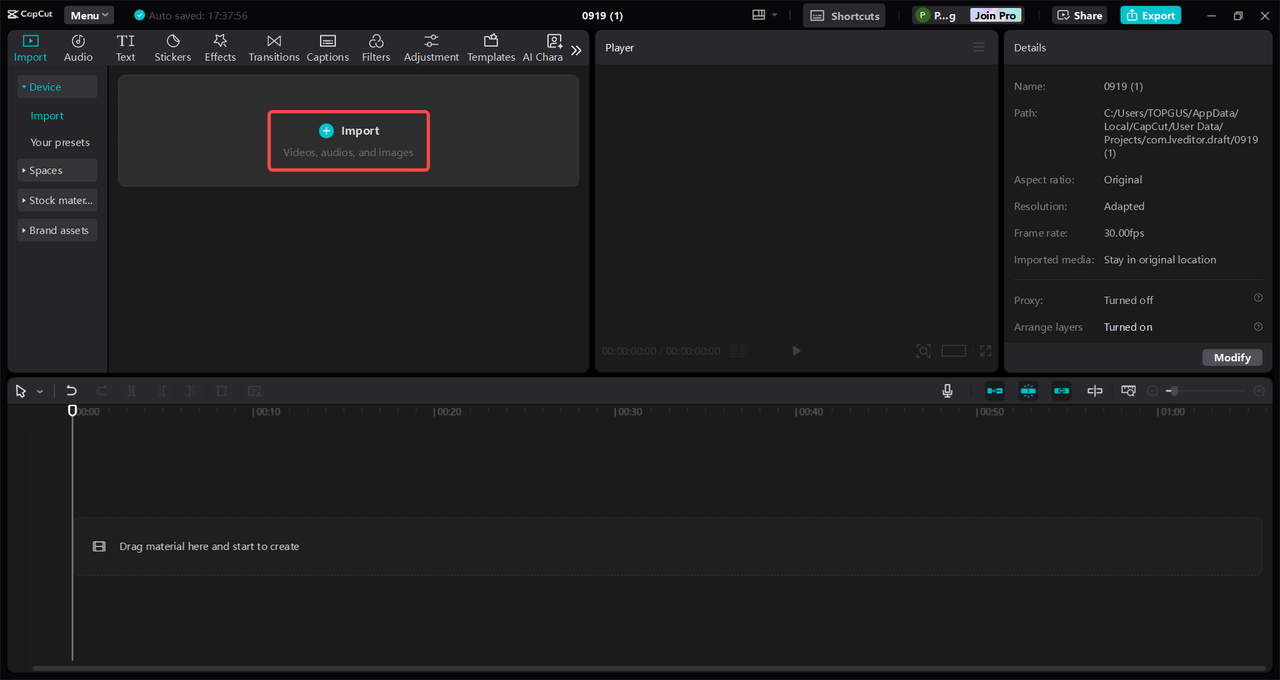
Step 2: Apply a Voice Effect
Click on your video in the timeline, then go to the “Audio” section on the top-right. Look for “Voice changer” and pick from fun options like Bestie, Trickster, or Elfy. You can also apply voice filters or even choose a singing voice! The AI does most of the work, so it’s really easy.
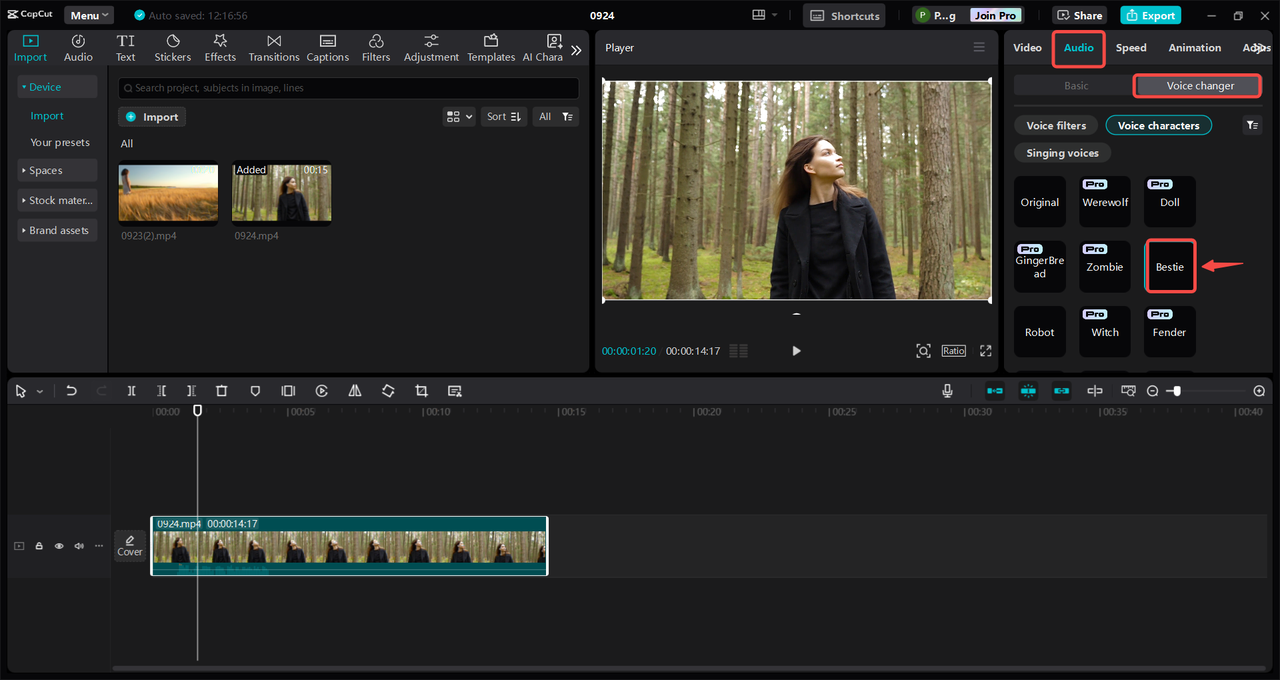
Step 3: Export and Share Your Video
When you’re happy with how it sounds, click “Export.” You can choose the video quality, format, and even export just the audio if you want. CapCut also lets you share directly to platforms like TikTok and YouTube.
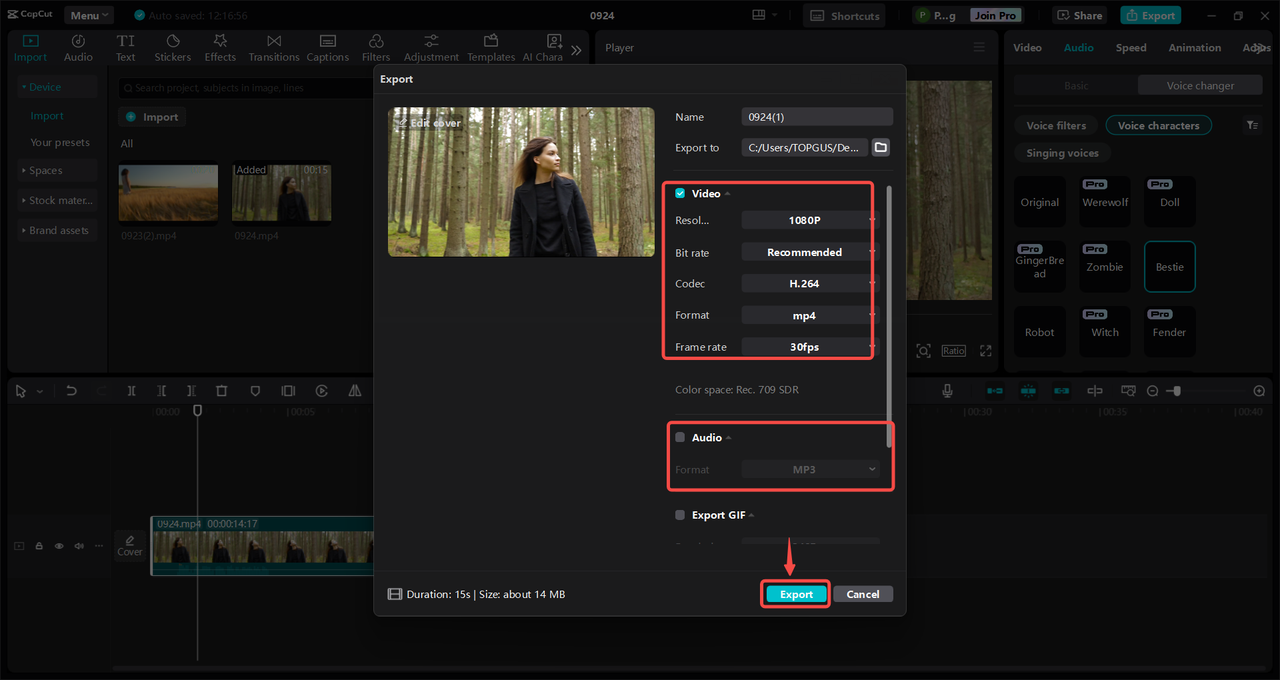
Why CapCut’s Voice Changer is So Cool
Here’s what makes CapCut stand out:
- Tons of voice effects so you’re never bored.
- You can import audio files by themselves and change the voice.
- Adjust how strong the voice effect is—you have full control.
If you like adding sound effects to Clownfish, you’re going to love how much more you can do with CapCut.
CapCut — Your all-in-one video & photo editing powerhouse! Experience AI auto-editing, realistic effects, a huge template library, and AI audio transformation. Easily create professional masterpieces and social media viral hits. Available on Desktop, Web, and Mobile App.
Wrapping It Up
Clownfish Voice Changer is a fun, easy, and free way to change your voice in real time. Whether you’re gaming, creating content, or just goofing around with friends, it brings a lot of laughter and creativity to the table. It works on both Windows and Mac, and setting it up takes just a few minutes.
But if you’re looking to edit pre-recorded videos or want even more voice options, CapCut is the way to go. Its AI voice changer is powerful, user-friendly, and packed with features.
No matter which one you choose, playing with your voice is a blast. Don’t be shy—try out new sounds, surprise your friends, and most importantly, have fun with it!
Answers to Common Questions
Can I create my own voice effects with Clownfish Voice Changer?
Not really. Clownfish comes with preset effects that you can adjust, but you can’t create brand new ones from scratch. If you want to make custom voice effects, you might need more advanced software. CapCut’s AI voice changer is a better choice for that.
How do I use Clownfish Voice Changer on Discord?
One easy way is to use the Clownfish extension for Chrome. Open Discord in Chrome, install the extension, and pick a voice effect. Your voice will change during voice chats. You can also use CapCut to edit your audio first and then share it on Discord.
What audio formats does Clownfish support?
The Clownfish music player can handle common formats like MP3, WAV, FLAC, and OGG. But if you need more flexibility for editing and exporting audio, CapCut supports formats like WAV, MP3, AAC, FLAC, and WMA, and lets you export in multiple formats.
Some images sourced from CapCut.
 TOOL HUNTER
TOOL HUNTER