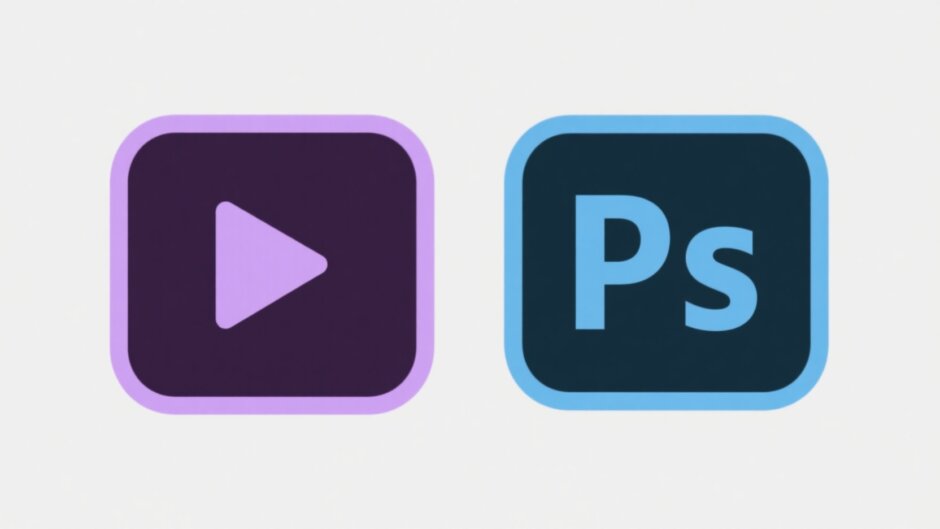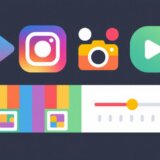If you enjoy making videos, you’ve likely come across both CapCut and Clipchamp. These two editing platforms are super popular right now, with millions of users around the world. CapCut is developed by ByteDance—the same folks behind TikTok—while Clipchamp is backed by Microsoft. Even though they’re both used for editing, they offer pretty different experiences.
In this article, we’ll take a close look at Clipchamp vs CapCut, breaking down their tools, pricing, and overall usability. Whether you’re just getting started or have some experience under your belt, this guide will help you pick the right one.
Here’s what we’ll explore:
- A side-by-side glance at Clipchamp vs CapCut
- How the desktop versions stack up: CapCut desktop video editor vs Clipchamp
- A deep dive into the key tools each offers
- Mobile editing: CapCut mobile app vs Clipchamp
- Browser-based editing: CapCut online video editor vs Clipchamp
- Tips on creating hilarious videos using CapCut
- Final thoughts and common questions
Let’s jump right in!
Table of Contents
- Clipchamp vs CapCut: At a Glance
- CapCut Desktop Video Editor vs Clipchamp
- CapCut Desktop Video Editor vs Clipchamp: Key Features
- CapCut Mobile App vs Clipchamp: Mobile Editing Showdown
- CapCut Online Video Editor vs Clipchamp: Browser-Based Editing
- How to Create Funny Videos with CapCut
- Wrapping Up: Which One Should You Choose?
- Frequently Asked Questions
Clipchamp vs CapCut: At a Glance
When you first look at Clipchamp vs CapCut, it’s clear each has its own vibe. CapCut is loaded with high-end features and smart AI tools. Clipchamp, on the other hand, is all about keeping things simple and beginner-friendly.
Here’s a visual summary:
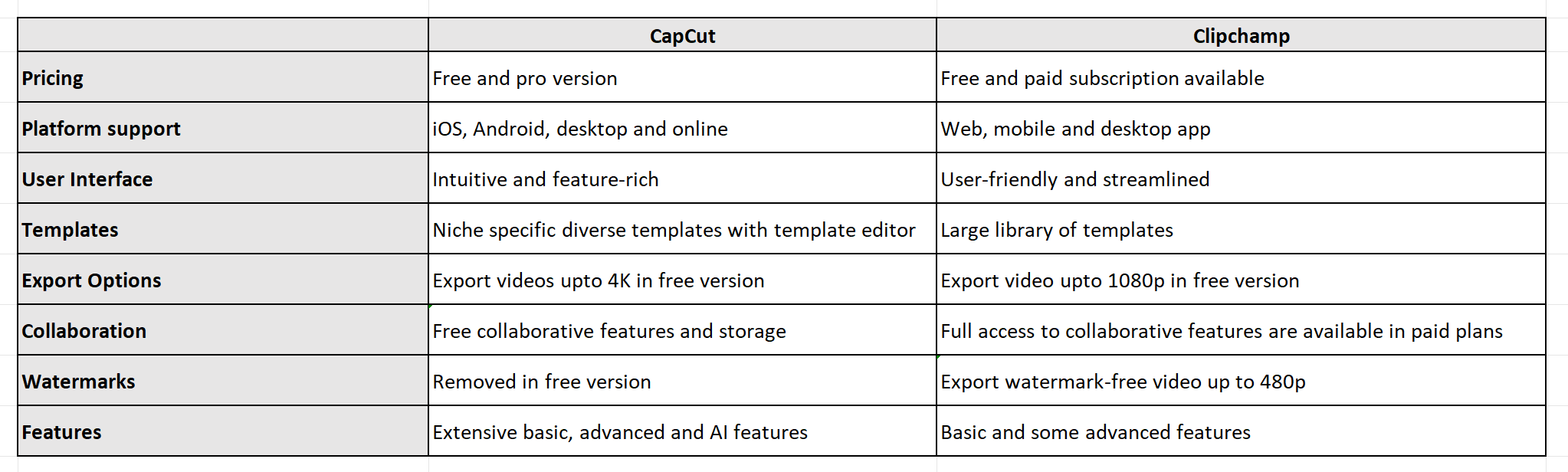
CapCut brings professional-level options like AI color correction and fun voice effects. Clipchamp focuses more on usability, with handy features like built-in screen recording and support for multiple tracks.
If you’re searching for a Clipchamp alternative, CapCut is definitely one to consider. Some editors also look at Clipchamp vs DaVinci Resolve or Clipchamp vs Premiere Pro, but those are aimed at pros and come with a much steeper learning curve—and price tag. For everyday editing, both CapCut and Clipchamp offer plenty of power.
CapCut Desktop Video Editor vs Clipchamp
Now let’s zoom in on their desktop applications. Both are robust, but they cater to different kinds of users.
This table highlights the core differences:
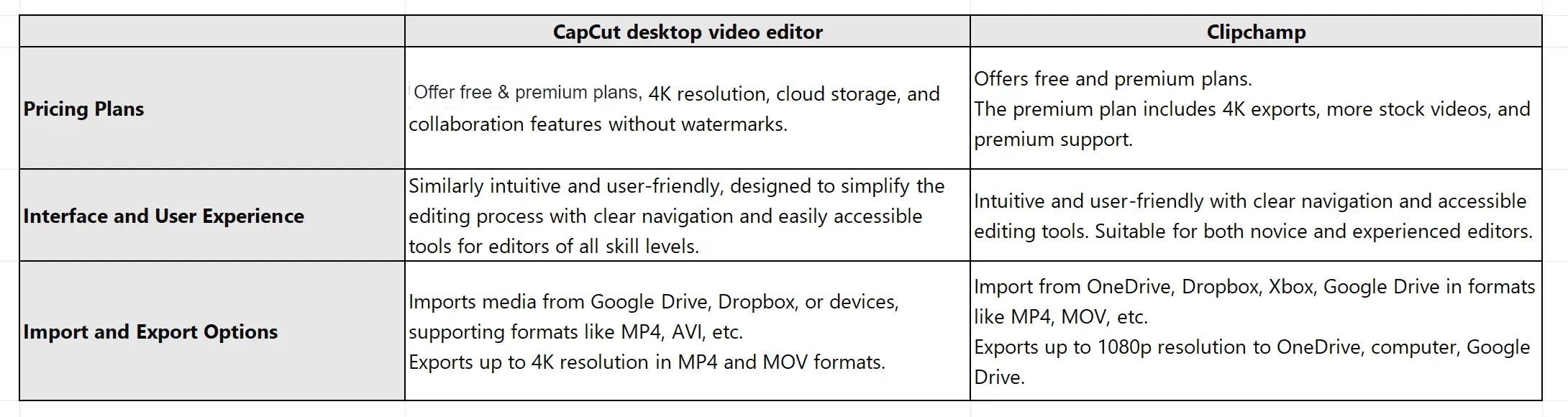
The CapCut desktop video editor is totally free and even supports 4K export. It has a clean, modern interface and works on both Windows and macOS. Clipchamp offers a free plan but also has paid options for more features. Since it’s web-based, you can use it directly in your browser—no download needed.
When it comes to social media, CapCut integrates more smoothly with platforms like TikTok and YouTube. Clipchamp lets you export for social too, but it’s more of a general-purpose editor.
If you want a free, full-featured editor, CapCut is an amazing pick. If you’d rather work online without installing anything, Clipchamp could be the one.
CapCut — Your all-in-one video & photo editing powerhouse! Experience AI auto-editing, realistic effects, a huge template library, and AI audio transformation. Easily create professional masterpieces and social media viral hits. Available on Desktop, Web, and Mobile App.
CapCut Desktop Video Editor vs Clipchamp: Key Features
Each editor comes with its own set of tools. Let’s break them down.
What Makes CapCut Desktop Special
The CapCut desktop video editor is jam-packed with features that make editing both powerful and enjoyable.
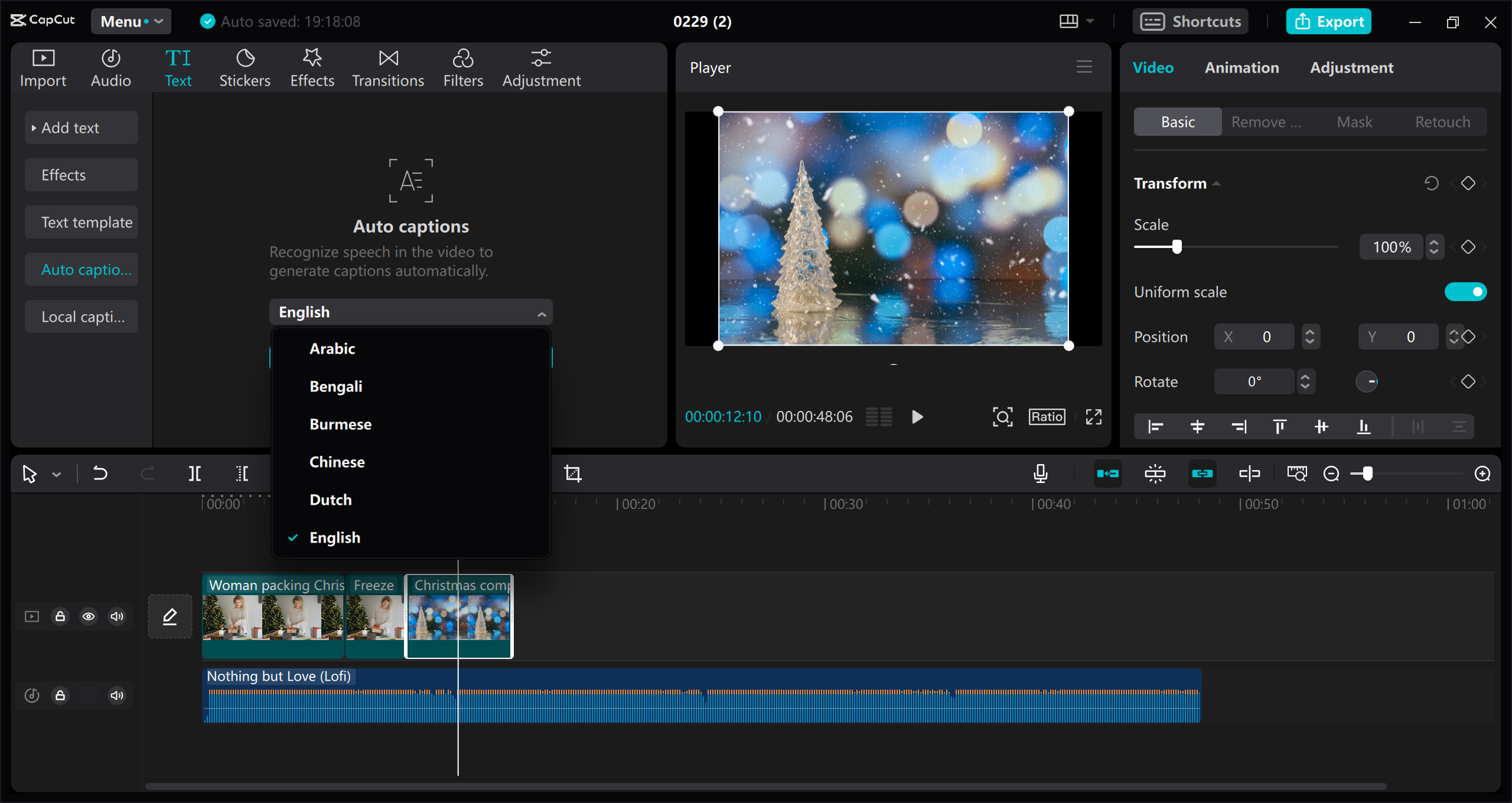
Check out some of its best tools:
- Text-to-speech and voice changer: Turn written text into natural speech in various languages and accents. You can also modify your voice to sound robotic, deep, or add other cool effects.
- Speed curves and smooth slow-mo: Fine-tune the speed of your clips. Create buttery slow-motion scenes or speed up footage without losing quality.
- Background removal and chroma key: Easily delete backgrounds or use green screen effects to place your subject anywhere. Super handy for pro-level content.
- AI color grading: Let artificial intelligence enhance the colors in your video. It automatically balances tones and makes your footage pop.
- One-click retouching: Quickly smooth skin, whiten teeth, or brighten eyes. Perfect for vlogs and portrait videos.
- Video stabilization: Fix shaky footage in seconds. Great for action clips or handheld shots.
- Auto captions: Generate accurate subtitles automatically using speech recognition. Helps make your content more accessible.
You can download the CapCut desktop video editor at no cost. It’s a full suite that doesn’t hold back on features.
What Clipchamp Brings to the Table
Clipchamp is also equipped with helpful tools, focusing on a smooth and intuitive user experience.
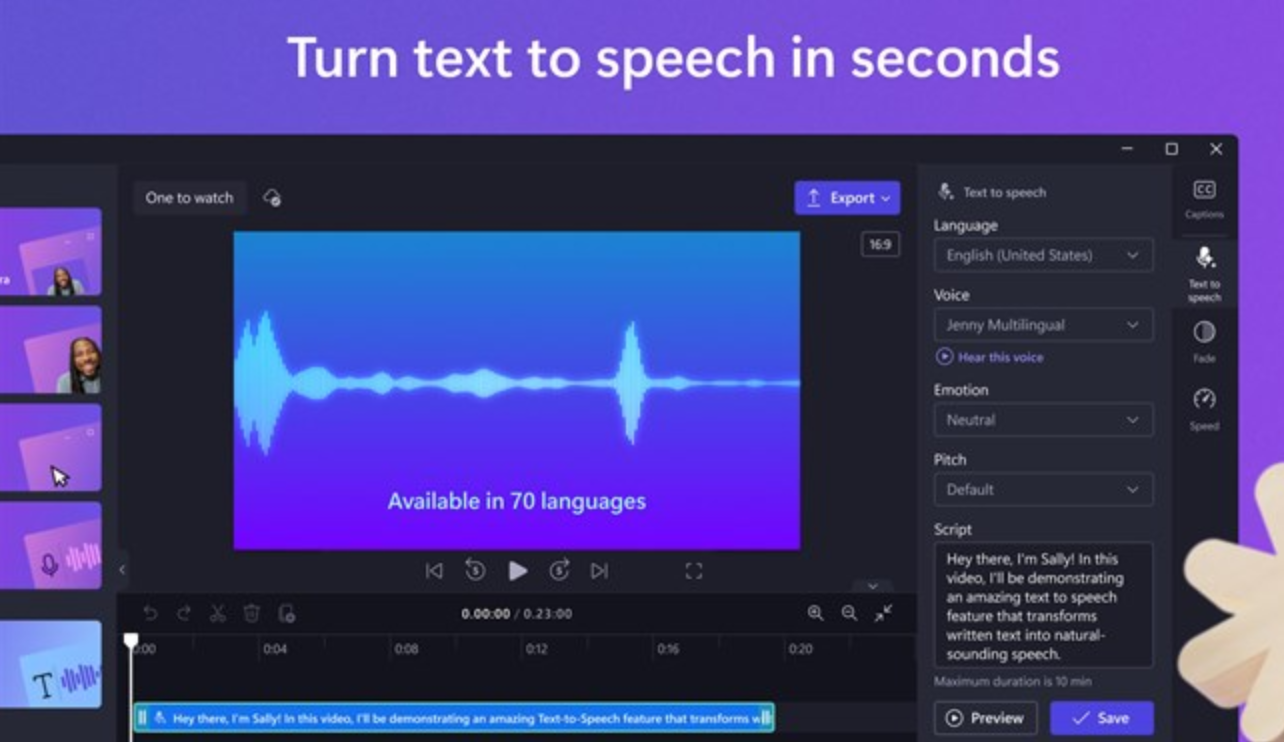
Notable features include:
- Transitions: Choose from a variety of transitions to seamlessly connect your clips.
- Multi-track editing: Work with several video and audio layers at once. Ideal for more complex projects.
- Text-to-speech: Generate voiceovers directly from your text.
- Screen and camera recording: Capture your screen or webcam right inside the editor.
- Auto-captioning: Automatically create subtitles in multiple languages.
Clipchamp is a reliable option if you want something straightforward and effective. That said, in a head-to-head of Clipchamp vs CapCut, CapCut takes the lead with more advanced AI capabilities.
CapCut Mobile App vs Clipchamp: Mobile Editing Showdown
Lots of people edit on their phones these days. Here’s how the mobile experiences compare.
CapCut Mobile App Features
CapCut’s mobile app is super popular—and for good reason. It’s loaded with features that make editing on your phone both easy and fun.
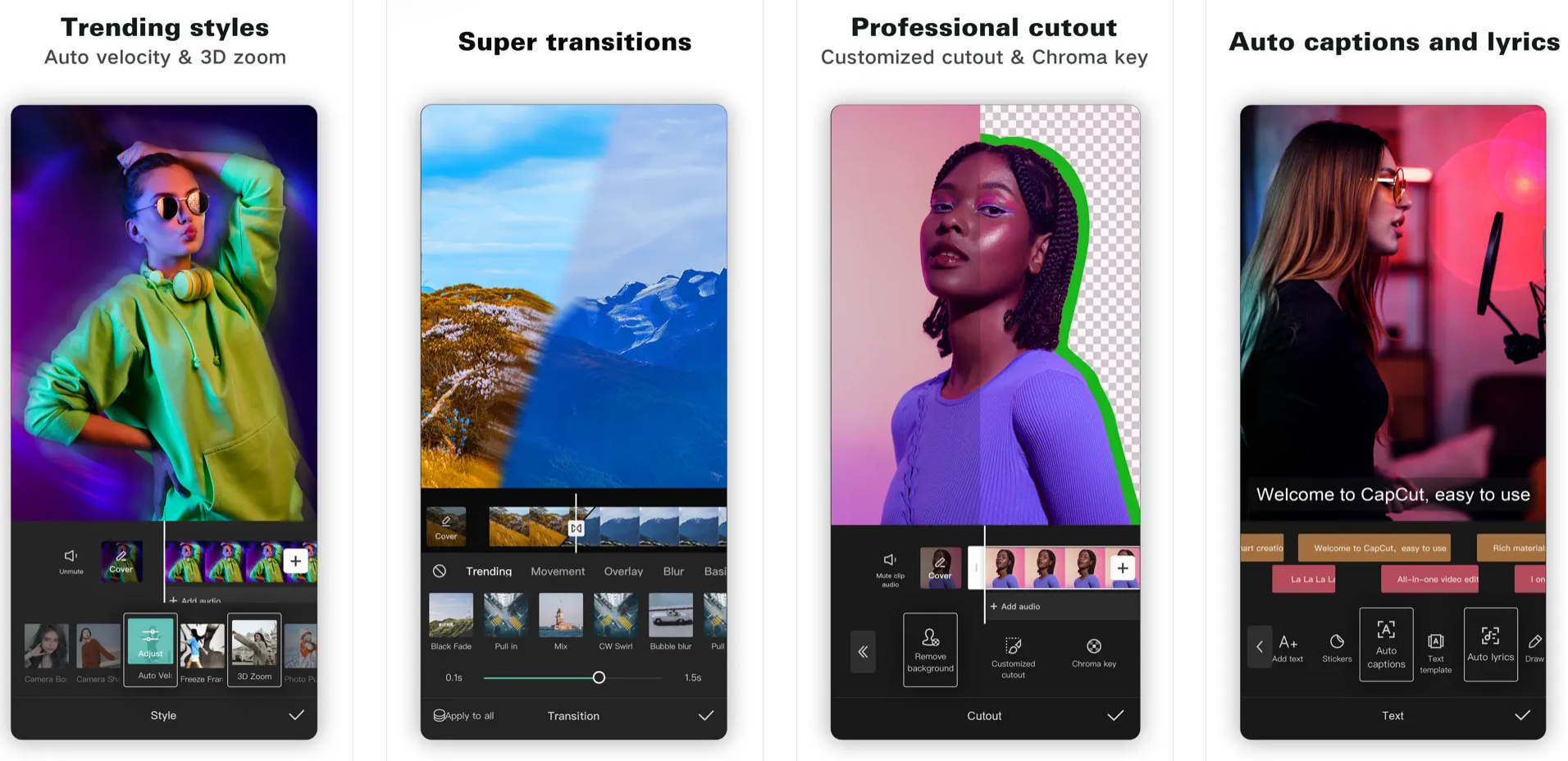
Here’s what you can do:
- Tons of videos and music: Access a massive library of stock video and audio content.
- Visual effects: Spice up your videos with filters, transitions, and animated text.
- Smart editing tools: Trim, split, and merge clips with ease. Adjust speed with precision.
- Audio tools: Fine-tune volume levels, add fades, and sync sound to video.
- AI editing helpers: Use AI to auto-caption, swap backgrounds, and more.
The CapCut app is free on iOS and Android. It’s perfect for editing anywhere, anytime.
Clipchamp on Mobile
Because Clipchamp is browser-based, you can use it on mobile too. But it doesn’t have a dedicated app like CapCut.
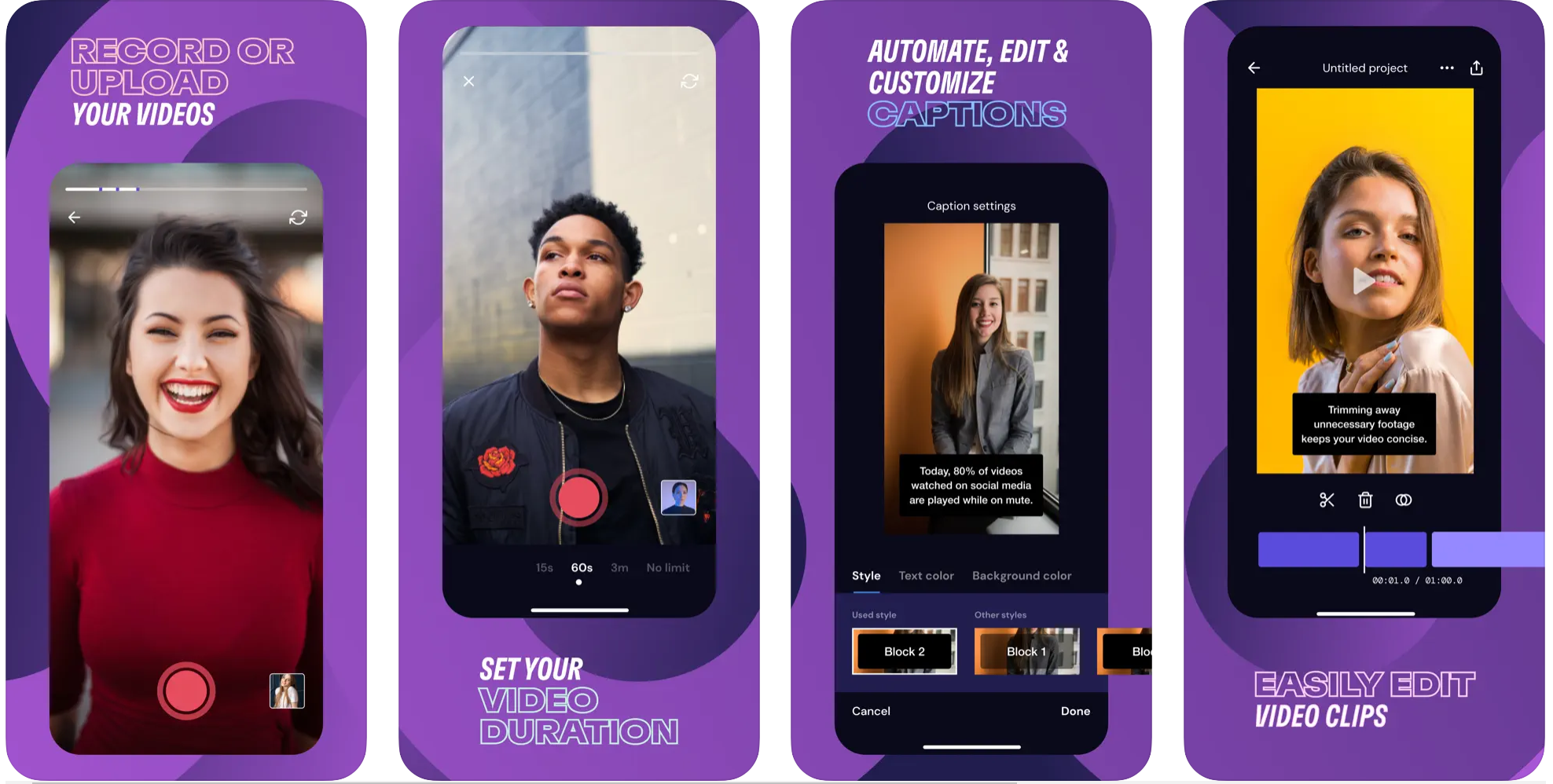
You still get features like:
- Custom templates: Start with a pre-made template and make it your own.
- Stock library: Use built-in stock footage, images, and music.
- Editing tools: Add text, use green screen, or tweak colors.
- Audio and video effects: Apply effects to set the right mood.
While you can use Clipchamp on your phone’s browser, CapCut’s app offers a smoother, more tailored mobile experience.
CapCut Online Video Editor vs Clipchamp: Browser-Based Editing
If you prefer not to download anything, both editors offer online versions.
CapCut’s Online Editor
CapCut’s web editor is surprisingly powerful and feature-rich.

Highlights include:
- Basic edits: Reverse, split, or freeze frames quickly.
- Templates: Use ready-made templates for social media, vlogs, and more.
- Text and stickers: Add custom text, stickers, and graphic elements.
- Background masking and blur: Remove or blur backgrounds to emphasize subjects.
- Voice and screen recorder: Record narration or screen activity directly.
- AI characters: Insert AI-generated characters into your videos.
- Free cloud storage: Save projects online and access from any device.
- Collaboration: Edit with others in real time.
You can start using the CapCut online video editor for free right after signing up.
Clipchamp’s Online Editor
Clipchamp’s online editor is also quite capable.
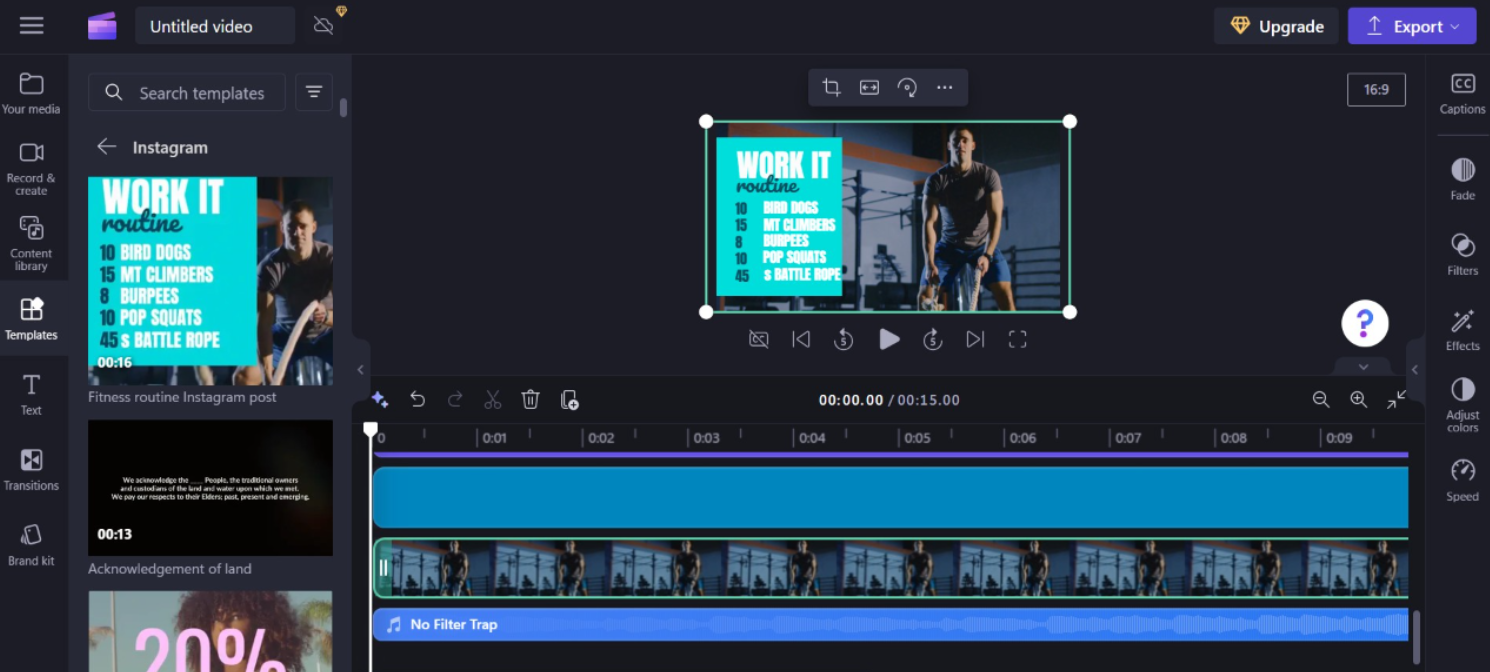
It offers:
- Themed templates: Templates for birthdays, gaming, social content, and more.
- Speed control: Adjust the speed of your video clips.
- Content library: Use stock videos, stickers, and images.
- Color adjustments: Tweak brightness, contrast, and saturation.
Clipchamp works well in the browser, but CapCut’s online editor goes further with AI extras and collaboration tools.
CapCut — Your all-in-one video & photo editing powerhouse! Experience AI auto-editing, realistic effects, a huge template library, and AI audio transformation. Easily create professional masterpieces and social media viral hits. Available on Desktop, Web, and Mobile App.
How to Create Funny Videos with CapCut
Ready to have some fun? Here’s how you can make hilarious videos using CapCut.
- Import your video: Download and install the CapCut desktop video editor. Open it, create an account, and start a new project. Import the clips you want to use.
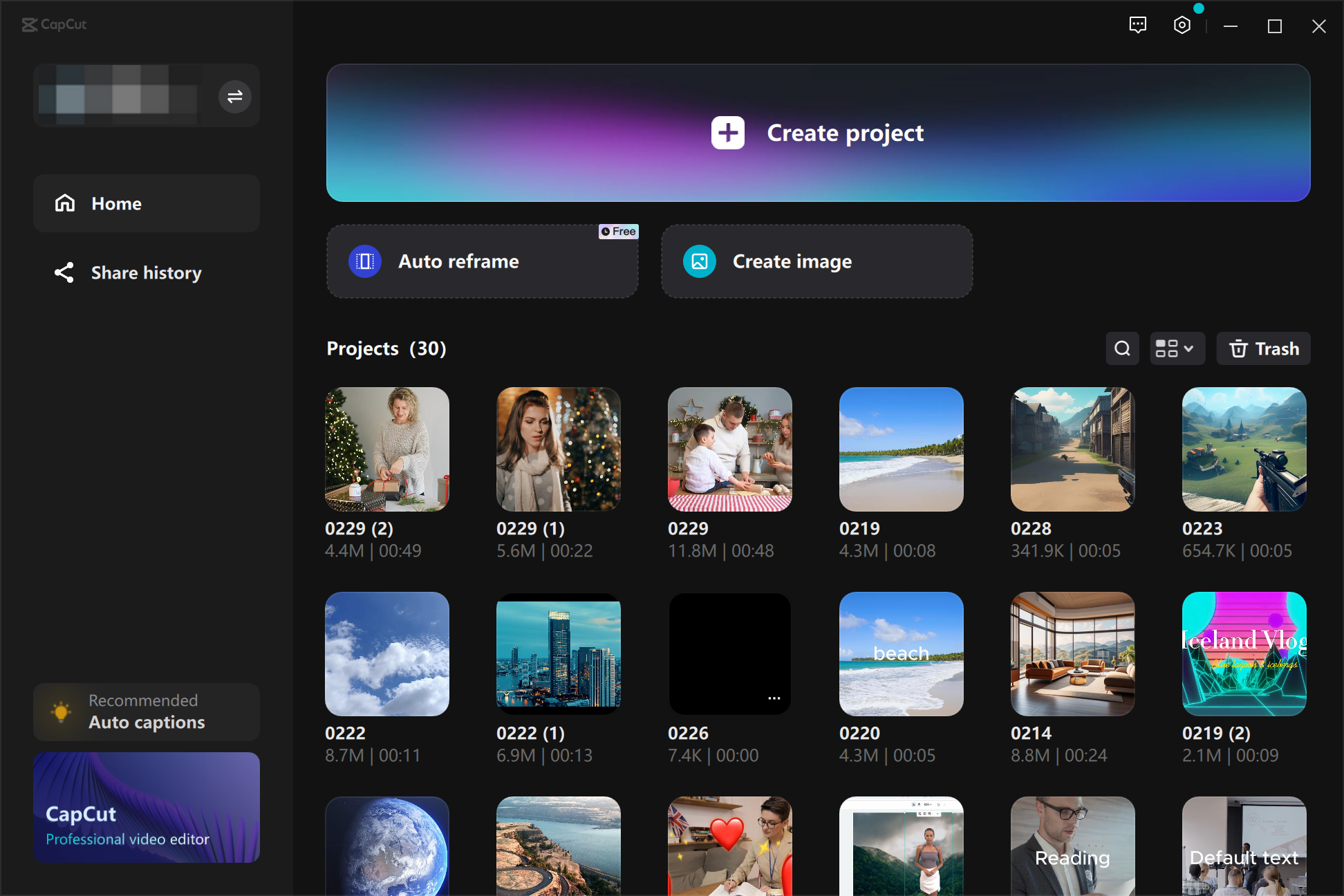
- Edit for laughs: Use the toolkit to add funny text, stickers, and animations. Change voices using character filters. Play with speed and pitch. Add comedy sound effects or laughter tracks. Experiment with filters to make it even funnier.
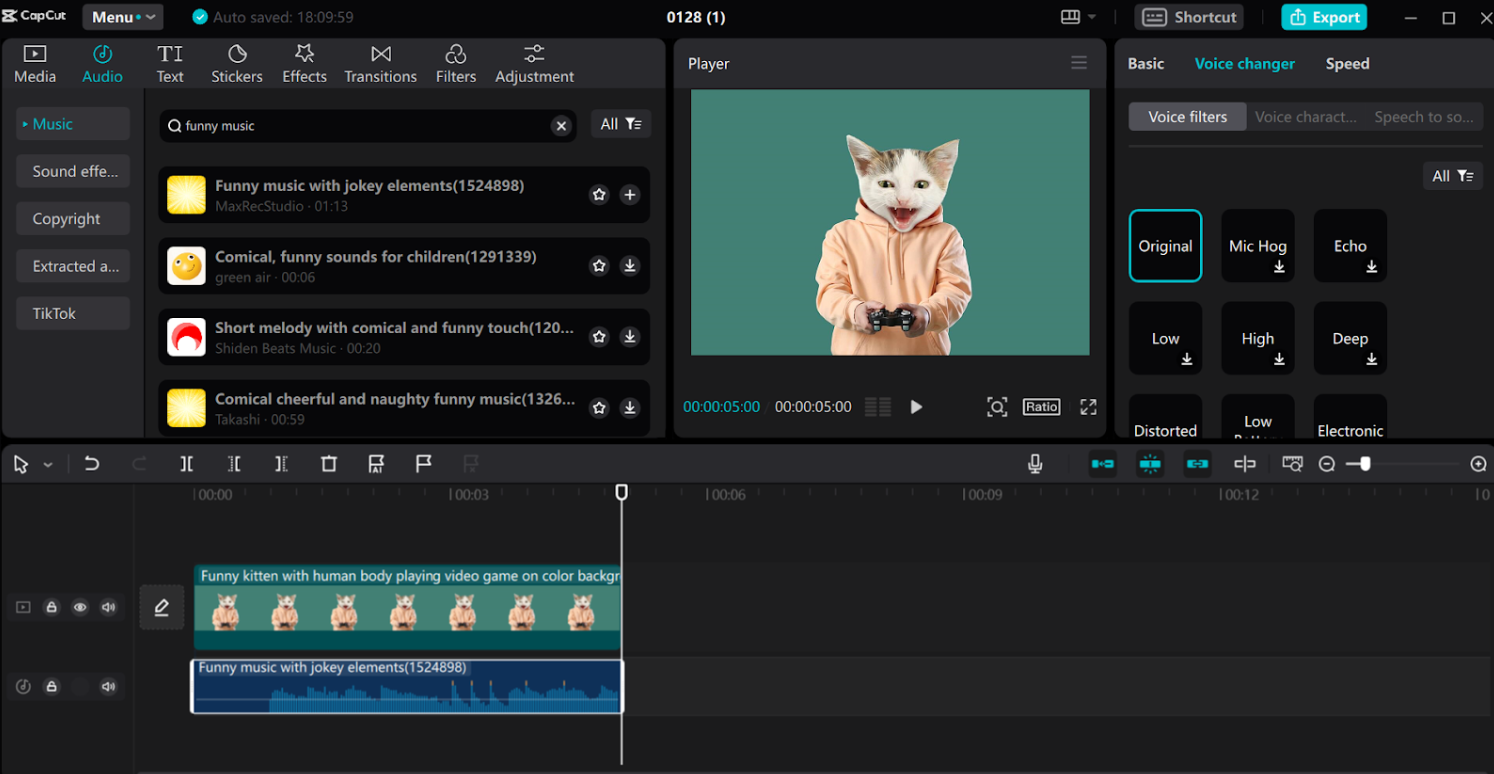
- Export and share: When you’re happy with your creation, export it. Select your preferred format, resolution, and other settings. Then share it on TikTok, YouTube, or wherever you like!
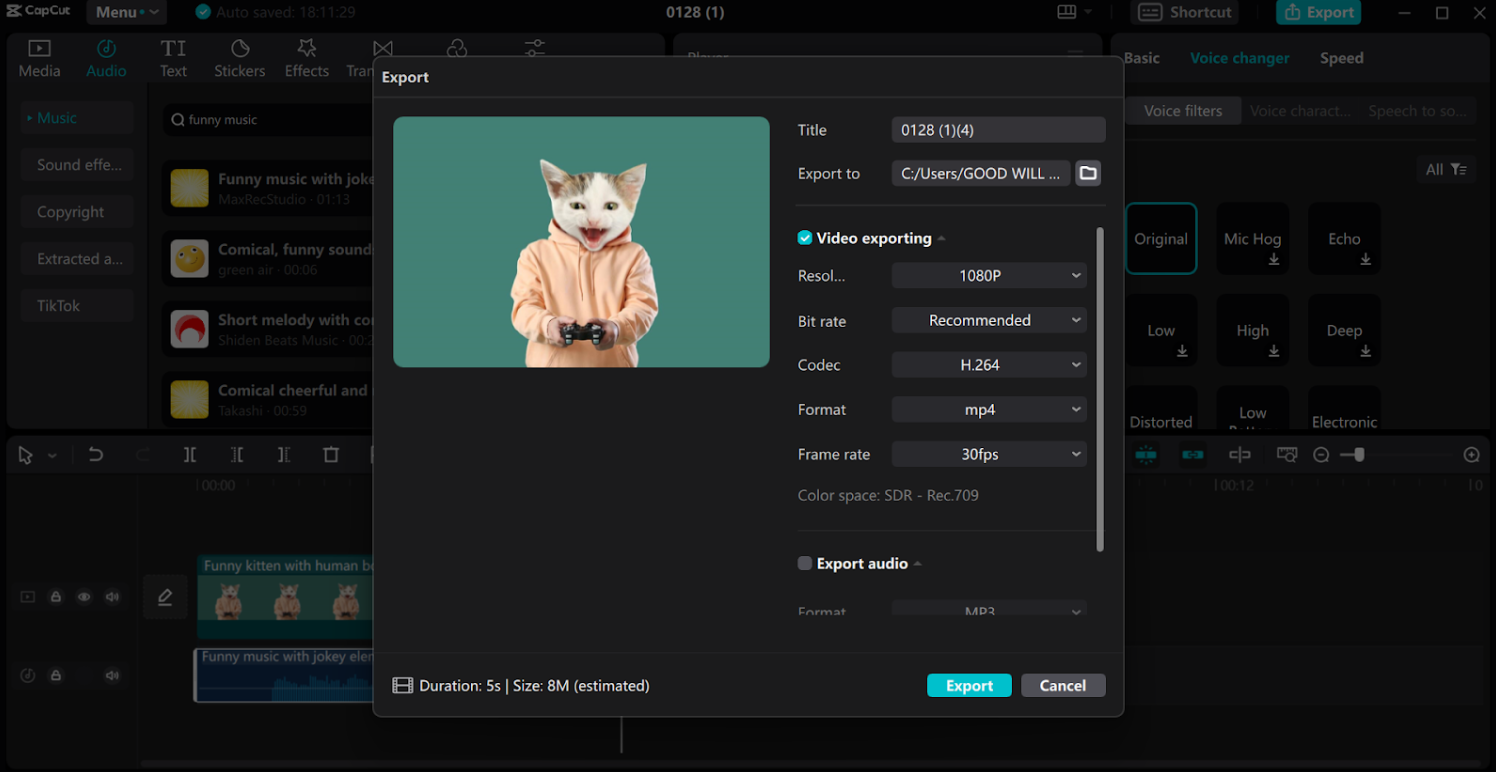
With CapCut, making people laugh has never been easier.
Wrapping Up: Which One Should You Choose?
So, which editor is better—CapCut or Clipchamp? Honestly, it comes down to what you’re looking for.
Clipchamp is awesome for beginners. It’s easy to use, includes practical features like screen recording, and works right in your browser. It’s a strong choice if you want something simple and web-based.
CapCut is the more powerful option. It offers AI tools, pro-level features, and supports 4K—all for free. It’s available on desktop, mobile, and web. If you want greater control and more advanced options, CapCut is the winner.
When users look for a Clipchamp alternative, many turn to CapCut. Some also weigh Clipchamp vs DaVinci Resolve or Clipchamp vs Premiere Pro, but those are professional-grade tools that cost more and require more skill.
For most creators, CapCut offers the best mix of functionality, ease of use, and price (free!).
Frequently Asked Questions
1. Does Clipchamp put a watermark on your videos?
No, Clipchamp doesn’t add a watermark. But if you want even more features without watermarks, give CapCut a try.
2. Is there a good Clipchamp alternative for video editing?
Absolutely! CapCut is a fantastic Clipchamp alternative. It’s advanced, user-friendly, and 100% free.
3. Which one is better overall—CapCut or Clipchamp?
For most editing needs, CapCut is better. It has more tools, supports 4K, and uses AI for color grading, captions, and more. Clipchamp is good, but CapCut is more powerful and versatile.
Some images courtesy of CapCut.
 TOOL HUNTER
TOOL HUNTER