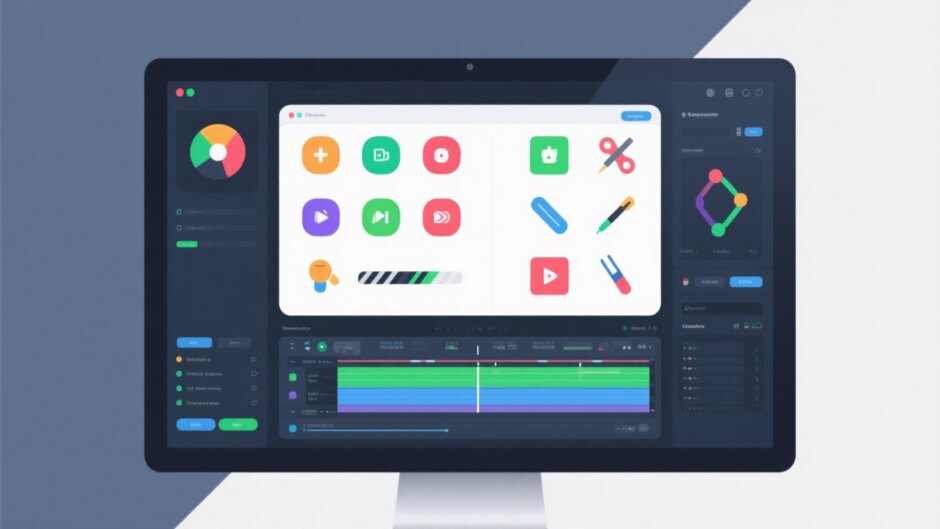Ever found yourself stuck with Clipchamp while editing videos? Maybe you’ve hit a wall with its free version restrictions or just wish for more advanced tools to make your content pop. You’re definitely not alone—many creators face these exact issues. That’s why it’s worth checking out other options that might suit your needs better. In this article, we’ll walk you through five awesome alternatives to Clipchamp, each bringing something unique to the table. Whether you’re just starting out or already have some editing experience, there’s likely a tool here that’ll help you step up your video game.
We’ll kick things off by exploring how free alternatives can unleash your creativity, then dive into our top five picks, share practical tips on using them effectively, and wrap up with a quick summary and answers to common questions. Ready to find your next favorite editor? Let’s jump right in.
Exploring Free Alternatives to Clipchamp for Creative Freedom
Clipchamp has built a solid reputation as a user-friendly online video editor, great for quick trims, easy cropping, and offering a handy library of stock media. It’s a go-to for beginners because you can get decent results without a steep learning curve. But as you grow more confident in your editing skills, you might notice its limitations—especially in the free tier, where export options feel a bit restricted and some features are locked behind paywalls.
That’s exactly why so many users start hunting for free alternatives. They want more flexibility, cooler visual effects, or simply higher-quality output, all without spending a dime. The goal is to enjoy a fuller, smoother editing journey while keeping your projects looking professional.
What Makes a Great Free Clipchamp Alternative?
When you’re comparing options like capcut vs clipchamp or clipchamp vs capcut, it helps to know what features really matter. Here are a few things to keep an eye out for:
A clean, intuitive interface can make your editing workflow feel effortless. You want to find tools quickly, not dig through menus every time you need to make a change.
Look for a wide range of editing options—basic cuts and trims, sure, but also transitions, visual effects, color correction, and maybe even audio tweaking tools. The more you can do in one place, the better.
If you’re sharing videos online or with friends, you’ll want them to look sharp. High-resolution export options ensure your final product looks clean and professional, whether it’s on YouTube, Instagram, or a big screen.
Templates are a huge time-saver, especially if you’re not a design pro. Being able to customize pre-made templates helps you maintain a consistent style across videos without starting from zero every time.
The ability to work with various video and audio formats means you won’t waste time converting files. It also makes collaboration easier if you’re swapping projects with others.
Top 5 Clipchamp Alternatives for Stellar Video Results
Now that you know what to look for, let’s explore some standout alternatives. Each of these tools brings something special—whether it’s AI-powered features, robust free plans, or just sheer ease of use.
1. CapCut Desktop Video Editor
In conversations about capcut vs clipchamp, CapCut frequently emerges as a top choice. Its desktop video editor is packed with features yet remains approachable for newcomers. You get everything from simple trimming to advanced AI-enhanced tools, making it a strong all-rounder for personal projects or social content. The interface is clean, and the learning curve is gentle—perfect if you want professional results without the complexity.
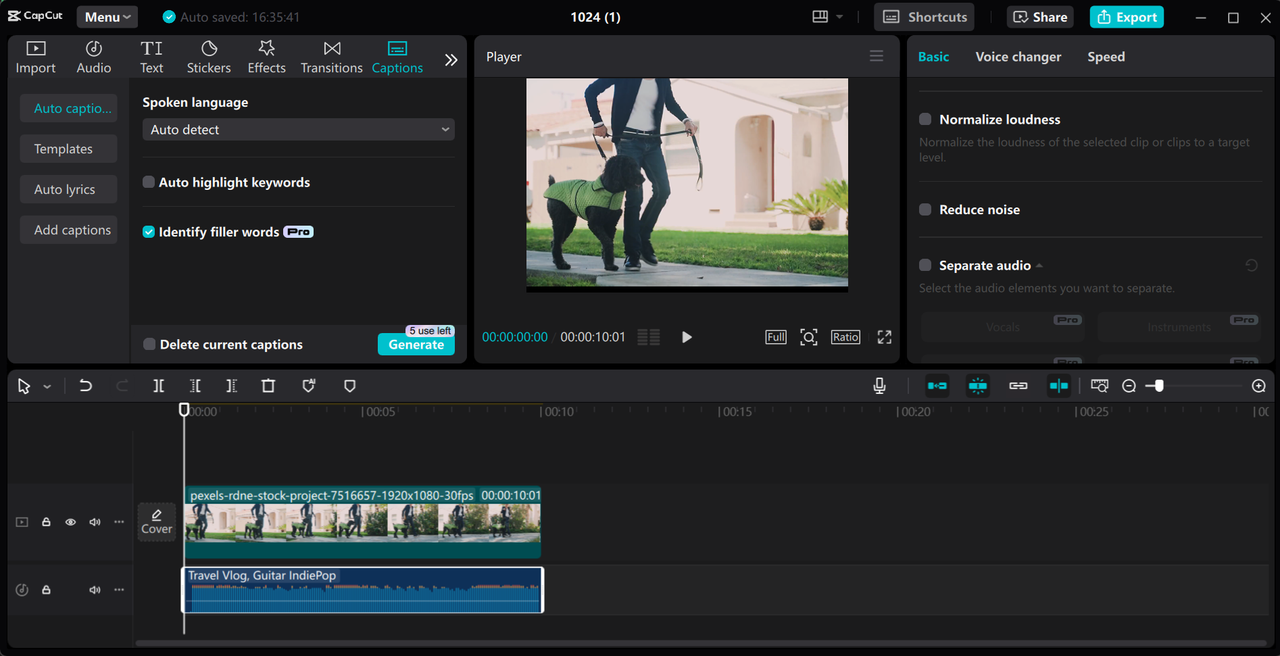
Standout Features of CapCut
CapCut’s AI-generated captions are a game-changer. The tool can transcribe speech to text in seconds, making your videos more accessible and engaging for viewers.
Need to add narration? The built-in voice recorder lets you capture audio directly within the app—no extra software or equipment required.
With a rich library of effects, filters, and transitions, you can easily give your videos a polished, dynamic look without advanced editing skills.
The chroma key (green screen) feature allows you to remove or replace backgrounds, opening up tons of creative possibilities for vlogs, tutorials, or fun social clips.
Export your projects in up to 4K resolution, ensuring your videos look crisp and professional on any platform.
Step-by-Step Guide to Editing with CapCut
Getting started with CapCut is straightforward. If you haven’t already, download and install the desktop app—it’s free. Once you open it, create an account to access all features.
Start by importing your footage. Click “Create project,” then select “Import” to bring in videos from your computer. You can even use a QR code to transfer clips directly from your phone—super handy for mobile creators.
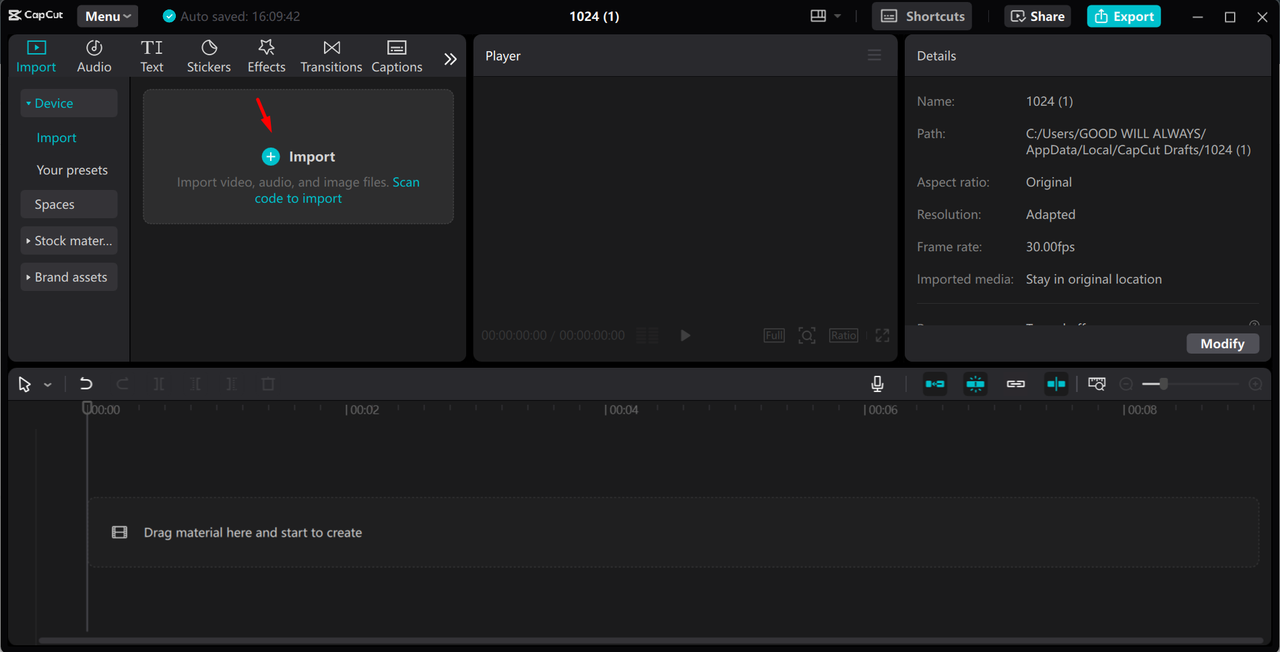
Once your media is in, it’s time to edit. Use the split and delete tools to remove unwanted sections. On the left, you’ll find options to add text, music, captions, and effects. The right panel offers more advanced controls like noise reduction, color grading, masking, and speed adjustments. The more you explore, the more you’ll discover.
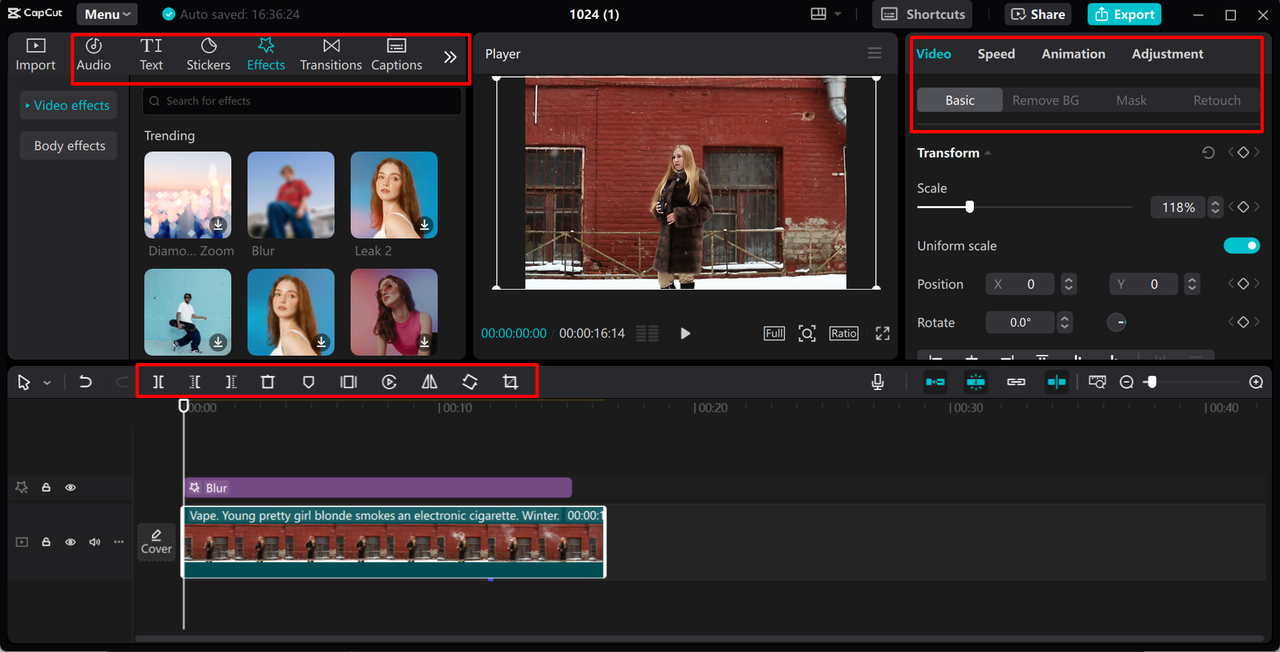
When you’re happy with your edit, head to the export settings. Choose your resolution (up to 4K), adjust the format and bitrate, and hit export. You can even share directly to platforms like TikTok or YouTube right from the app.
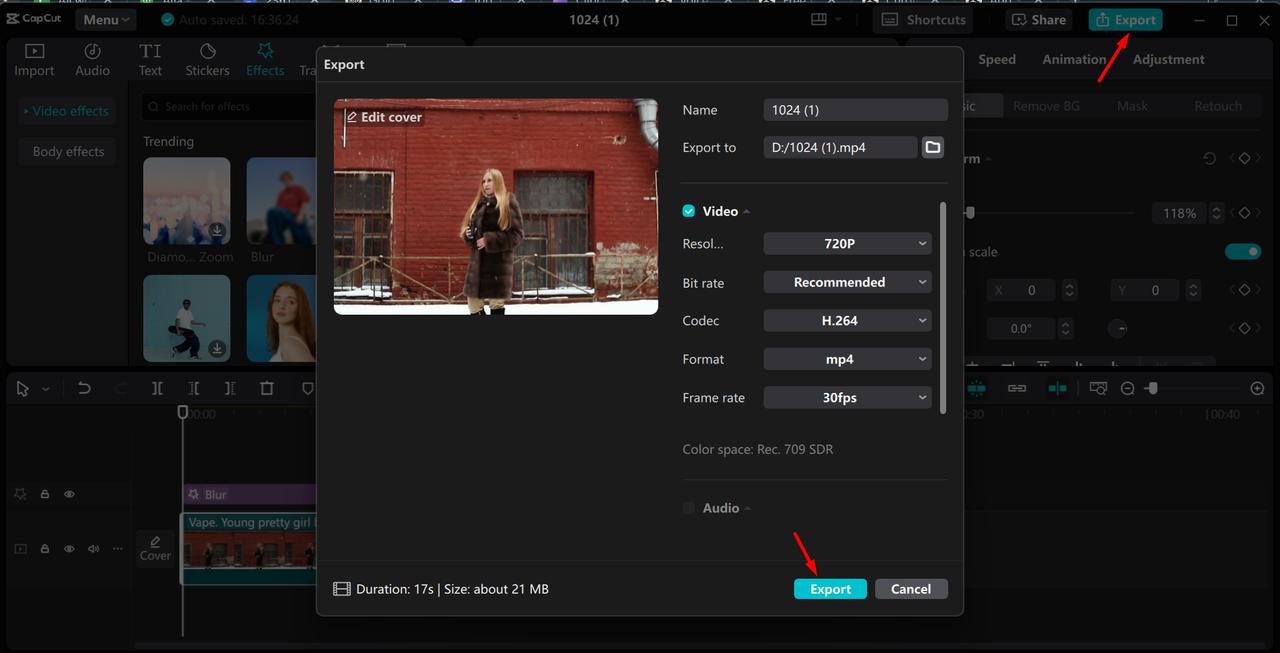
CapCut — Your all-in-one video & photo editing powerhouse! Experience AI auto-editing, realistic effects, a huge template library, and AI audio transformation. Easily create professional masterpieces and social media viral hits. Available on Desktop, Web, and Mobile App.
2. Canva Video Editor
Canva isn’t just for graphics—it’s also a powerful browser-based video editor. It shines with its massive template library, drag-and-drop simplicity, and stylish animations. Great for users who want to create professional-looking videos without technical know-how, Canva is ideal for social media content, presentations, or quick promotional clips.
You can choose from thousands of customizable templates, collaborate with team members in real-time, and access plenty of free stock media. The main downsides? It requires a steady internet connection, and some premium features are locked behind a paid plan.
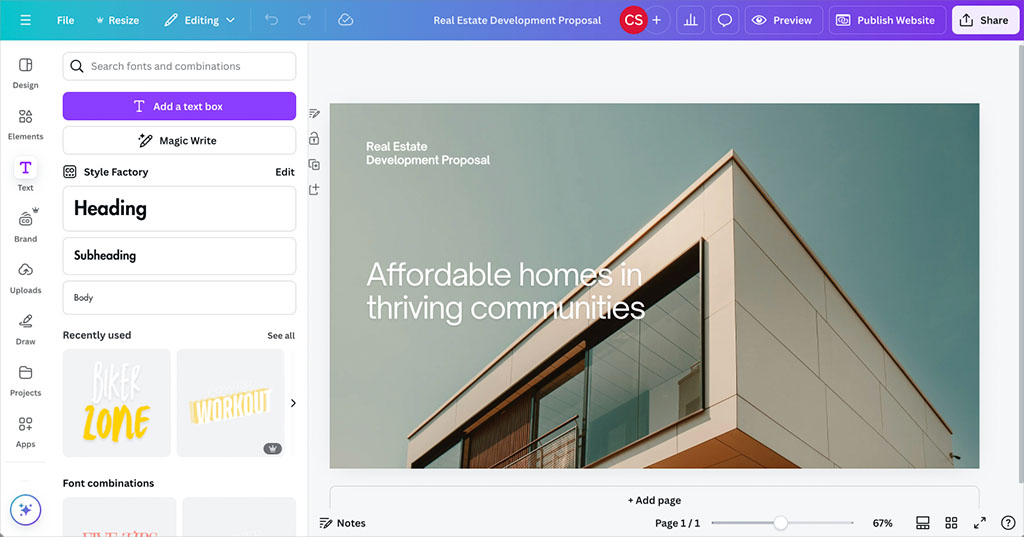
3. HitFilm Express
If you’re into visual effects or indie film projects, HitFilm Express is a fantastic free option. It combines video editing and VFX compositing in one package, offering professional-grade tools without the price tag. You get advanced features like particle simulations, color grading, and even 3D modeling support.
It’s not the simplest tool out there—beginners might find the interface a bit overwhelming—but it’s incredibly powerful. Just keep in mind that it demands a fairly modern computer to run smoothly.
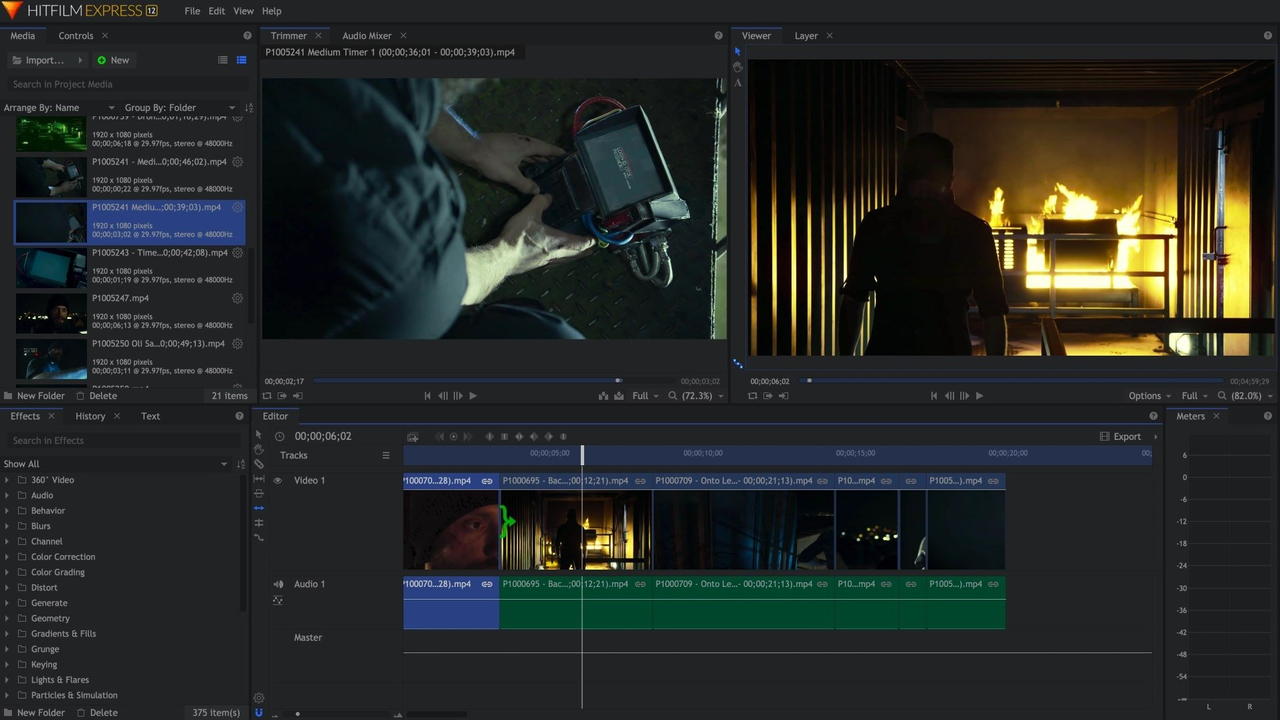
4. Veed.IO
Veed.IO is perfect for quick, browser-based edits. It’s designed with social media creators in mind, offering tools like auto-subtitles, translations, and clean text overlays. You don’t need to download anything—just open your browser and start editing.
It’s very easy to use, making it great for beginners. However, it lacks some advanced features like detailed color grading or multi-track editing. The free version has limitations, and paid plans can be pricey for casual users.
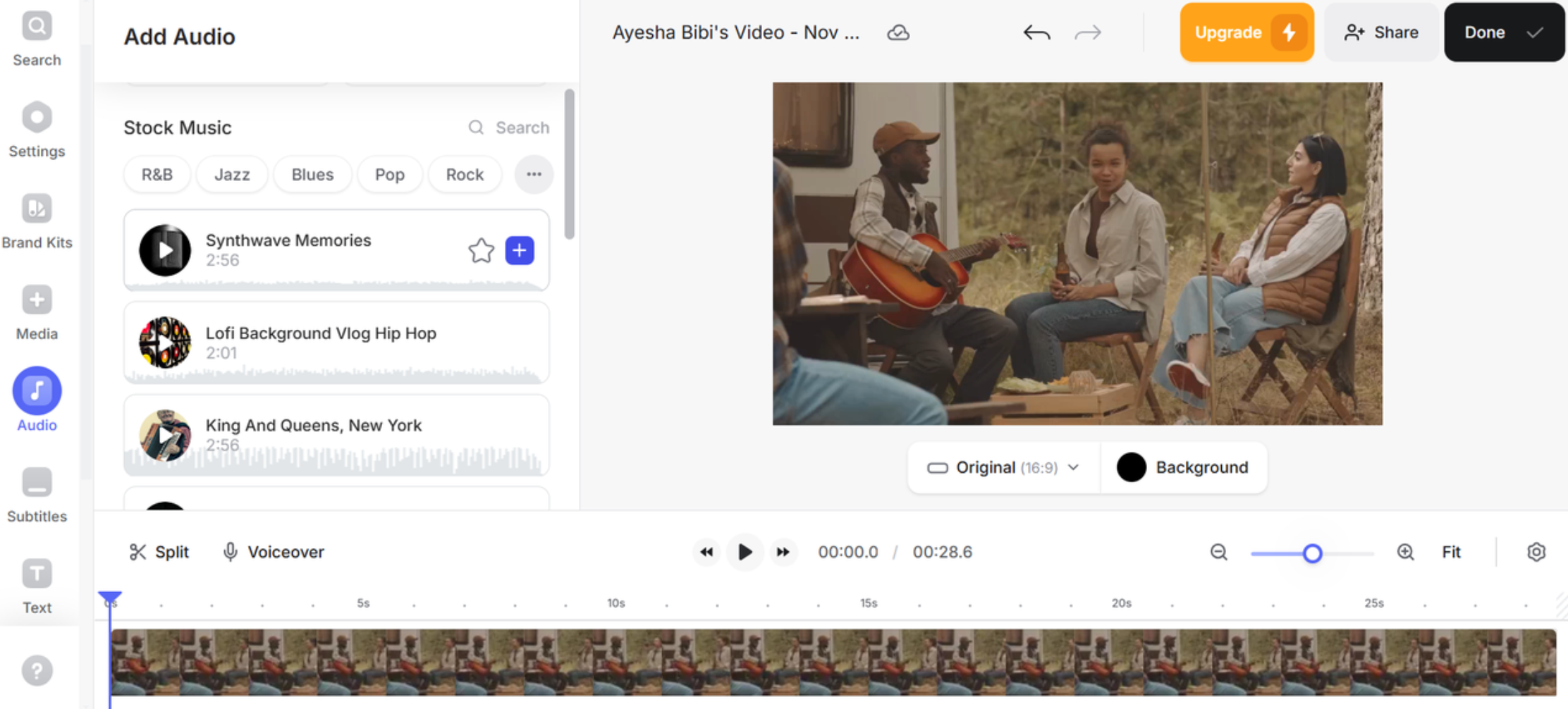
5. DaVinci Resolve
DaVinci Resolve is a favorite among professional editors—and for good reason. It offers Hollywood-grade color correction, audio post-production, and visual effects, all in one software. The free version is remarkably powerful, supporting multi-cam editing, motion graphics, and even collaboration features.
The downside? It has a steep learning curve and requires a high-performance computer. But if you’re serious about video editing, it’s absolutely worth the effort.
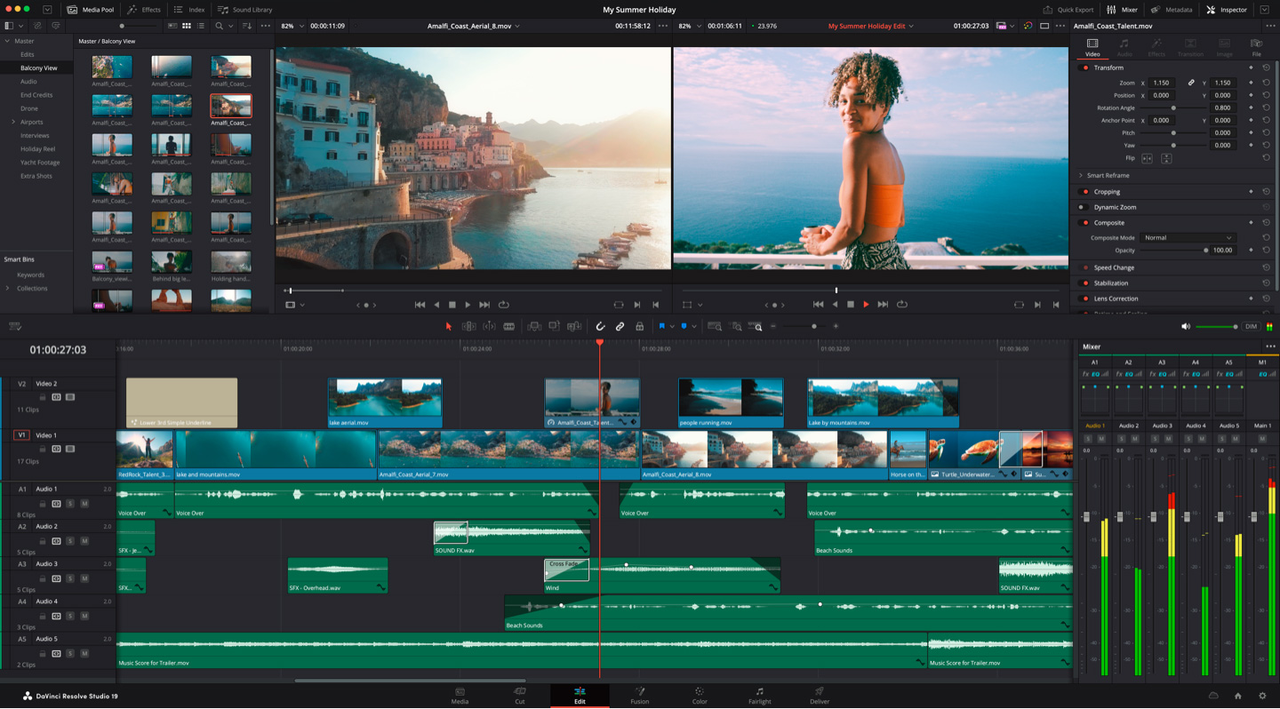
Tips for Getting the Most Out of These Alternatives
No matter which tool you choose, a few smart habits can make your editing faster and more fun:
Most editors come with built-in effects and transitions. Spend some time playing with them—you might discover easy ways to make your videos more dynamic.
Large video files can slow down your editing software, especially on older computers. Try converting footage to lighter formats before importing.
It sounds obvious, but it’s easy to forget. Save your project regularly so you don’t lose progress if the app crashes.
Lots of editors include free stock video, music, or images. Use them to fill gaps or add production value without extra cost.
Before exporting, check the settings. Adjusting resolution, bitrate, and format can make a big difference in file size and quality.
CapCut — Your all-in-one video & photo editing powerhouse! Experience AI auto-editing, realistic effects, a huge template library, and AI audio transformation. Easily create professional masterpieces and social media viral hits. Available on Desktop, Web, and Mobile App.
Wrapping Up
So there you have it—five solid alternatives to Clipchamp, each with its own strengths. Whether you prioritize ease of use, advanced features, or just want something free and powerful, there’s an option for you. In the capcut vs clipchamp debate, CapCut stands out for its balance of simplicity and advanced tools, but the right choice really depends on what you need.
Don’t be afraid to try a few and see which one feels right. Happy editing!
Frequently Asked Questions
What are some good free alternatives to Clipchamp?
Canva, Veed.IO, and HitFilm Express are all great free options. Each offers a different mix of features, from simple social edits to more advanced visual effects. CapCut’s desktop video editor is also a strong free alternative worth exploring.
Any recommendations for mobile video editing?
For mobile users, apps like PowerDirector, InShot, and the CapCut mobile app are excellent. They offer touch-friendly interfaces and tools optimized for quick, on-the-go edits.
Why do people look for Clipchamp alternatives?
Common reasons include limited features in the free version, occasional performance issues, or a need for more advanced tools. Alternatives often provide better export quality, more effects, or smoother performance.
Some images sourced from CapCut.
 TOOL HUNTER
TOOL HUNTER