Ever since PNG (Portable Network Graphics) was introduced in 1995, it’s become a go-to image format for digital creators, designers, and everyday users. What makes PNG so special? For starters, it supports transparency—meaning you can have images with invisible backgrounds that blend perfectly into any design. It also uses lossless compression, so your pictures stay crisp and detailed no matter how many times you save or edit them. And with support for over 16 million colors, your images will look vibrant and true to life.
It’s no wonder so many people are looking to change images to PNG. Whether you’re designing a website, creating a logo, or just sharing memes, PNG files offer reliability and professional quality. In this guide, we’ll walk you through how to change picture format to PNG using CapCut—a powerful, free, and user-friendly tool. We’ll also explore why PNG is such a popular choice and answer some common questions along the way.
Here’s what we’ll cover:
- How to change images to PNG with CapCut
- Why CapCut beats other image converters
- Key benefits of the PNG format
- Frequently asked questions
- Final thoughts
How to Change Images to PNG Using CapCut
Changing your images to PNG might sound technical, but it doesn’t have to be. With the right tool, the process is quick, easy, and even fun. CapCut stands out because it’s not just a converter—it’s a full-featured editing platform that lets you enhance your images before saving them in PNG format.
Let’s break down the steps to change photo to PNG using CapCut.
Step 1: Sign In to CapCut
First, head over to CapCut’s website. You can sign in using your email or through your social media accounts like Facebook, Google, or TikTok. This makes getting started super easy.
Step 2: Upload Your Image
Once you’re logged in, you’ll see an option to upload your image. CapCut lets you import files from your computer, phone, Google Drive, or Dropbox. This flexibility means you can access your photos no matter where they’re stored.
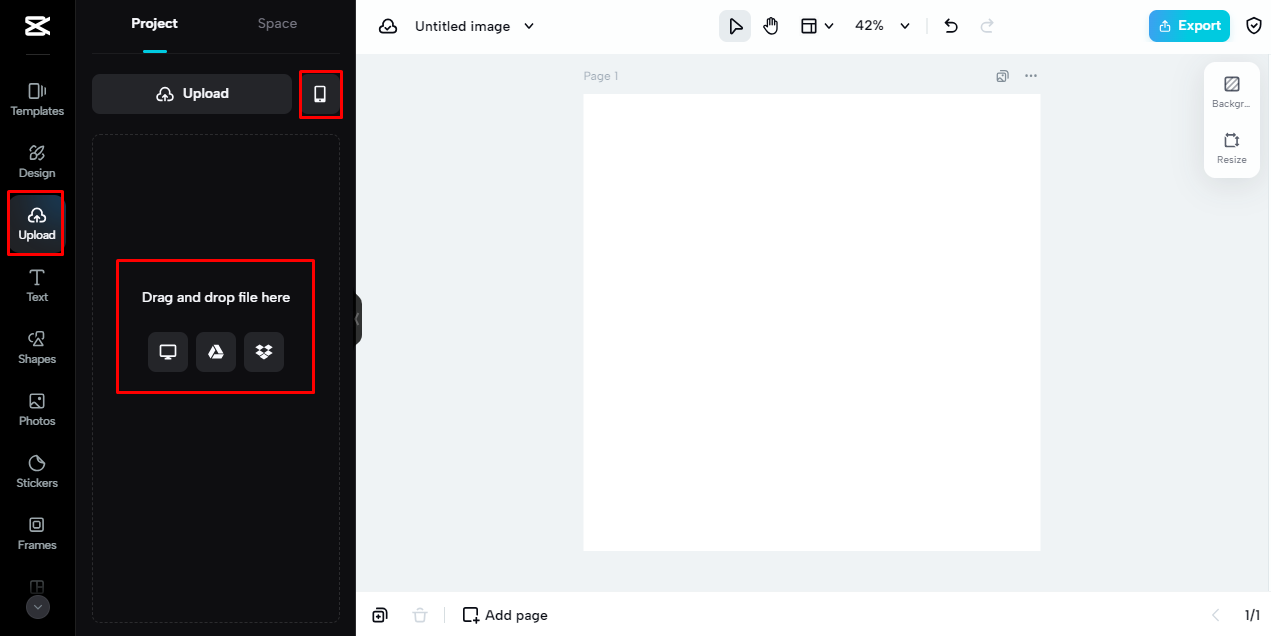
Step 3: Edit Your Image (Optional)
Before you change to PNG format, you might want to touch up your image. CapCut offers a range of editing tools to adjust brightness, contrast, colors, and more. You can also add filters, remove blemishes, or even apply fun effects. This step is optional, but it’s a great way to make your image look its best.
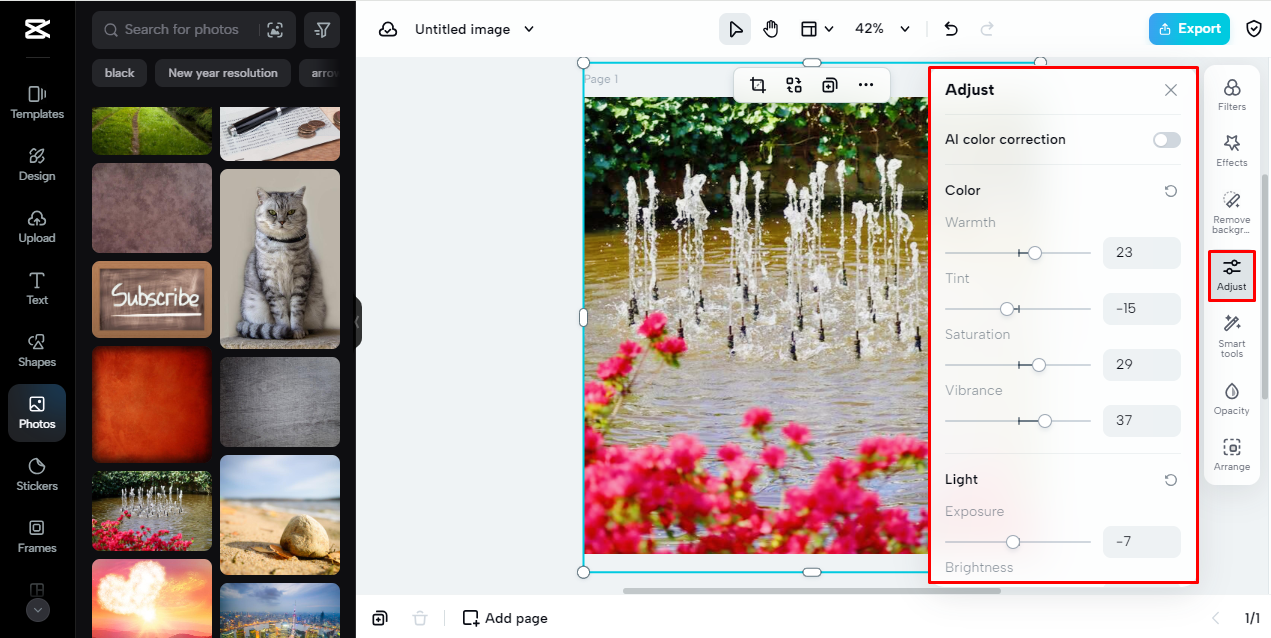
Step 4: Select PNG and Download
When you’re happy with your image, click the export button. From the menu, choose PNG as your output format. Then, hit download—it’s that simple! Your image will be saved as a high-quality PNG file, ready to use anywhere.
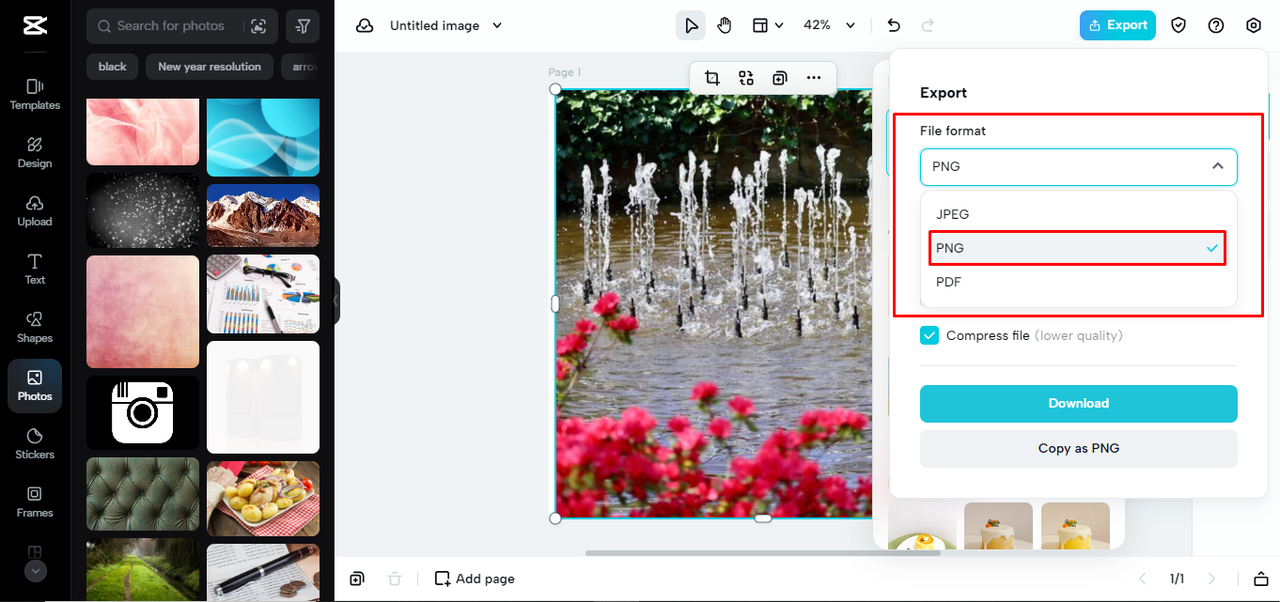
Bonus Editing Features
CapCut isn’t just about converting images—it’s packed with extra tools that make it a powerhouse for creators. Here are a few features you’ll love:
- Image Upscaler: Have a low-res image? CapCut can enhance its resolution by up to 400% without losing quality. Perfect for old photos or small images you want to use in larger formats.
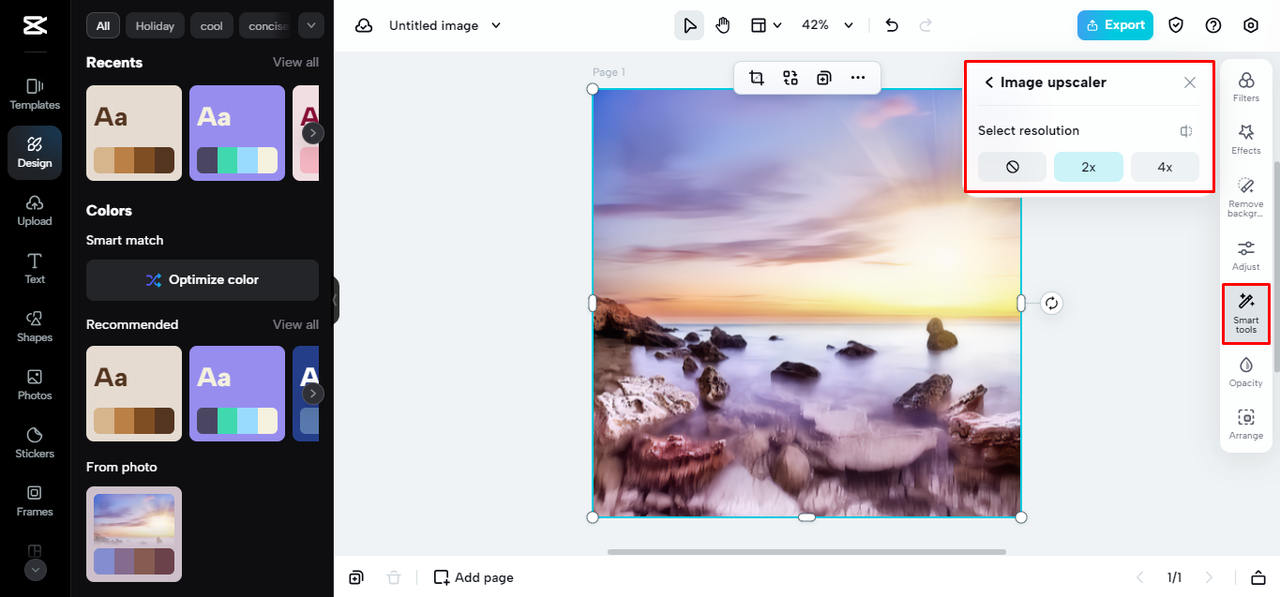
- Filters and Effects: From vintage vibes to modern looks, CapCut’s filter library has something for every style. Apply them before you change pics to PNG to give your images a unique touch.
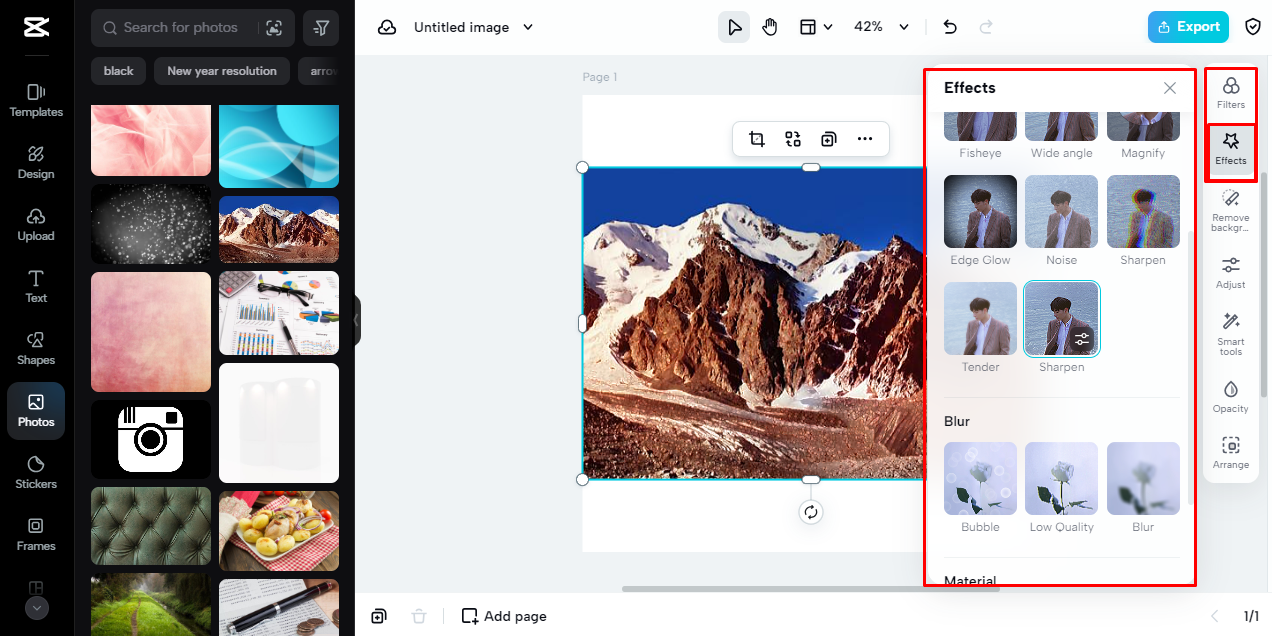
- Old Photo Restoration: Bring old memories back to life! CapCut can automatically repair scratches, fading, and other damage in vintage photos.
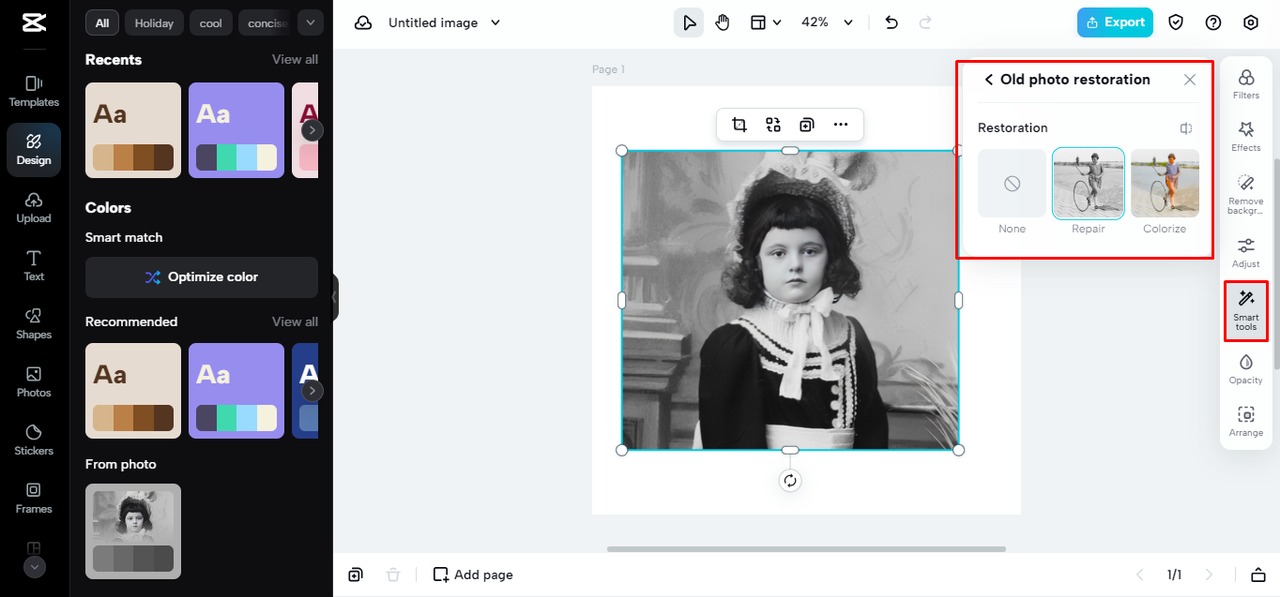
- Image Style Transfer: Turn your photos into works of art. This tool applies artistic styles—like oil painting or manga—to your images with just one click.
CapCut — Your all-in-one video & photo editing powerhouse! Experience AI auto-editing, realistic effects, a huge template library, and AI audio transformation. Easily create professional masterpieces and social media viral hits. Available on Desktop, Web, and Mobile App.
Why Choose CapCut to Change Images to PNG
There are plenty of tools out there that can help you change images to PNG, but CapCut stands out for several reasons:
One-Click Conversion
CapCut makes it incredibly easy to change photo to PNG. With just one click, you can convert your image—no complicated settings or steps required. This is perfect for beginners or anyone who wants to save time.
Generous Cloud Storage
When you change images to PNG, you might end up with a lot of files. CapCut offers plenty of free cloud storage, so you can keep all your converted images organized and accessible from anywhere.
Professional Editing Tools
Unlike basic converters, CapCut includes advanced editing features. You can adjust colors, apply filters, remove backgrounds, and more—all before converting your image. This means you don’t just change pics to PNG; you improve them, too.
Completely Free
Yes, you read that right! CapCut is 100% free. You can change your photos to PNG, use all the editing tools, and store your files without ever paying a dime. It’s perfect for students, artists, small businesses, and anyone on a budget.
Cross-Platform Compatibility
CapCut works on Mac, Windows, Linux, and even mobile devices. No matter what device you’re using, you can access CapCut and change picture format to PNG with ease.
Why Change Images to PNG?
You might be wondering—why should I change my images to PNG? Here are some of the biggest advantages:
Lossless Compression
PNG uses a compression method that doesn’t sacrifice quality. That means your images will look just as sharp and detailed after conversion as they did before. This is especially important for logos, graphics, and artwork.
Transparency Support
One of PNG’s standout features is its support for transparent backgrounds. This makes it ideal for web design, digital art, and any situation where you want an image to blend seamlessly into its background.
Wide Compatibility
PNG is supported almost everywhere—on websites, in print, and across social media platforms. When you change images to PNG, you’re choosing a format that’s reliable and universally accepted.
CapCut — Your all-in-one video & photo editing powerhouse! Experience AI auto-editing, realistic effects, a huge template library, and AI audio transformation. Easily create professional masterpieces and social media viral hits. Available on Desktop, Web, and Mobile App.
Frequently Asked Questions
Are there any downsides to PNG?
The main downside is that PNG files can be larger than formats like JPEG. This is because they use lossless compression, which preserves quality but takes up more space. If you’re working with lots of images, this might be something to keep in mind.
Can I convert a PNG back to its original format?
Unfortunately, no. Once you change an image to PNG, you can’t revert it exactly to its original format. That’s because PNG is a raster format, which handles image data differently than other formats. So be sure you want to change to PNG before converting.
What’s the difference between PNG, JPEG, and GIF?
- PNG: Great for graphics, text, and images with transparency. Uses lossless compression.
- JPEG: Ideal for photos. Uses lossy compression, which reduces file size but can lower quality over time.
- GIF: Best for simple animations and low-color graphics. Supports animation but has limited color support.
Is there a best resolution for PNG images?
Not really—PNG can handle almost any resolution. What matters is how you plan to use the image. For web use, lower resolutions are fine, but for print, you’ll want higher resolutions.
How can I keep my PNG images high quality?
Start with a high-quality original image, and avoid repeatedly compressing the file. Using a reliable tool like CapCut to change images to PNG will also help maintain quality.
Final Thoughts
Changing your images to PNG is a smart move for anyone who cares about quality, flexibility, and professional-looking results. With its support for transparency, lossless compression, and wide compatibility, PNG is a format you can count on.
And with CapCut, the process has never been easier. Whether you’re a designer, a blogger, or just someone who loves sharing images online, CapCut gives you the tools to change picture format to PNG quickly, easily, and for free.
So why wait? Give CapCut a try and see how simple it is to change your images to PNG. Your designs—and your audience—will thank you!
Some images courtesy of CapCut.
 TOOL HUNTER
TOOL HUNTER



