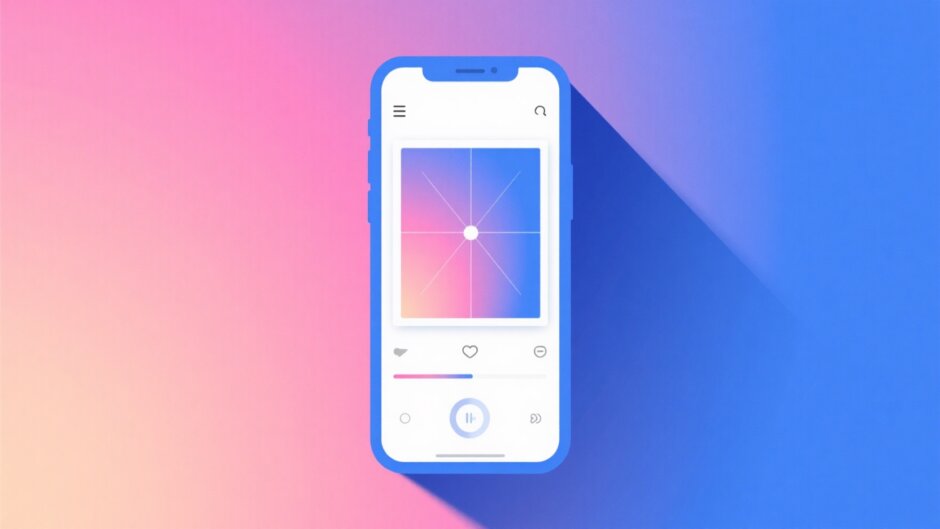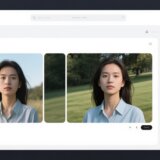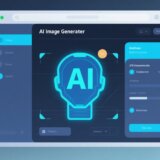Ever thought about how a simple change in background color could completely transform your photos? Whether you’re looking to create professional-looking portraits, enhance your social media posts, or just have fun with creative editing, changing background colors can make a world of difference. The good news is you don’t need expensive software or advanced skills to achieve stunning results.
CapCut offers an incredibly user-friendly solution for anyone wanting to change background colors without the stress. This free online tool makes the entire process smooth and accessible, even if you’ve never edited photos before. Let’s explore why changing background colors matters and how CapCut makes it so simple.
Table of Contents
- Why Background Color Changes Matter
- Getting to Know CapCut
- Exploring CapCut’s Interface
- How to Change Background Color in CapCut: Step-by-Step
- Advanced Features for Better Backgrounds
- Why Choose CapCut for Background Changes?
- Practical Applications and Creative Ideas
- Tips for Best Results
- Common Questions Answered
- Expanding Your Editing Skills
- Final Thoughts
Why Background Color Changes Matter
There are countless situations where a background color change can improve your photos. Maybe you need a clean, uniform background for professional documents like ID photos or resumes. Perhaps your original background is distracting or doesn’t match the mood you want to convey. Sometimes, you might just want to experiment with different color schemes to see what looks best.
Changing background colors helps your main subject stand out more clearly. It can create better visual harmony and make your photos look more polished. Whether you’re going for a professional look or something more creative, the right background color can significantly enhance your image’s impact.
Getting to Know CapCut
CapCut is a free online photo editor that’s perfect for beginners and experienced users alike. You don’t need to download anything – just visit their website through your browser, and you’re ready to start editing. The interface is clean and intuitive, making it easy to find all the tools you need.
Creating an account is quick and straightforward. Once you’re signed up, you’ll find yourself in a user-friendly editing environment that guides you through each step. Whether you’re using a computer, tablet, or smartphone, CapCut works seamlessly across all devices.
Exploring CapCut’s Interface
When you first open CapCut, you’ll notice how organized everything is. The main dashboard gives you clear options for uploading your images. You can import photos directly from your device or drag and drop them into the editor. Once your image is loaded, you’ll see various editing tools neatly arranged for easy access.
The interface is divided into three main sections: Edit, Filters, and Effects. The Edit section contains basic adjustment tools for things like brightness and contrast. Filters offer preset styles that can instantly change your photo’s look, while Effects add dynamic elements to make your images more engaging.
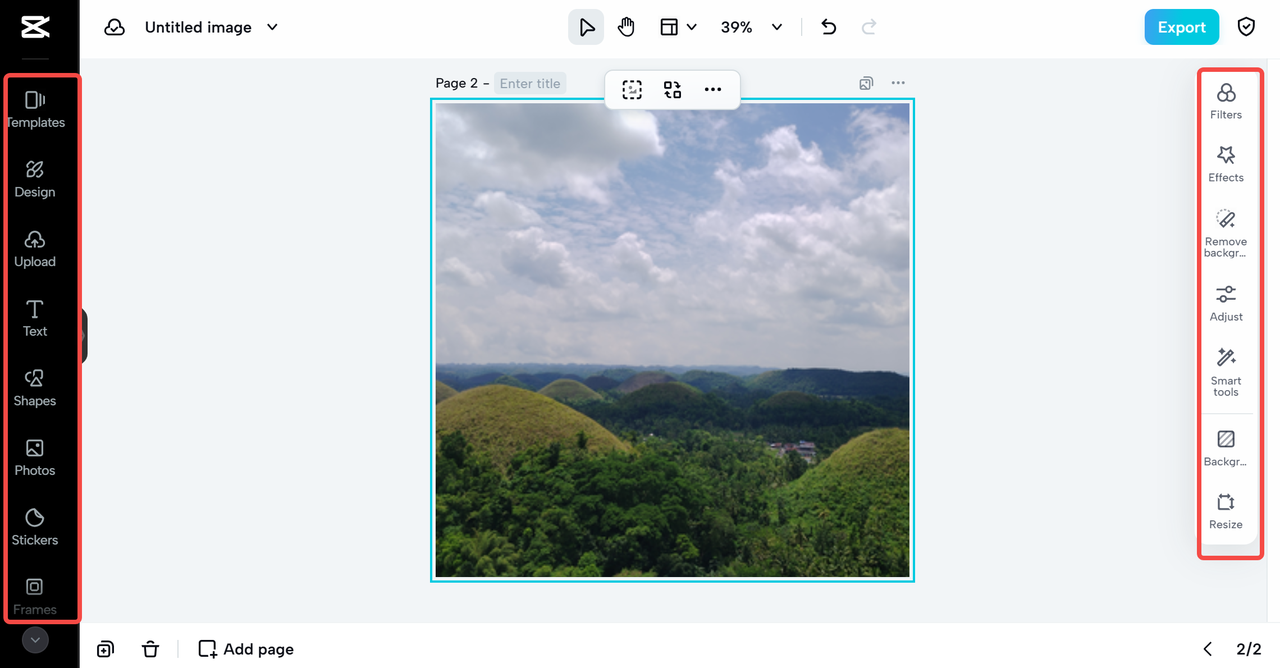
How to Change Background Color in CapCut: Step-by-Step
Learning how to change background color in CapCut is surprisingly simple. The process is designed to be intuitive, with clear steps that anyone can follow. Here’s your complete guide to changing background colors with this powerful tool.
Step 1: Upload Your Image
Start by opening CapCut in your web browser. If you haven’t already, create your free account – it only takes a moment. Once you’re logged in, click the upload button to select the image you want to edit. You can choose photos from your computer, phone, or cloud storage. The upload process is quick, and you’ll see your image appear in the editor almost instantly.
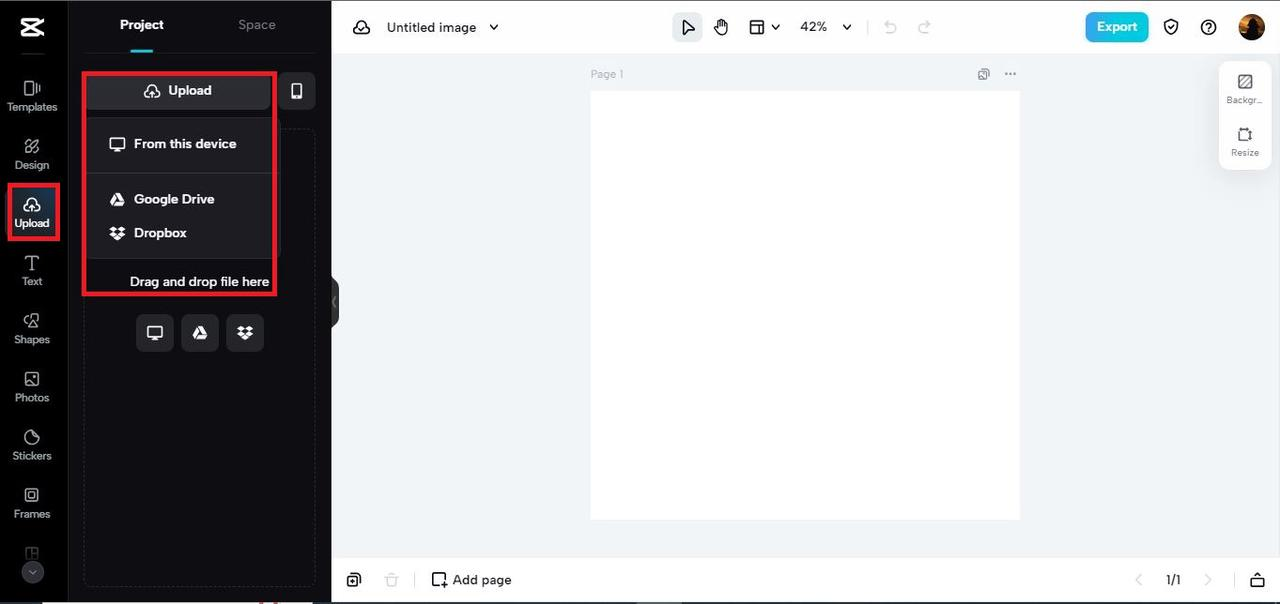
Step 2: Remove the Existing Background
Before you can change the background color, you need to remove the current background. CapCut makes this incredibly easy with its automatic background removal tool. Simply click the “Remove Background” option, and the software will intelligently separate your subject from the background. This feature works remarkably well, even with complex images featuring multiple elements.
The background removal process is crucial because it creates a clean slate for your new background color. CapCut handles this step automatically, saving you from tedious manual selection work.
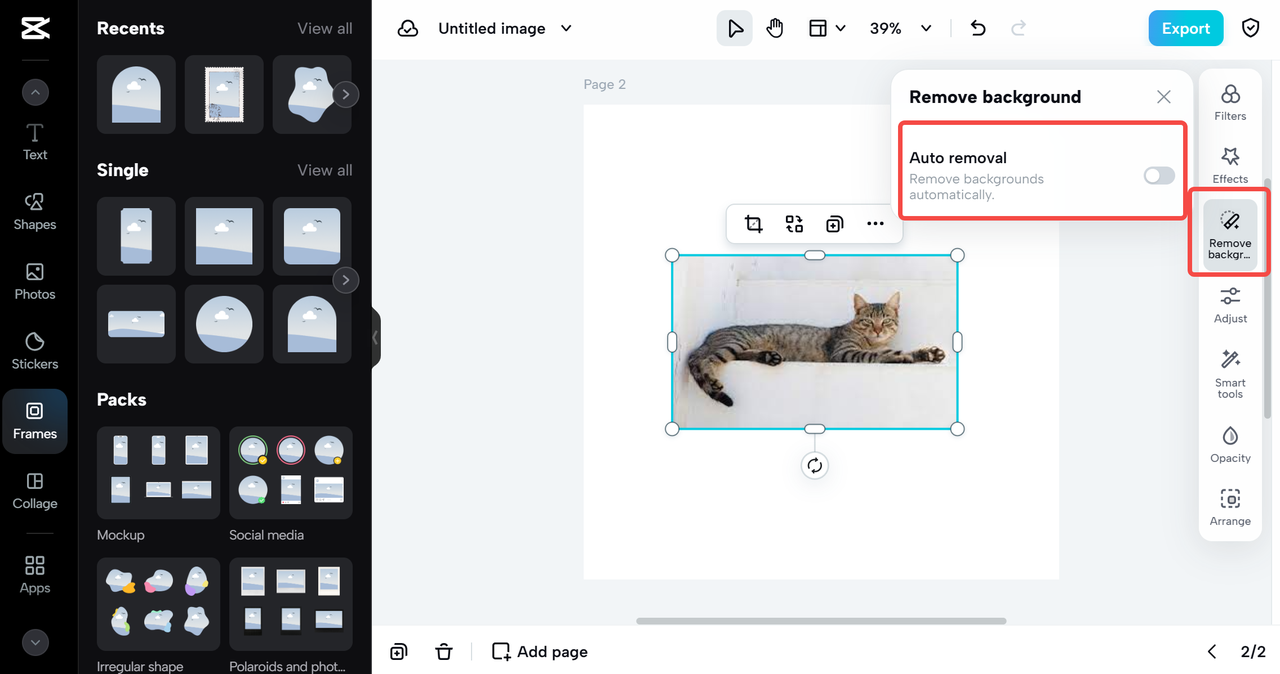
Step 3: Choose Your New Color
Now comes the fun part – selecting your new background color! Navigate to the “Background” menu and find the “Background Color” option. Clicking this opens a comprehensive color palette with countless options. You can choose from preset colors or use the custom color picker to create exactly the shade you want.
This is where CapCut change background color capabilities really shine. You can experiment with different hues, seeing how each one complements your image in real-time. The interface makes it easy to compare options and find the perfect color match for your needs.
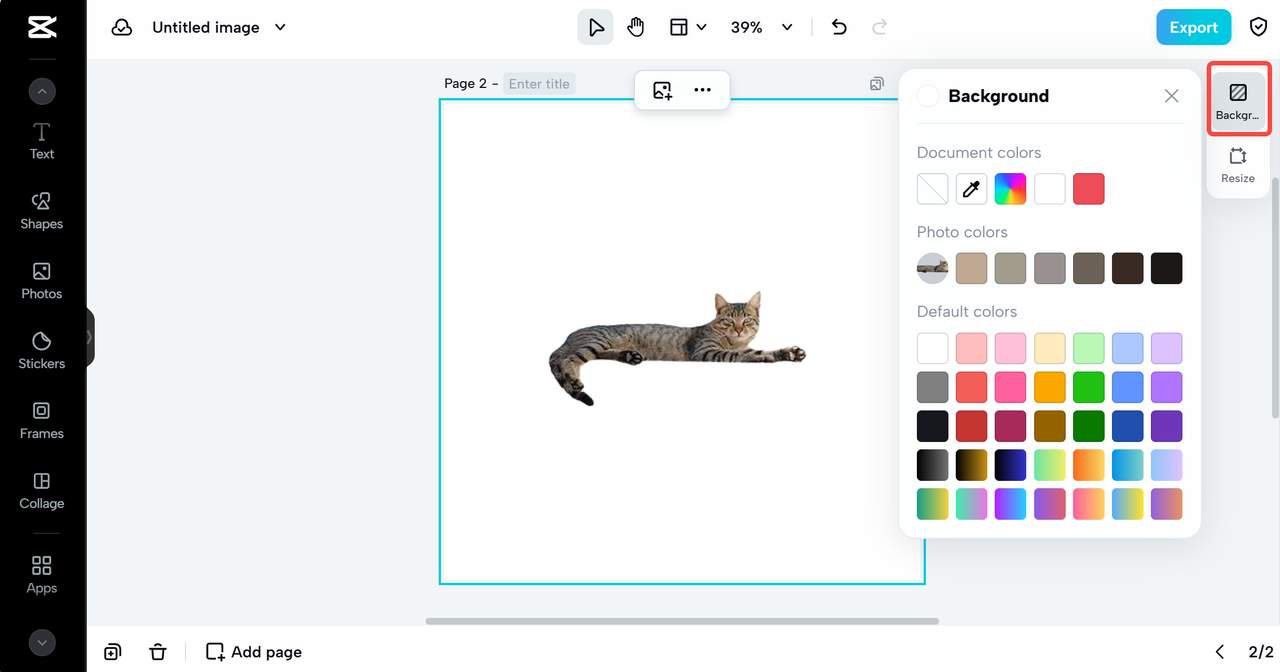
Step 4: Apply Your Color Choice
Once you’ve found the perfect color, applying it is as simple as clicking your selection. CapCut instantly updates your background with the new color, giving you immediate feedback on how it looks. If you’re not satisfied with your choice, you can easily undo the change and try a different color.
The one-click application process makes editing efficient and enjoyable. You can experiment with multiple colors quickly, finding the perfect background without any frustration or complicated steps.
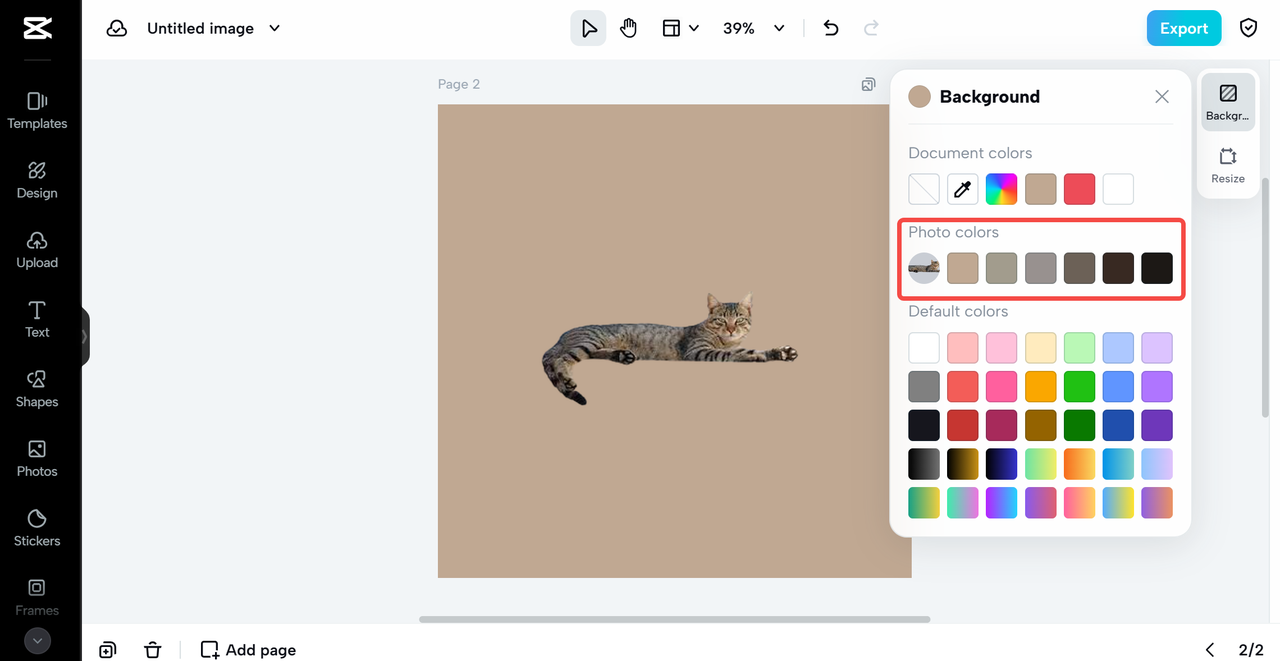
Step 5: Save Your Edited Photo
When you’re happy with your new background color, it’s time to save your work. Click the download button, and CapCut will present various options for format, size, and quality. Choose the settings that work best for your needs, then click download to save the edited image to your device.
The download process is quick and straightforward, completing your editing journey with a professionally enhanced photo ready for use.
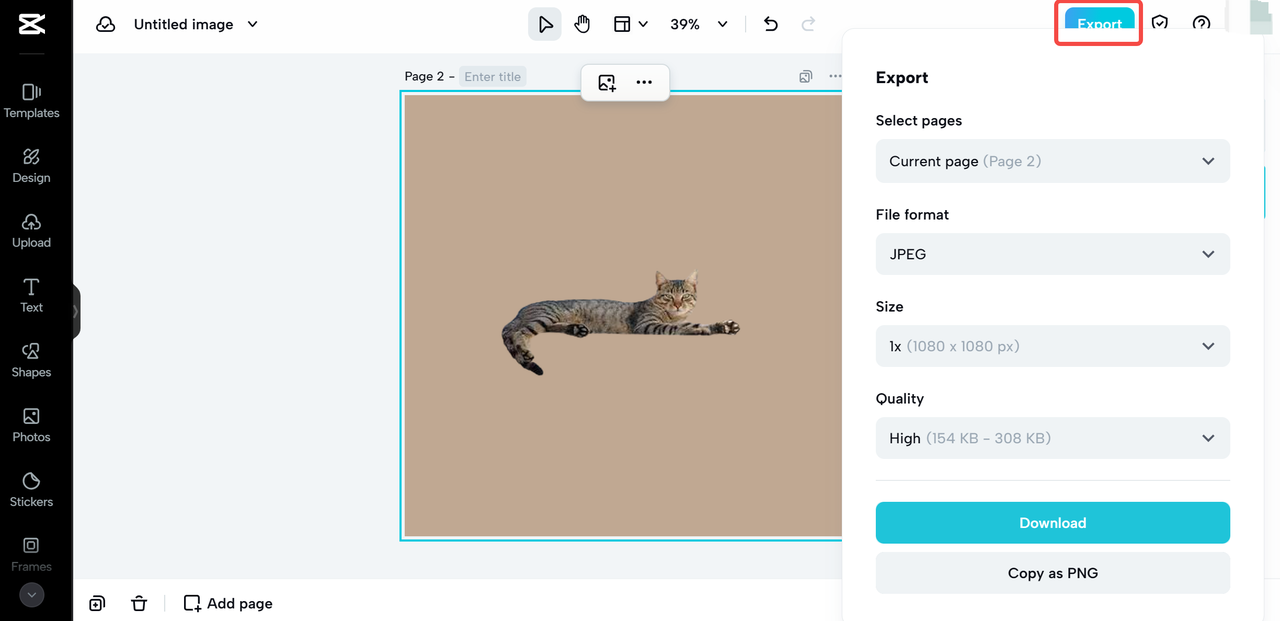
Advanced Features for Better Backgrounds
CapCut offers several advanced features that take background editing to the next level. These tools help you create more professional and creative results with minimal effort.
Smart Color Matching
One of CapCut’s most impressive features is its smart color match technology. This innovative tool analyzes your image’s content and suggests background colors that harmonize perfectly with your subject. It examines the colors present in your photo and recommends complementary shades that create a natural, cohesive look.
This feature is incredibly helpful for users who might not have an eye for color matching. It ensures your new background color enhances rather than clashes with your main subject, producing professional-looking results every time.
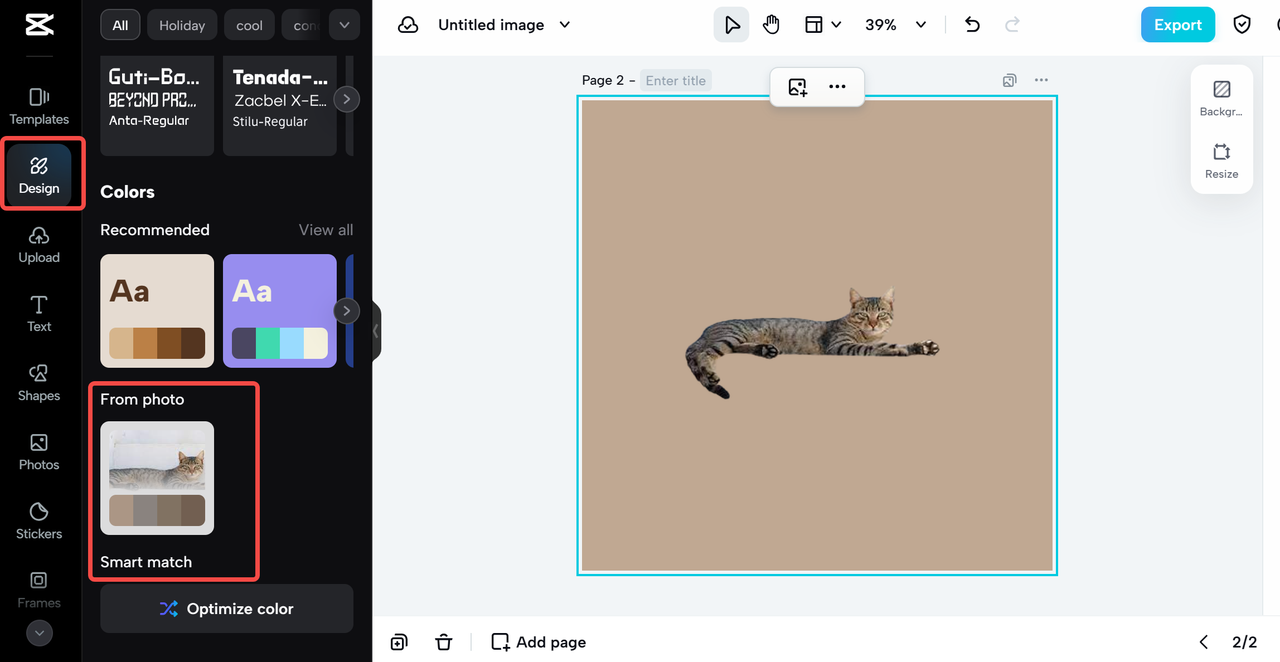
Gradient Background Tool
For those wanting more creative options, CapCut’s gradient tool is a game-changer. Instead of settling for a solid color, you can create beautiful gradient backgrounds that transition smoothly between two or more colors. This adds depth and visual interest to your photos, making them stand out from typical flat backgrounds.
The gradient tool is surprisingly easy to use. You can adjust the direction, intensity, and color stops to create exactly the effect you want. Whether you’re going for subtle elegance or bold creativity, gradient backgrounds offer endless possibilities.
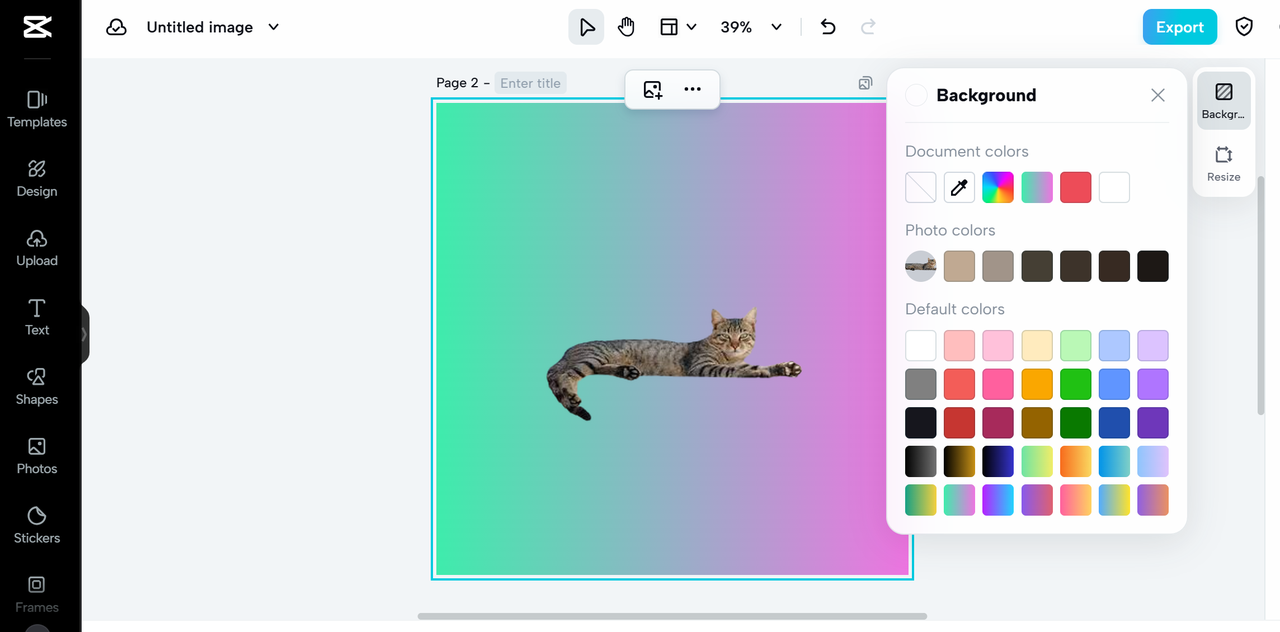
Why Choose CapCut for Background Changes?
With so many photo editing options available, you might wonder what makes CapCut special. Several factors set it apart from other tools, especially when it comes to changing background colors.
First and foremost, CapCut is completely free. You get access to all its background editing features without any cost or hidden fees. This makes it accessible to everyone, regardless of budget.
The web-based nature of CapCut means you don’t need to download or install anything. This saves storage space on your devices and ensures you always have access to the latest version of the software. Whether you’re using a Windows PC, Mac, or mobile device, CapCut works seamlessly through your web browser.
User experience is another area where CapCut excels. The interface is designed with simplicity in mind, making it easy for beginners to navigate while still offering advanced features for more experienced users. Tools are clearly labeled and logically organized, reducing the learning curve significantly.
Speed and efficiency are also notable advantages. CapCut’s background removal and color change tools work quickly, allowing you to edit multiple photos in minimal time. This is especially valuable if you need to process several images for projects or social media content.
Finally, CapCut offers features that are typically found in paid software. The smart color matching and gradient tools provide professional-level capabilities that you won’t find in most free editors. This combination of advanced features and accessibility makes CapCut an exceptional choice for all your background editing needs.
CapCut — Your all-in-one video & photo editing powerhouse! Experience AI auto-editing, realistic effects, a huge template library, and AI audio transformation. Easily create professional masterpieces and social media viral hits. Available on Desktop, Web, and Mobile App.

Download App | Sign Up for Free
Practical Applications and Creative Ideas
Now that you know how to change background color in CapCut, let’s explore some practical applications. Understanding when and why to change backgrounds can help you make the most of this powerful feature.
For professional purposes, consistent background colors are essential. Job application photos, professional portraits, and business materials often require clean, uniform backgrounds. CapCut makes it easy to ensure all your professional images maintain a consistent look and feel.
Social media content benefits greatly from creative background choices. Whether you’re creating Instagram posts, Facebook covers, or TikTok videos, interesting backgrounds can make your content more engaging and visually appealing. The ability to quickly experiment with different colors means you can maintain a fresh, dynamic presence across your social channels.
Creative projects offer endless opportunities for background experimentation. Maybe you want to create a series of images with seasonal color themes, or perhaps you’re designing digital art that requires specific color environments. CapCut’s easy color changing lets you explore creative ideas without technical limitations.
Educational materials often benefit from customized backgrounds. Teachers creating presentations, students working on projects, or professionals developing training materials can all use background colors to improve readability and visual organization.
Personal photography projects become more versatile when you can easily modify backgrounds. Family photos, vacation pictures, and personal portraits can all be enhanced with background colors that better suit your desired aesthetic or mood.
Tips for Best Results
While CapCut makes background changes easy, following a few simple tips can help you achieve even better results. These suggestions will enhance your editing experience and ensure your final images look professional and polished.
Start with high-quality images when possible. While CapCut works well with various image qualities, higher resolution photos generally produce cleaner results, especially during the background removal process.
Pay attention to lighting in your original photos. Images with good, consistent lighting tend to work better with automatic background removal tools. If your subject has strong shadows or unusual lighting, you might need to make minor adjustments after the initial background removal.
Experiment with multiple color options. One of the advantages of digital editing is the ability to try different looks quickly. Don’t settle for the first color you choose – experiment with several options to find what works best for your specific image.
Consider color psychology when choosing backgrounds. Different colors evoke different emotions and responses. Blue might convey professionalism and trust, while yellow suggests energy and creativity. Think about the message you want your image to communicate when selecting background colors.
Use the smart color match feature as a starting point. Even if you have a specific color in mind, checking CapCut’s smart suggestions might inspire better options or help you understand what colors work well with your image’s existing palette.
Save your work at different stages. If you’re experimenting with multiple background options, consider saving versions with different colors. This gives you flexibility to choose later or use different versions for different purposes.
Common Questions Answered
Many users have similar questions when learning how to change background color capcut. Here are answers to some frequently asked questions that might help you as you explore this feature.
Is background color change permanent?
No, changes made in CapCut are not permanent until you save your image. You can undo changes, revert to original, or make adjustments at any point during your editing session. This non-destructive editing approach lets you experiment freely without worrying about ruining your original image.
Can I edit multiple images at once?
While CapCut primarily focuses on single-image editing, you can work on multiple images in separate browser tabs. For batch processing of similar edits, you might need to process images individually, but the quick editing process makes this manageable for most users.
What image formats does CapCut support?
CapCut supports all common image formats including JPG, PNG, and GIF. When saving your edited images, you can choose from various format options depending on your needs. PNG is often recommended for images with transparent elements, while JPG works well for photographic content.
Are there limitations on image size?
CapCut can handle most standard image sizes without issues. Very large files might take slightly longer to process, but the tool is optimized to work efficiently with images of various dimensions and resolutions.
Can I use CapCut for commercial purposes?
Yes, images edited with CapCut can be used for commercial purposes. However, it’s always good practice to ensure you have appropriate rights to any original images you’re editing, especially for commercial use.
Expanding Your Editing Skills
Once you’ve mastered how to change background color capcut, you might want to explore other editing capabilities. CapCut offers numerous features beyond background editing that can enhance your photos in different ways.
The basic editing tools allow you to adjust exposure, contrast, saturation, and other fundamental image properties. These adjustments can dramatically improve your photos even before you start working with background colors.
Filter options provide quick stylistic transformations. Whether you want vintage looks, modern aesthetics, or artistic effects, filters offer one-click solutions for changing your image’s overall mood and style.
Advanced effects can add creative elements to your images. From light leaks and bokeh effects to texture overlays and frame additions, these features let you create unique visual statements.
Text and graphic tools enable you to add captions, titles, or decorative elements to your images. This is particularly useful for creating social media content, promotional materials, or personalized photos.
CapCut — Your all-in-one video & photo editing powerhouse! Experience AI auto-editing, realistic effects, a huge template library, and AI audio transformation. Easily create professional masterpieces and social media viral hits. Available on Desktop, Web, and Mobile App.

Download App | Sign Up for Free
Final Thoughts
Changing background colors doesn’t need to be complicated or stressful. With CapCut, you have access to a powerful, user-friendly tool that makes the process accessible to everyone. Whether you’re editing photos for professional purposes, creative projects, or personal enjoyment, CapCut provides the features you need without the complexity often associated with photo editing software.
The ability to change background color capcut effectively opens up new possibilities for your photography and digital content. From creating consistent professional materials to experimenting with creative color choices, this simple yet powerful capability can transform how you work with images.
Remember that practice makes perfect. The more you use CapCut’s background editing features, the more comfortable you’ll become with the process. Don’t be afraid to experiment with different colors and techniques – that’s how you’ll discover what works best for your specific needs and develop your unique editing style.
As you continue your photo editing journey, you’ll find that CapCut offers much more than just background color changes. The comprehensive set of editing tools provides everything you need to create stunning images for any purpose. Whether you’re a complete beginner or have some editing experience, CapCut’s intuitive design and powerful features make it an excellent choice for all your photo editing needs.
So why wait? Start exploring how to change background color in CapCut today and discover how easy it can be to transform your photos with just a few clicks. The possibilities are limited only by your imagination, and with CapCut, you have everything you need to bring your creative visions to life.
Some images courtesy of CapCut
 TOOL HUNTER
TOOL HUNTER