Picking the perfect video editing app can be super confusing, right? There are just so many choices out there for anyone using a Mac, iPad, or iPhone. But two names keep coming up in conversations: CapCut and iMovie. iMovie is like that super reliable, longtime friend for Apple lovers—it’s been around for ages and everyone knows it. Then there’s CapCut, the cool new app that’s blowing up all over social media. So, the big question is: which one is actually better for making your videos awesome?
This isn’t just about which app has the most flashy features. It’s really about which one fits into your life, works with your devices, and lets your creativity run wild. This guide is here to break it all down for you in a way that’s easy to understand. We’re going to look at both apps on Mac and on iPhone. By the time you finish reading, you’ll have a clear idea of which video editor is the right fit for you and whether one is truly better than iMovie for your needs.
Let’s dive into their key features, compare them side-by-side, and help you make that final choice. Ready? Let’s get started.
Table of Contents
- CapCut vs iMovie on Mac: Checking Out Their Main Features
- CapCut vs iMovie on Mac: A Detailed Side-by-Side Comparison
- CapCut vs iMovie on iPhone: Key Features for Mobile Editing
- CapCut vs iMovie on iPhone: A Detailed Side-by-Side Look
- So, Which One is Actually Better Than iMovie?
- Frequently Asked Questions
CapCut vs iMovie on Mac: Checking Out Their Main Features
When you sit down to edit videos on your Mac, you probably want something that’s both powerful and simple to use. Luckily, both CapCut and iMovie deliver on that, but they do it in totally different ways. iMovie feels like it’s built right into your Mac—it’s a natural part of the whole Apple experience. CapCut, on the other hand, started on mobile and expanded to desktop with a web-based tool that works smoothly on Mac. They both have their own strengths, depending on what kind of user you are.
Getting Familiar With the CapCut Desktop Video Editor
CapCut was created by ByteDance, the same company behind TikTok. It didn’t take long for it to become a total favorite among content creators. Why? Because it’s seriously powerful but also super easy to get the hang of. You can make videos that look super professional without spending any money. It comes with both a desktop app and a web version, and both are loaded with advanced tools that are perfect for sharing content on social media.
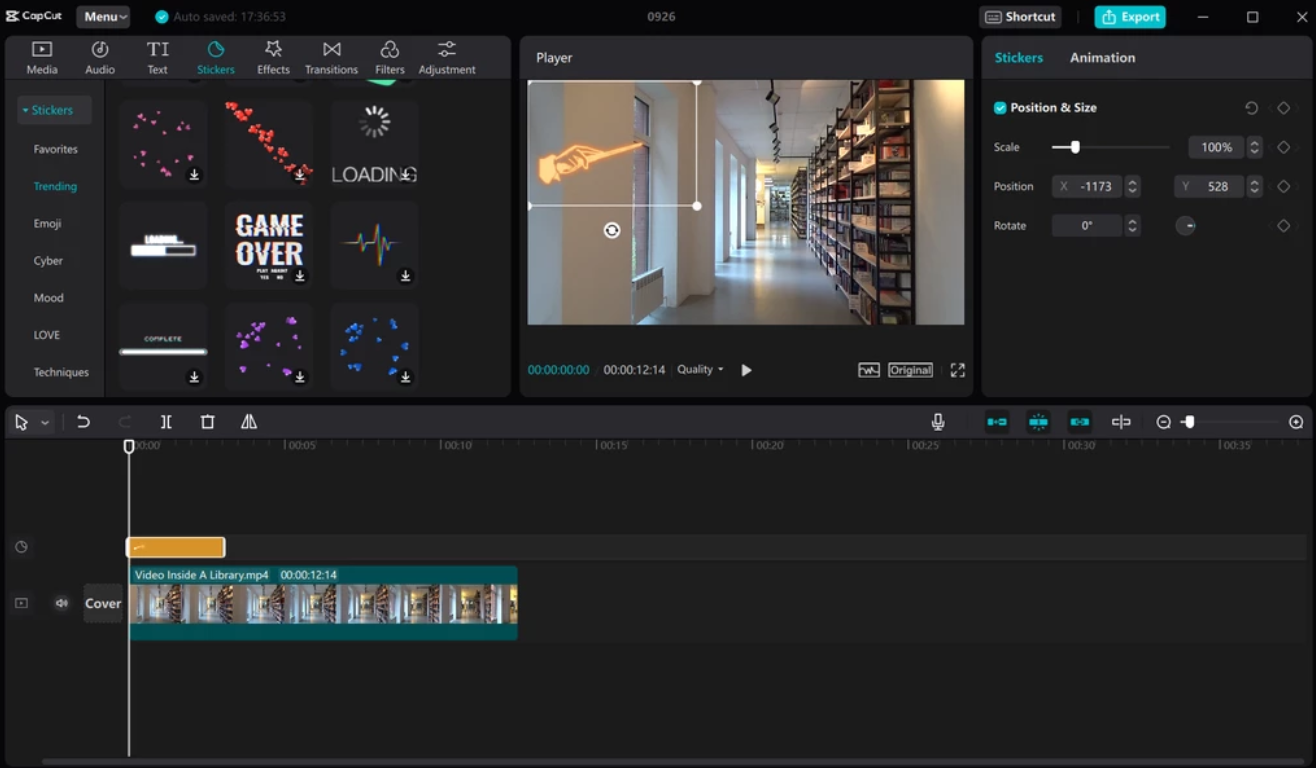
So what can it actually do? Let’s take a look at some of its coolest features.
Imagine you’ve recorded a podcast or a voiceover and it’s full of “ums” and “ahs.” CapCut can automatically remove those filler words with just one click. It makes you sound smooth and professional right away.
Good audio can make or break a video. CapCut gives you a ton of sound effects and audio tools to play with. You can set the mood for any scene and make your videos way more powerful.
If your videos include people, you’re going to love the beauty filters. They can smooth out skin, brighten features, and make everyone look their absolute best. It’s a total game-changer for vlogs and interviews.
Not every social media platform uses the same video dimensions. TikTok, Instagram, and YouTube all have their own ideal aspect ratios. CapCut lets you adjust your video’s aspect ratio super easily, so it’ll look perfect no matter where you decide to post it.
This one is really fun. You can add all sorts of character voices to your projects. It makes storytelling way more engaging and is perfect for creating fun and entertaining content.
You can also change how your voice sounds. Whether you want to sound clearer, deeper, or just add a fun effect for a character, voice filters give you plenty of options to play with.
This feature feels like pure magic. You can turn spoken words into song! It lets you experiment with music in your videos in a totally new way, adding a catchy and unique twist.
Adding captions is super important for making your videos accessible. CapCut uses smart tech to automatically create captions for your video. It’s quick and helps more people enjoy your content.
Nobody wants to watch videos that look dated. CapCut has a massive library of the newest effects, transitions, and stickers. This helps keep your videos feeling fresh and exciting.
When you’re done editing, you want your video to look amazing. CapCut lets you export in really high quality—even in 4K at 60 frames per second. Your final video will look crisp and totally professional.
The interface is designed to be simple and user-friendly. Plus, there are keyboard shortcuts to help you speed things up. You can spend more time being creative and less time trying to figure out complicated menus.
CapCut — Your all-in-one video & photo editing powerhouse! Experience AI auto-editing, realistic effects, a huge template library, and AI audio transformation. Easily create professional masterpieces and social media viral hits. Available on Desktop, Web, and Mobile App.
Getting to Know iMovie for Mac
iMovie is Apple’s very own video editor. It comes free on all Macs and iOS devices. It’s famous for being both simple and powerful at the same time. You can trim, split, and arrange clips without any hassle. It’s awesome for beginners, but it also has some more advanced features for people who want to do a bit more.
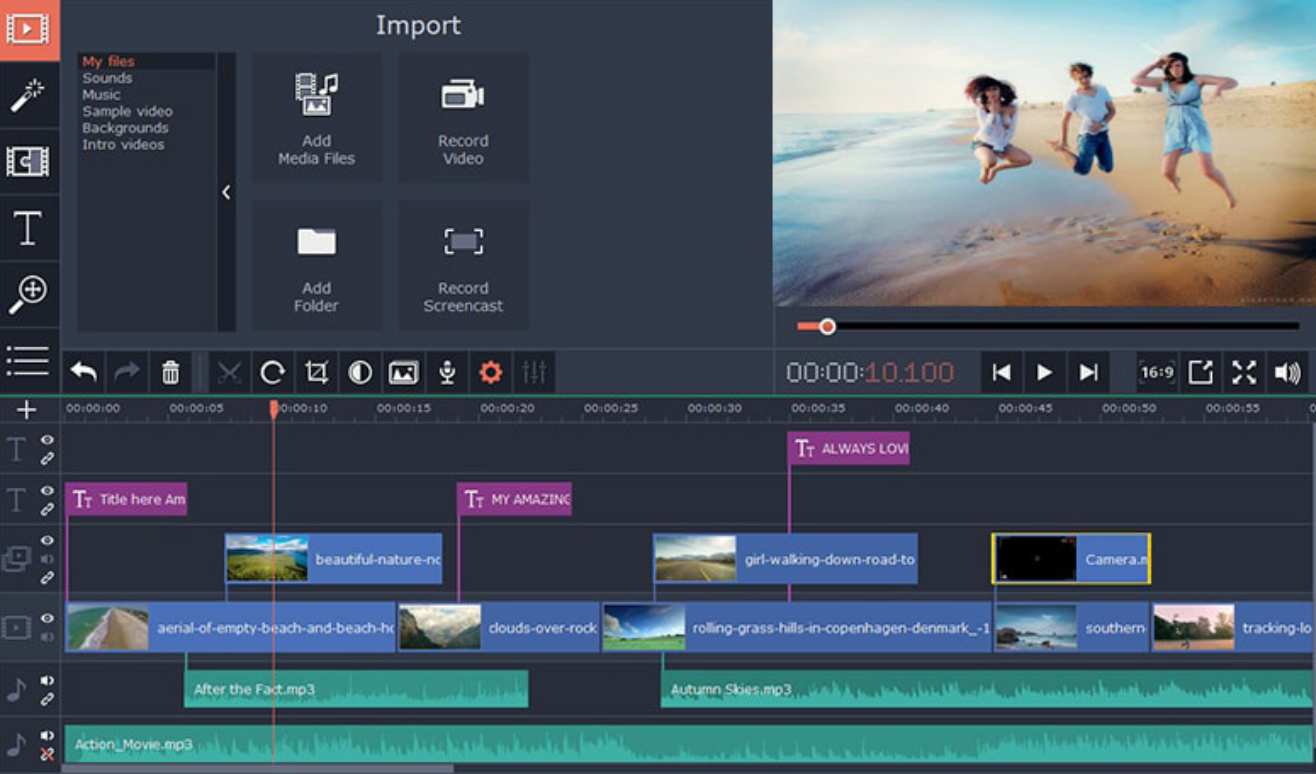
Here’s what makes iMovie on Mac special.
iMovie comes with these awesome pre-made trailers and themes. You can just drop your clips and photos into them and—bam!—you have a video that looks like a real movie trailer. It’s perfect for when you need to whip up a quick project.
You get lots of video effects, transitions, and filters. They help you make your videos more visually interesting and polished.
If you film in 4K, iMovie can handle it. You can edit and export your videos in stunning 4K resolution, which looks absolutely incredible on bigger screens.
This is probably iMovie’s biggest advantage for Apple users. It works seamlessly with iCloud and your Photos app. All your pictures and videos are right there, ready to go. It also makes sharing to other Apple devices totally easy.
This is also called the green-screen effect. It lets you remove the background from a video and replace it with something else. It’s great for making fun, creative projects.
When your video is all done, you can share it directly to social media, send it in an email, or save it as a file. It’s all very straightforward.
Apple added these features to make editing even faster and easier. Magic Movie automatically edits your clips together. Storyboards give you templates to help tell your story. They help you make great videos without needing to be an expert editor.
CapCut vs iMovie on Mac: A Detailed Side-by-Side Comparison
Now that we’ve seen what each app can do, how do they really stack up against each other? The chart below gives you a clear visual overview of where each app really shines on a Mac.
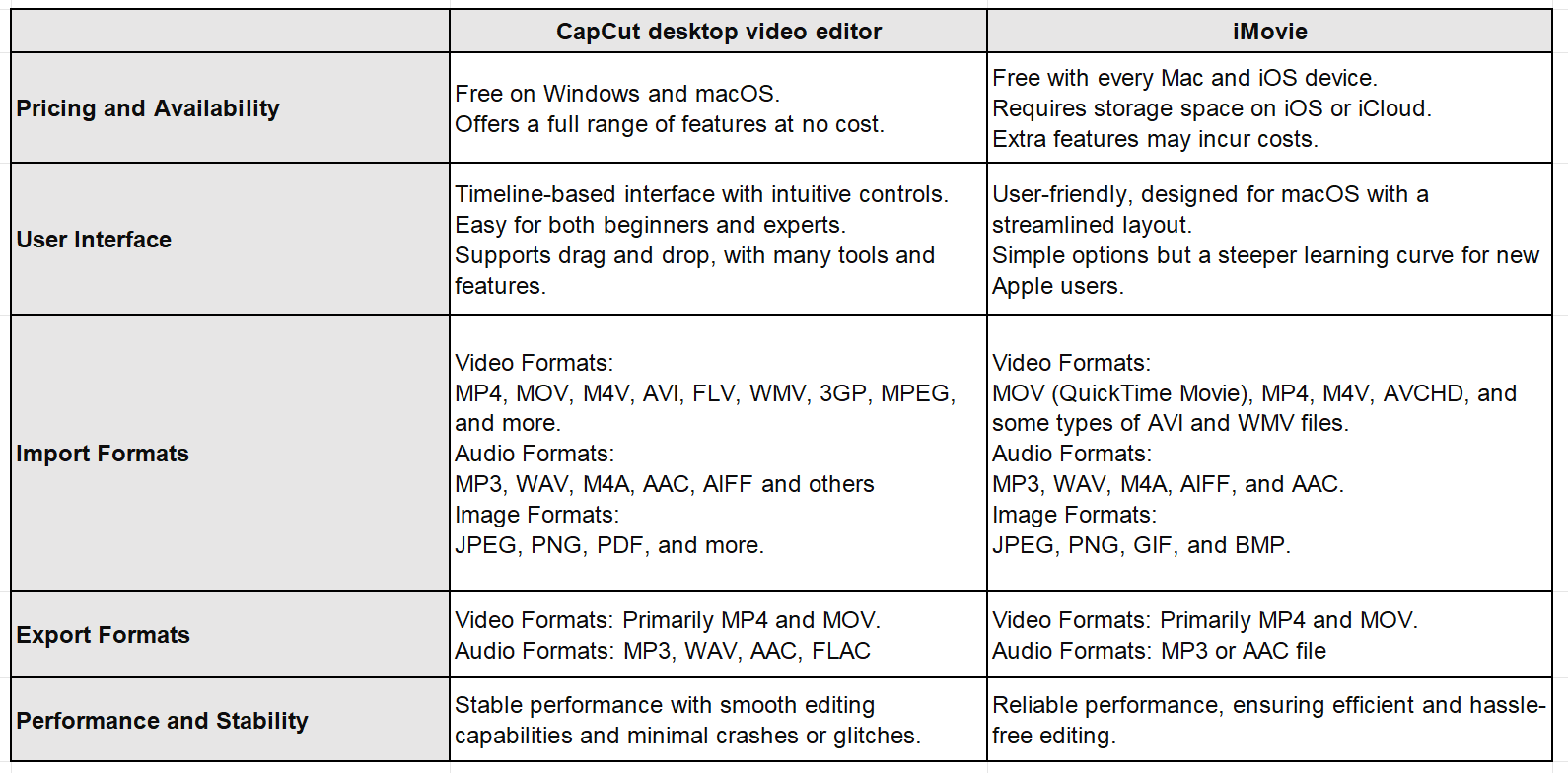
In general, CapCut offers more advanced and creative tools that are really aimed at social media creators. iMovie provides a smoother, more integrated experience for Apple users who want something reliable and easy to use. Lots of people are starting to ask if CapCut is better than iMovie, especially when it comes to creating content for online platforms.
CapCut vs iMovie on iPhone: Key Features for Mobile Editing
We carry our phones with us everywhere, so being able to edit on the go is a big deal. Both apps are really powerful on the iPhone, but they take pretty different approaches. CapCut works on both iOS and Android, and it brings a lot of advanced tools to the table. iMovie is only for iOS, but it offers a super smooth experience that fits perfectly with your iPhone.
Exploring the CapCut Mobile App
The CapCut mobile app brings most of the power of the desktop version right to your phone. The interface is intuitive, making it easy to trim, split, and adjust the speed of your clips with just your fingertips.
Here are some of its standout mobile features.
You can freeze a frame for a dramatic effect, mirror your video, play it backwards for a cool trick, or split it to remove parts you don’t want. These tools let you get really creative with your edits.
You can record your voice directly over the video. The app also includes basic audio tools to adjust volume and add fades, which makes your narration sound clean and professional.
There’s no need to go searching for music elsewhere. CapCut has a built-in library full of music tracks and sound effects. You can find the perfect sound to match the mood of your video.
You can add text, captions, or titles to your videos. There are lots of fonts, colors, and styles to choose from to make your text look just the way you want.
This is a huge time-saver. CapCut has preset ratios for TikTok, Instagram, YouTube, and more. With one tap, you can make sure your video is perfectly shaped for whatever platform you’re posting on.
This feature uses AI to remove the background from your video. Then you can place yourself in a new, exciting location. It’s like having a portable green screen right in your pocket.
If you’re not sure where to start, you can use a template. CapCut has tons of pre-designed templates that you can customize with your own clips. It helps you make professional-looking videos really quickly.
Auto reframe keeps your subject centered in the shot, which is great for social media. The speed curve lets you create slow-motion or fast-motion effects at specific points for a more dramatic impact.
Auto-cut can automatically find and cut out silent or boring parts of your video. The retouch tool can smooth skin and enhance your look, which is perfect for beauty videos or just making yourself look your best.
Shaky videos aren’t a problem anymore. This feature smooths everything out with just one click, making your footage look stable and professional.
This tool cleans up your audio by removing background noise like wind or people talking. It makes your voice sound clear and easy to understand.
You can change your voice to sound like a character, reduce background noise, or even pull the audio out of a video to use somewhere else.
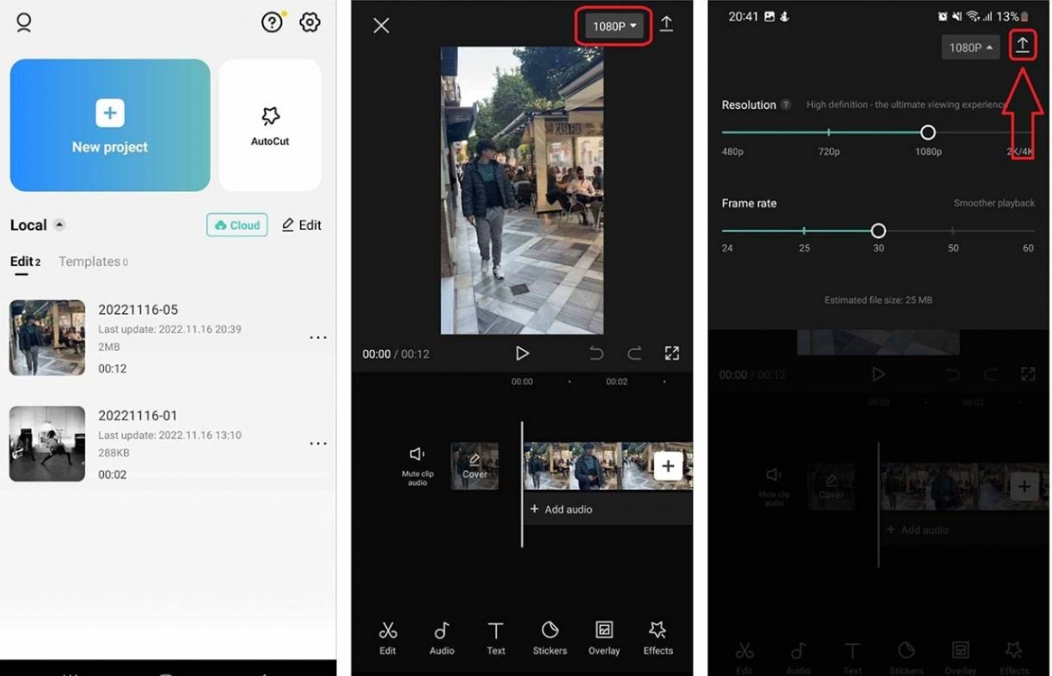
Exploring the iMovie Mobile App
The iMovie mobile app is designed to be simple yet powerful. It connects perfectly with your iPhone’s camera roll and iCloud. It comes with themes and trailers to make editing fast and fun.
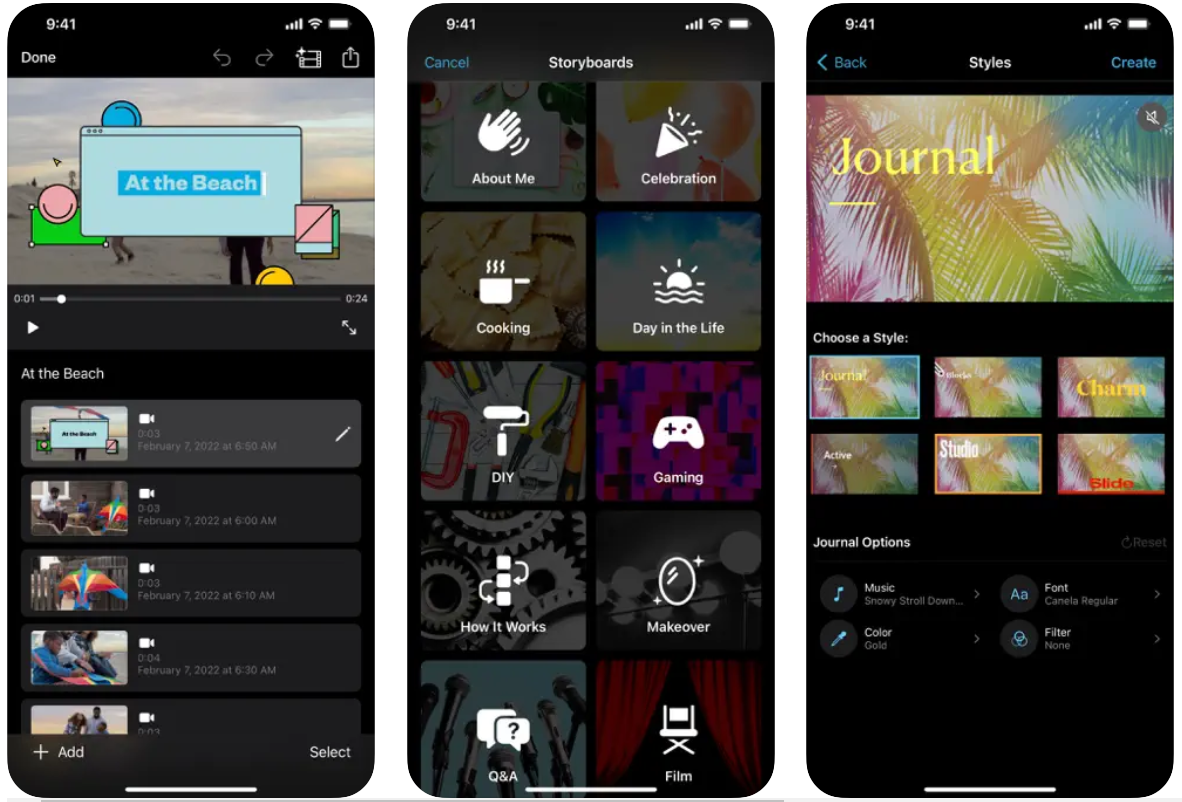
Let’s check out its key mobile features.
You can record narration or audio directly in the app. It lets you adjust the microphone level and has filters to improve the audio quality.
The app can automatically find faces in your videos. This makes it easy to apply effects or focus on specific people.
You have precise control to trim your clips and cut out any parts you don’t want. It’s simple to make your video the perfect length.
This feature helps clean up your audio by reducing unwanted background noise. It makes your video sound more professional.
iMovie has lots of transitions (like fades and slides) and effects to make your video more dynamic and interesting.
This is the green screen effect. You can remove a colored background (usually green) and replace it with any image or video you want.
You can adjust the colors in your video to make them pop or create a specific mood. It’s great for making your footage look its best.
If your video is shaky, iMovie can stabilize it to make it look smooth and steady.
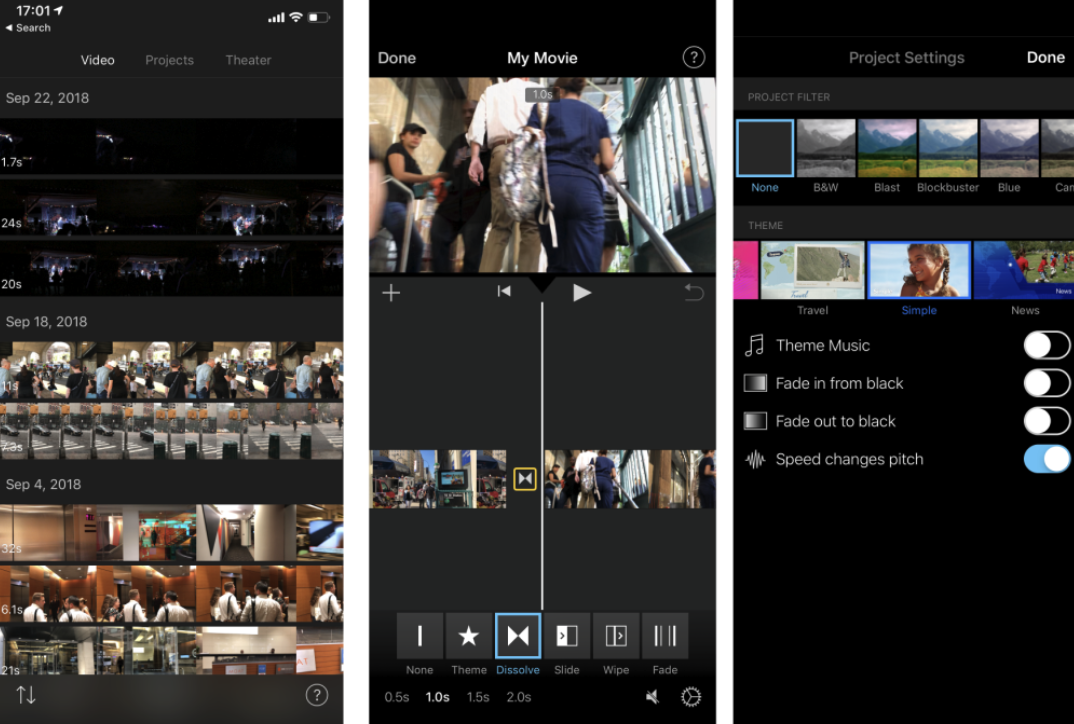
CapCut vs iMovie on iPhone: A Detailed Side-by-Side Look
Choosing between them on iPhone really depends on what you need. The chart below shows their differences really clearly.
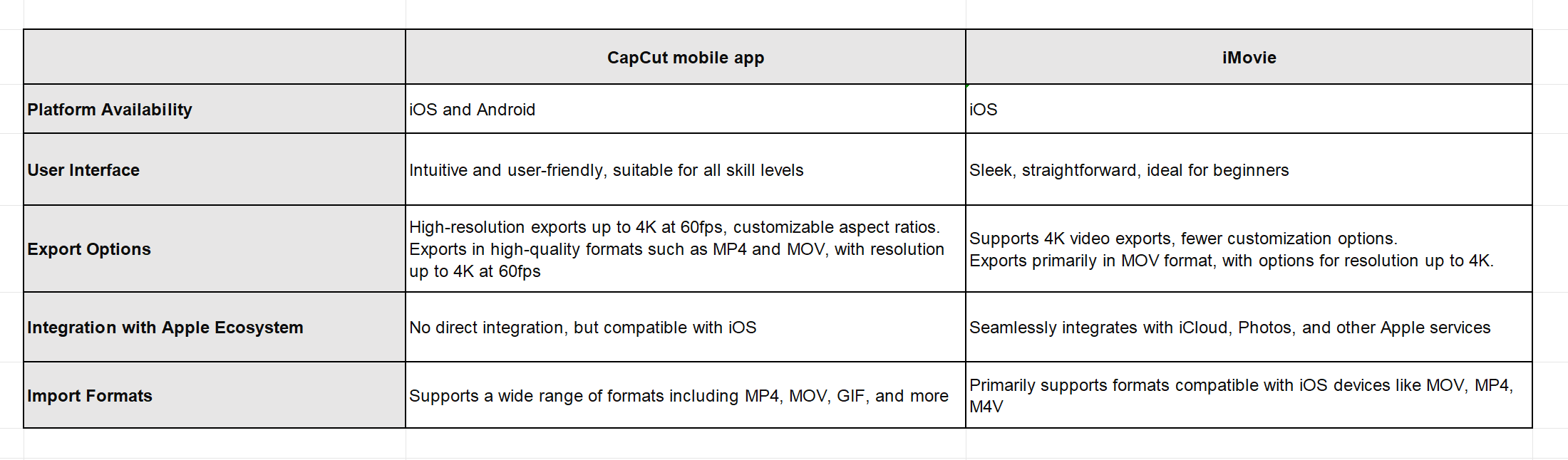
A lot of users think the iMovie mobile app is fantastic for quick and easy projects. But if you need more advanced features for social media, you might find that CapCut is better than iMovie on iPhone. A common question people have is about iMovie iPad vs Mac—does the experience feel different? While the main features are pretty similar, the bigger screen on a Mac or iPad can make editing feel more precise. Also, people often wonder, is iMovie for Mac better than iMovie for iPhone? The Mac version usually has a more full-featured interface because of the larger screen and keyboard shortcuts, but the iPhone app is still incredibly capable for editing on the go. And how big is the iMovie app? The size can vary a bit, but it’s usually around a few hundred megabytes, which is pretty reasonable for everything it can do.
CapCut — Your all-in-one video & photo editing powerhouse! Experience AI auto-editing, realistic effects, a huge template library, and AI audio transformation. Easily create professional masterpieces and social media viral hits. Available on Desktop, Web, and Mobile App.
So, Which One is Actually Better Than iMovie?
After looking at all the features, which app comes out on top? Honestly, both CapCut and iMovie are really excellent tools. But they’re definitely made for different kinds of people.
iMovie is amazing if you’re fully invested in the Apple world. It’s easy to use, reliable, and works perfectly with your other Apple devices. It’s a professional and user-friendly editor that’s great for beginners and anyone who wants a smooth, integrated experience.
But CapCut is a total powerhouse. It’s versatile, loaded with advanced features, and it’s completely free. It works on iOS, Android, and desktop. If you’re serious about creating content for social media and want access to the most creative tools, CapCut is probably the better choice for you. A lot of people believe it offers an experience that is better than iMovie, especially for creators who need advanced AI features and want to use the trendiest effects.
So, what’s our final recommendation? Give CapCut a try. Its combination of advanced tools, cross-platform support, and zero cost make it an incredibly powerful option for creating high-quality videos right now.
Frequently Asked Questions
Should I use CapCut or iMovie?
It really depends on what you’re looking for. Both are great video editors. Think about what you want to do. If you want deep Apple integration and something simple, go with iMovie. If you want more advanced features and the ability to use it across different platforms, choose CapCut.
Is iMovie better than the CapCut app?
iMovie is better if you want a smooth, simple editing experience on Apple devices. It works seamlessly with your iPhone and Mac. But if you need more features or if you use an Android device, CapCut is definitely the way to go. It really comes down to your personal preference and what kind of device you use.
What is better than iMovie on iPhone?
If you want more features and the flexibility to edit on other devices, CapCut is a fantastic alternative. It has more advanced editing tools, works on Android too, and is packed with creative options. For many users who are looking to grow on social media, CapCut is better than iMovie on iPhone.
Some images sourced from CapCut.
 TOOL HUNTER
TOOL HUNTER 



