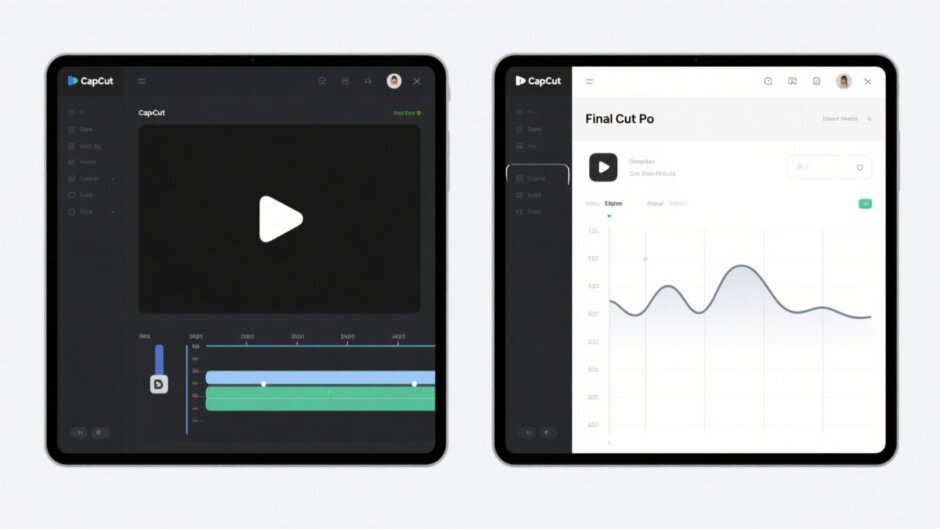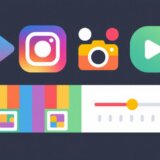Hey everyone! If you’re diving into video editing, you’ve probably noticed there are tons of tools available, and it can be pretty confusing to pick the right one. Recently, two names keep coming up in conversations: Final Cut Pro and CapCut. Both are super popular because they offer amazing features and are really user-friendly. But which one is the best fit for you? Let’s explore and break it all down!
Final Cut Pro is developed by Apple and has been a favorite among professional Mac users for a long time. On the flip side, CapCut is created by Bytedance (yes, the same company behind TikTok), and it works on both Mac and Windows. So no matter if you’re using a Mac or a PC, CapCut has got you covered.
In this article, we’re going to take a deep dive into the Final Cut Pro vs CapCut discussion. We’ll check out their basic features, advanced tools, and help you figure out which one suits your needs best. By the end, you should have a clear idea of which software will help you create awesome videos without any stress.
So grab your favorite snack, get comfortable, and let’s jump right in!
CapCut vs Final Cut Pro: A General Comparison
First off, let’s talk about the overall feel of these two editors. When you’re trying to decide between CapCut and Final Cut Pro, it’s important to consider what you really need from your editing software.
Final Cut Pro is like the high-end luxury car of video editors. It’s loaded with top-tier features, incredibly powerful, and built for professionals who need every tool imaginable. It’s been around for a while, so it’s well-tested and reliable. However, it comes with a pretty hefty price tag and can be a bit overwhelming if you’re just starting out.
Now, CapCut is more like a dependable, feature-packed everyday vehicle. It’s completely free (which is amazing!), very user-friendly, and comes with a bunch of cool features that make editing both fun and straightforward. It’s perfect for beginners, but it also includes some advanced tools that even pros can appreciate. Plus, since it’s from Bytedance, it’s always getting updates and new features.
So, when it comes to the Final Cut Pro vs CapCut debate, it really boils down to your experience level, your budget, and the kind of projects you’re working on. If you’re a professional handling big, complex projects, Final Cut Pro might be your best bet. But if you’re just starting out or want a powerful yet easy-to-use editor, CapCut could be the perfect choice.
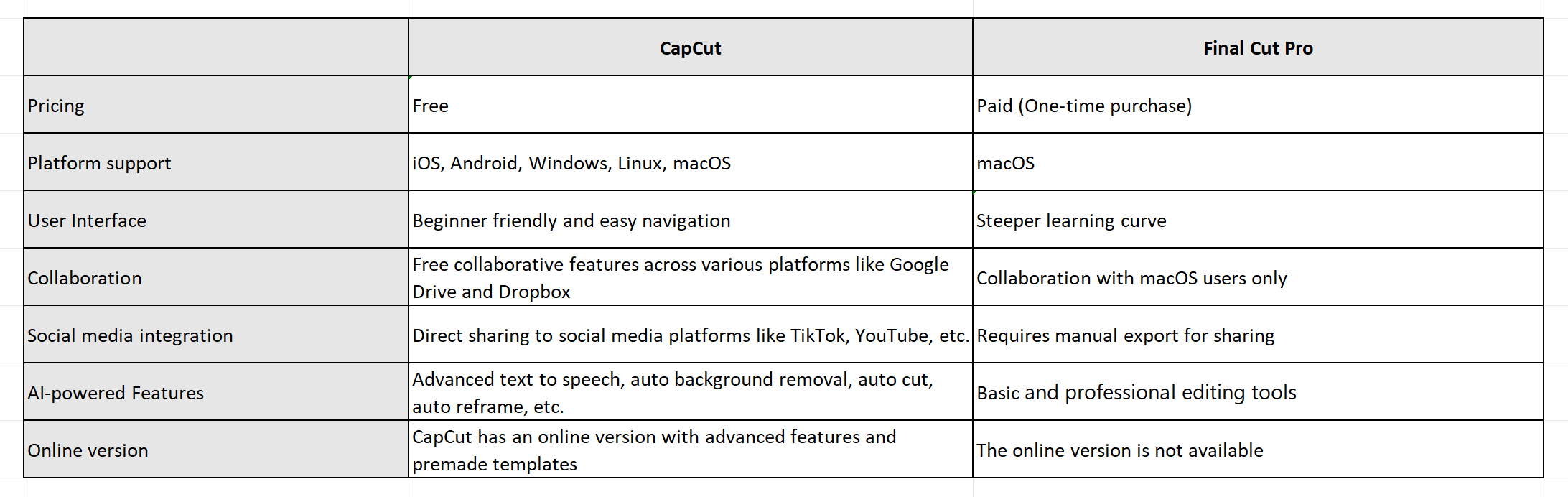
Basic Features: CapCut vs Final Cut Pro
Alright, let’s get into the details. What can these editors actually do? When we talk about basic features, we mean the everyday tools you’ll use to cut, trim, add effects, and generally make your video look great.
What CapCut Brings to the Table
CapCut’s desktop video editor is seriously impressive, especially considering it’s free. It has everything you need to create professional-looking videos without spending any money.
One of the coolest things about CapCut is its multi-layer timeline editing. This allows you to work with multiple video and audio tracks simultaneously. You can overlay clips, images, and audio files, adjust their timing, and create complex compositions without any hassle.
Then there’s the precise cutting, splitting, and trimming. CapCut provides super accurate tools to edit your videos exactly how you want. You can easily remove unwanted sections, split clips into smaller parts, and trim footage to get the perfect length.
Keyframe animations, transitions, and effects are another strong suit. With keyframe animation, you can create smooth motion graphics, apply custom transformations, and highlight specific parts of your footage. The transitions and effects help you make smooth scene changes and add visual enhancements that give your videos a higher production value.
Audio is a big deal too, and CapCut doesn’t disappoint. You get access to a huge library of stock music, sound effects, and voiceover capabilities. Whether you want to add background music, sound effects, or record a voiceover, CapCut has all the tools you need to make your audio sound fantastic.
Interactive and responsive elements like text overlays, animated stickers, and call-to-action prompts let you add a dynamic touch to your videos. And with features like background blur and color-changing, you can customize the visual aesthetics to draw focus to your subject or create a specific mood.
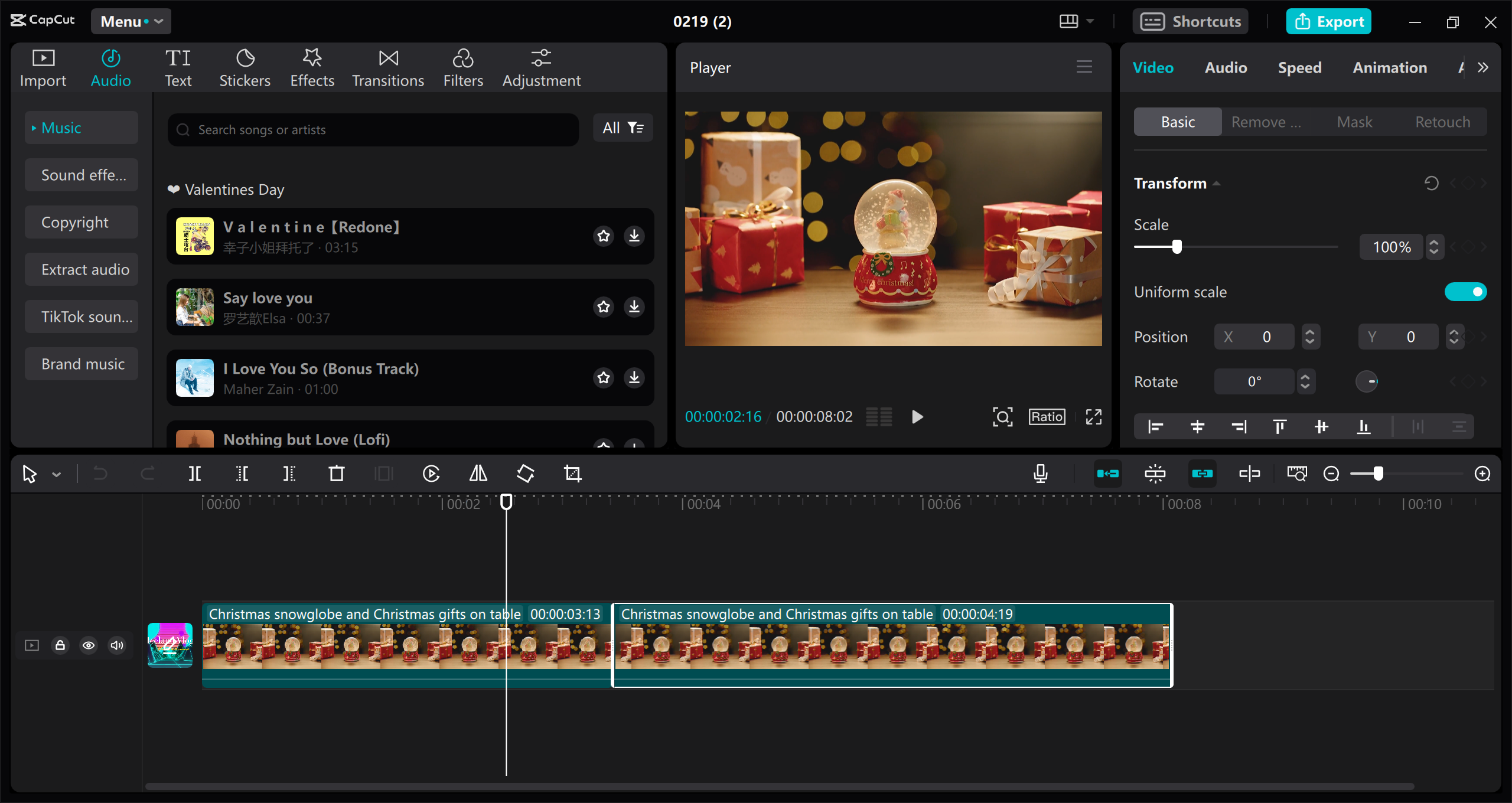
Getting to Know Final Cut Pro’s Basics
Now, let’s talk about Final Cut Pro. This is where things get really professional. Final Cut Pro is known for its powerful tools and efficient workflow.
The magnetic timeline is one of Final Cut Pro’s standout features. Unlike traditional timelines, when you remove or insert clips, the neighboring clips adjust automatically. This means no blank spaces and smooth transitions, which saves you a ton of time.
Media management tools are another big plus. Final Cut Pro helps you keep your files organized from import to export. This is super important when you’re working on big projects with lots of footage.
The track objects feature is really handy too. It lets you track moving objects in your footage automatically. Just drag a title or effect onto the footage, and Final Cut Pro does the rest. No manual adjustments needed!
Voice isolation is a game-changer for audio. It lets you isolate and enhance voices in your footage, reducing background noise and making your audio sound cleaner and more professional.
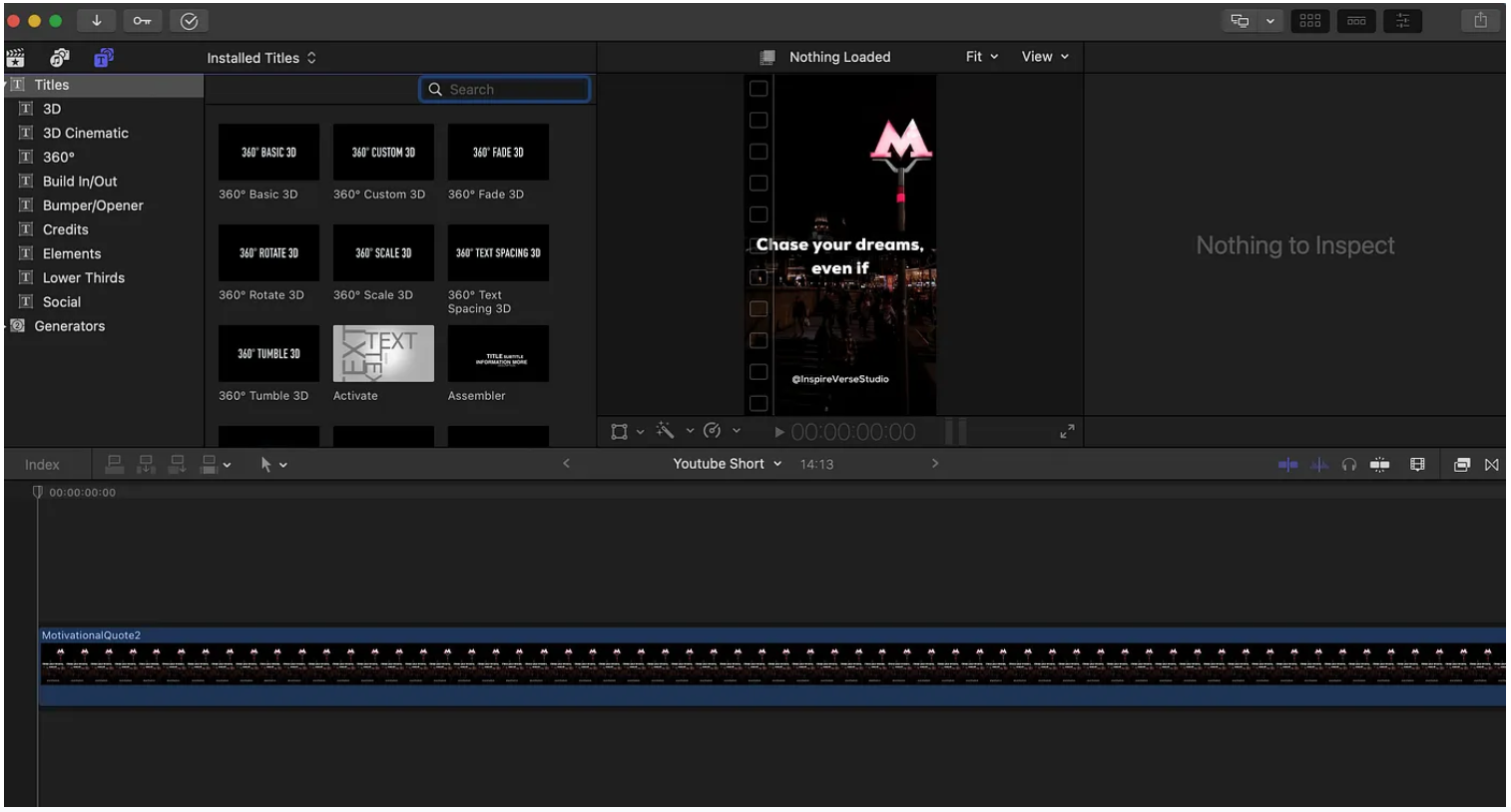
So, when it comes to basic features, both editors have a lot to offer. CapCut is great for its ease of use and comprehensive toolset, while Final Cut Pro excels in professional-grade features and workflow efficiency.
Advanced Features: Final Cut Pro vs CapCut
Now, let’s step it up a notch. Advanced features are what set these editors apart and can really take your projects to the next level.
CapCut’s Advanced Toolbox
CapCut’s desktop video editor is packed with advanced features that use AI and other cool technology to make your editing life easier.
Text-to-speech synthesis is one of those features. You can convert written text into natural-sounding speech and customize the voice tones, accents, and languages. Plus, you can add voice changers to make your videos more fun and engaging.
Extensive text editing, subtitles, and text templates give you lots of options to customize your text elements. You can adjust fonts, sizes, colors, and apply animations to create stunning titles and captions.
Voice filters and voice characters let you alter voice recordings and transform spoken audio into different character voices. This is perfect for animations or storytelling where you need diverse voices without hiring multiple actors.
The “Speech to Song” function is super innovative. It converts spoken words into music, opening up new creative possibilities for your projects.
Transcribing video is a breeze with CapCut. Just click a button, and it transcribes spoken dialogue into text, making it easy to edit, search, and share transcripts.
Precise body and face retouch tools help you enhance the visual appeal of your subjects. You can smoothen skin, remove blemishes, adjust features, and apply virtual makeup for a professional look.
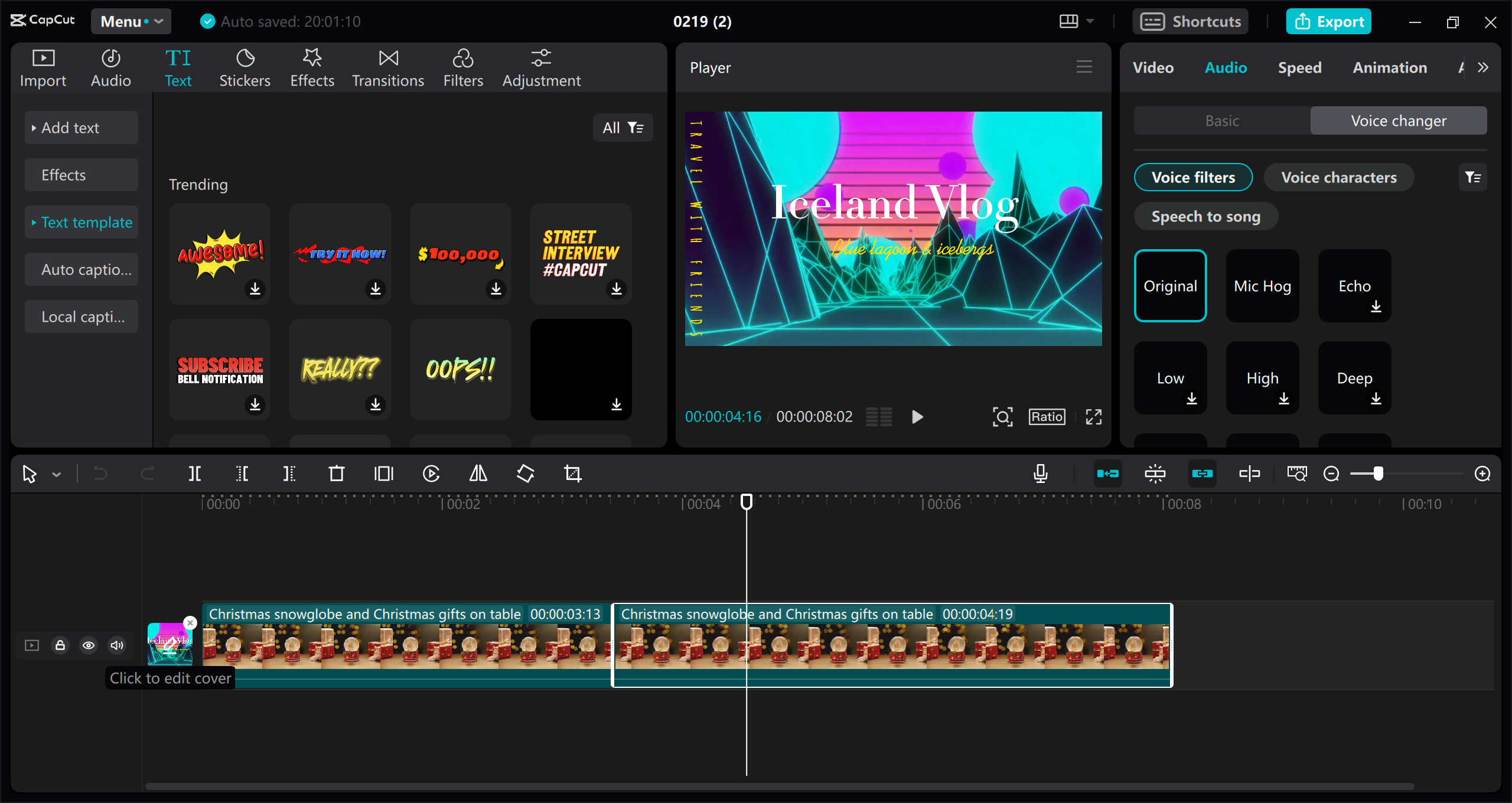
Final Cut Pro’s High-End Features
Final Cut Pro is all about giving professionals the tools they need for top-tier projects.
Advanced color grading is a big one. You get precise controls for adjusting color balance, saturation, exposure, and more. This lets you achieve professional-grade color correction and grading to make your footage look its best.
Multicam editing is another standout feature. It simplifies editing footage from multiple cameras, letting you sync and switch between angles easily.
3D modeling support allows you to import and manipulate 3D objects in your videos. This adds depth, realism, and visual interest to your projects.
Audio editing tools in Final Cut Pro are robust. You get audio waveform visualization, noise reduction, equalization, and effects to achieve professional-grade audio mixing.
Motion graphic templates include animated titles, lower thirds, transitions, and effects that you can customize to fit your project.
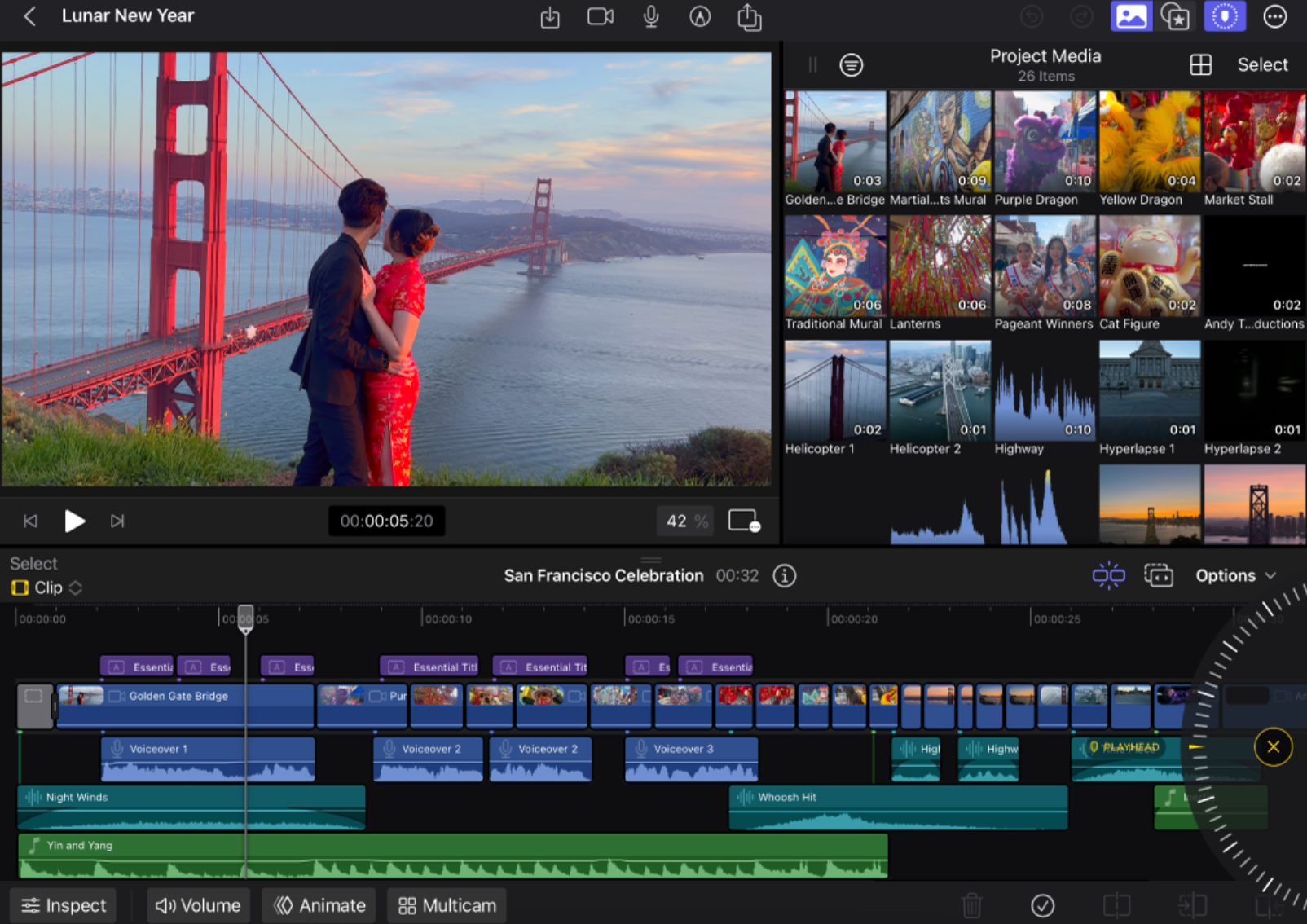
So, for advanced features, CapCut offers a lot of AI-powered tools that are easy to use, while Final Cut Pro provides professional-grade capabilities for complex projects.
How to Create Professional Videos with CapCut
Okay, so you’ve decided to give CapCut a try? Awesome! Let me walk you through how to create professional videos with CapCut step by step.
First, you need to download and sign up. Head to the official CapCut website and download the desktop video editor. Run the installer, and once it’s launched, create an account using your Facebook, Gmail, or TikTok credentials. It’s super easy and quick.
Next, upload your media or start with stock videos. Click “Create new” and import your videos, images, and audio files from your device. If you don’t have your own footage, you can use the stock videos available in CapCut’s library. This is great for practice or if you need extra material.
Now, it’s time to create and edit your video. Use the cut, trim, and split tools to remove any unwanted sections. Then, enhance your video by adding text, stickers, background music, sound effects, filters, and transitions. If you want to change the voice in your video, use the voice changer feature to select different filters and characters. You can also reduce background noise, detect pitch and beat, auto-reframe, convert text to speech, and adjust the speed. There’s so much you can do!
Finally, export or share your video. Once you’re happy with your edit, click the export icon. You can set the resolution, codec, bit rate, format, and frame rate. Then, download it to your device or share it directly to social media.
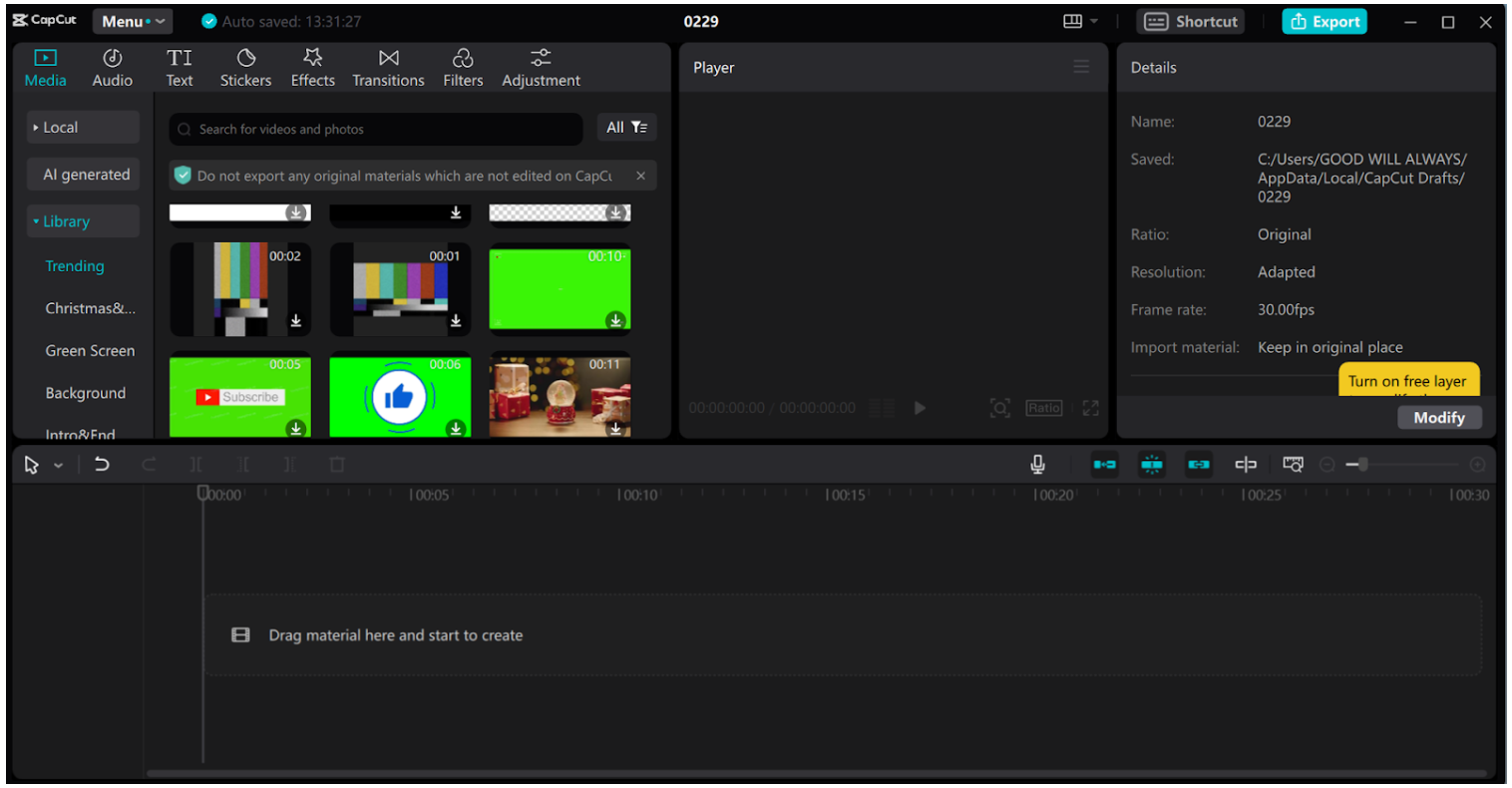
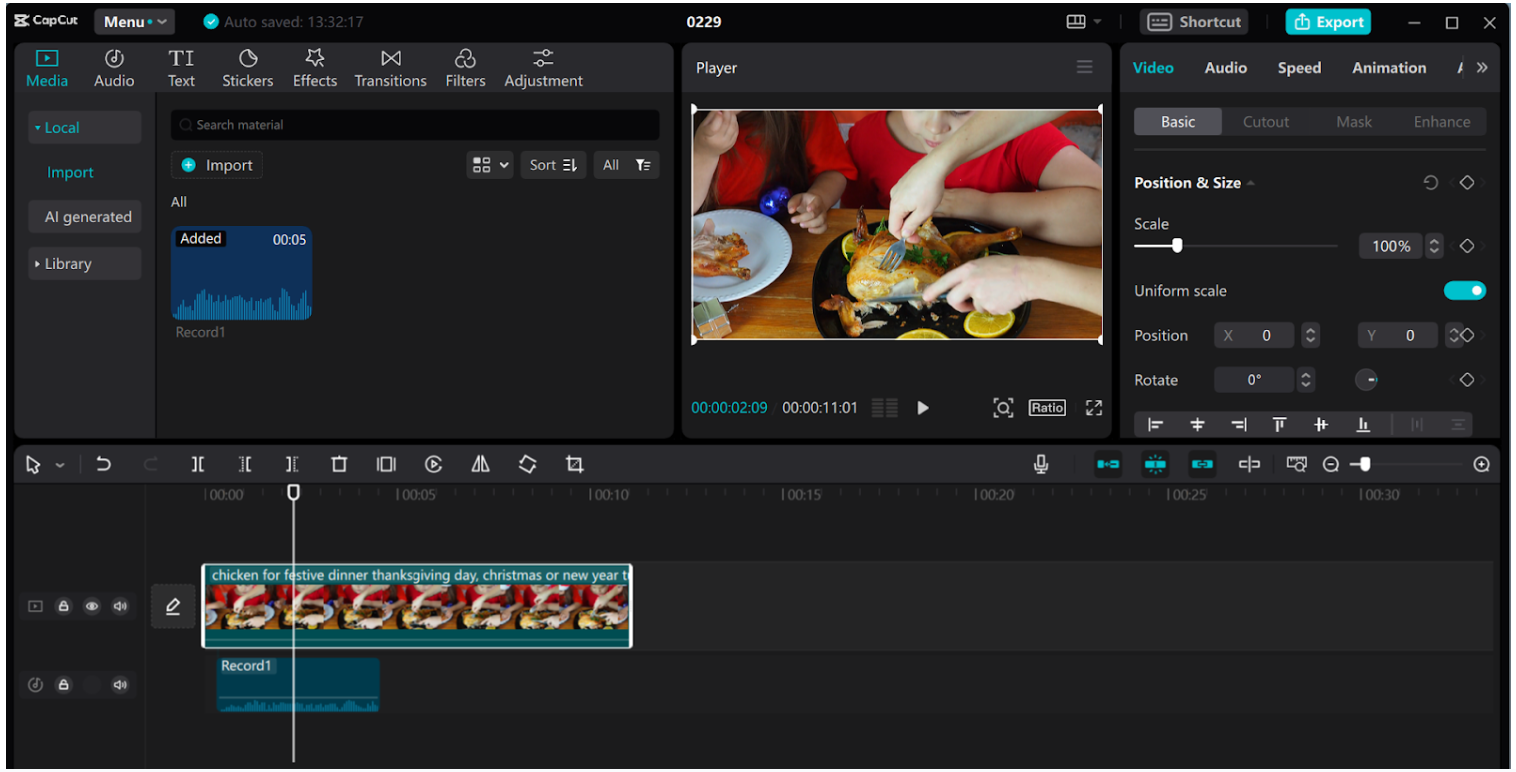
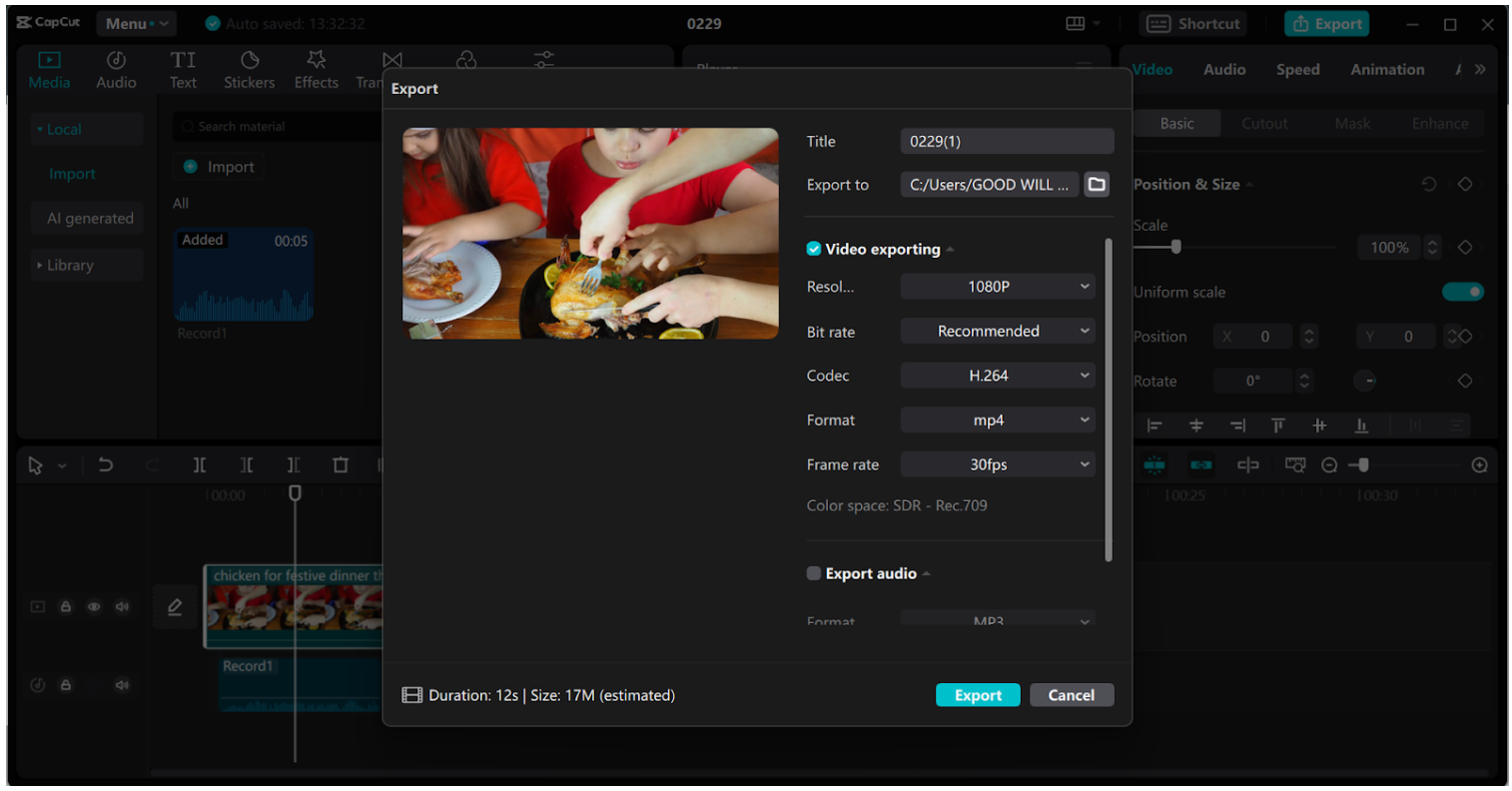
CapCut — Your all-in-one video & photo editing powerhouse! Experience AI auto-editing, realistic effects, a huge template library, and AI audio transformation. Easily create professional masterpieces and social media viral hits. Available on Desktop, Web, and Mobile App.
Unlock Smart Features with CapCut Desktop Video Editor
CapCut’s desktop video editor is loaded with smart features that use AI to make editing easier and more fun. Here’s how you can unlock these features to take your content to the next level.
AI Characters are a cool feature that lets you bring your stories to life. These characters animate and interact within your videos, creating a dynamic and engaging viewer experience without needing complex animation skills.
Clear noise with one click is a lifesaver for audio. This feature reduces unwanted background noise instantly, ensuring your audio is clear and professional.
Remove background with one click is another awesome tool. Using AI, you can remove video backgrounds effortlessly, allowing for creative flexibility without a green screen.
Easily stabilize video helps with shaky footage. The stabilization feature creates smooth and steady videos, perfect for action shots or handheld filming.
Automatically generate subtitles enhances accessibility and engagement. CapCut generates accurate subtitles automatically, saving you time on manual transcription.
Share to major social media platforms with one click makes distributing your content a breeze. Once your video is ready, you can share it to popular platforms quickly and efficiently.
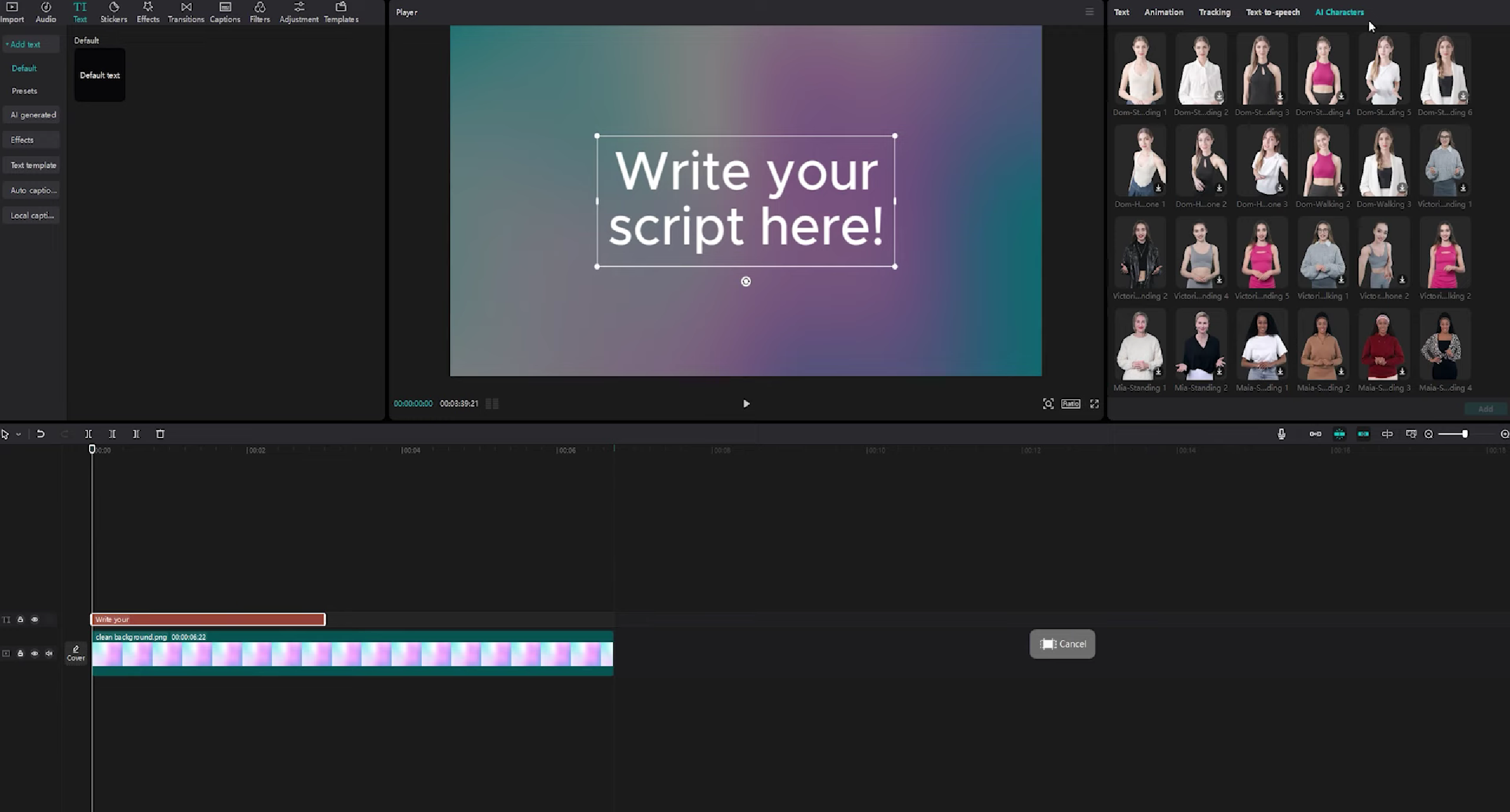
CapCut — Your all-in-one video & photo editing powerhouse! Experience AI auto-editing, realistic effects, a huge template library, and AI audio transformation. Easily create professional masterpieces and social media viral hits. Available on Desktop, Web, and Mobile App.
Conclusion
So, after all that, where do we stand on the Final Cut Pro vs CapCut debate? Well, both are fantastic video editors, but they serve different needs.
Final Cut Pro is a powerhouse for professionals. It’s got every tool you could ever need for complex projects, but it comes with a learning curve and a price tag. If you’re serious about video editing and need top-tier features, Final Cut Pro is worth the investment.
On the other hand, CapCut is incredibly accessible and feature-rich for a free tool. It’s perfect for beginners and those who want to create professional-looking videos without spending money. Its user-friendly interface and AI-powered features make editing fun and easy.
Ultimately, the choice between Final Cut Pro and CapCut depends on your experience, budget, and project needs. If you’re a pro, Final Cut Pro might be the way to go. But if you’re just starting out or want a powerful yet easy-to-use editor, CapCut is an excellent choice.
Frequently Asked Questions
Why is CapCut so popular?
CapCut is popular because it’s free, user-friendly, and packed with features. It’s accessible to everyone from beginners to professionals, and its intuitive tools make video editing easy and fun.
Is CapCut good for professional editing?
Yes! CapCut’s desktop video editor is great for professional editing. It offers advanced features like AI-powered tools, multi-layer editing, and precise control, making it suitable for high-quality projects.
What is the alternative to Final Cut Pro for Mac?
For Mac users looking for an alternative to Final Cut Pro, CapCut is a strong option. It provides a comprehensive feature set that is both powerful and accessible, making it a viable choice for many editors.
So, whether you’re team Final Cut Pro or team CapCut, both editors have a lot to offer. It’s all about finding the one that fits your style and needs. Happy editing!
Some images are sourced from CapCut.
 TOOL HUNTER
TOOL HUNTER