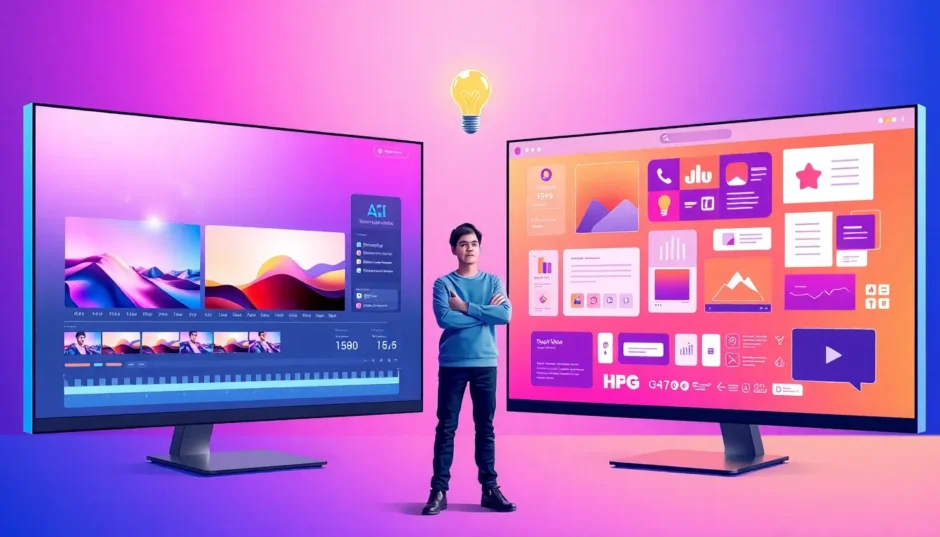In today’s digital landscape, creating eye-catching visual content has become essential for anyone looking to connect with audiences online. Whether you’re crafting videos for TikTok or designing graphics for Instagram, having the right creative tools can completely transform your content creation process. This is where the canva vs capcut discussion comes into play – two powerful platforms that help creators bring their imaginative ideas to life in different ways.
This comprehensive guide will explore both tools in depth, helping you determine which platform aligns best with your creative projects. We’ll examine their features, compare capabilities, and provide insights to help you make an informed decision about which tool suits your needs.
Table of Contents
- Understanding the Core Differences: Canva vs CapCut
- Mobile App Showdown: CapCut vs Canva on Your Phone
- Exploring CapCut Mobile’s Standout Features
- Canva Mobile’s Design-Focused Features
- Desktop Platform Comparison: CapCut vs Canva
- Web-Based Editing: Online Platform Comparison
- Additional Perspective: CapCut vs Movavi
- Making Your Choice: Canva or CapCut?
- Final Thoughts on the Canva vs CapCut Discussion
- Frequently Asked Questions
Understanding the Core Differences: Canva vs CapCut
Before diving into the detailed comparison, it’s important to recognize that Canva and CapCut serve different primary purposes in the content creation space. The fundamental difference in the canva capcut comparison lies in their origins: Canva began as a graphic design platform that later incorporated video editing features, while CapCut was developed specifically as a video editing tool from its inception.
When people discuss canva vs capcut, they’re typically weighing the benefits of a versatile all-in-one design solution against a specialized video editing application. Each has distinct advantages, and your choice ultimately depends on the type of content you create most frequently and your specific workflow requirements.
Mobile App Showdown: CapCut vs Canva on Your Phone
Let’s begin by examining how these platforms perform on mobile devices, where much of today’s content creation happens. Mobile editing has exploded in popularity simply because our phones are always with us, making spontaneous content creation both convenient and immediate.
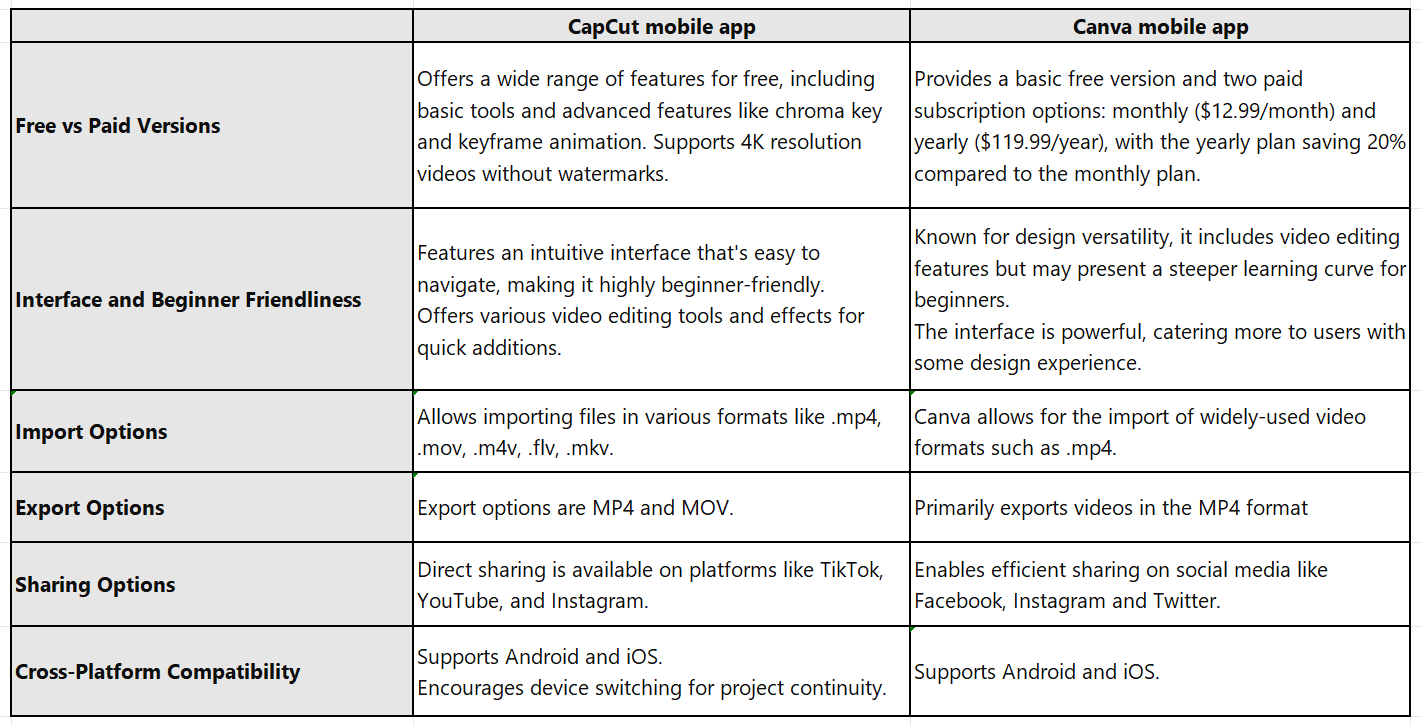
Both applications offer free versions with optional premium upgrades. CapCut’s mobile app stands out by being completely free without watermarks, while Canva provides a free version with certain limitations and a Pro version that unlocks additional capabilities.
In terms of user experience, both apps maintain beginner-friendly interfaces. Canva might have a slight edge for absolute beginners due to its intuitive drag-and-drop functionality, though CapCut remains highly accessible and user-friendly.
Sharing capabilities are strong in both applications, allowing easy export and direct sharing to various social media platforms. CapCut particularly excels in TikTok integration, which makes sense given they share the same parent company.
Exploring CapCut Mobile’s Standout Features
The CapCut mobile application has gained significant popularity by packing professional-grade features into a completely free mobile package.
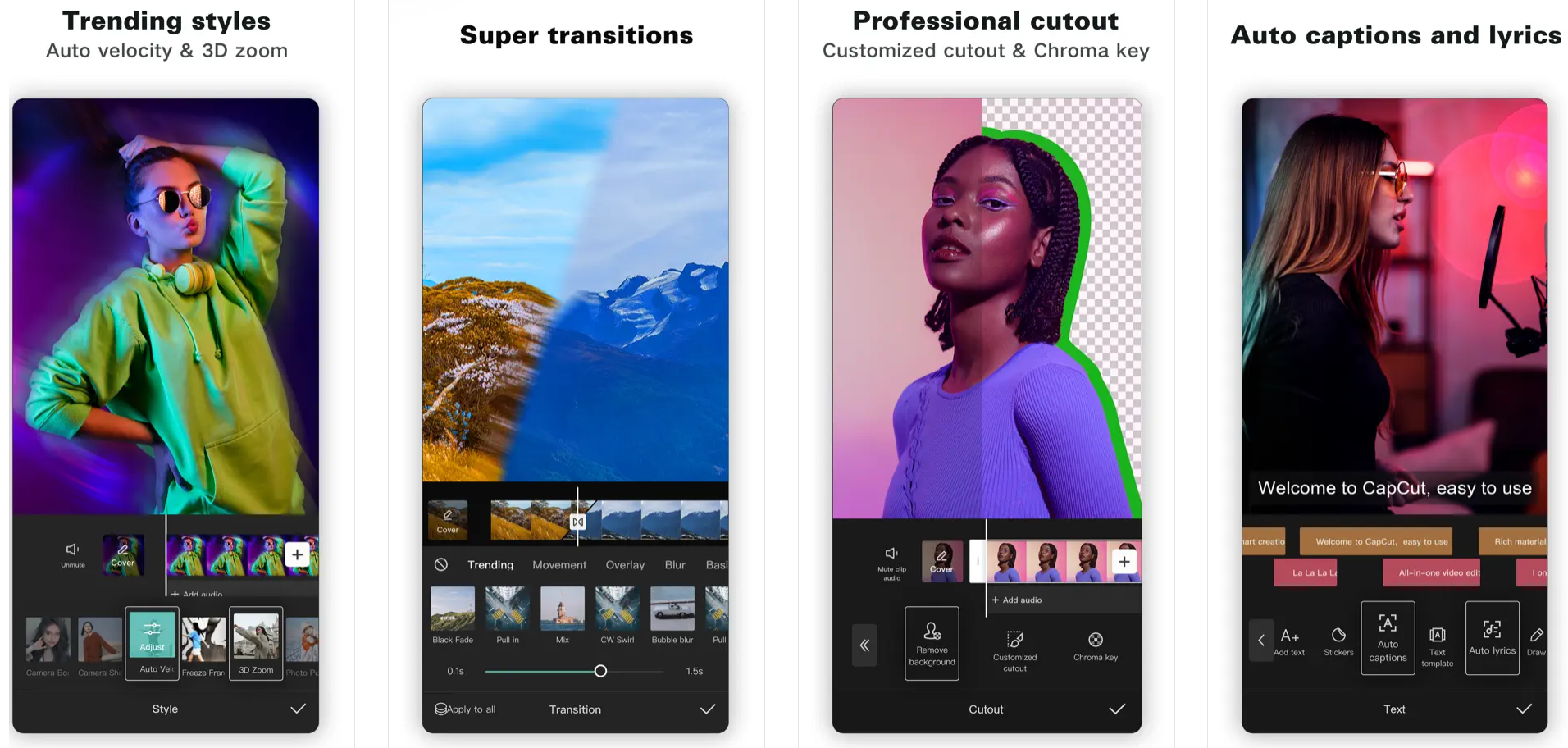
One of CapCut’s strongest assets is its comprehensive editing toolkit. Users gain access to clip splitting, scene transitions, and professional-grade effects that elevate video quality significantly. Whether aiming for cinematic quality or quick social content, CapCut delivers the necessary tools.
Audio customization represents another area where CapCut shines. The app includes voice changers, background noise reduction, and voice parameter adjustments that help creators match audio quality to their video’s mood and style.
Advanced AI-powered tools further enhance CapCut’s appeal. Automatic background removal eliminates the need for green screens, while text-to-speech functionality and AI voice characters open creative possibilities that typically require additional software or resources.
Social media integration is seamlessly implemented, allowing direct editing and sharing to TikTok and other platforms without leaving the application. This streamlined approach saves valuable time for content creators who regularly publish across multiple channels.
CapCut — Your all-in-one video & photo editing powerhouse! Experience AI auto-editing, realistic effects, a huge template library, and AI audio transformation. Easily create professional masterpieces and social media viral hits. Available on Desktop, Web, and Mobile App.
Canva Mobile’s Design-Focused Features
Canva’s mobile application reflects its design-oriented heritage, offering robust capabilities for visual content creation beyond just video editing.
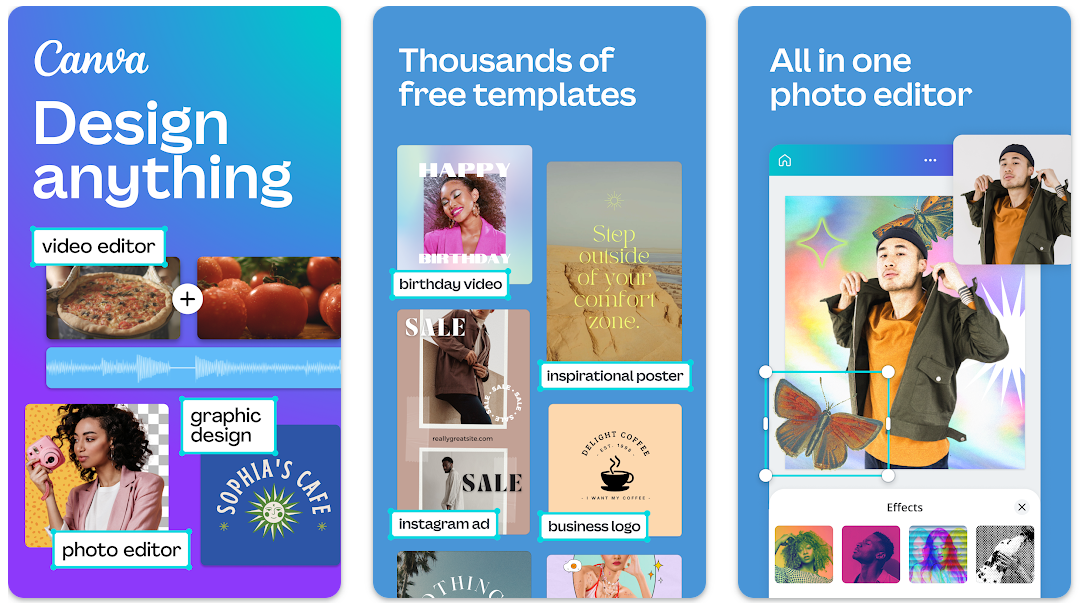
The background removal tool stands as one of Canva’s most valuable features, enabling clean product photos, professional headshots, and transparent PNG creation without advanced editing skills.
Animation capabilities, while not as advanced as dedicated video editors, allow for creating engaging motion graphics and simple animations that enhance visual designs.
The app excels across various design categories including social media posts, infographics, resumes, and more. Its user-friendly interface ensures easy element manipulation even on smaller mobile screens.
Canva’s extensive template library deserves special mention, offering over 50,000 professionally designed templates with regular new additions. This resource proves invaluable for creators seeking polished designs without starting from scratch.
Desktop Platform Comparison: CapCut vs Canva
While mobile editing offers convenience, many creators prefer desktop applications for more complex projects and precise control.
CapCut Desktop Video Editing Capabilities
CapCut’s desktop video editor enhances the mobile experience with additional power while maintaining accessibility.
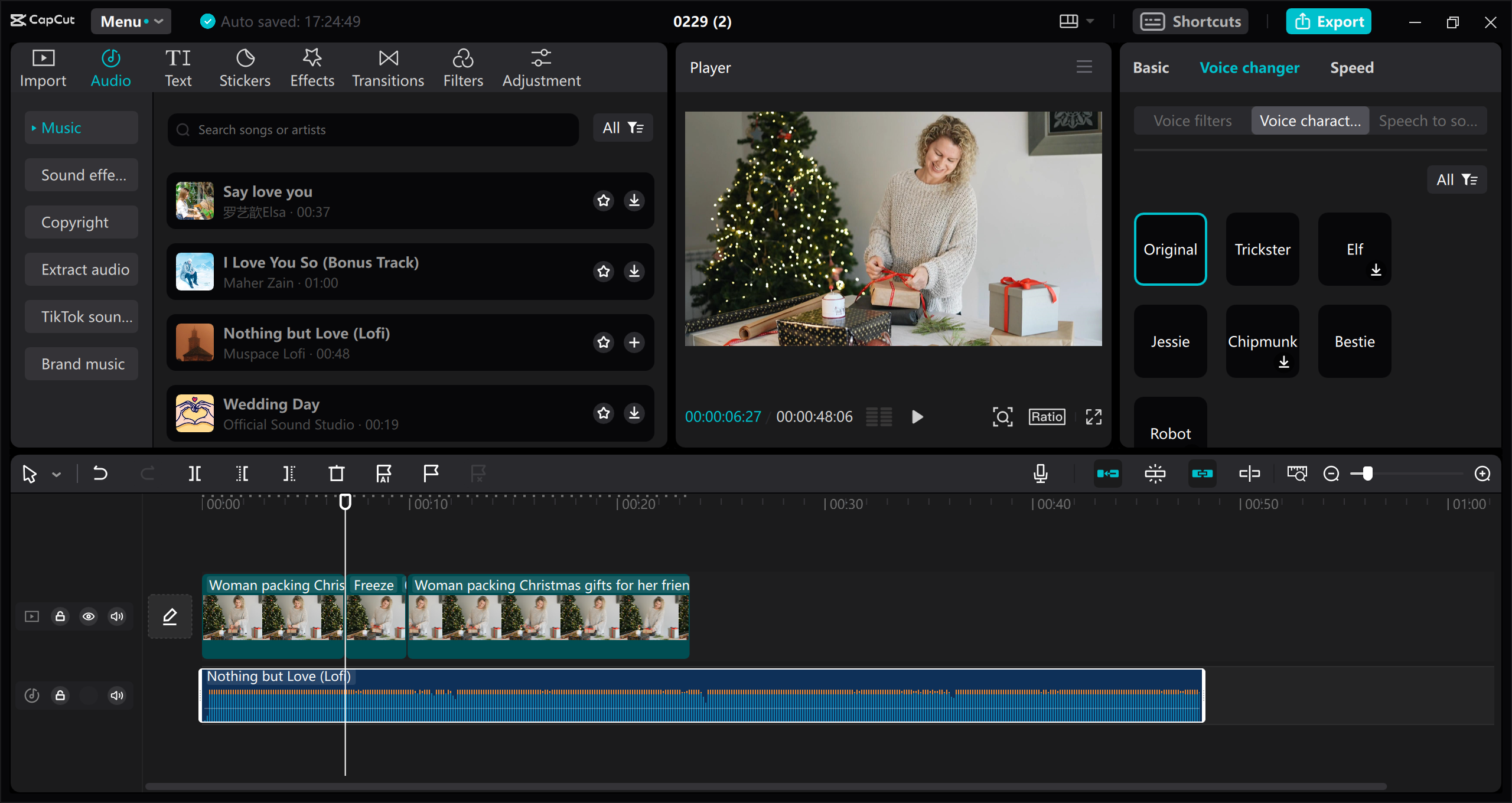
The desktop version delivers extensive filter options, effects, and transitions that dramatically alter video aesthetics. Users can experiment with vintage looks, cinematic effects, and smooth scene transitions to match their creative vision.
Text customization features provide comprehensive control over overlays, titles, and captions. Font, size, color, and positioning options ensure textual elements integrate seamlessly with visual content.
An extensive royalty-free music and sound effects library eliminates copyright concerns while saving creators time typically spent sourcing audio elsewhere.
Advanced speed control features include speed curves, slow motion, and time-lapse capabilities. These tools enable dynamic pacing changes and cinematic effects that enhance storytelling.
Voice modification features represent some of CapCut’s most innovative offerings. Voice filters adjust tone, pitch, and quality to match video mood, while voice characters transform speech into various character voices from robots to fantasy creatures.
The unique “Speech to Song” feature converts spoken words into musical melodies, opening creative possibilities for engaging musical content from ordinary dialogue.
Additional professional features include auto-reframing for different aspect ratios, AI retouch for appearance enhancement, and automatic video stabilization for smoother footage.
Canva’s Desktop Video Editing Features
Canva’s video editing capabilities on desktop integrate with its broader design ecosystem, offering a different approach to content creation.
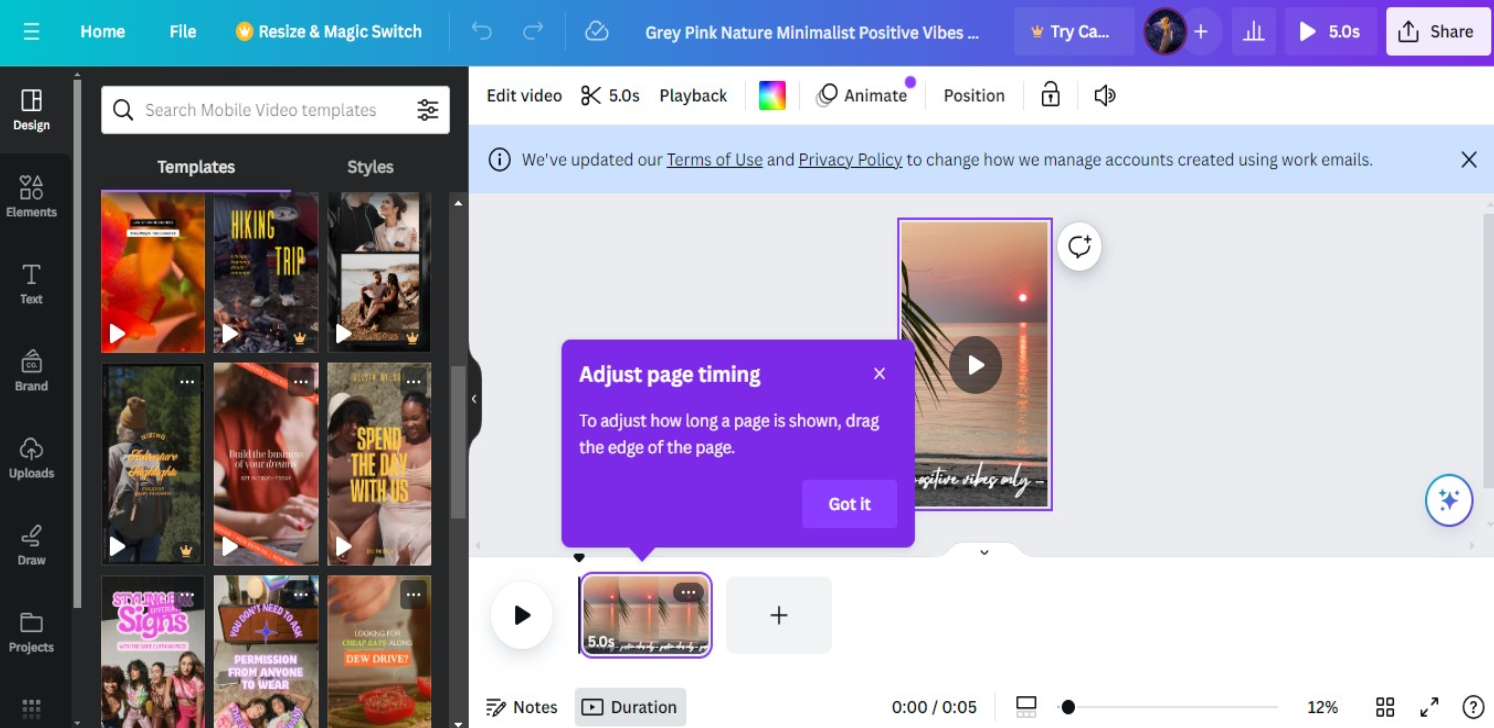
The platform provides access to free stock videos, valuable for projects requiring additional footage without custom shooting.
Basic editing functions including rotate, crop, and resize options allow precise video footage adjustment to meet specific project requirements.
The image to video feature transforms static images into dynamic video content, perfect for bringing photographs to life and creating more engaging narratives.
Text, overlay, and transition capabilities, while not as advanced as specialized video editors, suffice for creating attractive video content quickly and efficiently.
Clip merging functionality enables combining multiple videos into cohesive narratives through an intuitive interface that simplifies the editing process.
Web-Based Editing: Online Platform Comparison
Both platforms offer web-based versions accessible through browsers without software downloads.
CapCut Online Editor Features
CapCut’s online video editor brings desktop capabilities to web browsers, ensuring accessibility from any internet-connected computer.
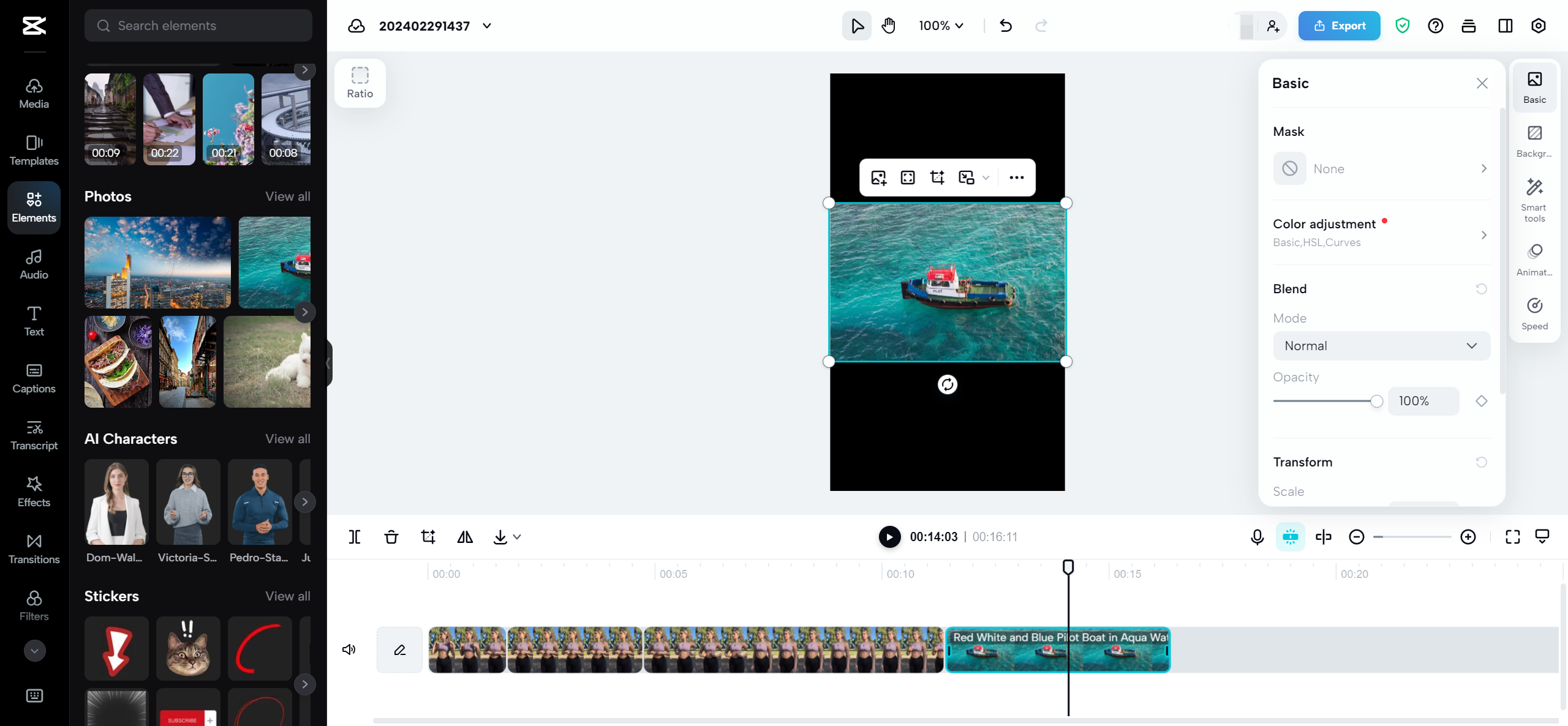
An extensive template library caters to various themes and styles, providing starting points that benefit new editors and time-constrained creators.
AI characters represent a groundbreaking feature, offering realistic animations, voice synthesis, and customization options that enable dynamic virtual character integration.
Comprehensive editing tools span basic functions like trimming, cutting, and merging to advanced options including color correction, noise reduction, chroma key effects, transitions, and text overlays.
Collaborative editing capabilities allow multiple users to work on projects simultaneously, ideal for team-based video projects requiring feedback and revisions.
Free cloud storage ensures project accessibility across devices while providing backup protection against data loss.
Canva’s Web Platform Strengths
Canva’s web platform represents where the application truly excels, integrating all design capabilities within a unified environment.
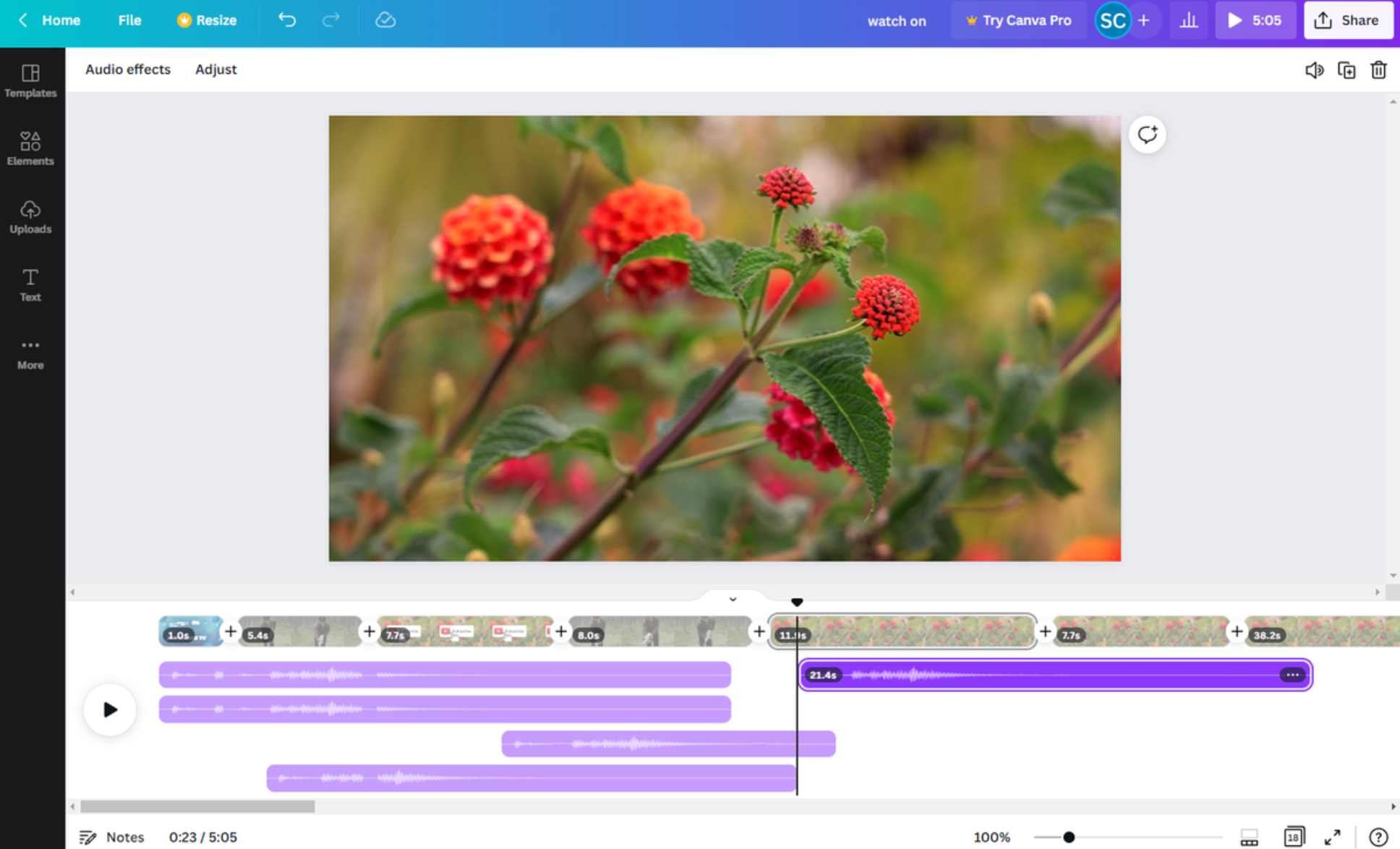
The background removal tool works effectively on both images and videos, facilitating professional-looking visual content without complex software.
Text to video conversion transforms static text into dynamic video content with engaging visuals and animations, ideal for explainer videos and enhanced messaging.
Text to image functionality converts textual content into visually striking graphics that effectively blend typography and design elements.
Real-time collaboration enables multiple users to work on designs simultaneously with instant change visibility, streamlining team projects significantly.
Multi-language support through translation into 134 languages facilitates content creation for international audiences and existing content adaptation for different markets.
Additional Perspective: CapCut vs Movavi
While focusing on canva vs capcut, it’s worth noting that some creators also consider alternatives like Movavi. The capcut vs movavi comparison often favors CapCut due to its completely free access without watermarks, whereas Movavi requires payment for full functionality. CapCut’s AI features also typically surpass Movavi’s more traditional editing approach.
CapCut — Your all-in-one video & photo editing powerhouse! Experience AI auto-editing, realistic effects, a huge template library, and AI audio transformation. Easily create professional masterpieces and social media viral hits. Available on Desktop, Web, and Mobile App.
Making Your Choice: Canva or CapCut?
So which platform should you choose? The answer depends entirely on your specific content creation needs and preferences.
If your focus leans heavily toward video content, particularly for social media platforms like TikTok, CapCut likely represents your best option. Its specialized video editing features, especially AI-powered tools, provide superior control and creative options for video projects.
If you require a versatile design tool handling everything from social graphics to presentations alongside basic video editing, Canva might better serve your needs. Its strength lies in providing a comprehensive design solution with extensive templates and user-friendly operation.
Many successful content creators actually utilize both platforms—Canva for design work and simple videos, CapCut for advanced video editing. There’s no rule restricting you to just one tool!
Final Thoughts on the Canva vs CapCut Discussion
Both platforms represent powerful tools that have democratized content creation, making professional-quality results accessible beyond just professional editors. The canva capcut debate ultimately centers on your specific requirements and content types.
CapCut excels as a dedicated video editing solution with advanced features rivaling professional software, all while remaining completely free. Its AI capabilities particularly distinguish it from many competing tools.
Canva stands out as a comprehensive design platform that includes video editing functionality. Its versatility, ease of use, and massive template library enable quick creation of professional-looking designs.
When evaluating canva vs capcut, consider your workflow, typical project types, and which features matter most. Both platforms offer free versions, allowing you to test each and determine which aligns best with your creative style.
Frequently Asked Questions
Is CapCut the same as Canva?No, these are distinct platforms with different primary functions. Canva serves as a graphic design tool that expanded into video editing, while CapCut was specifically developed as a video editing application. CapCut offers more advanced video editing capabilities, while Canva provides broader design functionality.
What represents a good alternative to Canva for video editing?CapCut serves as an excellent alternative to Canva for video editing purposes. While Canva handles basic video projects adequately, CapCut delivers more advanced features specifically tailored for video creation. Other alternatives include Adobe Premiere Rush, iMovie, and DaVinci Resolve, though CapCut distinguishes itself through completely free access with professional-level capabilities.
Which platform works better for social media content: CapCut or Canva?For social media content, the optimal choice depends on your content type. CapCut generally outperforms for video-focused content, especially platforms like TikTok and Instagram Reels. Canva excels for static social media graphics, simple animations, and design-enhanced videos. Many social media managers utilize both tools for different content types.
Some images courtesy of CapCut
 TOOL HUNTER
TOOL HUNTER