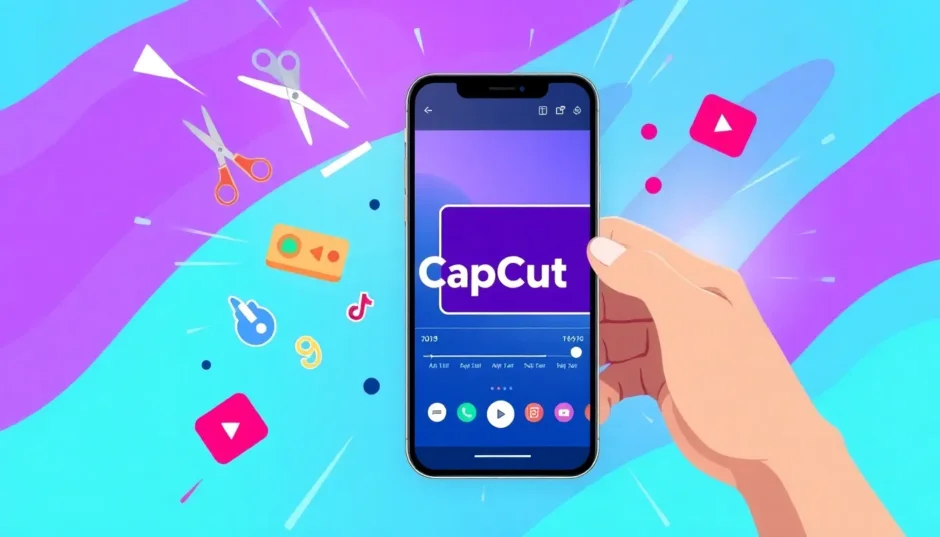Looking for an awesome video editing app that won’t cost you anything? CapCut for iOS is the perfect choice! It’s become super popular worldwide, especially with people who love creating content for social media. Whether you want to make fun videos for TikTok, YouTube, or just edit your personal memories, CapCut makes everything easy and enjoyable.
In this guide, I’ll show you all about CapCut for iOS. You’ll find out why everyone loves it, how to get it on your iPhone, and how to use its amazing tools. I’ll also introduce you to CapCut’s online editor, which lets you do even more editing on bigger screens.
Table of Contents
Why CapCut is Great for Video Editing
CapCut is a mobile video editor created by ByteDance, the same company that made TikTok. It works on both Android and iOS devices. Since it came out, it’s become incredibly popular with content creators on platforms like Instagram, YouTube, and TikTok. Here’s why people are crazy about it:
It’s totally free! Unlike many other video editors that ask for money or hide cool features behind payments, CapCut gives you powerful editing tools without any cost. This is perfect for everyone, especially if you’re new to video editing.
The app has a huge variety of editing tools. You can trim and cut clips, add awesome effects, remove backgrounds, include text and stickers, and so much more. Whether you’re doing simple edits or something more fancy, CapCut has everything you need.
CapCut works smoothly with social media platforms. When you’re done editing, you can share your video directly to TikTok, Instagram, and other platforms without leaving the app. This makes sharing your creations quick and easy.
The app gets regular updates that add new features and improvements. The developers keep making CapCut better based on what users want and what’s trending.
CapCut works on almost every mobile device. Whether you have the newest iPhone or an older model, you can use all of CapCut’s features without any issues.
CapCut — Your all-in-one video & photo editing powerhouse! Experience AI auto-editing, realistic effects, a huge template library, and AI audio transformation. Easily create professional masterpieces and social media viral hits. Available on Desktop, Web, and Mobile App.
How to Get CapCut on Your iPhone
Getting CapCut for iOS is really simple! If you’re wondering how to download Cap application on your iPhone, just follow these steps:
First, open the App Store on your iPhone. You can find it on your home screen—it’s a blue icon with a white “A” that looks like drawing tools.
Tap the search icon at the bottom right of the screen (it looks like a magnifying glass). Type “CapCut” in the search bar at the top. You can also search for “CapCut for iOS” to find it faster.
When the search results show up, look for the official CapCut app. It should have the CapCut logo and be from Bytedance Pte. Ltd. Tap on it to open the app page.
On the CapCut app page, you’ll see a “Get” button or a cloud icon with a downward arrow. Tap on it to start downloading. You might need to use Face ID, Touch ID, or enter your Apple ID password to confirm.
Wait for the download to finish. The button will show a loading circle while it’s downloading, and then change to “Open” when it’s done. If it says “Install,” tap that to put the app on your iPhone.
Once it’s installed, tap “Open” or find the CapCut icon on your home screen to start the app. Now you’re all set to begin editing videos!
Some people look for apps like Instagram on Getjar or other third-party app stores, but for CapCut, it’s best to get it straight from the official App Store. This way, you know you’re getting the real, safe version that gets updates.
How to Get CapCut on Android
If you have an Android device, no worries—CapCut is available for you too! Here’s how to get it:
Open the Google Play Store on your Android device. It’s the colorful play button icon usually on your home screen or in your app drawer.
Tap the search bar at the top and type “CapCut.” Press enter or tap the search button on your keyboard.
Look for the official CapCut app in the results. It should have the CapCut logo and be from developer Bytedance Pte. Ltd.
Tap on the CapCut app, then hit the “Install” button. The app will download and install by itself. It might ask for permission to access your media files—this is normal for a video editing app.
Once it’s installed, tap “Open” or find the CapCut icon in your app drawer to launch it. That’s all! You’re ready to start editing.
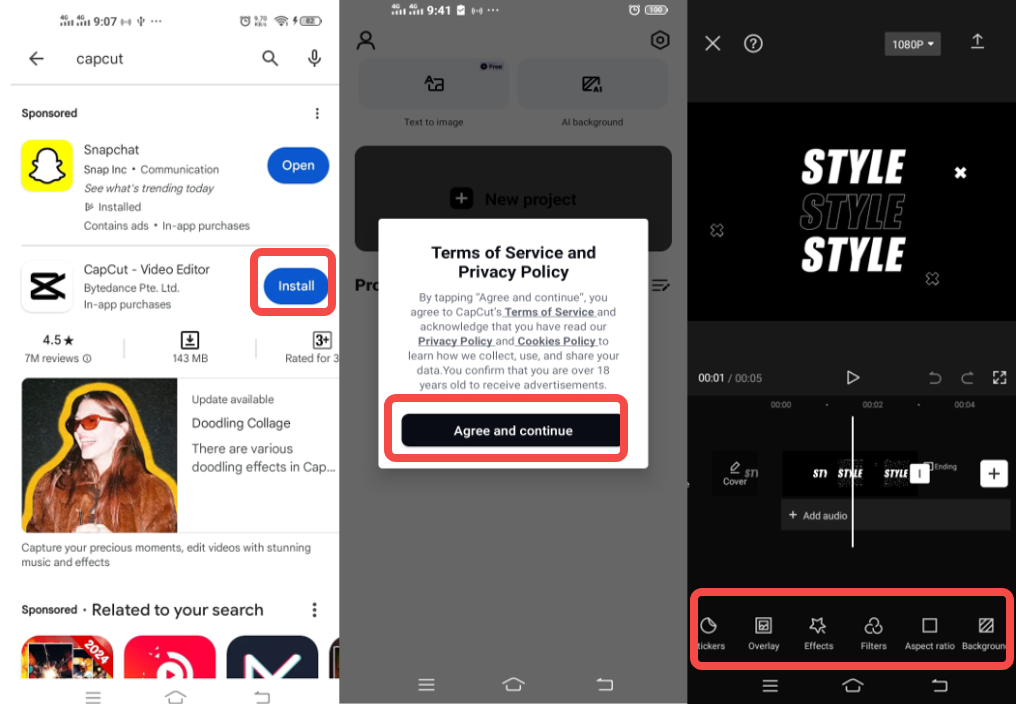
Cool Features of the CapCut Mobile App
Now that you have CapCut, let’s see what makes it so special. The mobile app is filled with features that make video editing fun and simple.
The interface is easy to use and understand. Even if you’ve never edited videos before, you’ll find CapCut simple to navigate. The main editing screen shows your video preview at the top and your timeline at the bottom. All the tools are organized and labeled clearly.
You get professional-level editing tools. CapCut lets you trim, split, and cut clips precisely. You can change speeds, reverse clips, and add freeze frames. The app also has advanced features like keyframe animation, which allows you to create smooth movements and changes.
There are loads of effects and filters. CapCut offers trending effects that you see in popular social media videos. From transitions to visual effects, you can make your videos look pro and stylish. The beauty filters are especially liked for portrait videos.
The app has excellent audio tools. You can add music from CapCut’s large library, use sound effects, or record your own voice. The audio editing tools let you adjust volume, add fade ins/outs, and even use voice enhancement features.
Text and stickers bring fun to your videos. CapCut gives you many text styles and animations. You can also add animated stickers, emojis, and other graphics to make your videos more engaging.
Advanced features like background removal and chroma key (green screen) are included. These let you change backgrounds in your videos, which is great for making professional-looking content.
You can export in high quality without watermarks. Unlike many free video editors, CapCut doesn’t put annoying watermarks on your exported videos. You can save videos in up to 4K resolution for the best quality.
Get Even More with CapCut Online Video Editor
While the mobile app is great, sometimes you need more screen space and extra features. That’s where the CapCut online video editor comes in! This web version works on computers and tablets, giving you more editing power.
The online editor has all the features of the mobile app plus additional tools that work better on bigger screens. Let’s see what makes the online version special.
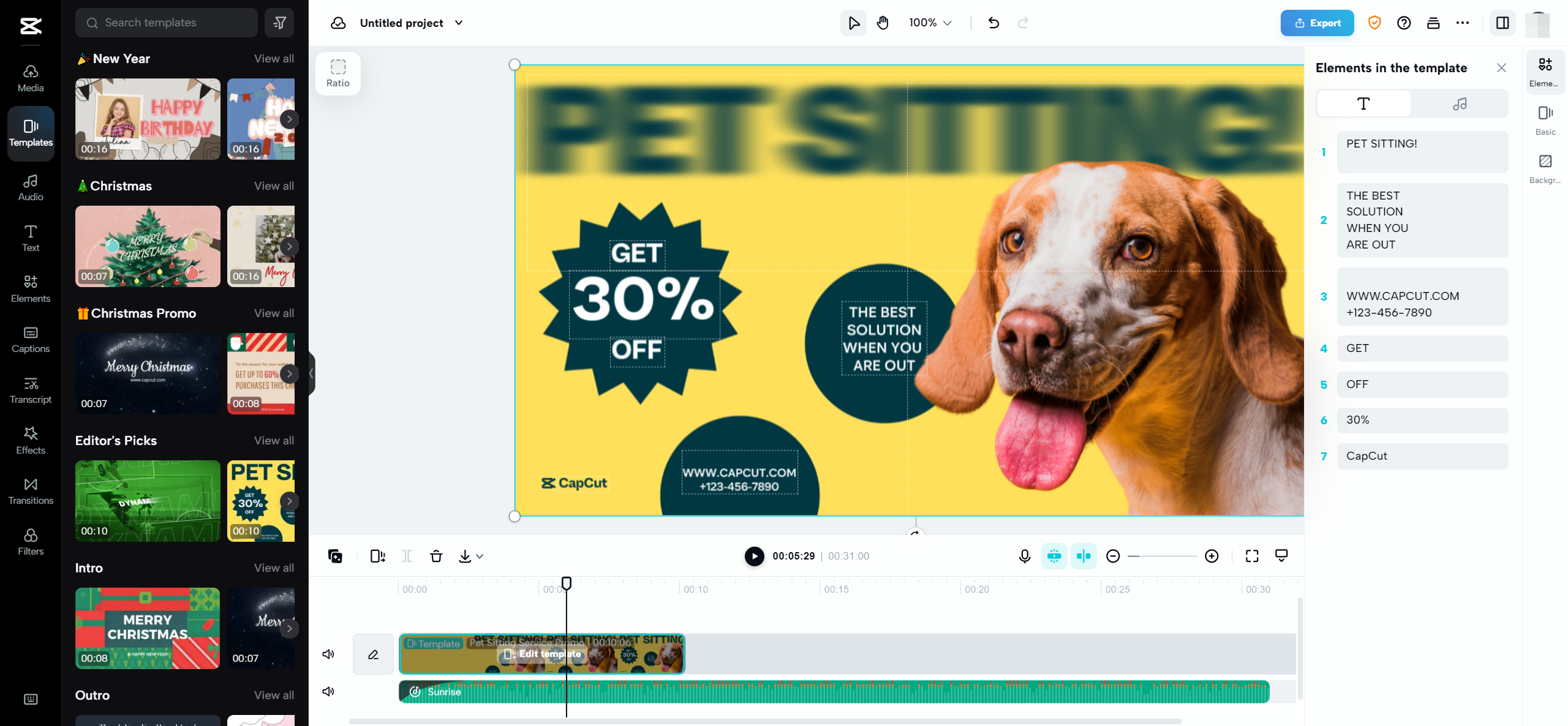
The interface is intuitive and user-friendly. Even beginners will feel comfortable using the online editor. The layout is clean, with your media library on the left, preview in the middle, and timeline at the bottom. All tools are clearly marked and easy to access.
The multi-layer timeline is ideal for complex projects. When editing videos with multiple audio tracks, effects, and text, the multi-layer timeline helps you keep everything organized. You can manage each part separately for better control.
You get access to trending filters and effects. The online editor is updated regularly with the latest visual trends. Whether you want vintage styles, modern glitch effects, or something unique, you’ll find lots of options to make your videos stand out.
The music and sound library is huge. Finding the perfect background music or sound effect is easy with CapCut’s online library. They have music for every mood and style, plus useful sound effects that make your videos more professional.
Customizable templates save time. If you’re not a design expert, the templates are a big help. CapCut offers professionally designed templates for different areas—travel, fashion, food, gaming, and more. Just swap the placeholder media with your own, and you have a finished video quickly.
Collaborative editing makes team projects simple. If you’re working with others, the online editor lets multiple people work on the same project at the same time. This is great for content teams, school projects, or when you want input from friends.
AI-powered tools make hard tasks easier. The AI smart cut feature can remove backgrounds automatically with great accuracy. The chroma key tool lets you use green screen effects like a pro. These AI tools help you do advanced edits without needing technical skills.
Export in high resolution without watermarks. Just like the mobile app, the online editor lets you export your finished videos without any watermarks. You can pick from various resolutions up to 4K, based on what you need.
CapCut — Your all-in-one video & photo editing powerhouse! Experience AI auto-editing, realistic effects, a huge template library, and AI audio transformation. Easily create professional masterpieces and social media viral hits. Available on Desktop, Web, and Mobile App.
How to Edit Videos with CapCut Online Editor
Now let’s go through how to use the CapCut online video editor. It’s straightforward, and you’ll be making amazing videos in no time!
First, you need to sign up and upload your media. Go to the CapCut website and create an account. You can sign up with your email, Google account, TikTok, or Facebook. Once you’re logged in, click “New video” to start a project. Then click the media option to upload videos from your computer, Google Drive, or Dropbox.
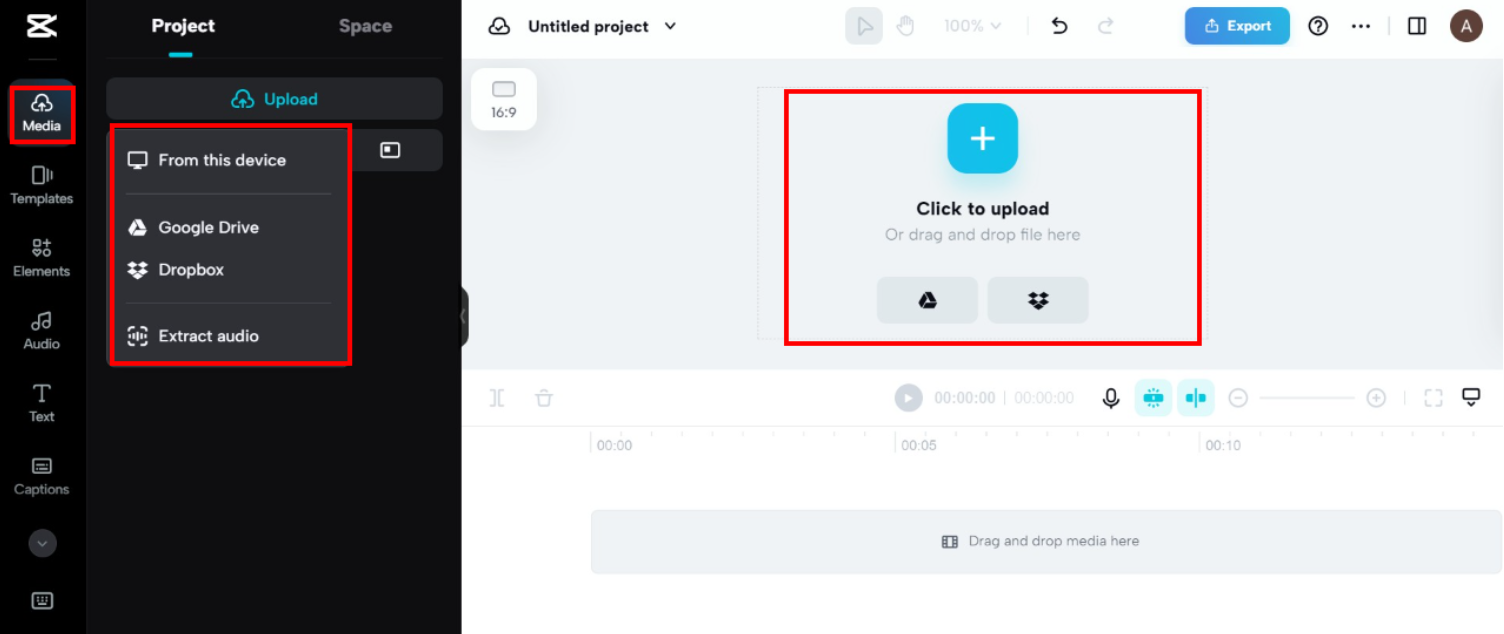
Next, edit your video. The timeline is where you’ll do most of your work. You can trim clips by dragging the edges, split scenes at certain points, and arrange your footage in order. The toolbar above the timeline has basic editing functions like cut, split, and delete.
To add effects, transitions, or text, use the left sidebar. Here you’ll find all the creative tools. The audio section lets you add music or voiceovers. The text tool lets you add titles, captions, or animated text. The effects section has filters, transitions, and visual elements.
If you need to remove backgrounds or use green screen effects, look for the “AI” tools. The auto background removal works really well, and you can adjust the results manually if needed.
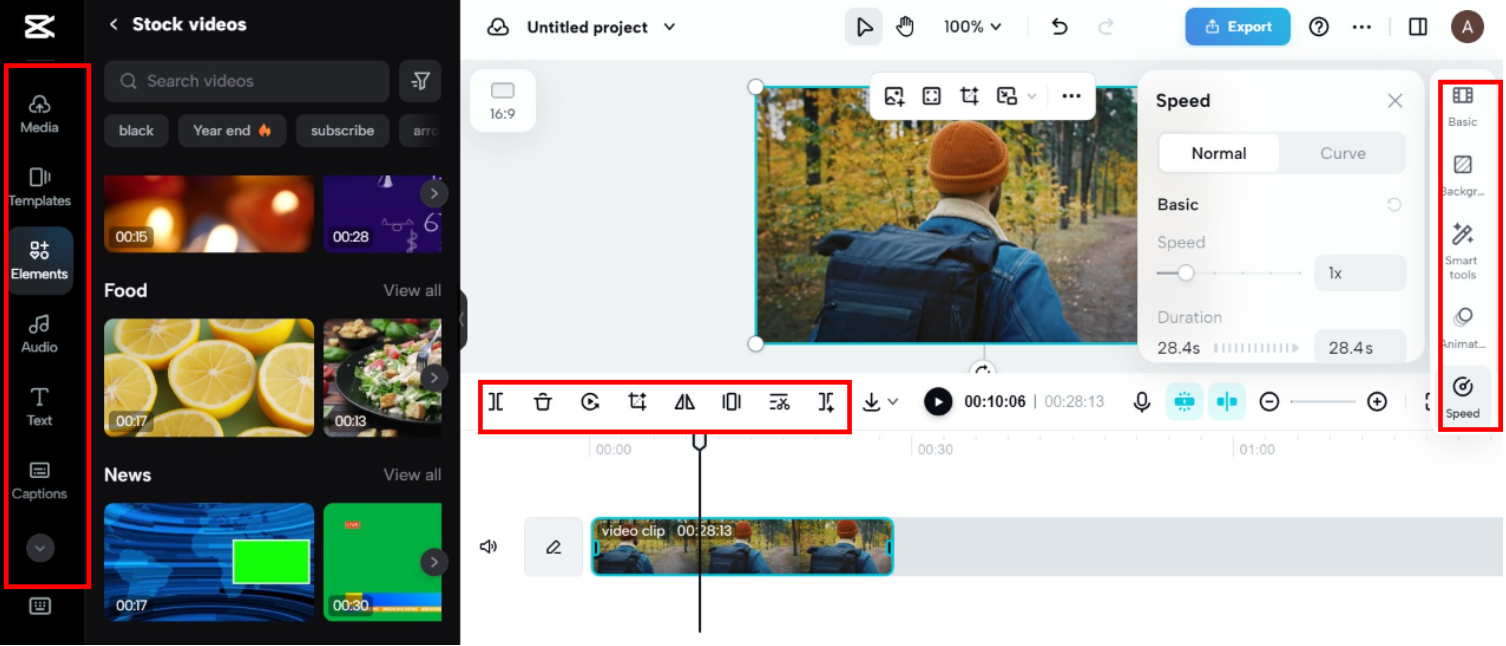
When you’re happy with your video, it’s time to export or share. Click the export button in the top right corner. Choose your quality settings—resolution, frame rate, and format. Then click export to process your video. Once it’s done, you can download it to your computer or share it directly to social media platforms.
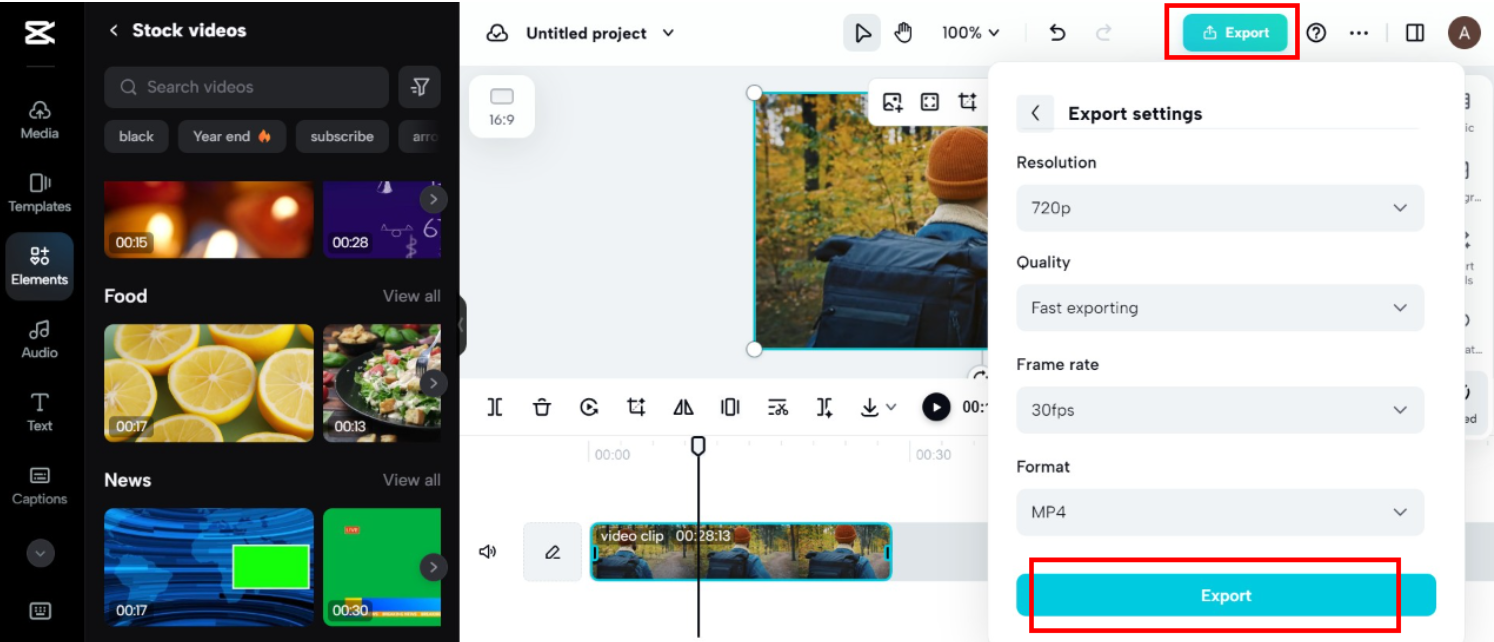
Tips for Making the Most of CapCut
Whether you’re using CapCut for iOS or the online editor, these tips will help you make better videos:
Start with a plan. Before you begin editing, have a general idea of what you want to make. This makes editing faster and more focused.
Use shortcuts. Both the mobile app and online editor have keyboard shortcuts that speed up your work. Take some time to learn them.
Try out effects. Don’t be scared to test different filters and effects. You can always undo if you don’t like something.
Keep videos short. Attention spans are short, especially on social media. Try to keep your videos focused and interesting.
Add text for clarity. Text overlays can help explain what’s happening in your video, especially if people are watching without sound.
Use good quality footage. While CapCut can improve your videos, starting with good footage makes a big difference in the final result.
Save your projects often. This is especially important for longer projects. You don’t want to lose your work if something goes wrong.
Wrapping Up
CapCut is an amazing video editing platform that’s perfect for both beginners and experienced editors. The mobile app, especially CapCut for iOS, offers powerful editing tools in an easy-to-use package. And when you need more advanced features or a larger workspace, the online editor has you covered.
Best of all, both versions are completely free with no watermarks on your exports. This makes CapCut one of the best values in video editing today.
Whether you’re making content for social media, school projects, or personal memories, CapCut gives you all the tools you need to make your videos look professional and engaging. So what are you waiting for? Get CapCut today and start creating!
Common Questions
Is CapCut only a mobile app? No, CapCut isn’t just a mobile app. It also has a full online video editor that works on computers and tablets. The online version is perfect when you need more screen space or advanced editing features.
How do I download the CapCut app? To download the CapCut app, go to your device’s app store. iPhone users can get it from the App Store, and Android users can find it on Google Play Store. Just search for “CapCut” and look for the official app by Bytedance.
Can I get CapCut from other app stores like Getjar? While you might find CapCut on third-party app stores like Getjar, it’s always safest to download from official app stores. This ensures you get the real, updated version without any security risks.
Is CapCut really free? Yes, CapCut is completely free to use. Both the mobile app and online editor offer all features without any cost. There are no watermarks on your exported videos either.
Does CapCut work on all devices? CapCut for iOS works on iPhones and iPads. The Android version works on most Android devices. The online editor works on any device with a web browser, including Windows PCs, Macs, and Chromebooks.
Can I use CapCut without internet? The mobile app works without internet once downloaded. The online editor needs internet since it runs in your web browser.
How often is CapCut updated? CapCut gets regular updates that add new features, effects, and improvements. The updates happen automatically through the app stores for mobile users.
Some images courtesy of CapCut.
 TOOL HUNTER
TOOL HUNTER