In today’s digital landscape where visual content dominates, video editing has become an essential skill for content creators, students, and hobbyists alike. For Chromebook users, finding the right video editing solution can seem challenging, but there are actually several excellent options available that work seamlessly with Chrome OS. This comprehensive guide explores the best video editing software for Chrome OS, with special emphasis on how to use CapCut on Chromebook effectively.
Table of Contents
- Understanding Chromebook Video Editing Capabilities
- Top Video Editing Solutions for Chromebook
- Why CapCut Reigns Supreme for Chromebook Video Editing
- Step-by-Step Guide to Using CapCut on Chromebook
- CapCut Desktop vs. Chromebook Comparison
- Helpful Tips for Chromebook Video Editing
- Final Recommendations for Chromebook Video Editing
- Frequently Asked Questions About Chromebook Video Editing
Understanding Chromebook Video Editing Capabilities
Chromebooks operate differently from traditional laptops, primarily utilizing web applications and cloud-based tools rather than locally installed software. This unique approach doesn’t limit your video editing possibilities though! Many developers have created specialized video editing software for Chrome OS that performs exceptionally well within the Chromebook environment.
The beauty of video editing on Chromebook lies in its flexibility. You don’t necessarily need to download heavy software packages – many excellent options work directly in your web browser. For those preferring installed applications, fantastic choices like CapCut download for Chromebook are readily available through the Google Play Store.
Top Video Editing Solutions for Chromebook
Let’s explore the three best video editing options that cater perfectly to Chromebook users’ needs, each offering unique advantages for different types of creators.
CapCut – Comprehensive Chromebook Video Editing
CapCut stands out as one of the most versatile options for video editing software for Chrome OS. This multi-platform editor has gained tremendous popularity among content creators seeking reliable and powerful editing capabilities. The exciting news is that CapCut is now fully accessible for Chromebook users, making professional-grade editing available to everyone.
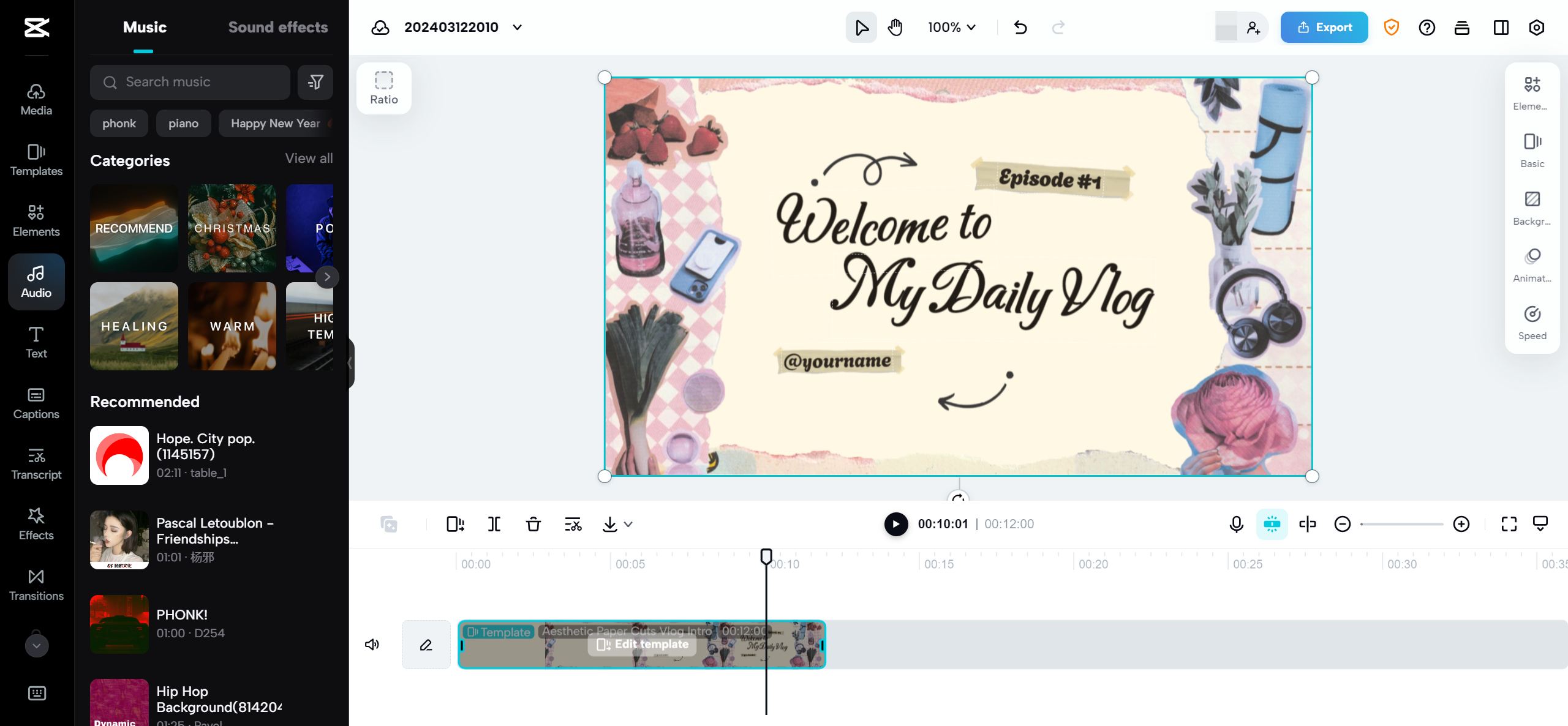
CapCut on Chromebook Key Features
CapCut offers an impressive array of features that make it ideal for Chromebook users. The platform boasts advanced AI-powered tools that simplify complex editing tasks, including automatic background removal, intelligent blur effects, and an auto-caption generator that creates accurate subtitles for your videos. The AI colorization feature can even transform black-and-white footage into vibrant colored content!
The media library available within CapCut is equally impressive, offering extensive collections of royalty-free music, stock footage, and sound effects to enhance your projects. Numerous templates specifically designed for social media platforms help you create content that looks professional on Instagram, TikTok, YouTube, and other platforms.
Accessibility is another strong suit for CapCut. The platform works across devices with internet connectivity, allowing seamless switching between your Chromebook and other devices. For Chromebook users specifically, you can download CapCut as a Progressive Web App (PWA) from Google Play, enabling you to use it as a standalone application with improved performance and convenience.
The user interface is intuitively designed with easy navigation, making it accessible for beginners while still powerful enough for experienced editors. The free cloud storage ensures your media remains secure and accessible from anywhere, and direct integration with Google Drive and Dropbox streamlines your workflow significantly.
CapCut — Your all-in-one video & photo editing powerhouse! Experience AI auto-editing, realistic effects, a huge template library, and AI audio transformation. Easily create professional masterpieces and social media viral hits. Available on Desktop, Web, and Mobile App.
OpenShot – Free Open-Source Editing Option
OpenShot represents an excellent free video editing software option for Chromebook users. This open-source solution has been embraced by creators worldwide for its versatility and accessibility, enabling users to bring their video projects to life without any financial investment.
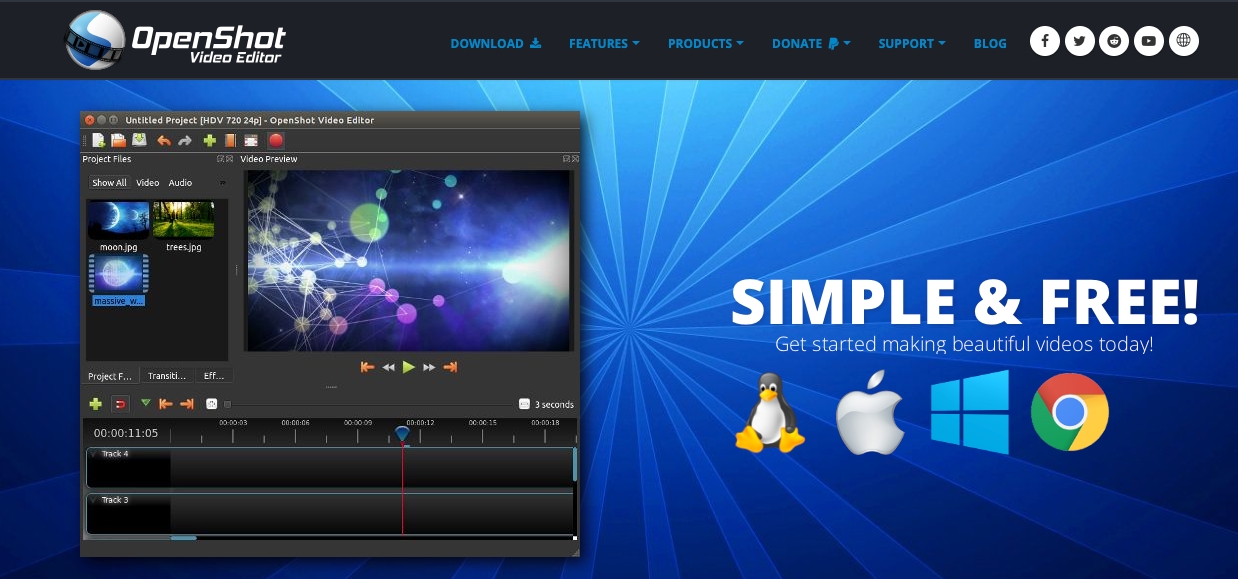
OpenShot Chromebook Advantages
OpenShot features an intuitive interface designed for user-friendliness, making it suitable for both beginners and experienced editors. The straightforward design ensures a smooth editing experience on your Chromebook, allowing easy media importation, effect application, project navigation, and final export without complications.
The editing toolkit within OpenShot is surprisingly robust for a free solution. You can trim and cut clips, arrange them on a timeline, utilize multiple tracks, add transitions, and apply various effects to enhance your visual content. The platform provides precise control over your edits, helping you create videos that match your creative vision exactly.
Real-time preview capabilities represent one of OpenShot’s standout features, allowing you to see how edits and effects will appear as you work, eliminating the need for time-consuming rendering checks. The powerful animation tools enable creation of complex animations and keyframe effects, adding professional touches to your videos directly from your Chromebook.
Adobe Express – Professional Editing Experience
Adobe Express offers a professional-grade video editing experience for Chromebook users seeking premium capabilities. This solution is perfect for content creators, filmmakers, and anyone serious about producing high-quality video content on their Chromebook.
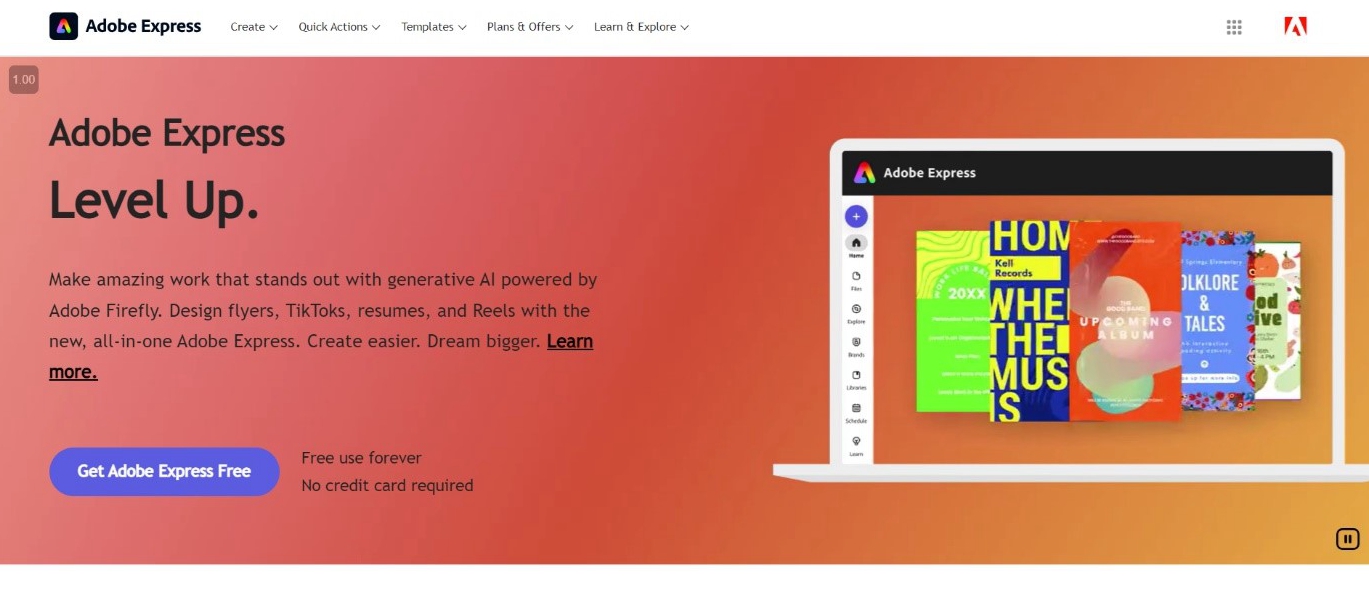
Why Consider Adobe Express for Chromebook
Adobe Express stands as the top choice for users demanding the highest quality from their video editing software on Chromebook. It offers professional-grade editing tools for precise editing, color correction, audio enhancement, and advanced visual effects, making it the preferred choice for professionals requiring top-tier results.
The seamless integration with the broader Adobe ecosystem represents a significant advantage. Users can access an extensive library of creative assets including high-quality stock footage, music, and templates directly within the application. This integration dramatically enhances creative potential by providing access to vast resources for project enhancement.
Why CapCut Reigns Supreme for Chromebook Video Editing
When evaluating video editing options for Chromebook, CapCut consistently emerges as the superior choice. Its user-friendly interface works perfectly for both beginners and experienced editors, while its free plan offers professional-level editing capabilities without financial commitment – ideal for budget-conscious creators.
CapCut provides a comprehensive toolbox containing all essential features: trimming, cutting, transitions, effects, and much more. This makes it the best video editor for Chromebook users seeking both versatility and precision in their editing workflow.
For content creators specifically, CapCut offers exceptional value through its free cloud storage and seamless integration with Google Drive and Dropbox for streamlined media management. The accessibility through web browsers and availability as a Progressive Web App (PWA) via Google Play make CapCut incredibly convenient for Chromebook users.
If you’re looking to enhance your video editing capabilities on Chromebook, learning how to use CapCut on Chromebook represents the most effective approach. It’s the perfect tool for unleashing creativity and producing stunning videos with remarkable ease.
Step-by-Step Guide to Using CapCut on Chromebook
Now let’s walk through the actual process of editing videos using CapCut on your Chromebook. The procedure is straightforward and user-friendly!
Initial Setup Process
Begin by visiting the CapCut website or downloading the application. To start editing videos on your Chromebook, navigate to capcut.com. Create an account to access cloud storage capabilities and collaborate with others using the ‘Teamspace’ feature. For an enhanced editing experience, download CapCut from Google Play as a Progressive Web App (PWA).
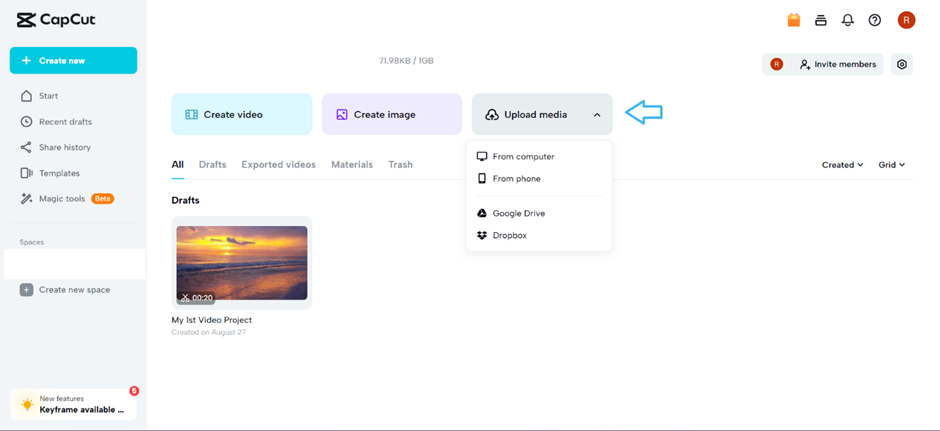
Creative Editing Phase
Once setup is complete, the creative process begins! CapCut offers free AI-powered editing tools and an extensive library of free stock footage to elevate your video projects. You can edit vlogs, short films, and social media content effortlessly while adding professional touches. The creative possibilities become virtually endless when using CapCut on your Chromebook!
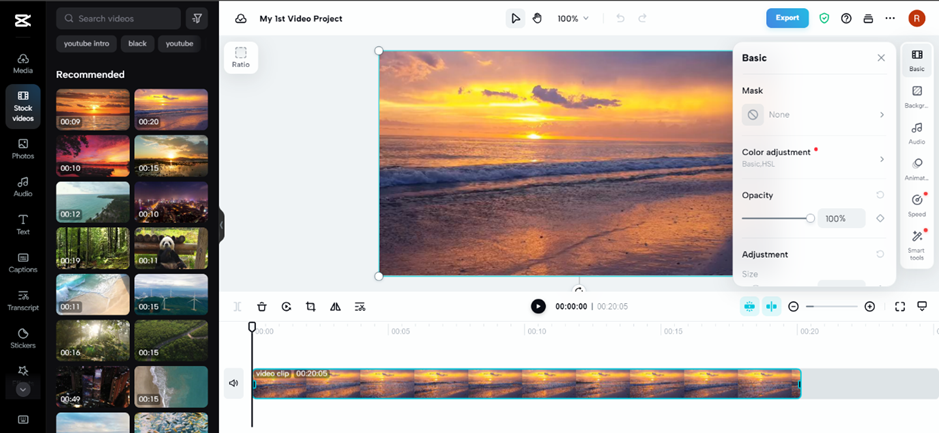
Exporting and Sharing Your Content
When satisfied with your video, exporting becomes simple with CapCut! You can download your video or share it directly on social media platforms – all without watermarks! CapCut simplifies the process for Chromebook users to create, edit, and share videos without complications.
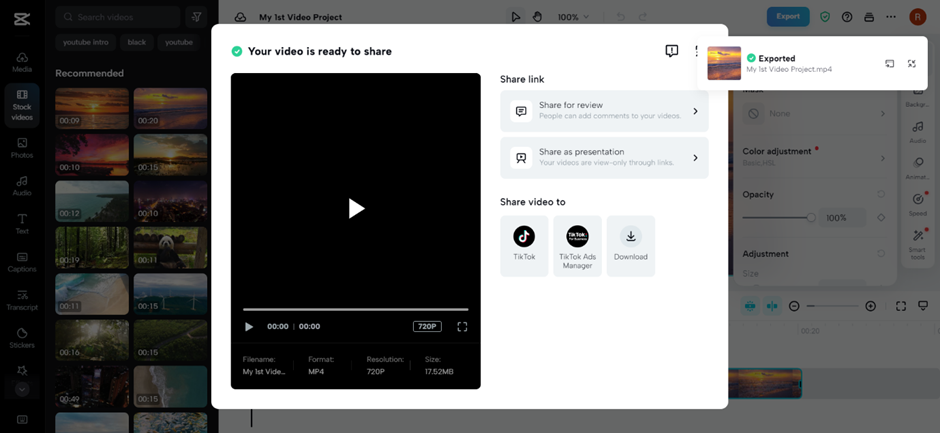
CapCut Desktop vs. Chromebook Comparison
It’s important to note that CapCut offers different experiences depending on your device. While CapCut on Chromebook performs excellently, a desktop version exists for Windows and Mac users offering additional advanced features.
The desktop version includes tools like AI stickers for dynamic content creation, keyframe animations for precise control, vocal isolation for cleaner audio, and portrait beautification for enhanced visuals. These features make the CapCut desktop video editor a powerful option for users seeking professional-grade editing capabilities.
However, for Chromebook users specifically, the web version and PWA version of CapCut provide more than sufficient features for most editing requirements. The convenience of having CapCut download for Chromebook available through Google Play Store makes it exceptionally accessible.
Helpful Tips for Chromebook Video Editing
Regardless of which editor you select, these tips will enhance your video editing experience on Chromebook:
Ensure stable internet connectivity when using web-based editors. Since Chromebooks rely heavily on cloud storage and web applications, reliable connection is crucial for smooth editing performance.
Utilize the free cloud storage offered by many editors. This not only conserves device storage space but also enables project access from any location.
Learn keyboard shortcuts for your chosen editor. This can significantly accelerate your workflow and improve editing efficiency.
When using CapCut on Chromebook, explore all AI-powered features thoroughly. These can save substantial time while making your videos appear more professional with less effort.
Remember audio quality! Good audio is equally important as good video quality. Most editors, including CapCut, offer audio enhancement tools – ensure you utilize them effectively.
CapCut — Your all-in-one video & photo editing powerhouse! Experience AI auto-editing, realistic effects, a huge template library, and AI audio transformation. Easily create professional masterpieces and social media viral hits. Available on Desktop, Web, and Mobile App.
Final Recommendations for Chromebook Video Editing
With exceptional tools like CapCut, video editing on Chromebook has become remarkably accessible and powerful. Users can create stunning videos easily, regardless of whether they’re beginners or experienced editors. CapCut on Chromebook offers a complete solution addressing most editing needs without requiring expensive software or powerful hardware.
Why not elevate your creative projects to the next level? With CapCut download for Chromebook available free of charge, there’s no reason not to experiment and unleash your full editing potential. Whether creating content for social media, school projects, or personal memories, CapCut provides all necessary tools to create something extraordinary.
Try CapCut today and discover how straightforward and enjoyable video editing on Chromebook can be!
Frequently Asked Questions About Chromebook Video Editing
Can you actually perform video editing on a Chromebook?
Absolutely! CapCut online video editor serves as an excellent option for video editing on Chromebook. It’s a user-friendly PWA with powerful editing tools suitable for both beginners and professionals. You can definitely unlock your video editing potential on Chromebook with CapCut!
If you have access to Windows or Mac computers, you can also try the CapCut desktop video editor for even more advanced features.
Which represents the best free video editor for Chromebook available for download?
For Chromebook users, CapCut stands out as a top free video editing solution. You can access it as a PWA (Progressive Web App) through Google Play Store or utilize the web platform. Both options provide comprehensive editing tool suites without any cost.
The CapCut desktop video editor also offers complete editing tool sets for Windows and Mac systems, featuring advanced capabilities like masks for creative effects, anti-shake for footage stabilization, and tone separation for color grading.
Can I successfully use CapCut on my Chromebook?
Definitely! CapCut is fully accessible on Chromebook as a PWA through Google Play Store, making it one of the most convenient editing applications for Chromebook users. It’s also available online free of charge through Chrome browser.
The CapCut desktop video editor offers extensive editing capabilities for Windows and Mac systems as well, with sophisticated options including masks for visual effects, anti-shake technology for smooth footage, and tone separation for detailed color corrections.
Is there quality free editing software for Chromebook that doesn’t add watermarks?
Yes, CapCut serves as an excellent free video editor for Chromebook that doesn’t add watermarks! It provides watermark-free editing and is accessible through Google Play Store as a PWA, making it an outstanding choice for Chromebook users seeking free editing software.
The CapCut desktop version also offers extensive editing capabilities without watermarks on both Windows and Mac operating systems.
What type of Chromebook works well for video editing?
Any Chromebook with reasonably powerful processor and sufficient RAM can handle video editing effectively. CapCut is versatile enough to work with most Chromebook models, so whether you have an entry-level or high-end Chromebook, you should be able to use CapCut to edit your videos without issues.
The key is ensuring your Chromebook has adequate processing power and memory to handle video editing tasks smoothly. Most modern Chromebooks should be capable, particularly with efficient editors like CapCut that are optimized for Chrome OS.
Some images courtesy of CapCut
 TOOL HUNTER
TOOL HUNTER



