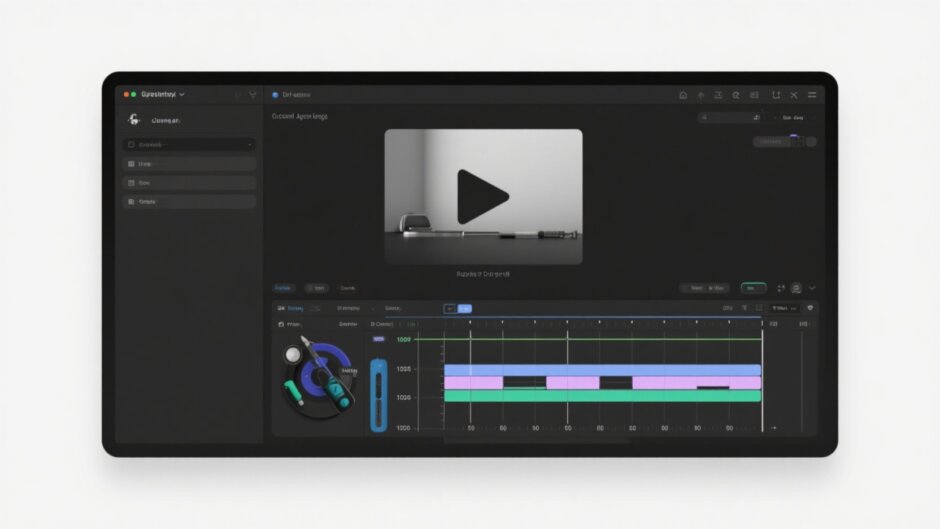Hey everyone! Thinking about getting into video editing but not sure where to start? I totally get it—video editing can look really complicated when you first see all those buttons and options. But honestly, it doesn’t have to be that hard. The secret is picking software that’s actually beginner-friendly. That’s exactly why I’m putting together this tutorial capcut pemula—to introduce you to CapCut, one of the simplest yet most powerful editing tools out there.
No matter if you’re on a computer or using your phone, CapCut is built for all skill levels. Seriously, even if you’ve never edited a video before, you’ll find your way around. This guide is all about breaking down the basics, showing off its coolest tools, and helping you gain the confidence to create your own videos. By the time you finish this tutorial capcut, I promise you’ll be editing like you’ve been doing it for ages!
Here’s a quick look at what we’ll go through:
- What exactly is CapCut? A quick overview
- Must-know features for beginners
- How AI makes everything easier
- A full walkthrough: Using CapCut on a PC
- A full walkthrough: Using CapCut on mobile
- Handy tips to speed up your editing
- Wrapping things up
- Frequently asked questions
Alright, let’s get into it!
Getting Familiar With CapCut Desktop Video Editor
CapCut is a free, all-in-one video editor that works on desktop and mobile. It’s designed for pretty much everyone—whether you’re just starting out or already have some experience. And the best part? You definitely don’t need to be some tech wizard to use it.
The desktop version is especially strong. It includes all the essential tools like trimming, cutting, and merging clips, plus more advanced features like keyframe animation, smooth transitions, and color correction. The layout is clean and super easy to get around—you can literally drag and drop your files. How simple is that?
It also supports multi-track editing, meaning you can work with video, audio, and text layers all at the same time. There’s even a built-in music library so you can add background tracks without stressing over copyright issues. Whether you’re making content for TikTok, YouTube, or just for fun, CapCut really has everything.
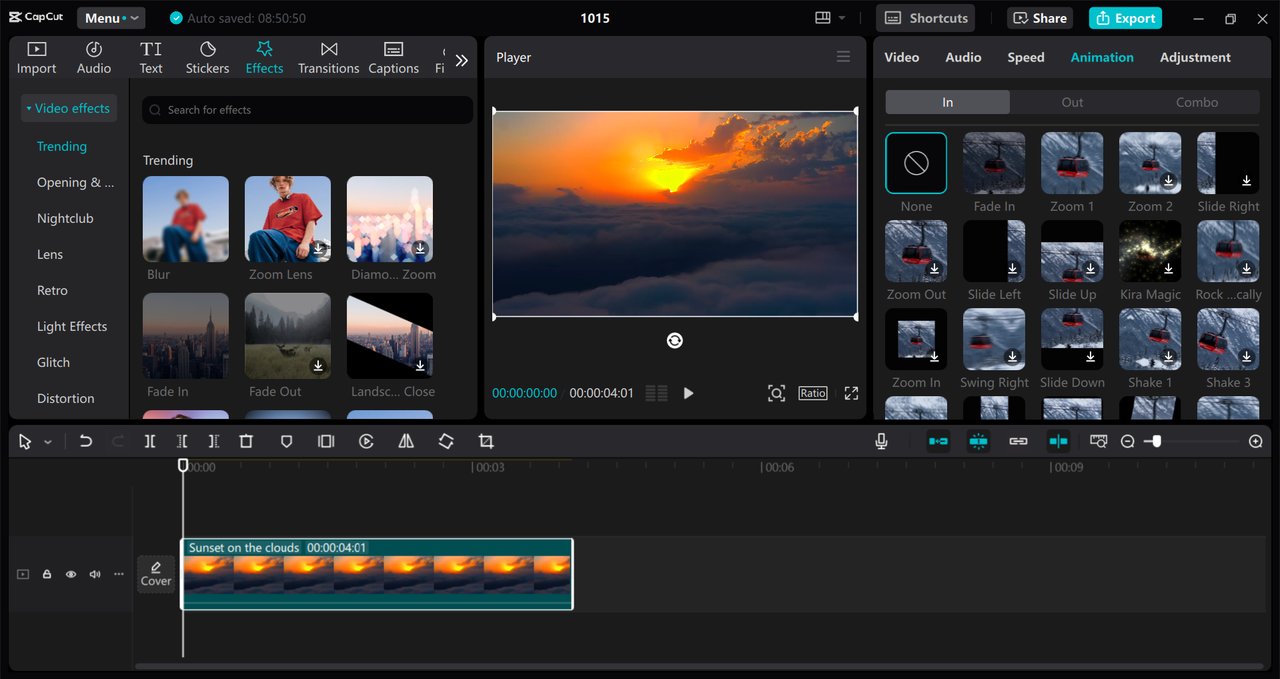
Key Features of CapCut for Beginners
One of the big reasons CapCut is so great for new editors is its set of user-friendly features. You won’t need to dig through menus forever—everything is right where you need it. Let’s take a look at some of the most useful ones.
Video Template Library
If you’re unsure how to start, templates are about to become your new best friend. CapCut offers a huge range of pre-made video templates. These are perfect for social media content, vlogs, or even short films. Just pick one you like, drop your clips into it, and tweak it to match your style. It saves a ton of time and makes your videos look pro.
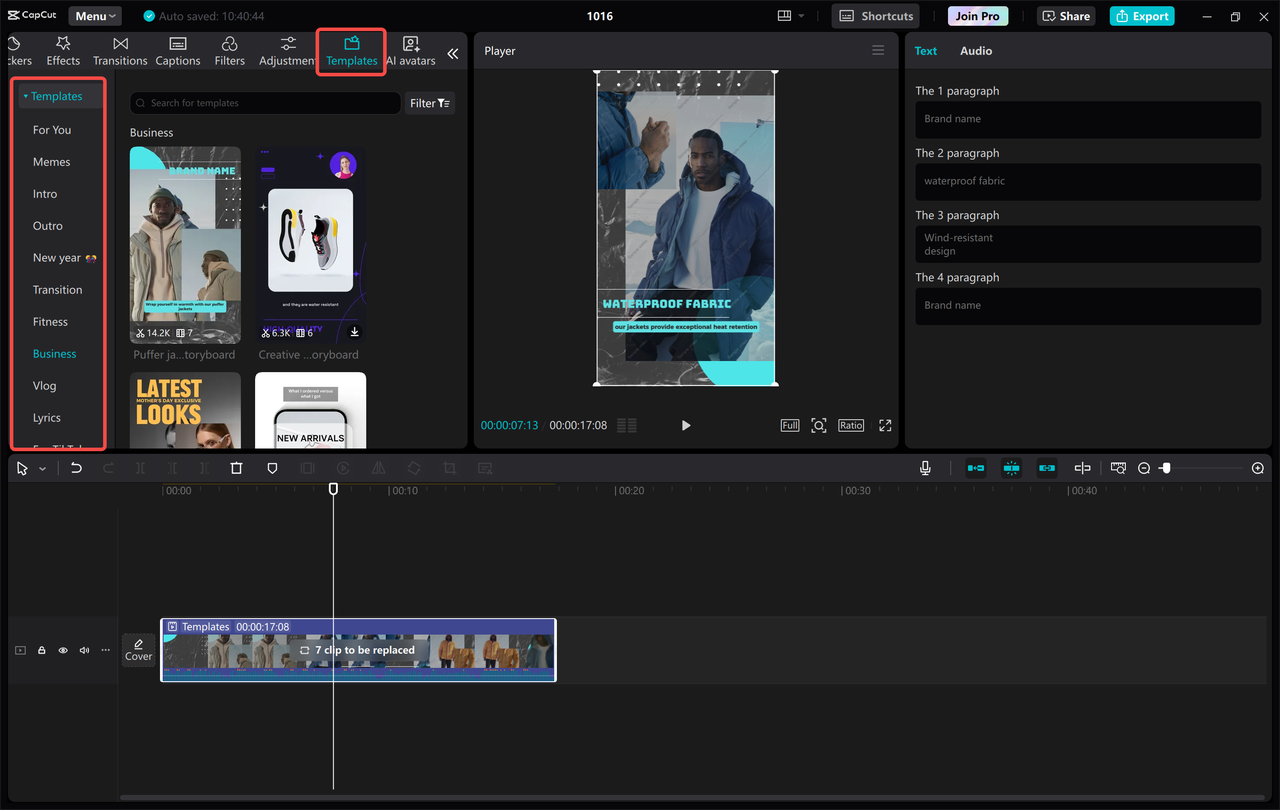
Stock Videos to Make Editing Easier
Don’t have enough footage of your own? No worries! CapCut comes with a library of free stock videos. These are high-quality clips you can use in your projects. Super handy for travel videos, presentations, or just filling in gaps. No need to shoot everything yourself or search all over the internet.
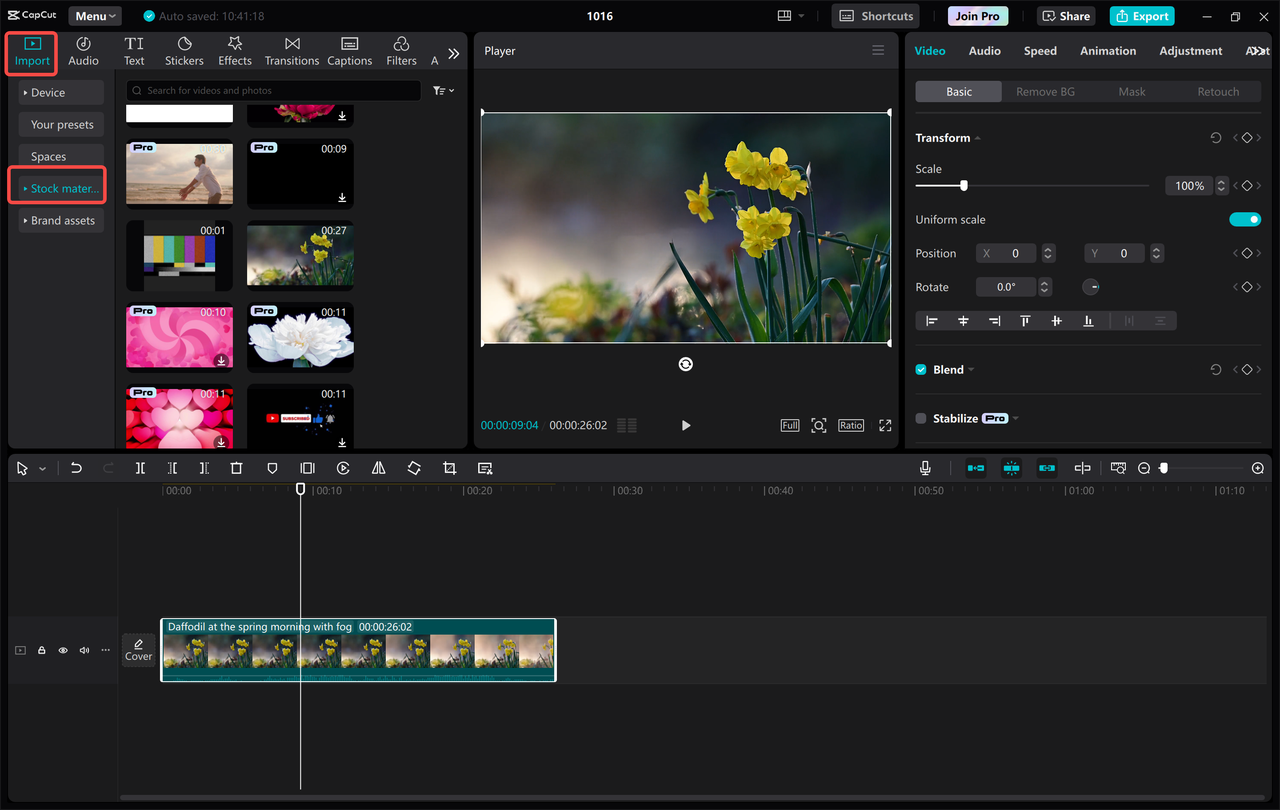
Customizable Text Templates
Adding text is key for titles, captions, or storytelling. With CapCut, you can choose from tons of text styles and fonts. The text templates are fully customizable—change the color, size, and animation to fit the vibe of your video. It’s a simple way to make your content more engaging.
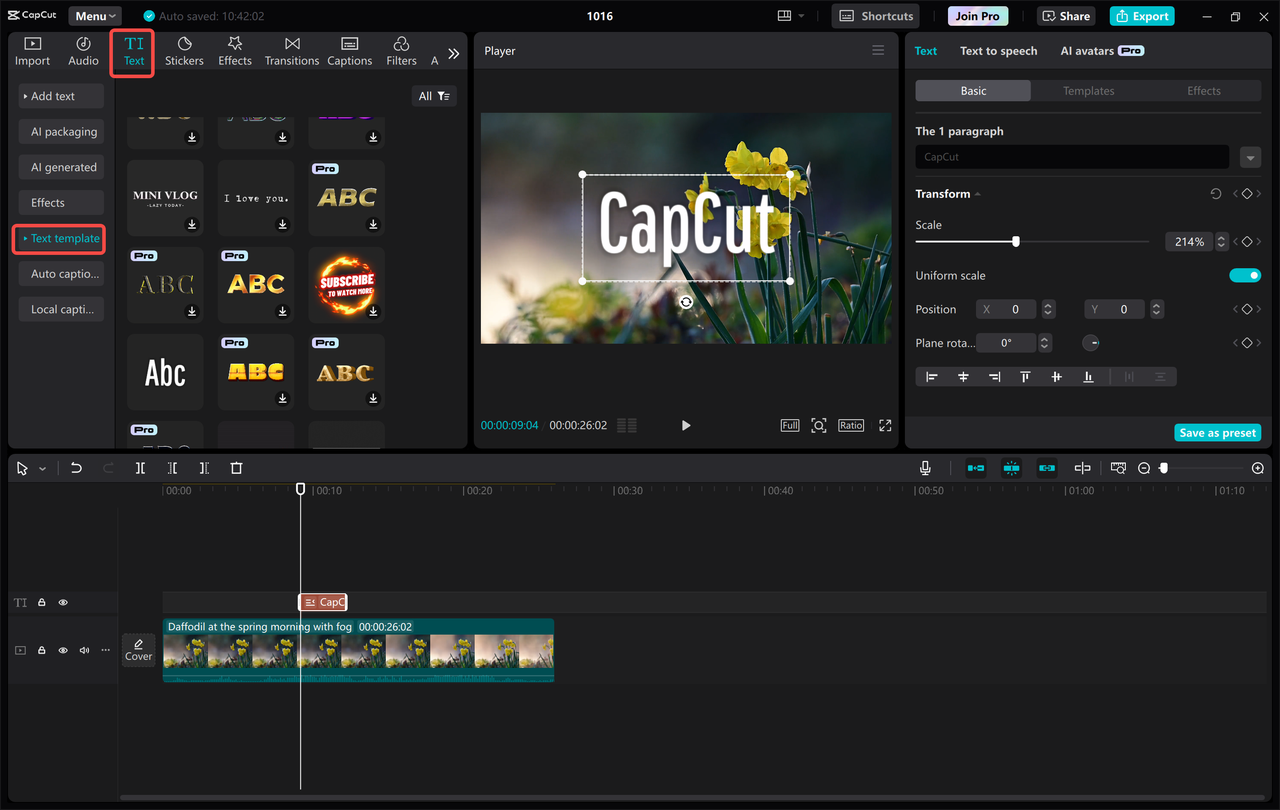
Free Background Music and Sound Effects
Good audio can totally change your video. CapCut offers royalty-free music and sound effects. That means you can use them without freaking out about copyright claims. Whether you need background music for a vlog or a fun sound for a transition, you’ll find it here.
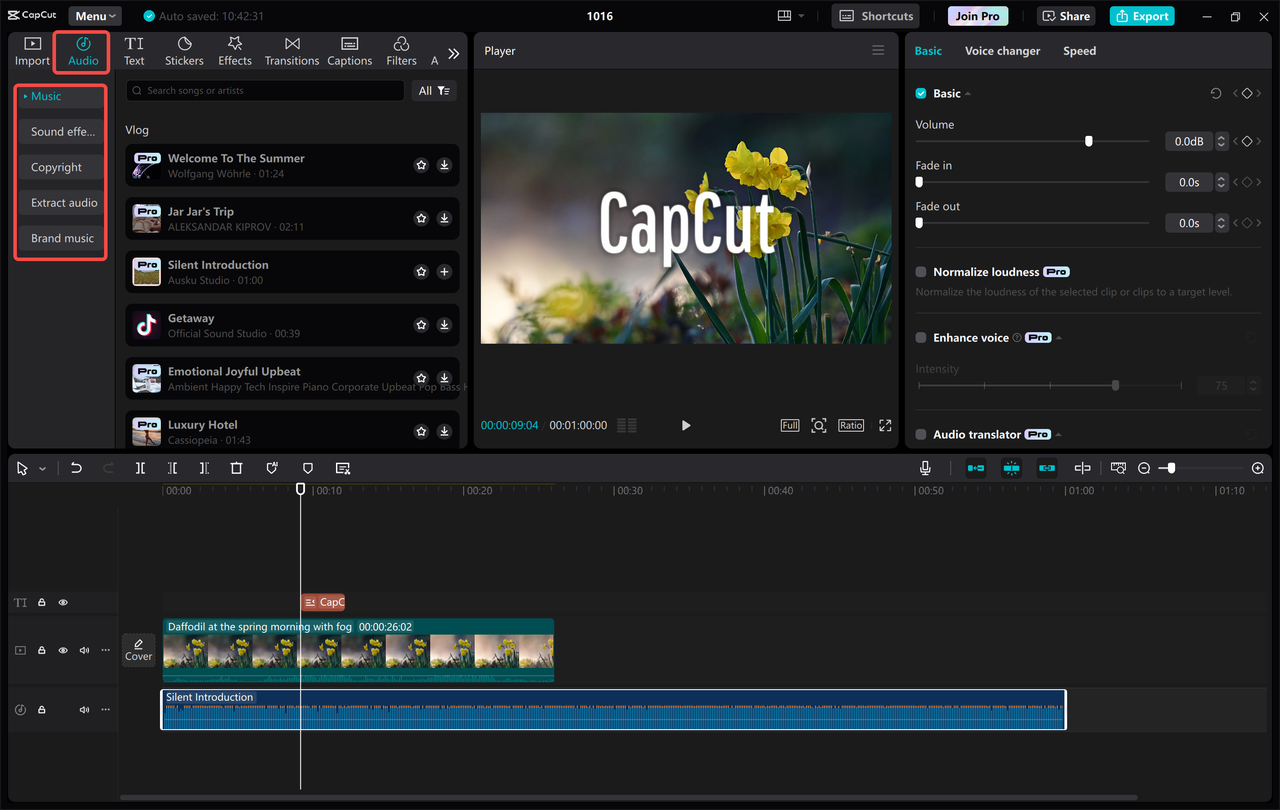
Export in Various Formats
Once your video is done, you can export it in different formats like MP4 or MOV. This is super useful since each social platform has its own ideal format. With CapCut, it’s easy to optimize your video for YouTube, Instagram, TikTok, and more.
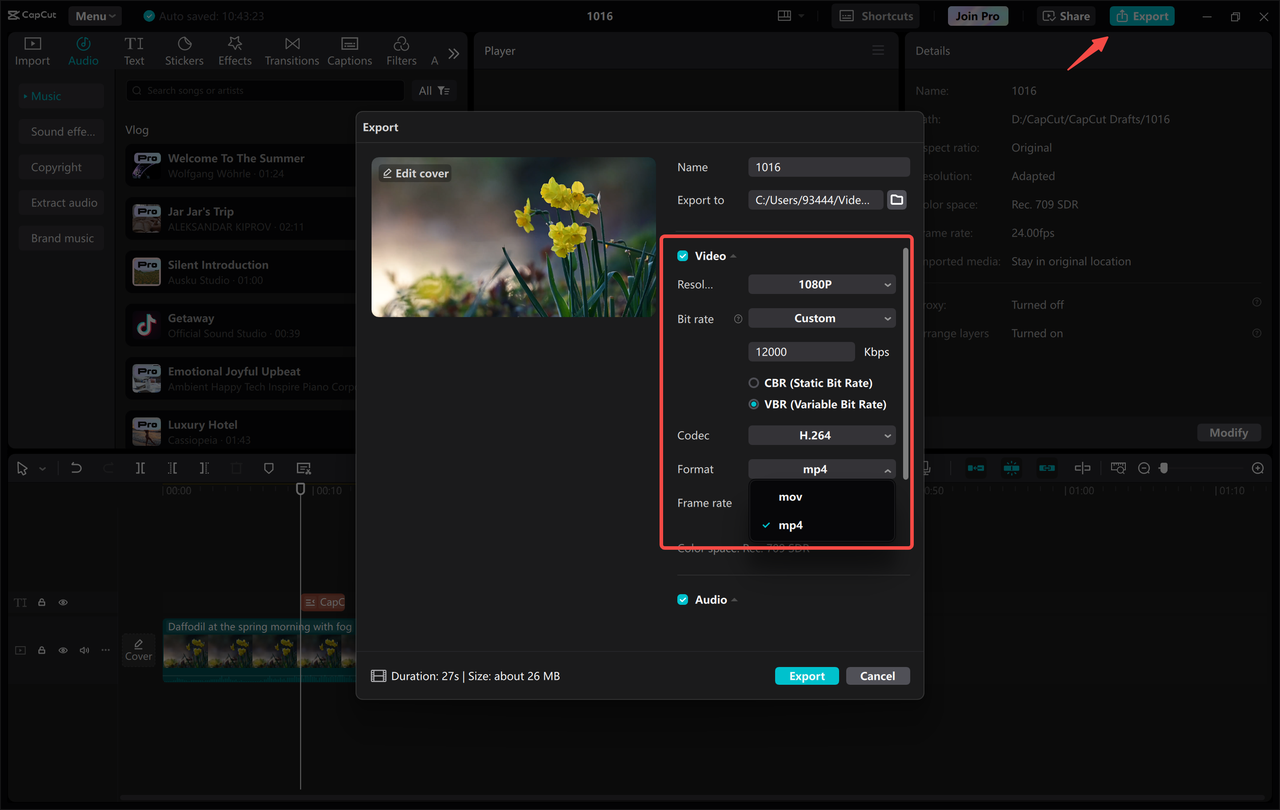
CapCut — Your all-in-one video & photo editing powerhouse! Experience AI auto-editing, realistic effects, a huge template library, and AI audio transformation. Easily create professional masterpieces and social media viral hits. Available on Desktop, Web, and Mobile App.
AI Features in CapCut for Beginners
CapCut isn’t just a normal editor—it’s a smart one, too! It uses artificial intelligence to take the headache out of complex tasks. Even if you’re just starting, these AI tools can help you make pro-level videos without the stress.
One-Click Scene Splitting
Have a long video with multiple scenes? Instead of cutting manually, let CapCut do it for you. The “Split Scenes” feature automatically detects scene changes and splits the video. Makes it easy to rearrange clips or take out parts you don’t want.
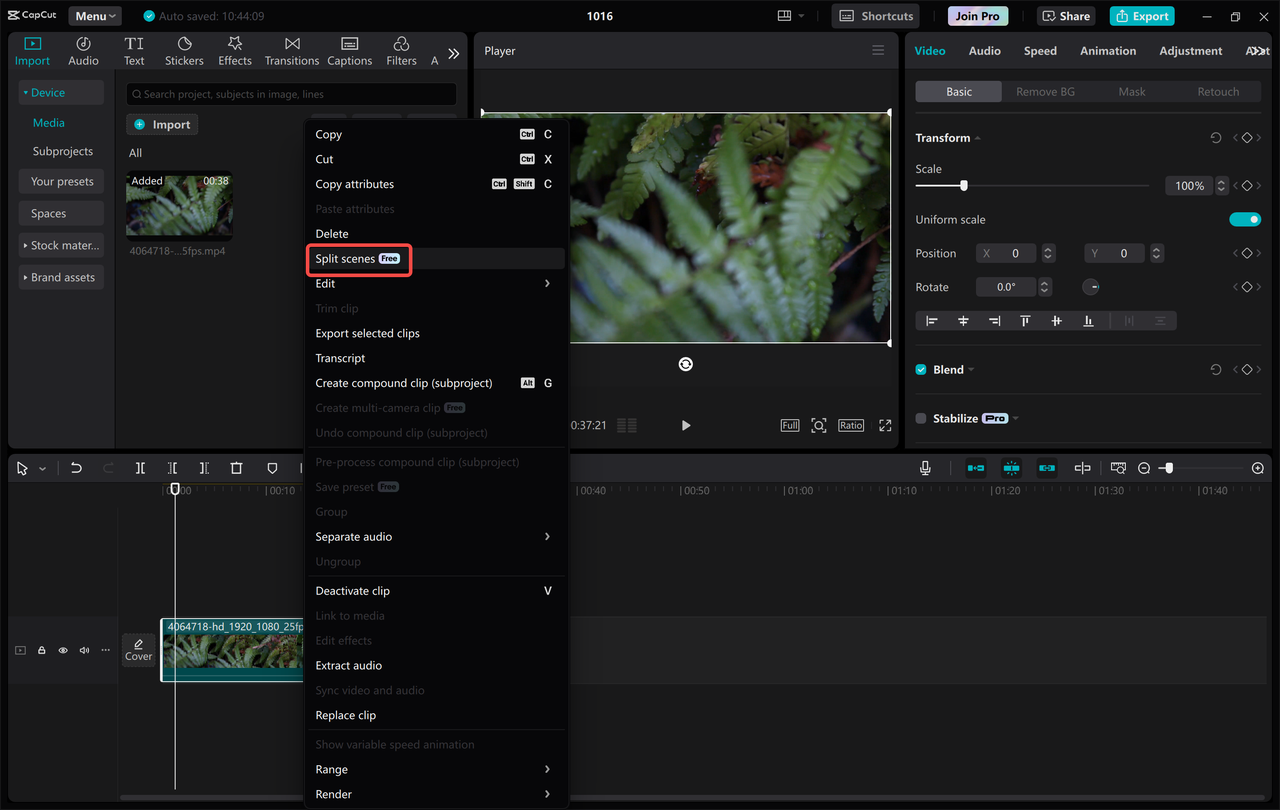
AI-Powered Auto-Captions
Adding subtitles by hand takes forever. With CapCut’s auto-caption tool, the AI listens to your video and creates captions for you. You can edit them after if needed. Perfect for making your videos more accessible and engaging.
AI Voice Generation: Text-to-Speech
Don’t want to use your own voice? Use text-to-speech instead. Type what you want to say, and CapCut turns it into a natural-sounding voiceover. Great for tutorials or storytelling videos.
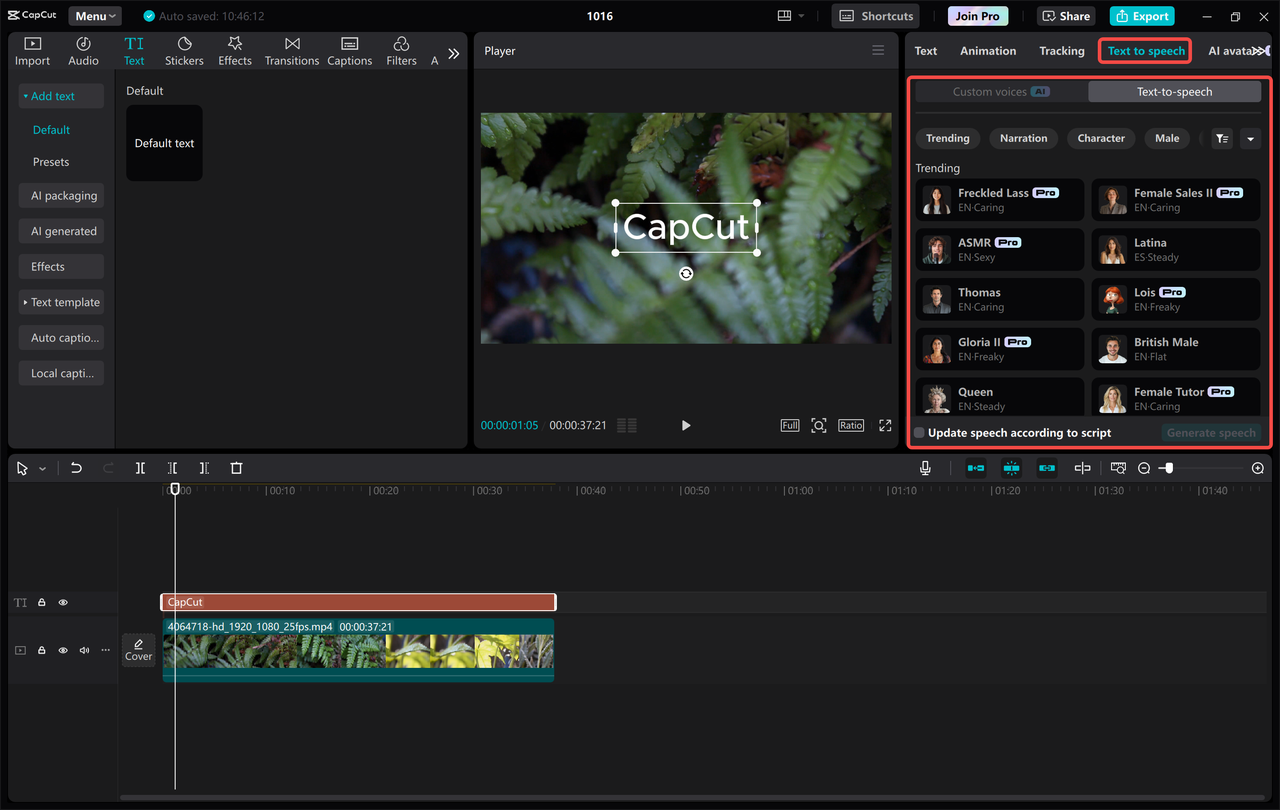
Smart Background Removal
Want to remove a background? This used to be really tricky, but CapCut’s AI can handle it with one click. It detects the subject, removes the background, and lets you replace it with anything you like. Awesome for creative projects.
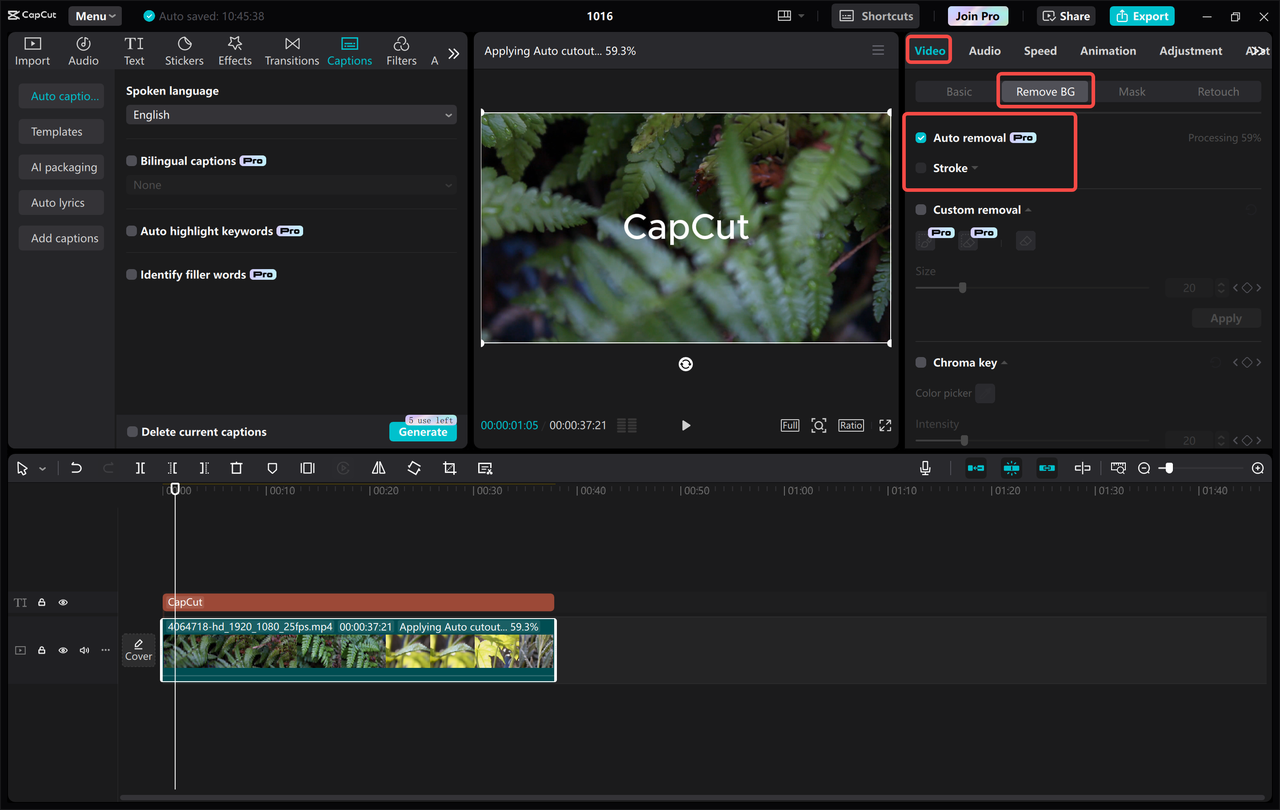
Long to Short Video Conversion
Short videos are everywhere these days. CapCut can analyze your long video and pick the most interesting parts to create a short clip. Saves time and helps you make content people will actually watch all the way through.

Video Translation
Trying to reach a global audience? CapCut can translate your video into different languages and even auto-generate subtitles. Perfect for growing your viewer base worldwide.
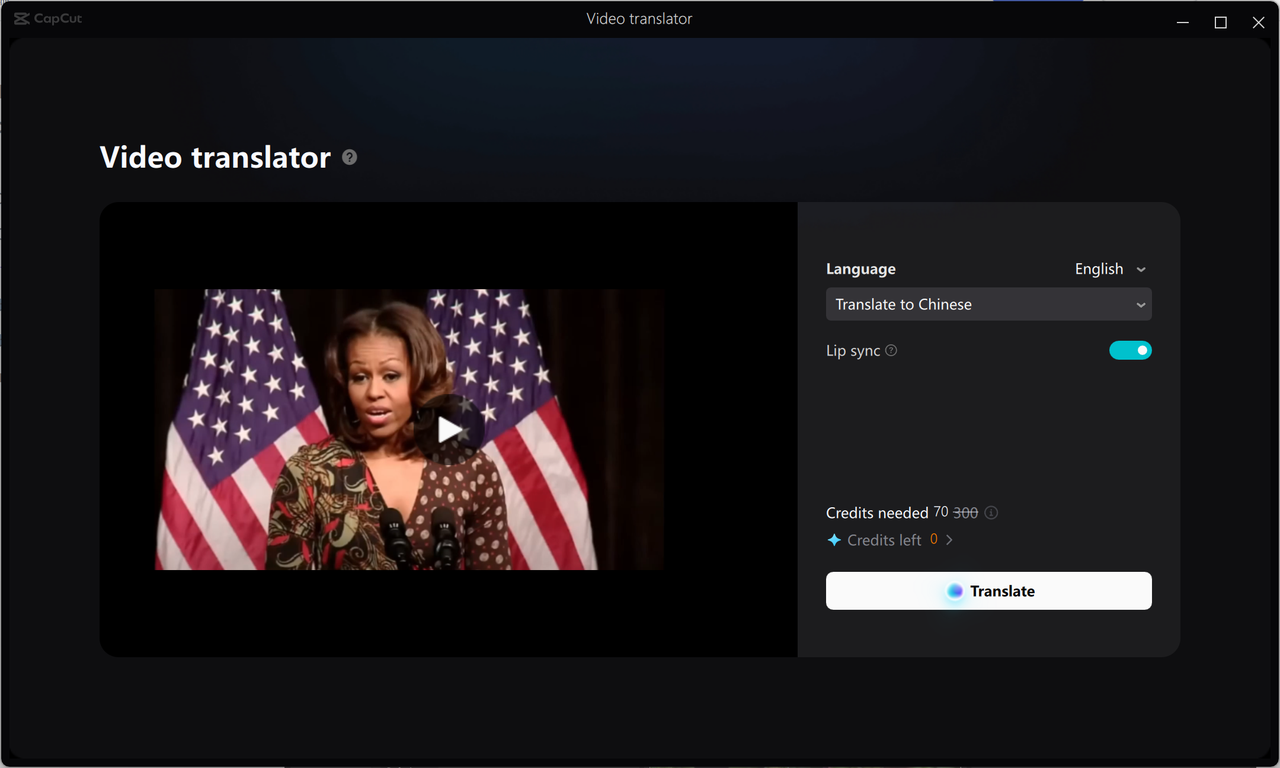
Color Correction
Good color can make your video look like a movie. CapCut’s color correction tools automatically adjust brightness, contrast, and colors. You can also make manual tweaks. It’s an easy way to give your footage a professional touch.
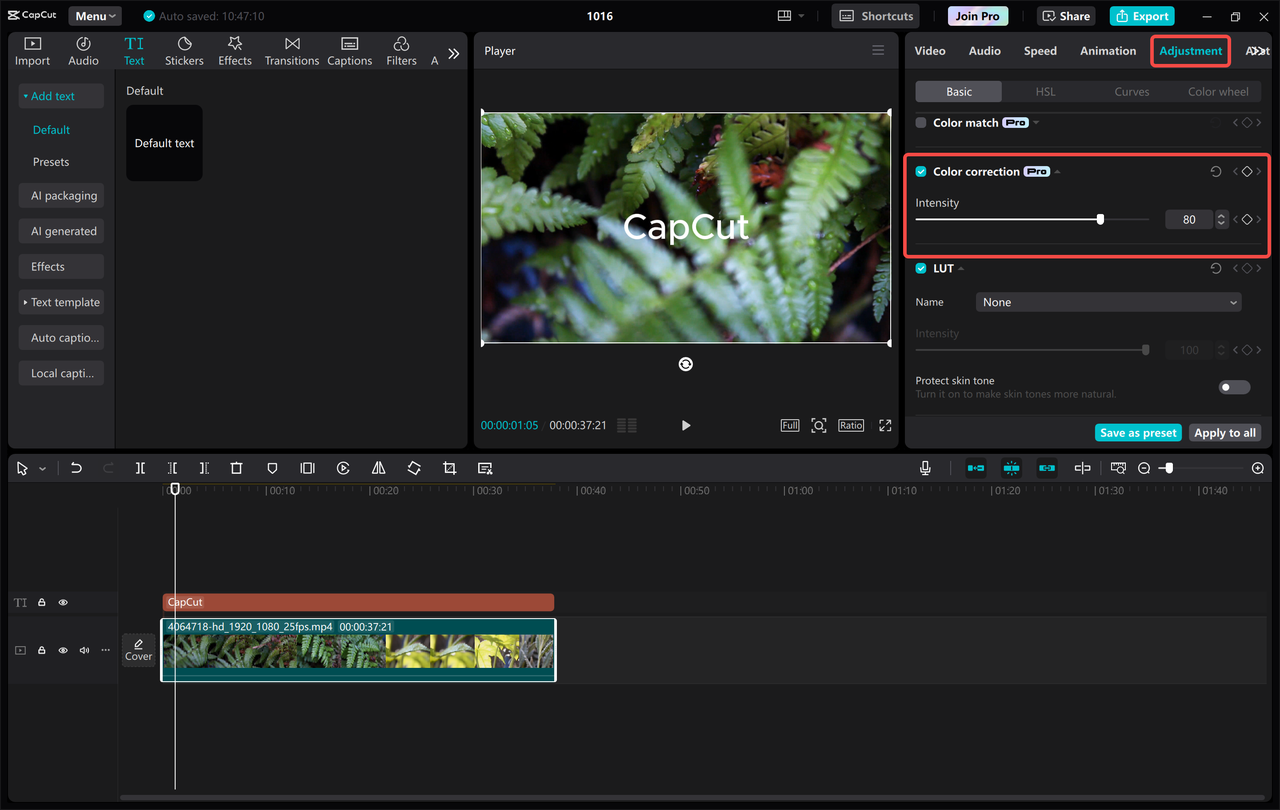
How to Use CapCut on PC: A Beginner’s Guide
Using CapCut on a computer is really straightforward. Here’s a simple tutorial capcut pemula to help you get rolling.
Step 1: Download and Install
First, download CapCut from the official website. It’s completely free! Run the installer and follow the instructions. Once it’s done, open the app.
Step 2: Upload Your Media
Open CapCut and create a new project. Click “Import” to upload your video files from your computer. You can also drag and drop them right into the window.
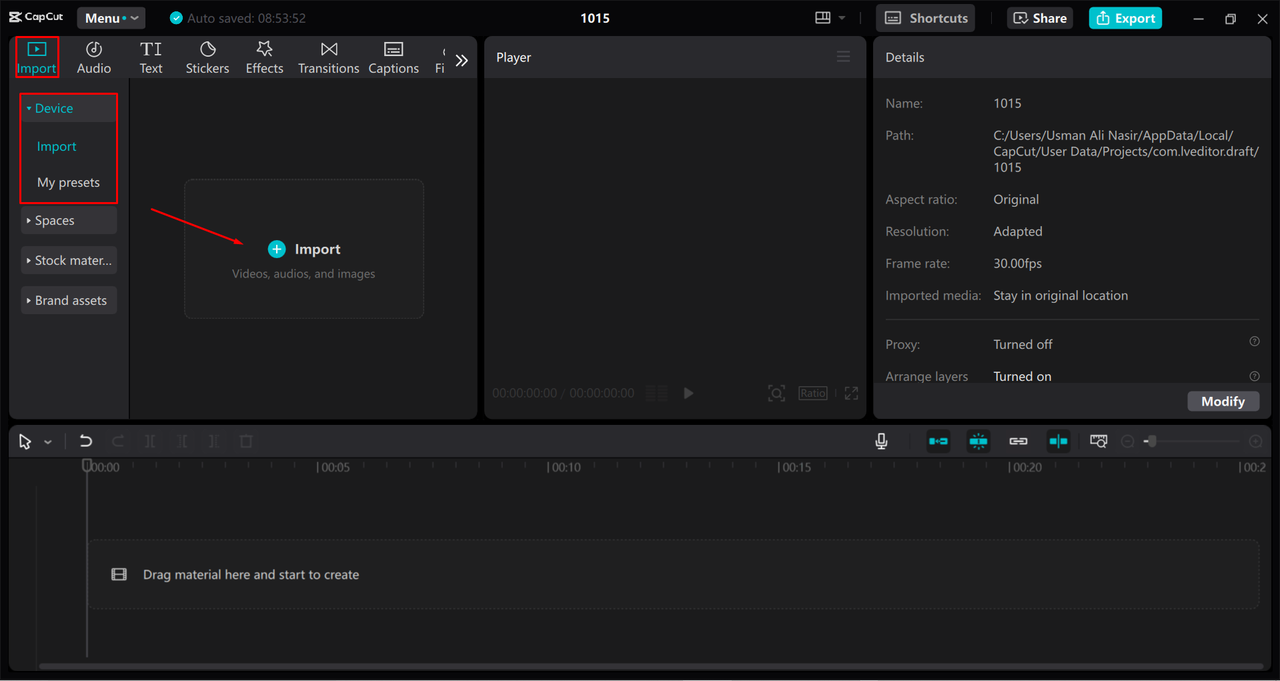
Step 3: Edit Your Video
Drag your video down to the timeline. This is where all the editing happens! To cut a clip, move the playhead to where you want to split and click the “Split” button. You can also add filters, effects, and transitions between clips to make your video more dynamic.
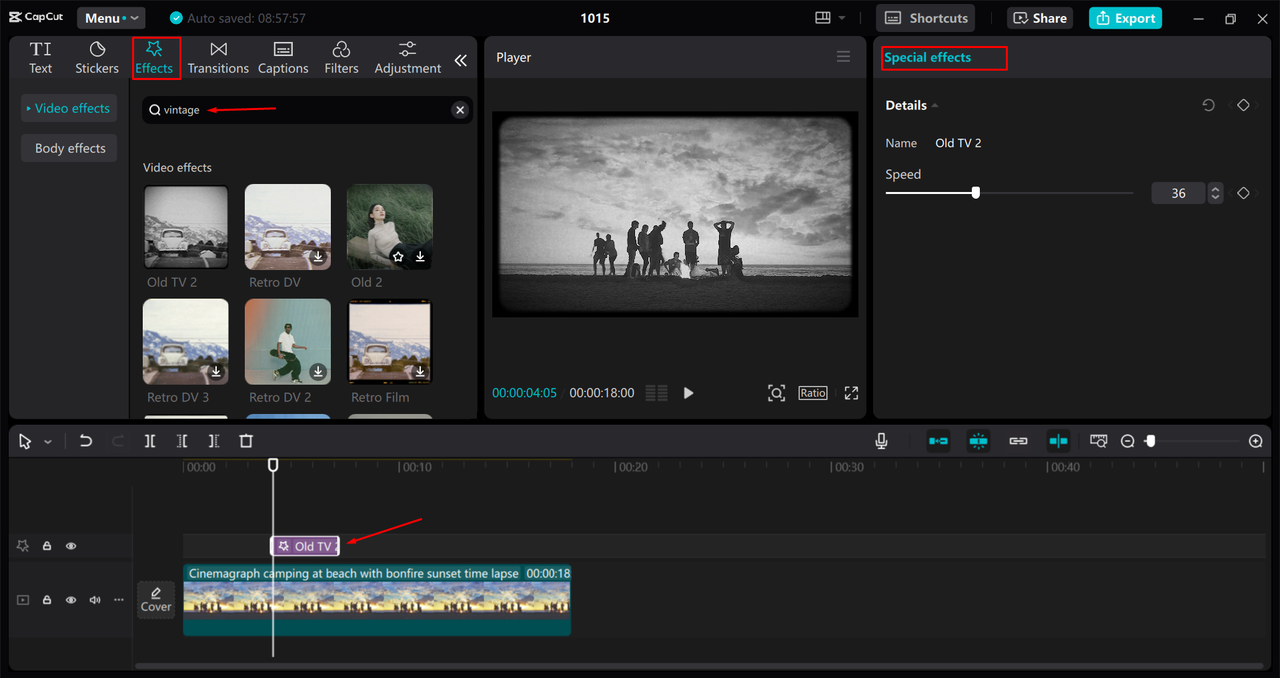
Step 4: Export and Share
When you’re happy with your edits, hit the “Export” button. Choose your format and quality, then save the video to your computer. You’re ready to share it with the world!
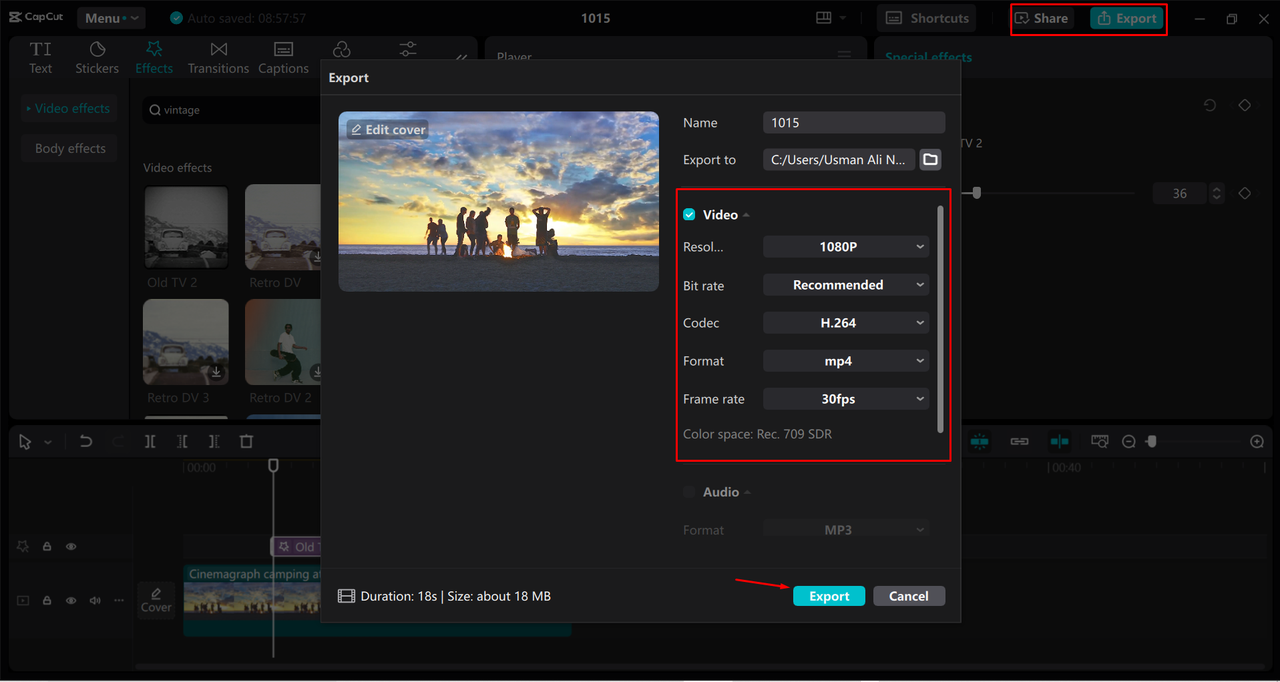
How to Use CapCut on Mobile: A Beginner’s Guide
The mobile version of CapCut is just as powerful and even more convenient. Edit videos anywhere, anytime. Here’s how it works.
Step 1: Download the App
Grab CapCut from the App Store (iOS) or Google Play Store (Android). It’s free to download and use.
Step 2: Upload Media
Open the app and start a new project. Select the videos and photos you want to edit from your phone’s gallery.
Step 3: Fine-Tune Your Video
Once your media is on the timeline, you can trim clips, add text, music, stickers, and effects. The interface is touch-friendly, so editing is just a few taps away.
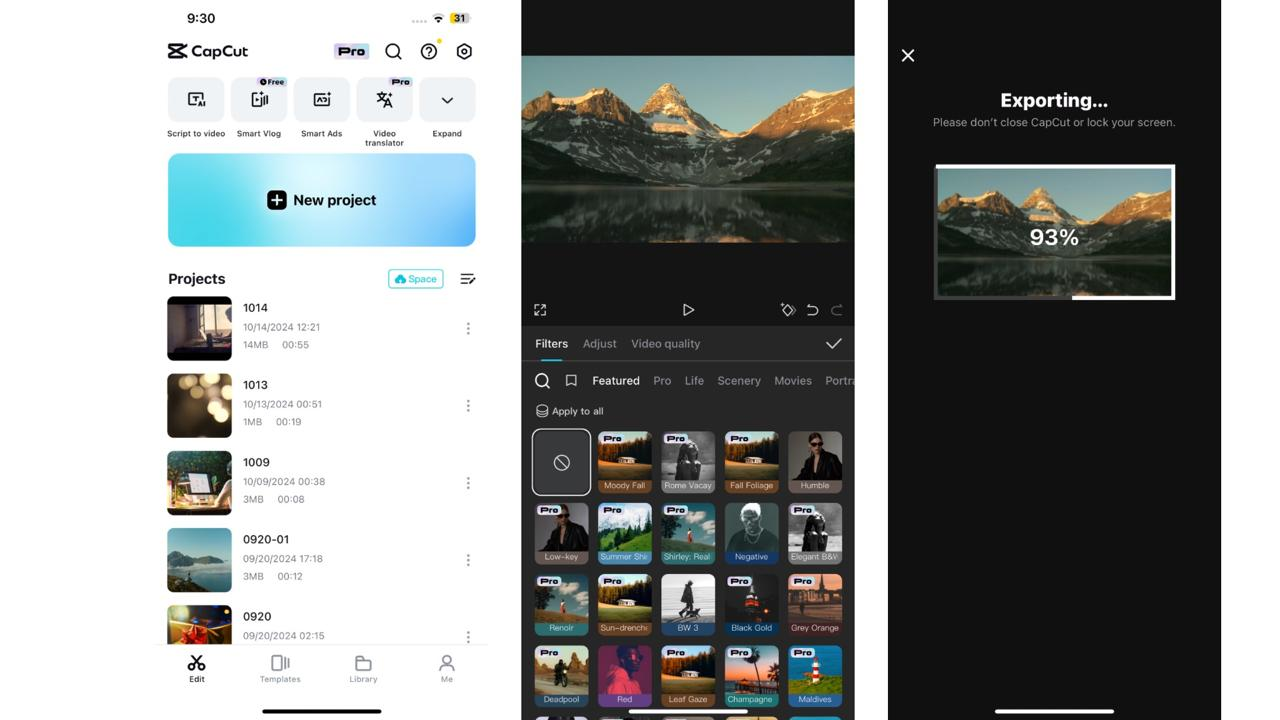
Step 4: Export Your Video
When you’re done, tap the export button. Choose your resolution, and save the video to your phone. Now you can share it straight to social media!
CapCut — Your all-in-one video & photo editing powerhouse! Experience AI auto-editing, realistic effects, a huge template library, and AI audio transformation. Easily create professional masterpieces and social media viral hits. Available on Desktop, Web, and Mobile App.
Handy CapCut Tips for Beginners
Here are some tips to make your editing smoother and more enjoyable. Super useful when you’re just getting started.
Keep Your Timeline Organized
When you have lots of clips, it’s easy to lose track. Try grouping similar clips together and labeling them. You’ll find everything faster and avoid confusion.
Learn Those Keyboard Shortcuts
If you’re on PC, learning a few keyboard shortcuts can speed things up a lot. For example, “Ctrl+B” splits a clip, and “Ctrl+Z” undoes. Check the help section for a full list—it’s like getting instructions on how to use shortcut software built right in.
Save Your Project Regularly
Even though CapCut auto-saves, it’s a good idea to manually save after big changes. That way, you won’t lose progress if the app crashes.
Always Preview Before Exporting
Watch your video all the way through before exporting. Look for mistakes like audio that’s out of sync, weird cuts, or missing effects. Better to catch errors early!
Balance Your Audio
Make sure your background music isn’t overpowering the main audio. Adjust volume levels so everything is clear and balanced.
Wrapping Up
That’s a wrap! This tutorial capcut pemula covered everything you need to begin editing with CapCut. We went through the basics, checked out key features, and walked through steps for both PC and mobile. Remember, video editing is all about trying new things and having fun. The more you practice, the better you’ll get.
CapCut is a fantastic tool for beginners—it’s powerful but still easy to use. Whether you’re making videos for social media, school, or just for kicks, CapCut has all the features you need. So what are you waiting for? Download it and start creating!
FAQs
Can I use CapCut desktop video editor on a Mac?
Yes! CapCut works on both Windows and Mac. You can download it from the official website for free.
What are some top tips for CapCut beginners?
Stay organized, use shortcuts, save often, preview before exporting, and balance your audio. Little habits like these make a big difference in your workflow.
Is there a PDF guide for CapCut beginners?
There’s no official PDF, but there are tons of online tutorials and articles (like this one!) that can help. You can also just jump in and experiment on your own to see what works.
This tutorial capcut is meant to make your start in video editing as easy and fun as possible. Happy editing!
Some images courtesy of CapCut.
 TOOL HUNTER
TOOL HUNTER