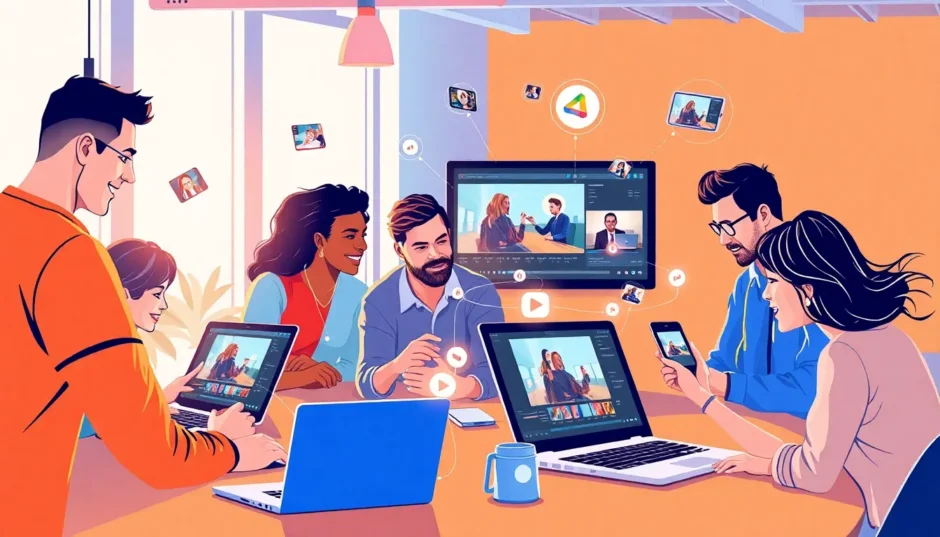CapCut is more than just a video editor—it’s a complete creative suite designed for teamwork. Whether you’re collaborating with classmates, friends, or colleagues, CapCut makes it simple to edit, organize, and share videos together in one place. You can invite others to your workspace, co-edit in real time, and distribute finished videos across multiple platforms. This guide covers everything you need to know about team collaboration using CapCut.
A lot of people wonder: is there a way to group edit videos without dealing with complicated software? Definitely! CapCut makes it easy. You can also multi cut share—splitting and distributing video segments among team members. Another frequent question is how to inv edit in Minecraft videos or other gaming content. Good news: CapCut supports that too! And if you regularly share and edit file from Facebook group, CapCut lets you do it all without ever leaving the app.
Excited to dive in? Let’s get started!
CapCut — Your all-in-one video & photo editing powerhouse! Experience AI auto-editing, realistic effects, a huge template library, and AI audio transformation. Easily create professional masterpieces and social media viral hits. Available on Desktop, Web, and Mobile App.
Create a Shared Space and Invite Teammates
Setting Up a CapCut Collaboration Space
Your first step in team-based video editing is creating a shared space. This is where you and your collaborators can store drafts, edit together, and exchange feedback.
To begin, navigate to the CapCut Workspace. At the bottom left, click the “Create new space” button.
Next, give your space a name and enter the email addresses of the people you’d like to invite. Click “Create space,” and you’re all set!
Important things to note when creating a space:
- Each user can create up to 3 spaces (including the default one).
- Each space supports up to 4 members.
- You start with 1 GB of storage. Invite one member and receive a free capcut upgrade to 2 GB. Invite two members and get 5 GB free for 45 days.
This is a great way to expand your storage through collaboration—no immediate payment required.
How to Invite More People to Your Space
Already have a space but need more collaborators? Simply click the “Invite members” button at the top right of your workspace.
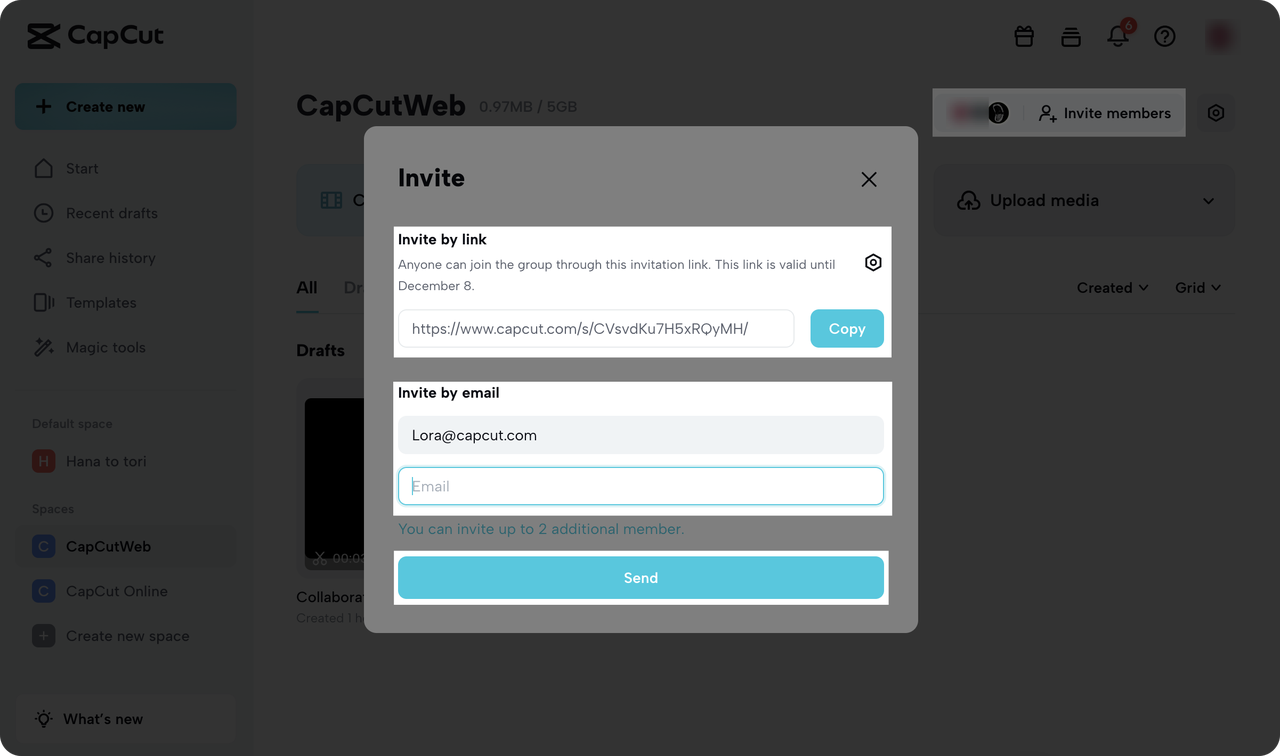
There are two easy ways to bring people in:
- Copy and share an invitation link.
- Enter their email address and select “Send.”
This is super helpful whether you’re trying to figure out how to inv edit in Minecraft videos with your gaming crew or pulling together a project with friends.
Managing Member Permissions
Once members join, you can assign roles to control what they can do:
- Admin: Can edit and manage all videos in the space.
- Collaborator: Can only edit the videos they personally uploaded.
This is ideal for keeping things organized. For example, in a school project, the teacher might be an admin while students are collaborators.
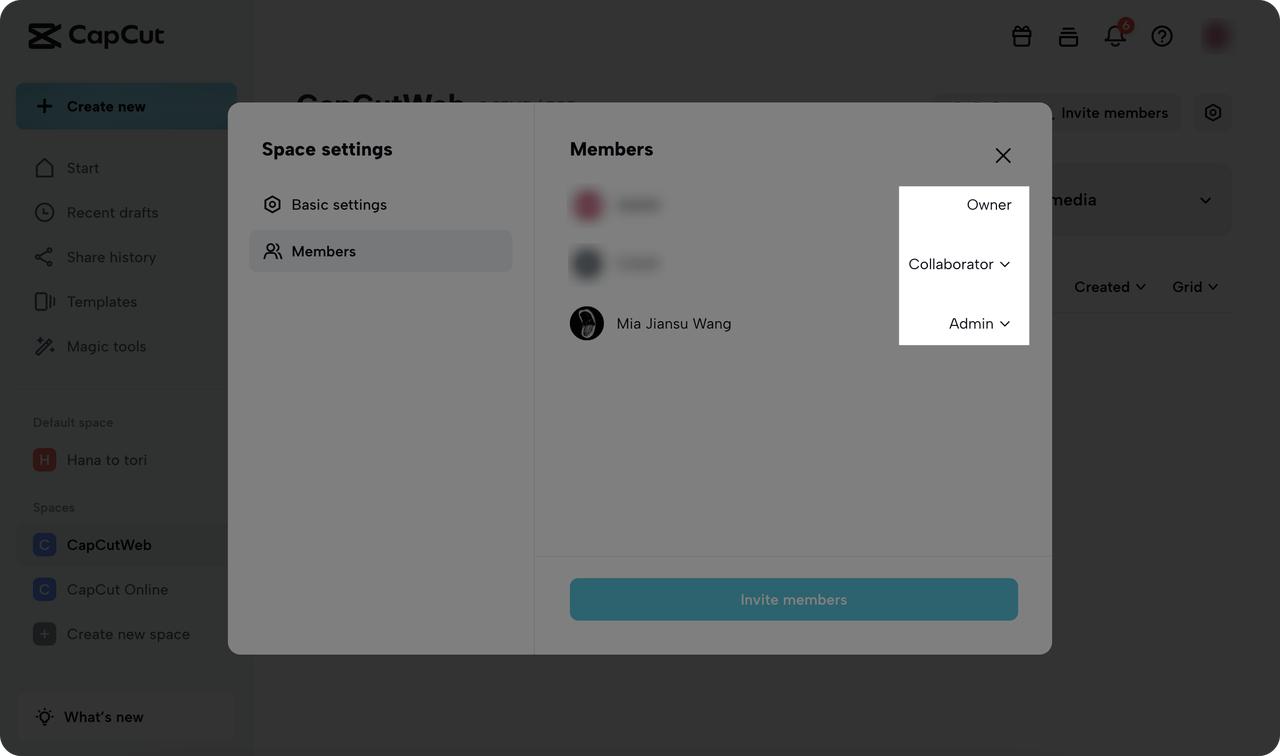
This is especially useful for teams who often share and edit file from Facebook group or other social sources—it helps avoid accidental changes or confusion.
Collaborate on Video Editing with Your Team
How to Co-Edit Videos with Others
Once your space is active and members are in, it’s time to start editing together. This is where CapCut’s collaboration tools stand out.
Locate your video under “Drafts” and click to open the editor.
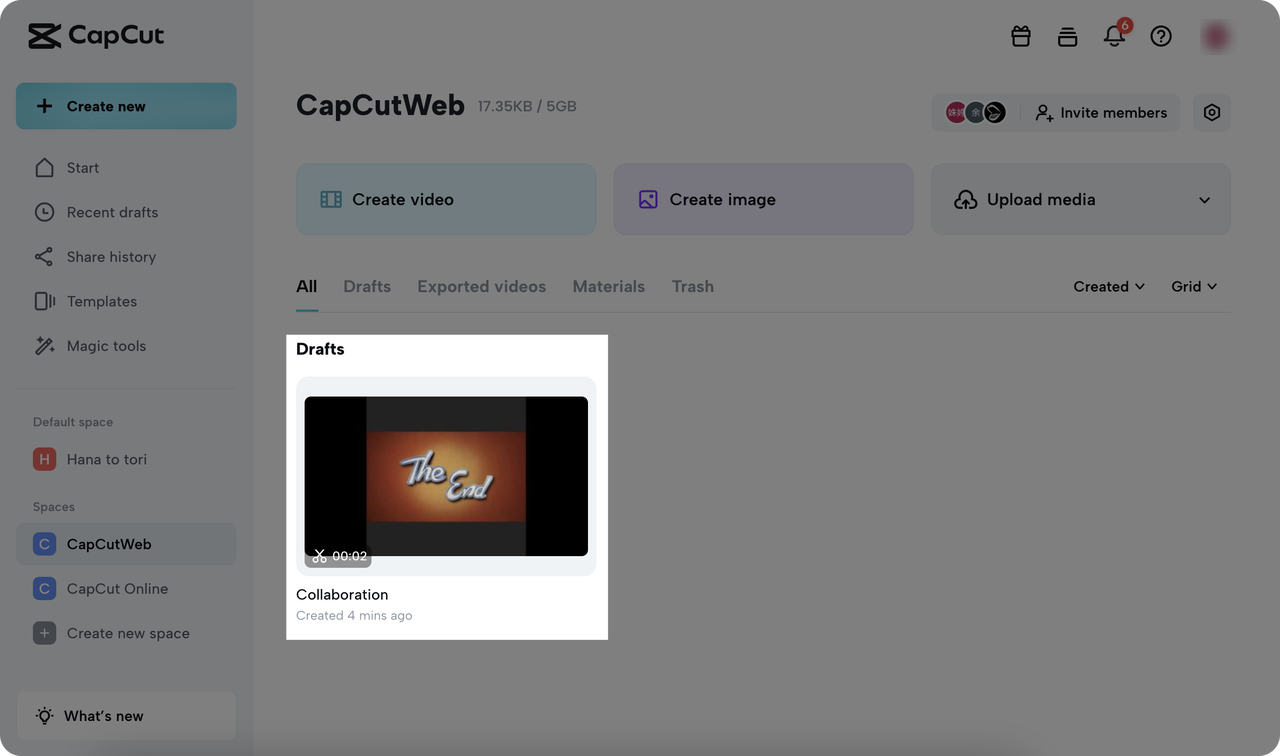
If you’re asking yourself: is there a way to group edit videos without stepping on each other’s toes? Absolutely! CapCut allows you to transfer editing control. Click the “…” menu at the top right and choose “Transfer editing permission.”
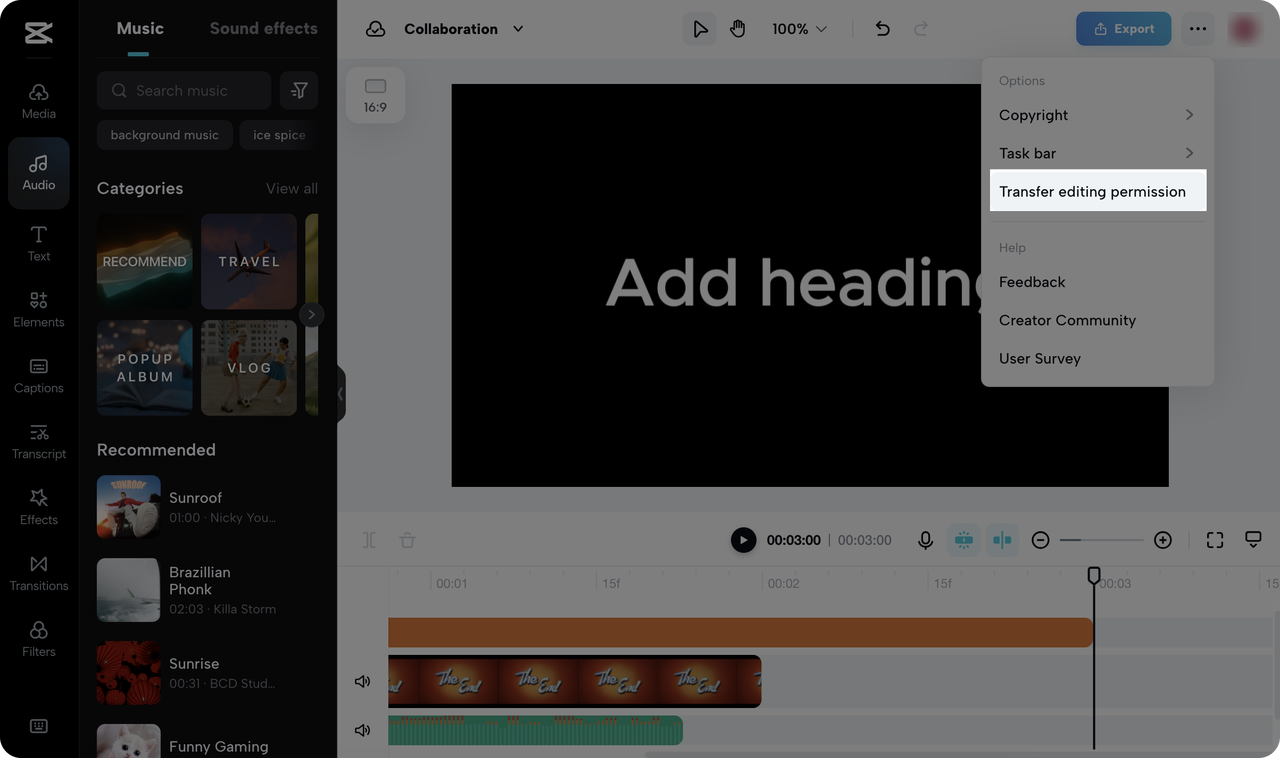
Pick the teammate you want to hand over to and confirm. Now they can make edits!
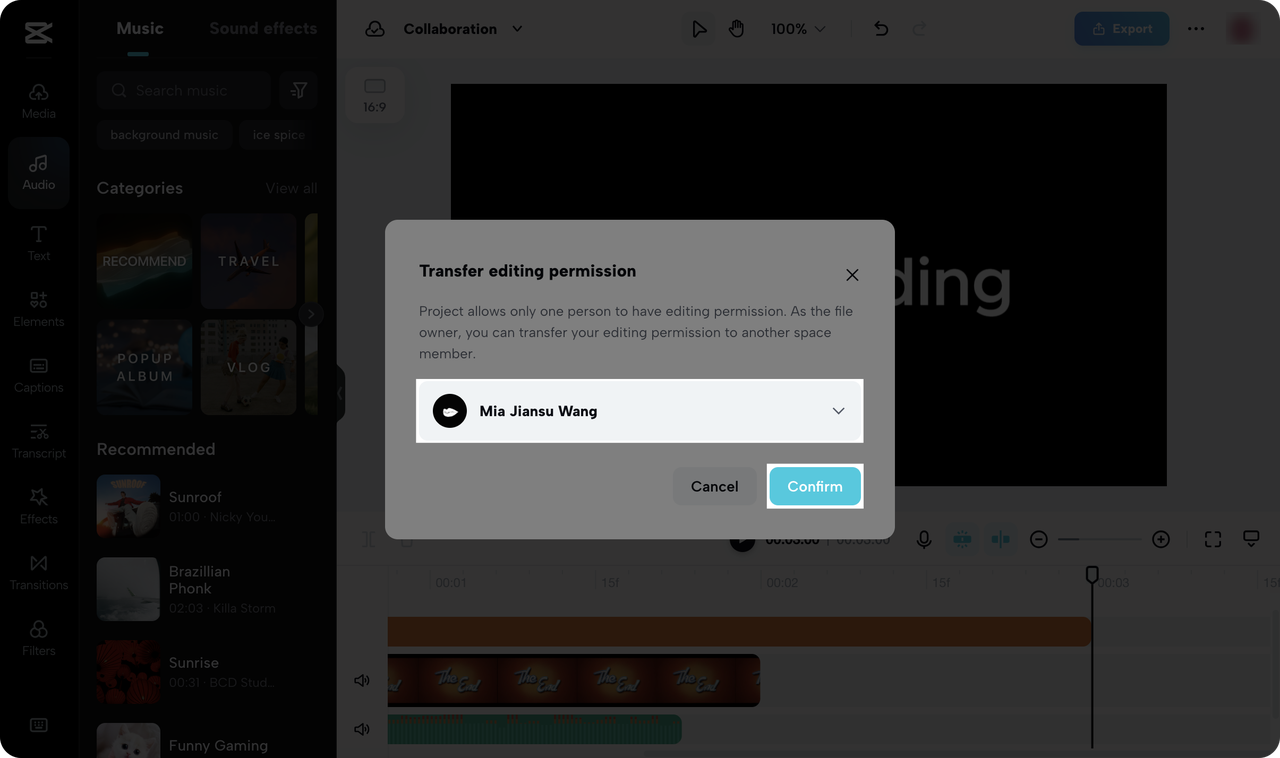
If you want to edit again, just transfer permissions back to yourself.
Note: Only one person can edit at a time. Others can view and comment, but not make changes simultaneously. This keeps everything clean and conflict-free.
This feature is perfect for teams that want to multi cut share—splitting up editing tasks like intro, effects, or credits between people.
Tips for Effective Collaborative Editing
Working together on video projects can be both efficient and enjoyable. Keep these tips in mind:
- Talk with your team about who is editing and when.
- Use the permission transfer tool to avoid overlapping work.
- If you’re working on something like how to inv edit in Minecraft content, make sure everyone is on the same page regarding style and vision.
CapCut brings people together creatively. Whether you’re a student group, content team, or just friends having fun, you’ll find the tools intuitive and powerful.
CapCut — Your all-in-one video & photo editing powerhouse! Experience AI auto-editing, realistic effects, a huge template library, and AI audio transformation. Easily create professional masterpieces and social media viral hits. Available on Desktop, Web, and Mobile App.
Sharing Your Videos in Various Ways
Share for Feedback and Review
Once your video is ready, you may want to share it for input. CapCut makes feedback easy.
Click “Export” and select “Share for review.” You can share directly with teammates or generate a link to send to others—great for including people outside your team.
When sharing, adjust the visibility settings:
- Everyone: Anyone with the link can view.
- Space: Only members of your CapCut space can view.
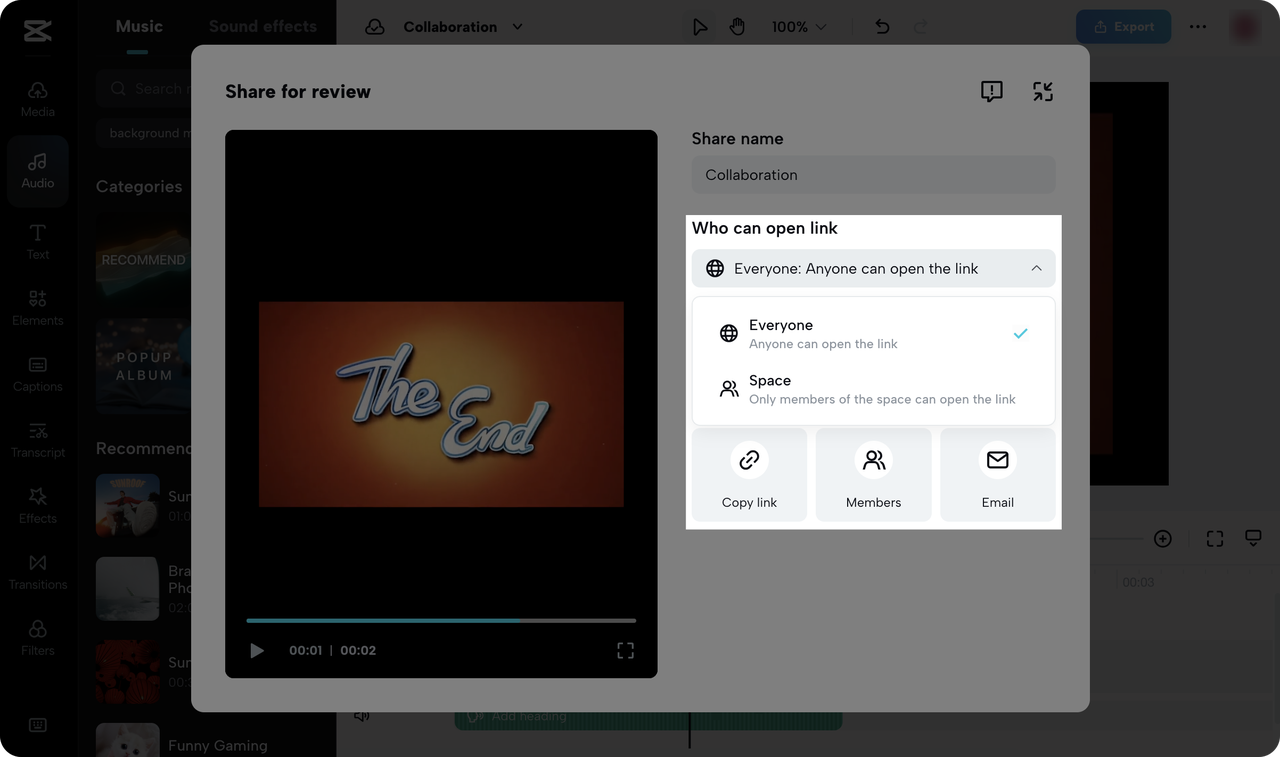
You can also review your “Share history” to track shared videos and feedback.
This is especially handy if you often share and edit file from Facebook group or other platforms—keeping everything centralized.
Presenting Your Video Professionally
To share your final video in a polished way, use “Share as presentation.” You can send a link, embed the video on a website, or email it directly.
You can also choose whether to allow downloads—helpful for protecting your content.
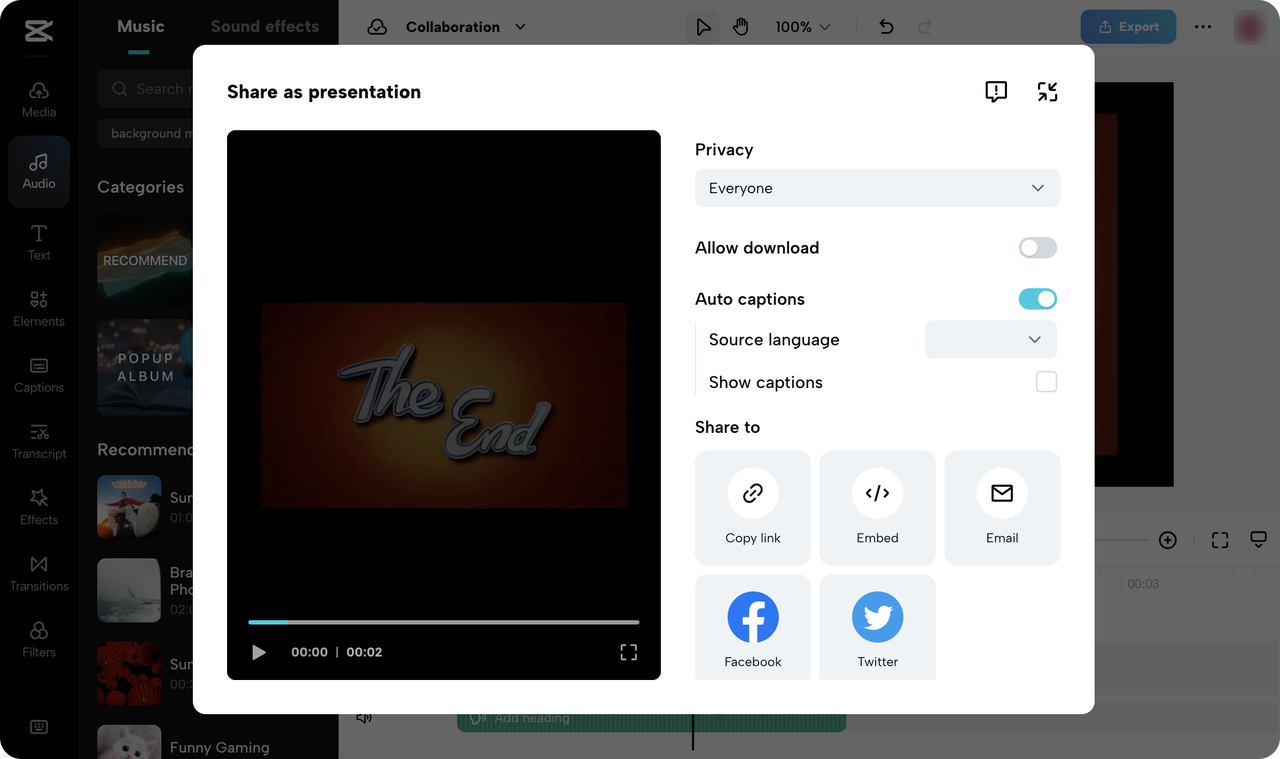
Note: The video must be set to “Everyone” visibility. Private videos can’t be shared externally.
This flexibility is ideal whether you’re sharing with a client, your audience, or your social media followers.
Direct Sharing to Social Platforms
CapCut also allows direct sharing to platforms like TikTok, YouTube, Facebook, and Instagram. Click the platform icon and follow the prompts.
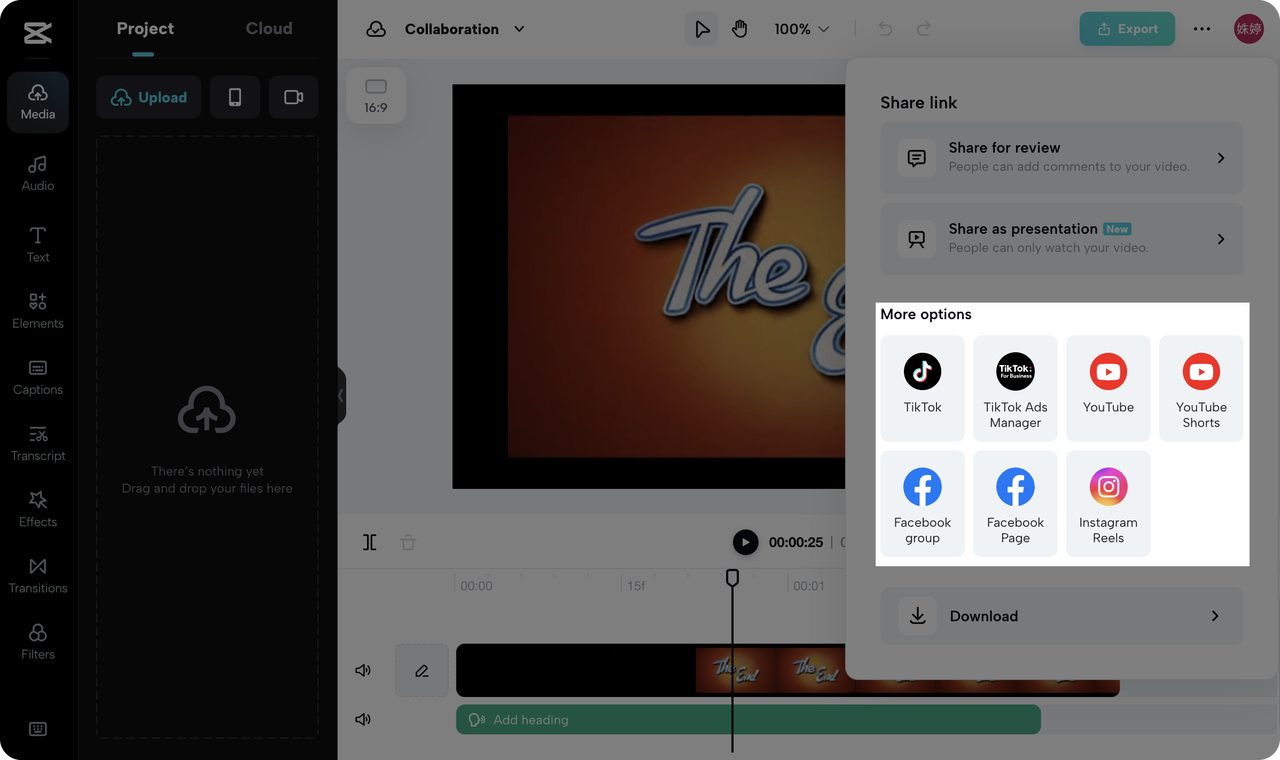
This helps you multi cut share across platforms quickly—perfect for social media managers or content creators building their online presence.
Frequently Asked Questions
Can I Delete a Cloud Space?
Currently, CapCut does not support deleting cloud spaces. You can create up to three, but they can’t be removed once created, so name them thoughtfully!
How Can I Get More Storage?
If you’ve used up your free space and your capcut upgrade period has ended, you might need more storage. Consider subscribing to CapCut Pro.
CapCut Pro offers premium benefits like:
- Advanced text and style templates
- Smooth transitions and video effects
- Body effects and filters
- 100 GB of cloud storage
This is ideal for heavy users and larger teams. Visit your profile and select “Join CapCut Pro” to learn more.
Is There a Way to Group Edit Videos with More Than Four People?
Right now, each space allows up to four members. For bigger teams, you can create additional spaces or explore CapCut Pro for more features.
How Do I Multi Cut Share?
Multi cut sharing means dividing a video into segments to share separately. In CapCut, you can export clips individually or use the editor to create and share specific parts. Perfect for teasers or highlight reels.
Can I Edit Minecraft Videos with CapCut?
Yes! Many users explore how to inv edit in Minecraft videos using CapCut. It supports cutting, effects, text, music, and collaborative editing—great for gaming content.
How Do I Share and Edit Files from a Facebook Group?
Download videos from your Facebook group, upload them to CapCut, and edit with your team. CapCut accepts common video formats, making it easy to import, edit, and reshare content back to Facebook or other platforms.
Wrapping Up
CapCut goes beyond basic editing—it’s a powerful collaboration platform that connects people. Create spaces, invite teammates, edit together, and share your projects across multiple formats.
No matter your skill level, CapCut offers the tools you need. And if you’re looking for more, a capcut upgrade to Pro unlocks advanced capabilities.
Ready to create together? Gather your team, start a project, and experience how simple and fun collaborative video editing can be.
Some images courtesy of CapCut.
 TOOL HUNTER
TOOL HUNTER