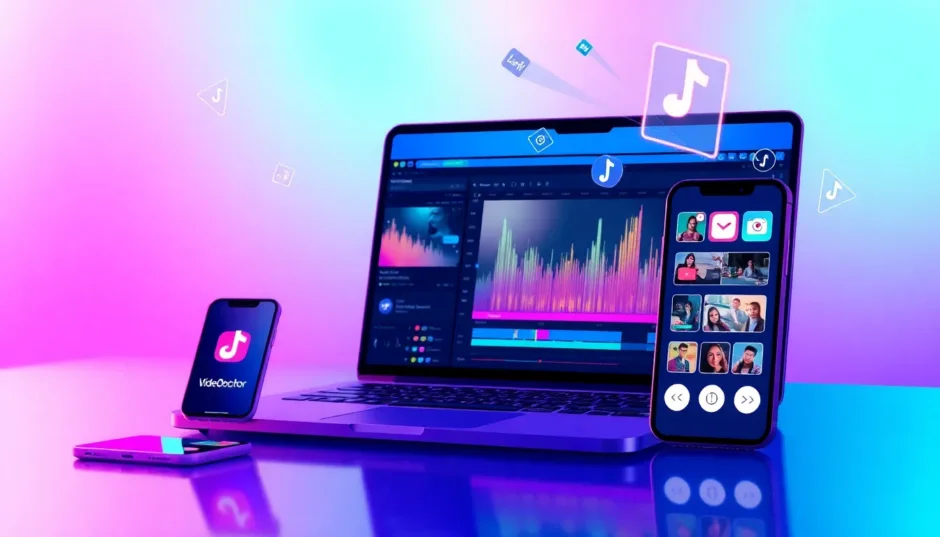Hey everyone! If you love making videos, you’ve probably heard about this awesome app called CapCut. It’s super popular for editing YouTube videos, TikTok clips, and Instagram stories. But did you know there’s an even better version called CapCut Pro? It’s packed with amazing features that can take your videos to the next level! In this guide, we’ll walk you through everything you need to know about CapCut Pro – what it is, how to get it, and why it’s perfect for creating professional-looking videos.
Table of Contents
- What Makes CapCut Pro Special Compared to Regular CapCut?
- How to Download CapCut Pro on Your Computer for Free
- How to Get CapCut Pro on Your Mobile Phone
- Reasons to Upgrade to CapCut Pro
- Step-by-Step Guide to Creating Videos with CapCut Pro
- Common Questions About CapCut Pro
- Final Thoughts on CapCut Pro
What Makes CapCut Pro Special Compared to Regular CapCut?
CapCut was designed to help content creators make awesome videos without all the complicated stuff. It became super popular because it’s easy to use but still has powerful features. Now, with CapCut Pro, you get a turbo-charged version that includes incredible AI tools perfect for professional editing.
Both the free and Pro versions are available for computers and phones, so you can edit wherever you are. The free version is great if you’re just starting out or only need to do basic edits. You can trim clips, add filters, and throw in some cool effects without any hassle.
But CapCut Pro is a whole different story! It comes with advanced AI tools, beautiful templates, and a massive library of effects and media assets. This makes it ideal for anyone serious about video creation or doing it professionally. The Pro version also lets you export videos in higher quality and gives you more ways to customize your projects. If you’re looking to get creative, doing a CapCut upgrade to the Pro version is totally worth it.
The main difference is that the free version is good for simple projects, while CapCut Pro gives you all the tools to make videos that look like they were made by pros. Whether you’re on a computer or phone, the Pro version adds extra features that make editing both easier and more fun.
How to Download CapCut Pro on Your Computer for Free
Getting CapCut Pro on your PC is actually pretty straightforward. Here’s a simple step-by-step guide:
First, head over to the official CapCut website to download the desktop version. Look for the download button, click it, and wait for the file to download. Once it’s done, run the installer and follow the on-screen instructions. After installation, open the app and sign in using your Google, TikTok, or Facebook account.
Next, you’ll want to upgrade to the Pro version. Inside the app, find the “Join Pro” button – it’s usually on the left side below your name. Clicking it will bring up a window showing different purchase plans.
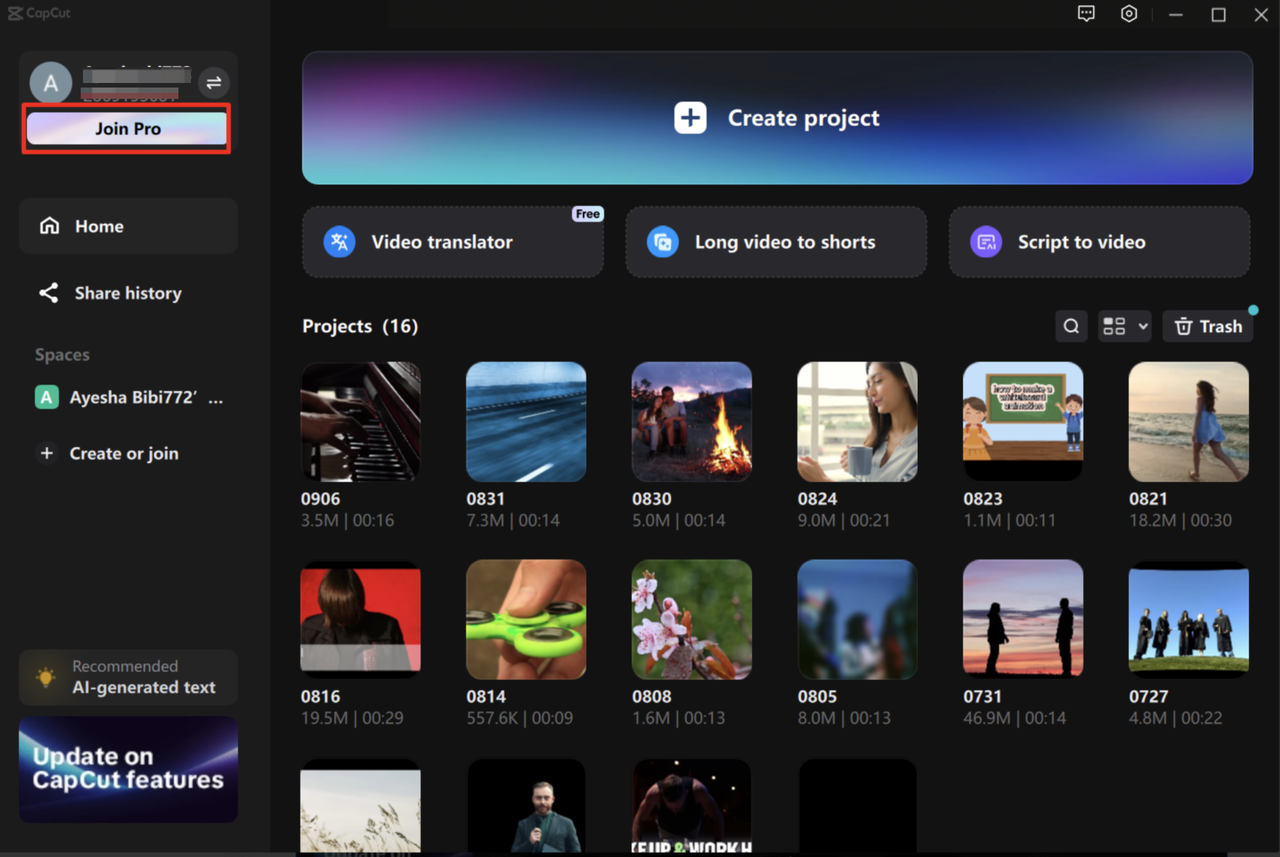
Now, choose the plan that works best for you. They typically offer three options: monthly, one-month, or yearly plans. Prices can vary, so check the CapCut desktop app for the most current rates. After selecting your plan, click “Purchase” and complete the payment process.
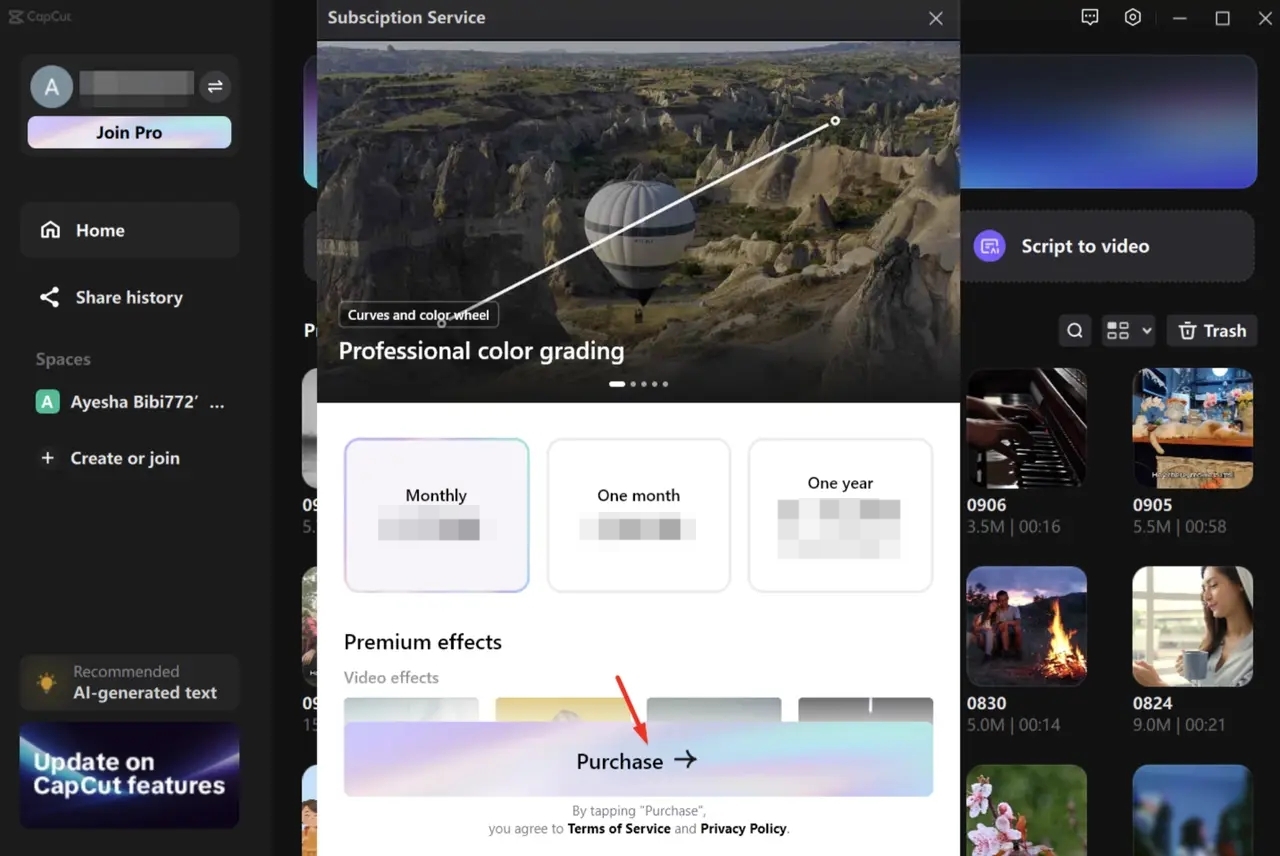
That’s it! Once you’ve completed these steps, you’ll have full access to all the CapCut Pro features on your computer. Remember, while you can download the app for free, you’ll need a subscription to unlock the Pro features.
CapCut — Your all-in-one video & photo editing powerhouse! Experience AI auto-editing, realistic effects, a huge template library, and AI audio transformation. Easily create professional masterpieces and social media viral hits. Available on Desktop, Web, and Mobile App.
How to Get CapCut Pro on Your Mobile Phone
If you prefer editing on your phone, getting CapCut Pro on your mobile device is just as easy. Here’s how:
First, download and launch the app. Android users can find it on the Google Play Store, while iPhone users should check the App Store. Search for “CapCut,” look for the official app with the CapCut logo, and hit install. Once it’s downloaded, open the app and tap “Agree and continue” to get started.
Now, it’s time to join the Pro version. Inside the app, tap the “Pro” button at the top of the main screen. If you haven’t signed in yet, you’ll need to log in to your account. After signing in, you’ll see the available purchase plans, usually including monthly and yearly options.
The final step is to complete your payment. After choosing your plan, tap “Purchase,” then select “Continue with payment” and enter your payment details. Once your payment is processed, you can start using all the fantastic Pro features on your mobile device right away!
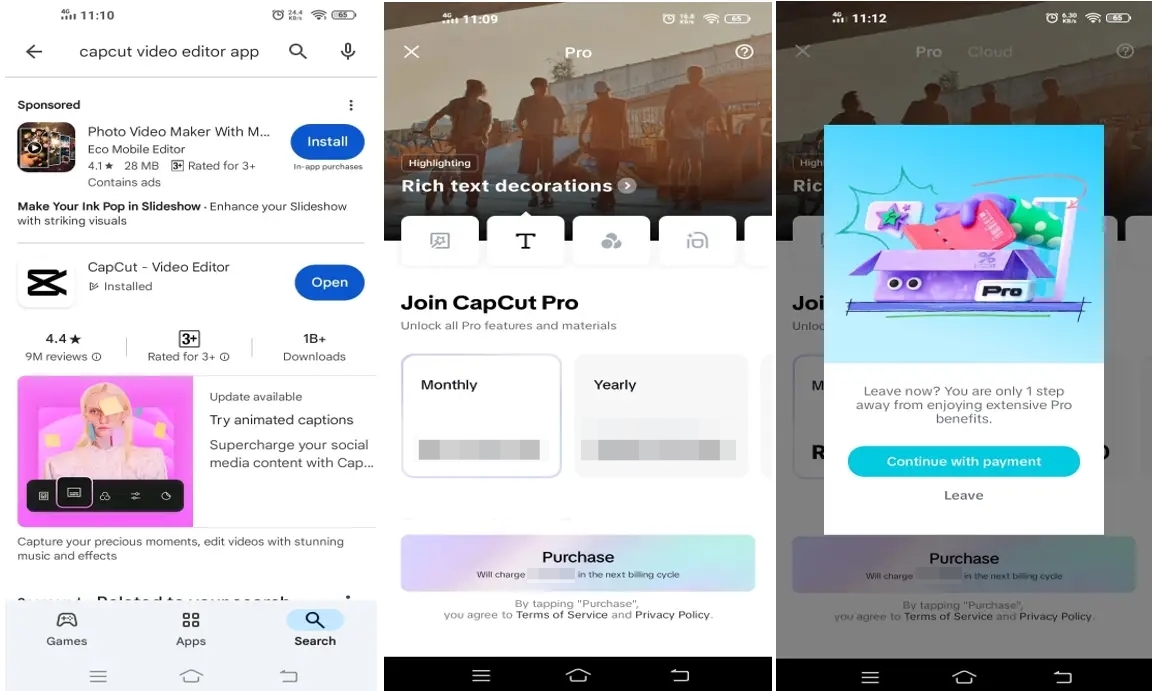
Having CapCut Pro on your phone is super convenient. You can edit videos anywhere – waiting for the bus, on your lunch break, or just chilling on the couch. The mobile version includes most of the same great features as the computer version, making it a versatile tool for on-the-go editing.
Reasons to Upgrade to CapCut Pro
You might be wondering if CapCut Pro is really worth it. If you’re just making videos for fun, the free version might be enough. But if you’re creating content for commercial purposes or want professional-quality videos, upgrading to CapCut Pro is a smart move. Here’s what makes it special:
First, you get access to a massive media library. This includes premium assets like high-quality templates, exclusive filters, a variety of music tracks, and HD stock footage. These resources let you create unique, advanced-level videos without searching for materials elsewhere. It’s like having a professional media collection right at your fingertips!
Another great feature is CapCut Pro’s ability to automatically enhance your videos. Its advanced AI tools can remove background noise and sharpen video details, improving the overall quality of your footage. The software uses smart algorithms to optimize audio and visual elements without you needing to fiddle with complicated settings.
CapCut Pro also includes advanced video editing features not available in the free version. You get professional-grade tools like video stabilization to fix shaky footage and motion blur effects to create dynamic movement. Other advanced tools, like auto reframe, make it easy to keep the focus on your main subjects.
If you’re particular about how your videos look, you’ll love the color adjustment features. CapCut Pro offers advanced color correction tools to enhance visual quality. You can adjust brightness, contrast, and saturation to get the perfect look. With AI color matching, you can maintain a consistent style across all your clips while fine-tuning colors for a cinematic effect.
One of the coolest features for reaching a global audience is the ability to generate bilingual subtitles and highlight important keywords. With the Pro version, you can automatically create subtitles in multiple languages and emphasize key phrases. This helps you connect with viewers worldwide while saving time on manual transcription and translation.
All these features combined make CapCut Pro an excellent choice for anyone serious about video creation. Whether you’re an aspiring influencer, a small business owner, or just someone who loves making high-quality videos, the Pro version provides tools that can elevate your content.
Step-by-Step Guide to Creating Videos with CapCut Pro
Once you’ve downloaded CapCut Pro on your computer, you might be curious about how to use all its cool features. Don’t worry – it’s easier than it looks! Here’s a simple guide to creating stunning videos with CapCut Pro.
Start by importing your video. Open CapCut Pro and click the “Import” button to upload media from your device. You can select videos, images, or audio files for your project. If you don’t have your own media ready, you can use stock materials from CapCut’s library. After selecting your files, drag and drop them into the timeline at the bottom of the screen.
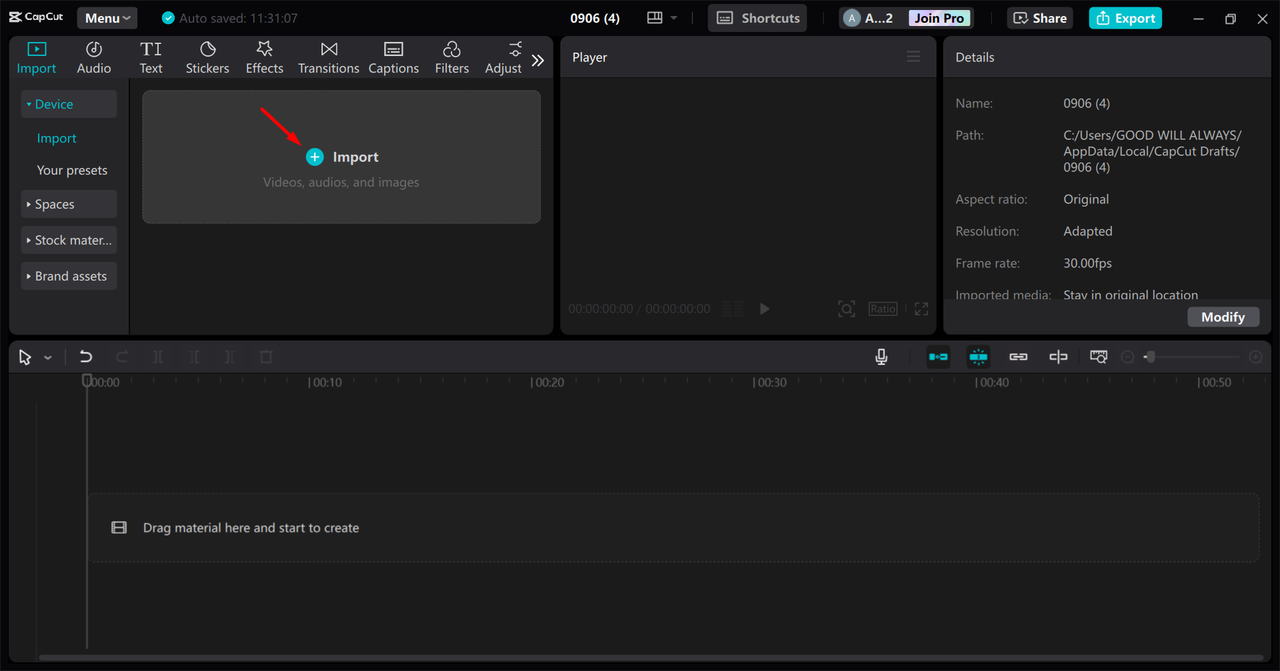
Next, use the Pro features to customize your video. On the right side of the screen, you’ll find the editing panel with advanced features like stabilization, AI movement, camera tracking, image noise reduction, and AI-powered removal tools. If you’re working with audio, click the audio tab to reduce noise, separate audio tracks, enhance voice quality, and more. These Pro features are designed to help you create professional-level videos without needing technical expertise.
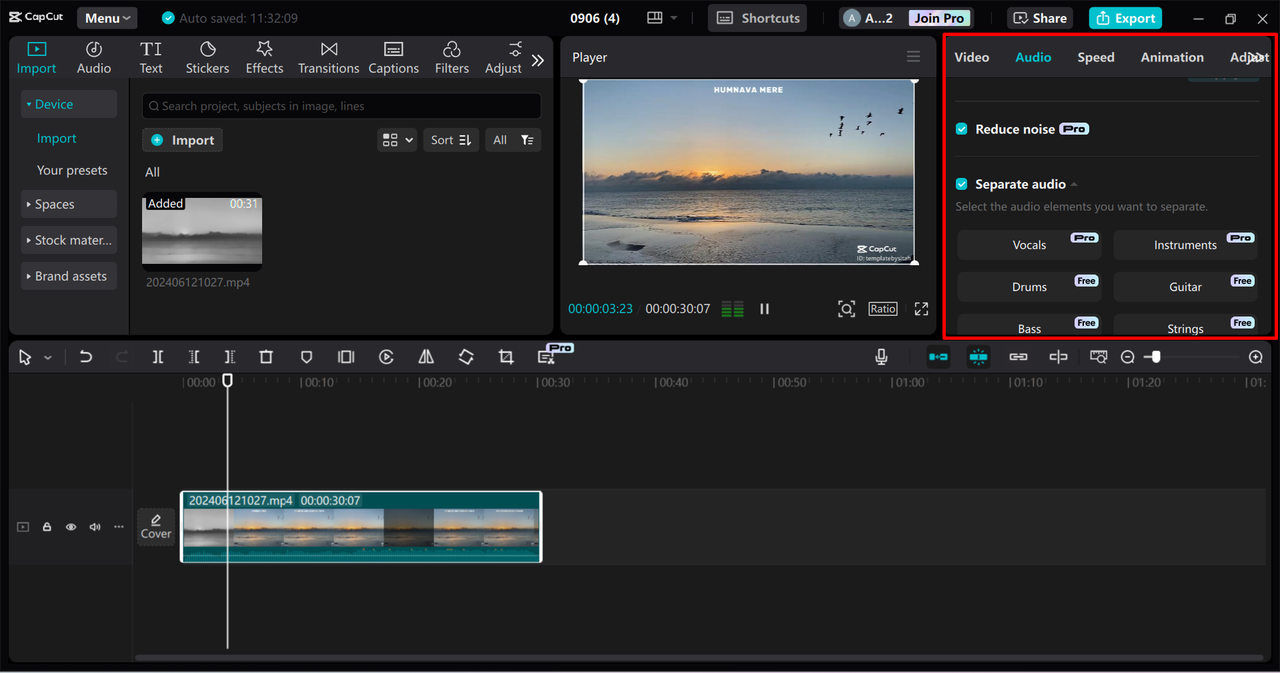
When you’re happy with your video, it’s time to export and share it. Click the “Export” button in the top right corner. A window will pop up where you can adjust parameters like resolution, bit rate, and codec. After choosing your settings, click “Export” again to save the video to your device. You can also share your video directly to platforms like YouTube and TikTok from the app.
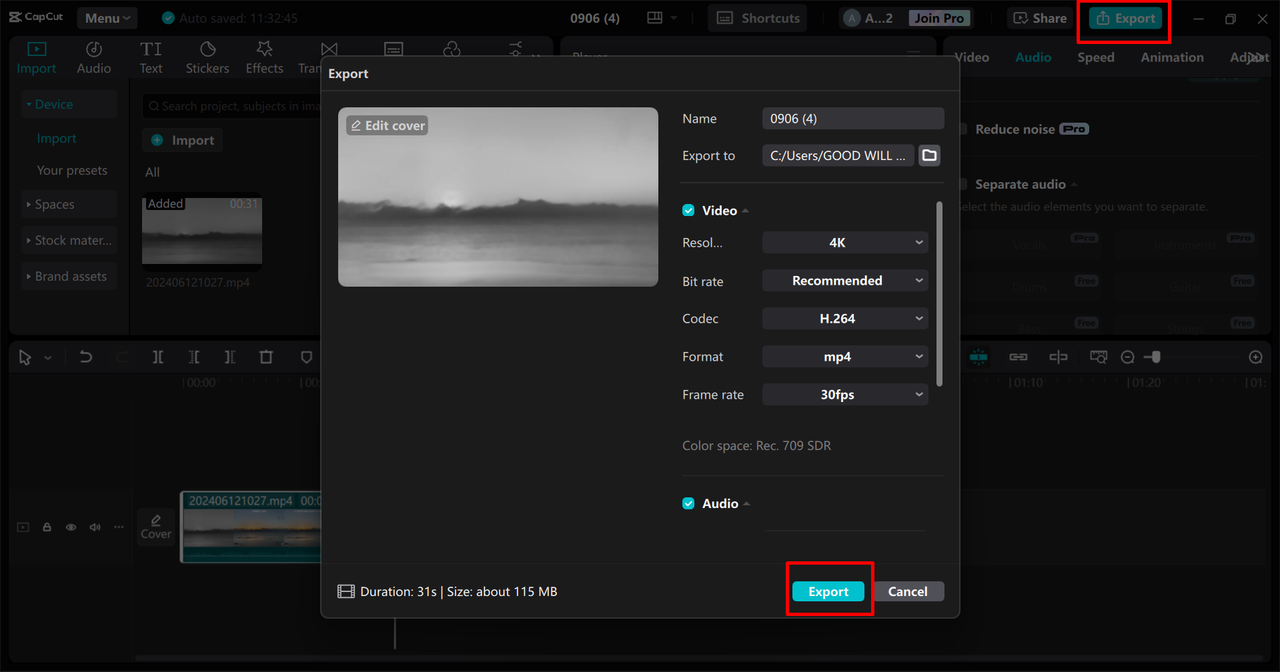
The more you use CapCut Pro, the more you’ll discover its tricks and features that make video editing fun and creative. Don’t be afraid to experiment with different tools and effects – that’s how you develop your unique style!
CapCut — Your all-in-one video & photo editing powerhouse! Experience AI auto-editing, realistic effects, a huge template library, and AI audio transformation. Easily create professional masterpieces and social media viral hits. Available on Desktop, Web, and Mobile App.
Common Questions About CapCut Pro
Lots of people have questions about CapCut Pro before deciding to get it. Here are answers to some of the most frequently asked questions:
Which operating systems support CapCut Pro?
CapCut Pro works with both Windows and macOS. For Windows, it supports Windows 7, 8, 10, and 11 (64-bit versions). It also works on macOS. This broad compatibility means most people can use CapCut Pro whether they have a Windows PC or a Mac. The wide compatibility makes it easy for everyone to access both the free and Pro features of CapCut.
Can I download CapCut Pro for free?
Yes, you can download CapCut Pro for free on both computers and mobile devices. The app itself doesn’t cost anything to download. However, while the basic version has many free features, the Pro features require a subscription. The good news is that the subscription is reasonably priced, so you can get all the premium features without spending a fortune. It’s a cost-effective way to do professional-quality video editing.
What video formats does CapCut Pro on PC support?
CapCut Pro on PC supports a variety of video and audio formats to handle different project needs. For video, it works with formats like MP4, MOV, AVI, and WMV, covering most common video files. For audio, it supports MP3, WAV, and AAC formats, so you can use high-quality soundtracks. Plus, CapCut Pro lets you export in advanced formats, including 4K resolution at 60fps, meaning your final videos will look professional and high-quality.
Final Thoughts on CapCut Pro
CapCut Pro is seriously powerful software that can transform your video editing experience with its advanced features. Whether you’re creating content for YouTube, Instagram Reels, TikTok, or any other platform, the Pro version has everything you need – from enhanced filters to AI-powered tools that help you produce videos that look professionally made.
The best part is that CapCut Pro is accessible to everyone. You don’t need to be a technical expert to use it. The interface is user-friendly, and the features are designed to simplify complex editing tasks. With a bit of practice, you can create videos that stand out.
So why not give it a try? Download CapCut Pro on your PC or mobile device, choose a plan that fits your needs and budget, and start creating amazing content today. Whether you’re editing videos for fun, work, or to build your online presence, CapCut Pro has the tools to help you succeed.
Remember, great video editing can make a huge difference in how people respond to your content. With CapCut Pro, you have a powerful ally in creating videos that people will want to watch, share, and remember. Happy editing!
Some images courtesy of CapCut.
 TOOL HUNTER
TOOL HUNTER