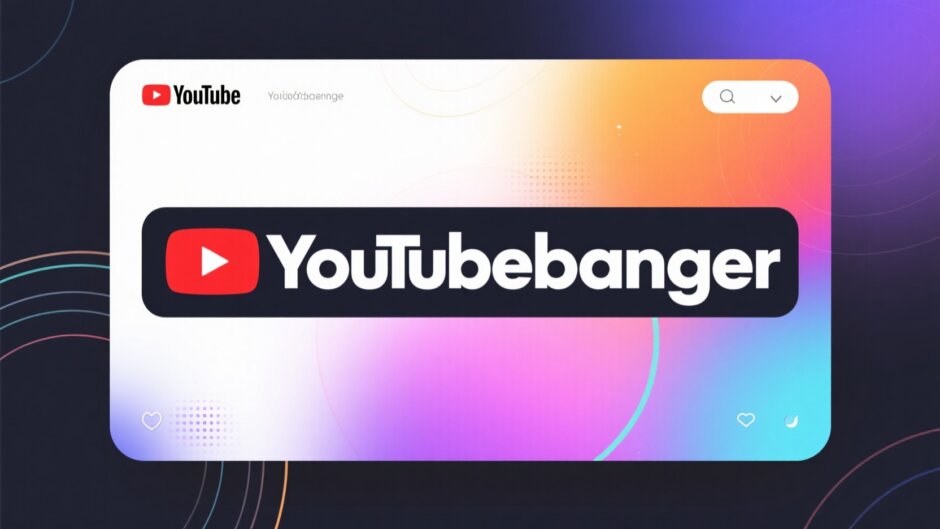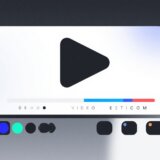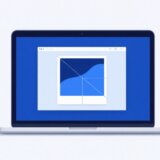Ever looked at your pictures and thought they could be so much better with just a little tweaking, but didn’t want to spend ages learning some complicated program? Well, you’re in luck. CapCut’s PNG cropper is here to save the day. It’s a super simple online tool that makes editing fun and totally doable, even if you’ve never done it before.
Whether you’re putting together holiday cards, sprucing up your YouTube channel banner, or designing a menu for your small café, this tool’s got your back. You can crop images just right, take out backgrounds, and add awesome effects without any stress. It’s perfect whether you’re just starting out or you’ve been editing for years. In this article, we’ll walk through how it works, why it’s so great, and share some tips to make your images pop. Let’s get into it!
What Exactly is CapCut’s PNG Cropper?
CapCut’s PNG cropper is a web-based tool that lets you crop and tweak PNG images super easily. PNG is a cool image format because it lets you have transparent backgrounds—super handy for logos, icons, or any graphic where you don’t want a solid color behind it. With CapCut, you can crop your PNG files exactly how you like and add your own creative spin.
This tool is part of CapCut’s bigger creative toolkit, which also includes video editing, photo effects, and more. But today, we’re zoning in on the PNG cropper, which is ideal for anyone who regularly works with images.
How to Use the Online PNG Cropper from CapCut
Getting started with CapCut’s PNG cropper is a piece of cake. Even if it’s your first time editing, you’ll get the hang of it in no time. Here’s your step-by-step guide:
Step 1: Open CapCut and Start a New Image Project
First things first, head over to CapCut’s website. If you’re new, you might need to sign up—but it’s free and takes just a moment. Once you’re in, pick the option to create a new image. That’ll open up a blank canvas where your project begins.
Step 2: Upload Your Photo
Next, it’s time to bring in your image. You can pick a photo straight from your computer or phone. CapCut keeps it simple—just hit the upload button, choose your file, and you’re all set to start editing.
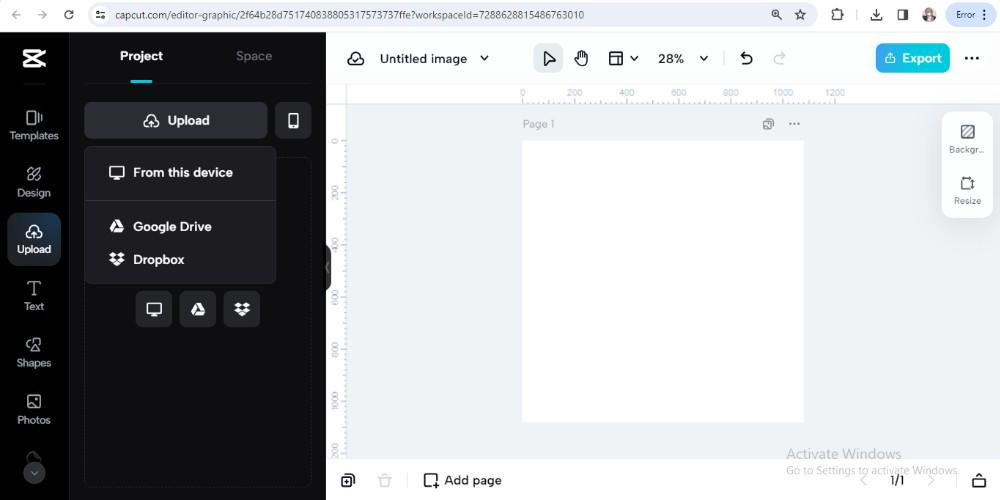
Step 3: Crop and Tweak Your Image
Now the fun begins—cropping and editing! CapCut’s cropping tool lets you pick exactly which part of the image you want to keep. Just drag the corners to resize and reshape. But wait, there’s more! You can also play with other editing tools to make your image even better. Adjust colors, throw on a filter, or remove stuff you don’t want. It’s all in your hands.
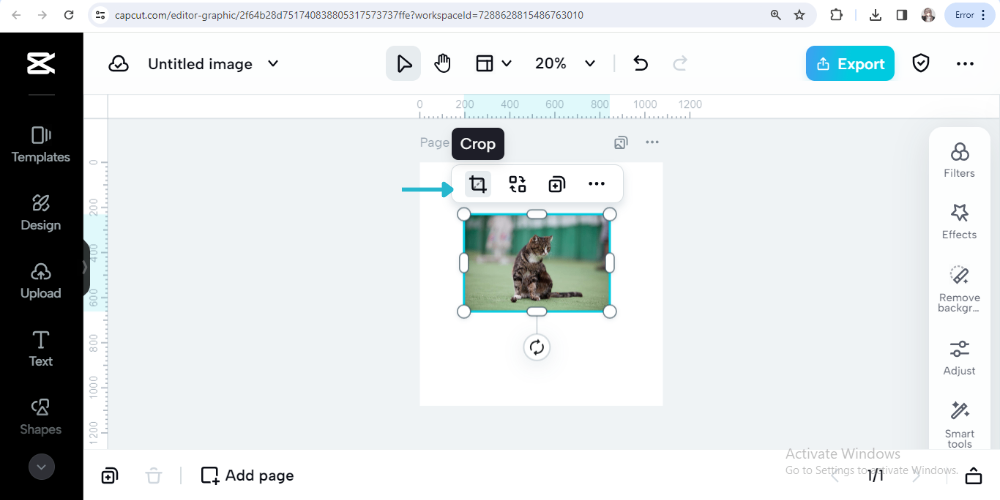
Step 4: Save and Export Your Creation
Once you’re happy with how everything looks, it’s time to save and export. CapCut lets you download your freshly cropped PNG in high quality. Use it for your projects, share it online, or even print it. And that’s it—you’ve just made a perfectly cropped PNG image!
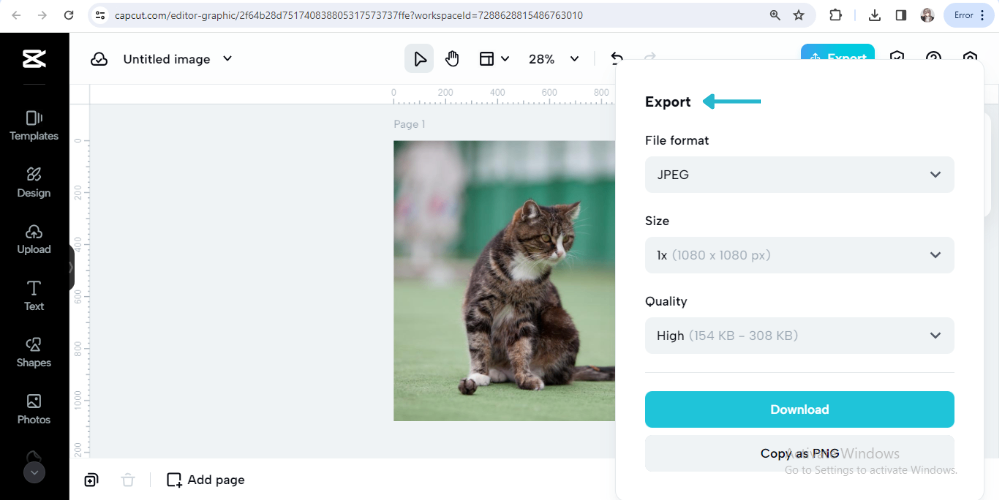
Bonus Editing Features to Use Before Cropping
CapCut isn’t just about cropping—it’s loaded with other neat features that can level up your images even before you crop. Here’s what you can do:
Apply Cool Effects
Want to give your pic a retro feel or a modern edge? CapCut has tons of effects to pick from. Just tap on the effects option and test out different filters. You can make it look vintage, add a glow, or something totally unique. It’s like a magic wand for your photos.
Add a Border
Frames aren’t just for physical photos—they can make digital images look complete, too. CapCut lets you add borders in all sorts of styles, from sleek and modern to classic and ornate. It’s a small touch that can make a big difference.
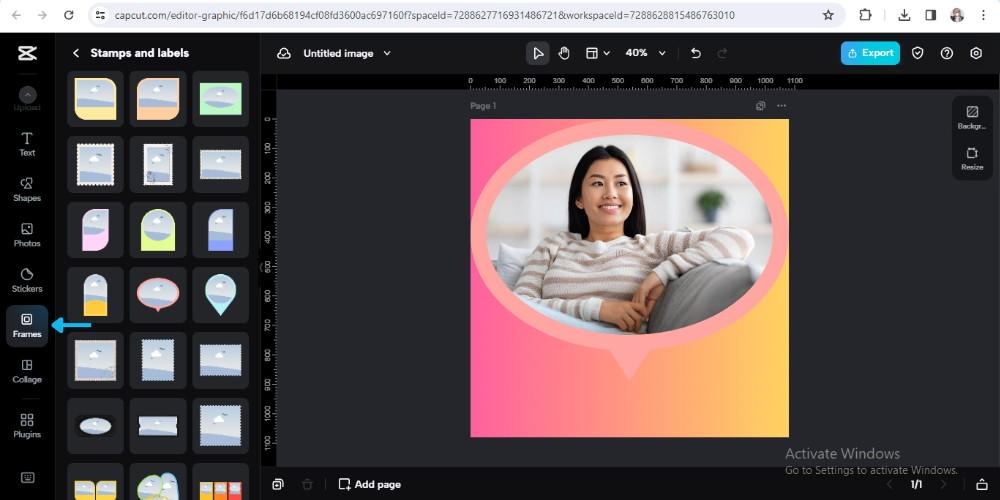
Fix Imperfections with Photo Repair
Got a photo with a small flaw—a scratch, a blemish, or something photobombing your shot? CapCut’s repair tool can help. Smooth out skin, erase unwanted objects, or clean up imperfections. It’s like having a digital eraser for your pics.
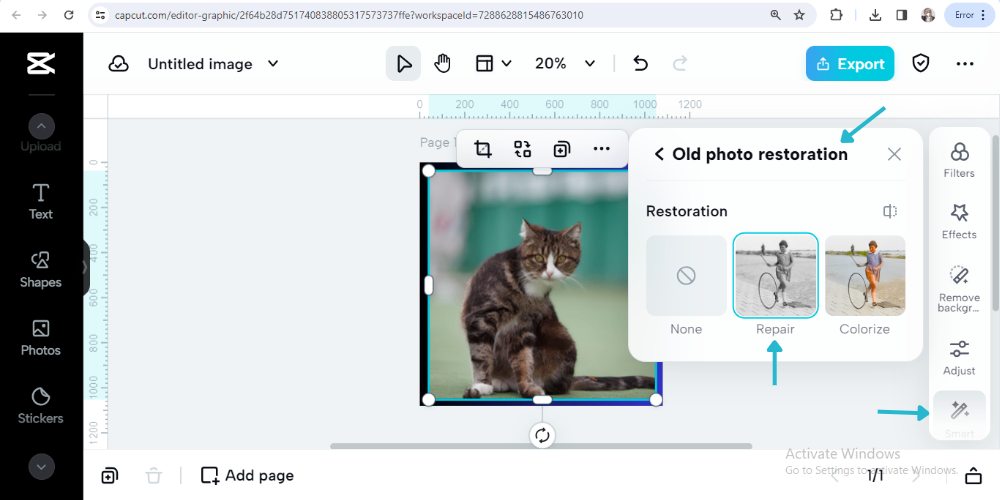
Brighten Up Dark Images
Lighting isn’t always perfect when you snap a photo. CapCut’s low-light enhancer can help fix that. It brightens up dark images without washing out the details. Whether it’s a night shot or just a dimly lit room, this tool can make it look clear and vibrant.
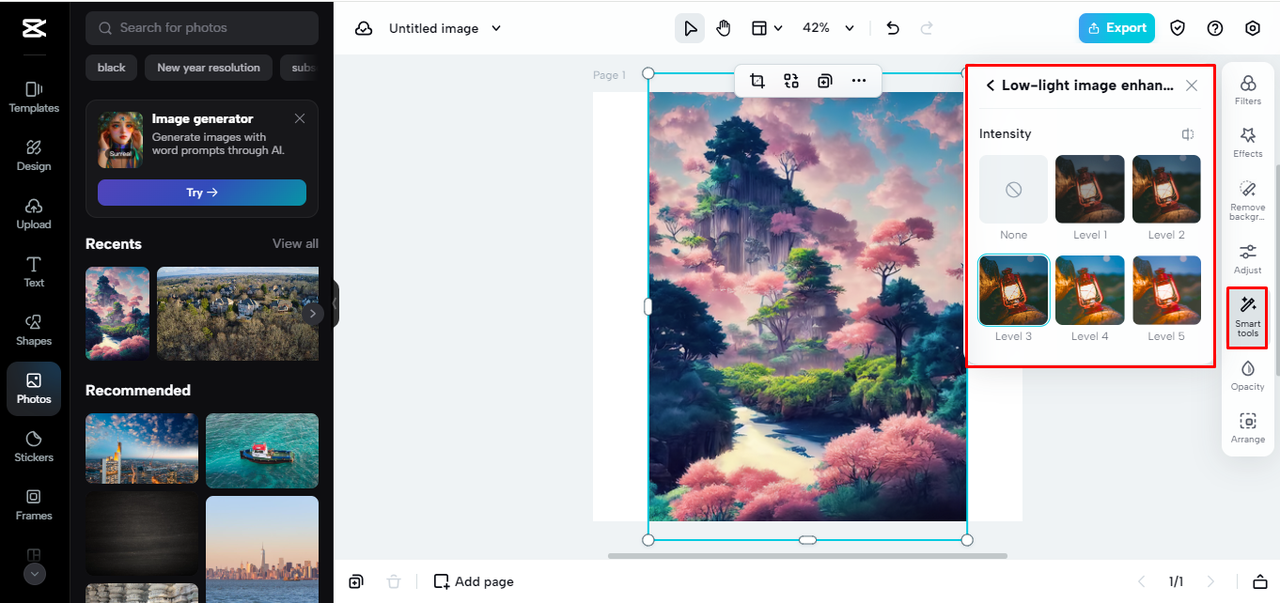
Boost Image Quality
Nobody likes a blurry or pixelated photo. CapCut’s image upscaler improves the quality of your images, making them sharper and clearer. This is especially useful for older photos or images taken on lower-resolution cameras.
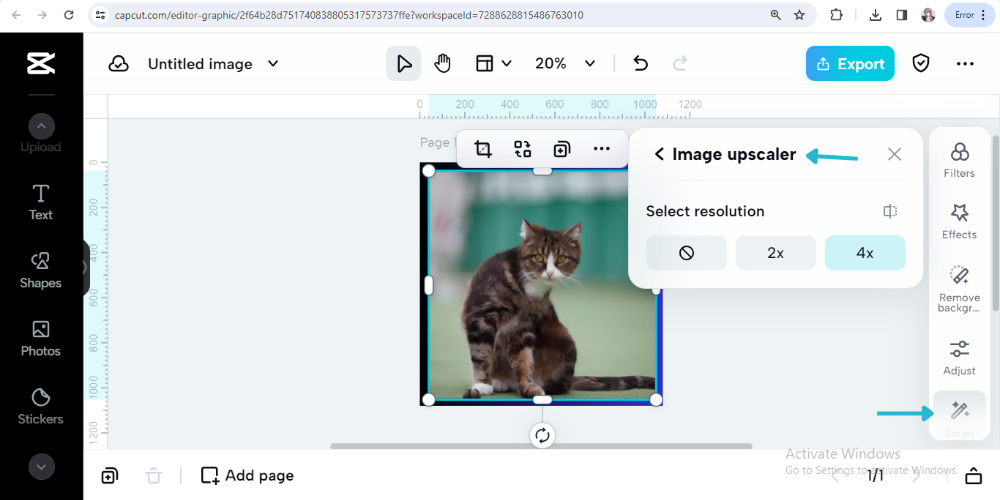
CapCut — Your all-in-one video & photo editing powerhouse! Experience AI auto-editing, realistic effects, a huge template library, and AI audio transformation. Easily create professional masterpieces and social media viral hits. Available on Desktop, Web, and Mobile App.
Why Go with CapCut’s PNG Cropper?
There are plenty of image editors out there, so what makes CapCut special? Here’s why it stands out:
Super User-Friendly
CapCut’s interface is clean and intuitive. You don’t need to be a tech whiz to figure it out. Everything is right where you’d expect it, and the tools are easy to find and use. Whether you’re a newbie or a pro, you’ll feel right at home.
Precision Cropping
When you crop, details matter. CapCut’s PNG cropper offers pixel-level accuracy, meaning you can trim backgrounds or adjust edges without any mess. Your final images will always look clean and pro-level.
Loads of Editing Tools
Cropping is just the start. CapCut packs in effects, borders, repair tools, and more. It’s a full toolkit, so you don’t need to jump between apps—everything’s right here.
Quick and Efficient
Let’s face it—we all want things to move fast. CapCut is built for speed. You can crop, edit, and export in minutes. It’s perfect for when you need great images without a big time investment.
Pro Tips for Cropping Your Images Like a Boss
Cropping might seem basic, but doing it well is a kind of art. Here are some pro tips to help you get the most out of your crops:
Composition and Framing Matter
When you crop, you’re deciding what stays in the shot. A good trick is the rule of thirds: imagine your image divided into nine equal squares with two horizontal and two vertical lines. Try placing your subject near where those lines cross—it creates a balanced, interesting image.
Watch Your Aspect Ratio
Aspect ratio is the proportion of width to height. Change it too much, and your image can look stretched or squashed. Try to keep the original ratio or pick a new one that fits where you’ll use the image (like square for Instagram, or wide for a banner).
Highlight the Main Subject
Every picture has a hero—a person, an object, a moment. When cropping, make that hero the star. Zoom in, cut out distractions, and make sure all eyes go right where you want.
Think About Where the Image Will Live
Before you crop, consider where the image will end up. Social media? A website? A printed flyer? Each platform has its own ideal sizes and layouts. Crop with the end use in mind to make sure it looks its best.
Play with Perspectives
Don’t be shy—try something different! Cropping from a unique angle or using an unusual shape can make your image more dynamic and eye-catching.
CapCut: More Than Just a PNG Cropper
The PNG cropper is awesome, but CapCut does way more. It’s a full creative studio that can help with all sorts of projects. Here’s how else you can use it:
Create Holiday Cards
Making holiday cards is a breeze with CapCut. Crop your favorite photos, add festive effects, and design something that’ll spread cheer. Whether it’s Christmas, Thanksgiving, or just because, you can make it special.
Design Invitation Cards
Throwing a party or a wedding? Use CapCut to design your invites. Crop photos to fit, add classy borders, and personalize your text. Your invitations will look pro and set the right tone.
Make YouTube Banners
Your YouTube channel deserves a banner that stands out. With CapCut, you can crop images to the perfect size, add text, and use effects to make it pop. A great banner can attract more viewers and give your channel a polished look.
Design Menus for Your Business
If you run a restaurant or café, CapCut can help you create beautiful menus. Crop images of your dishes, adjust colors to make them look tasty, and arrange everything attractively. Your menu will not only inform but also tempt customers to order more.
Create Stylish Checklists
Stay organized with cool checklists made in CapCut. Crop relevant icons or images, add some color, and make visual to-do lists for daily tasks or bigger projects. It’s a fun way to keep things tidy.
CapCut — Your all-in-one video & photo editing powerhouse! Experience AI auto-editing, realistic effects, a huge template library, and AI audio transformation. Easily create professional masterpieces and social media viral hits. Available on Desktop, Web, and Mobile App.
Frequently Asked Questions
How Do I Crop a PNG Image?
Cropping a PNG is easy with most image editors, and CapCut makes it especially simple. Just upload your image, use the crop tool to select what you want to keep, apply the changes, and save. Done!
How Do You Use an Image Cropper?
Using an image cropper is straightforward. Usually, you upload your image, adjust the cropping handles to choose your area, then apply and download. CapCut and other tools make this process smooth and user-friendly.
Can You Edit a PNG Photo?
Absolutely! PNG files can be edited just like other image types. You can crop, add effects, adjust colors, and more. CapCut’s tools are great for working with PNGs.
What Is PNG Format?
PNG stands for Portable Network Graphics. It’s a lossless format, meaning it doesn’t lose quality when edited. It also supports transparency, which is perfect for graphics and logos where you don’t want a background.
Wrapping Up
CapCut’s PNG cropper is a powerful, easy-to-use tool that can totally transform your images. Whether you’re cropping for precision, adding creative effects, or designing for a specific project, CapCut has what you need. Its user-friendly design and advanced features make it a smart pick for both beginners and experts.
So what are you waiting for? Give CapCut’s PNG cropper a try and see how it can make your images more creative and polished. With this tool, you’re not just cropping—you’re creating something amazing!
Some images sourced from CapCut.
 TOOL HUNTER
TOOL HUNTER