Have you ever wanted to create amazing videos right from your iPhone or iPad? Well, CapCut for iOS makes it possible! This fantastic video editing app brings professional-level editing tools to your fingertips, whether you’re making content for fun, school, or even work. The best part? You don’t need to be a tech expert to use it!
CapCut for iOS is designed to be super user-friendly while still packing powerful features. It’s perfect for beginners but also has advanced options for those who want to take their editing skills further. From cool transitions to AI-powered effects, this app has everything you need to make your videos stand out.
Let’s explore how you can get started with CapCut on your iOS device and discover all the awesome things you can create!
Table of Contents
- Getting to Know CapCut for iOS
- Why CapCut Shines on Apple Devices
- How to Get CapCut on Your iOS Device
- Creating Awesome Videos with CapCut on iPad
- Exploring CapCut’s Online Video Editor
- Making Videos with CapCut’s Online Editor
- CapCut on iPhone Versus iPad Experience
- Final Thoughts on CapCut for iOS
- Frequently Asked Questions
Getting to Know CapCut for iOS
CapCut for iOS is specifically designed for Apple devices like iPhones and iPats. It’s not just a basic editing app – it’s a complete video creation studio that fits right in your pocket! Whether you have the latest iPad Pro or an older iPhone model, CapCut works smoothly on all iOS devices.
What makes CapCut for iPad and iPhone so special is how intuitive it is to use. The developers have created an interface that feels natural from the moment you open the app. Everything is organized logically, so you can find the tools you need without searching through complicated menus.
The app includes AI-powered editing features that automatically enhance your videos, background removal tools that let you change your scenery with a tap, advanced audio editing capabilities, and access to a massive library of music, effects, and templates. These features help you create videos that look like they were made by professionals, even if you’re just starting out.
If you’re looking for a capable video editor for your iPad or iPhone, CapCut for iOS is definitely worth exploring. It combines power with simplicity in a way that few other apps manage to achieve.
Why CapCut Shines on Apple Devices
There are so many reasons to love using CapCut on your iOS devices. The experience of using CapCut on iPad particularly stands out because of the larger screen, which gives you more room to work with your projects. But whether you’re using an iPhone or iPad, you’ll enjoy these fantastic features:
The creative tools in CapCut let you express your unique style. You can choose from dynamic transitions that make your video flow smoothly between scenes, creative effects that add personality to your content, and advanced editing capabilities that give you precise control over every aspect of your video.
The interface feels natural on both iPad and iPhone. If you’re new to video editing, you’ll appreciate how easy it is to navigate. If you have more experience, you’ll love how quickly you can access advanced features without digging through menus. This user-friendly design means you can create professional-quality videos without spending hours learning how to use the app.
CapCut for iOS includes smart enhancements powered by artificial intelligence. The background removal feature lets you isolate subjects and place them in new environments, while the advanced audio editing tools help you create perfect soundtracks for your videos.
The speed editor feature lets you add dynamic pacing to your videos. You can create slow-motion dramatic moments or speed up boring sections to keep viewers engaged. This control over timing really helps your storytelling.
You also get access to tons of free media assets that you can use in your projects. This means you always have fresh elements to make your videos more engaging without spending extra money.
How to Get CapCut on Your iOS Device
Downloading CapCut for your iPhone or iPad is super simple. Here’s how to get the CapCut iOS version on your device right now:
First, locate and open the App Store on your iOS device. You can usually find the App Store icon on your home screen – it’s a blue icon with a white letter “A” made to look like it’s drawn with pencils or paintbrushes.
Once you’re in the App Store, use the search function at the bottom of the screen. Just type “CapCut” into the search bar and tap the search button.
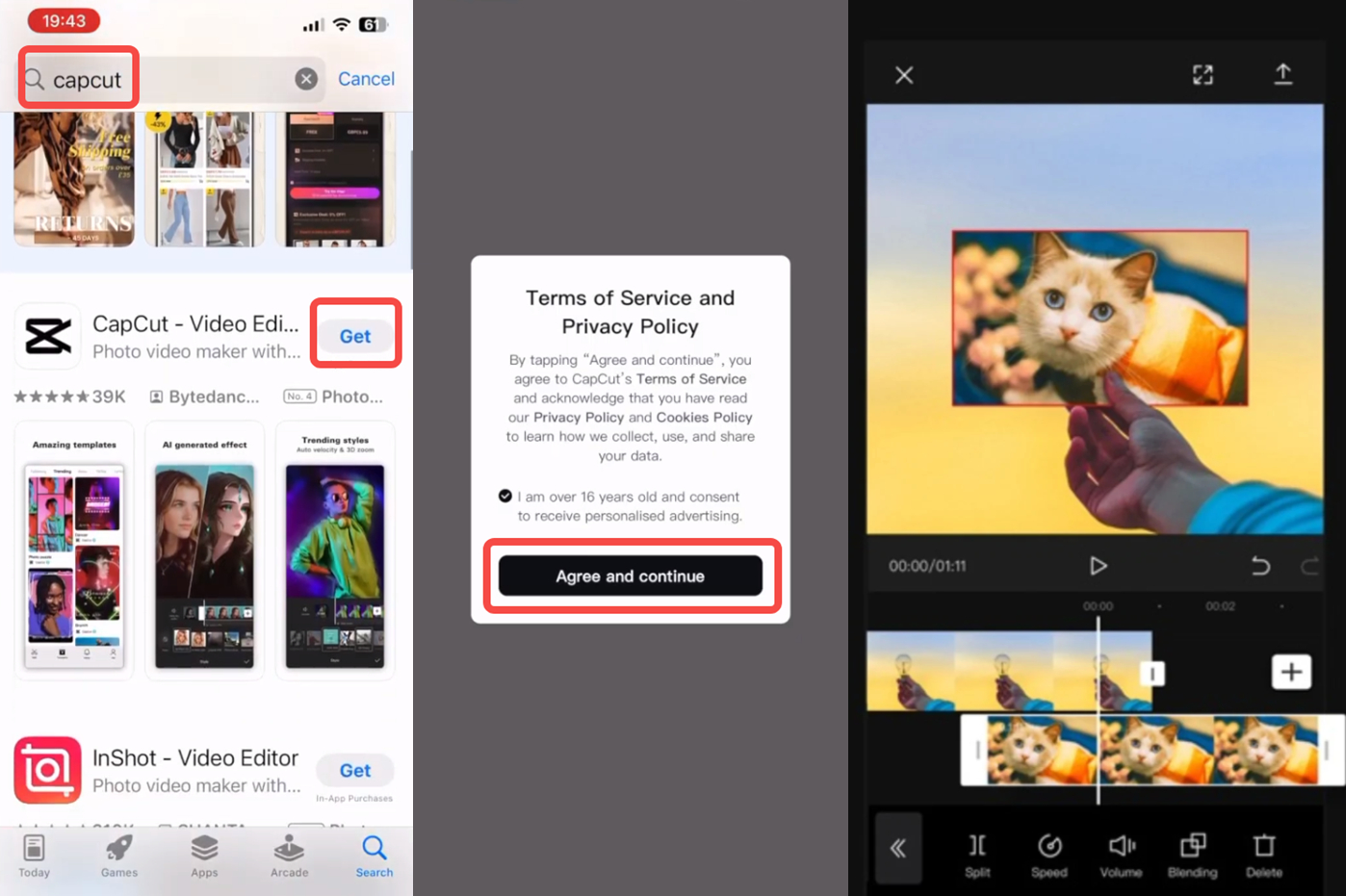
When the CapCut app appears in the search results, tap the “Get” button next to it. This will begin downloading CapCut to your device.
The App Store might ask for your confirmation or password to install the app. Just follow the prompts to continue. CapCut for iOS will then download and install automatically on your device.
After the installation finishes, you can open CapCut by tapping “Open” directly from the App Store or by finding the CapCut icon on your home screen and tapping it.
That’s all there is to it! Now you have CapCut ready to use on your iOS device, and you can start creating amazing videos right away.
CapCut — Your all-in-one video & photo editing powerhouse! Experience AI auto-editing, realistic effects, a huge template library, and AI audio transformation. Easily create professional masterpieces and social media viral hits. Available on Desktop, Web, and Mobile App.
Creating Awesome Videos with CapCut on iPad
Once you have CapCut installed on your iPad, here are some helpful tips to make the most of its features:
Try experimenting with different transitions between your video clips. CapCut has an excellent collection of transitions that can make your videos look more polished and professional. Smooth transitions help your story flow better and keep viewers engaged.
Play around with video speed settings. The speed editor in CapCut lets you speed up or slow down specific parts of your video. This is great for emphasizing important moments or creating dramatic effects in your storytelling.
Don’t overlook color grading options. CapCut for iPad includes tools that let you adjust colors and tones in your video. Proper color grading can dramatically improve how your video looks and feels, setting the right mood for your content.
Add text and titles to enhance your videos. CapCut offers numerous fonts, styles, and animations for text elements. These can help explain what’s happening in your video, introduce segments, or emphasize key points you want your viewers to remember.
Exploring CapCut’s Online Video Editor
Besides the iOS app, CapCut also offers an online video editor that works in your web browser. This is perfect if you want to edit videos on your computer or need access to more advanced features that might be easier to use with a keyboard and mouse.
The CapCut online video editor provides precise editing controls that let you fine-tune every aspect of your videos. You can adjust transitions with precision, cut scenes exactly where you want them, and make your video perfectly match your creative vision.
One of the coolest features of the online editor is real-time collaboration. This means you can work on videos with other people simultaneously. If you’re working on a school project, creating content with friends, or collaborating with colleagues, this feature makes it incredibly easy to share feedback and work together efficiently.
The online editor also includes unlimited cloud storage. You never have to worry about running out of space on your device. All your projects and media files are stored securely online where you can access them from anywhere with an internet connection.
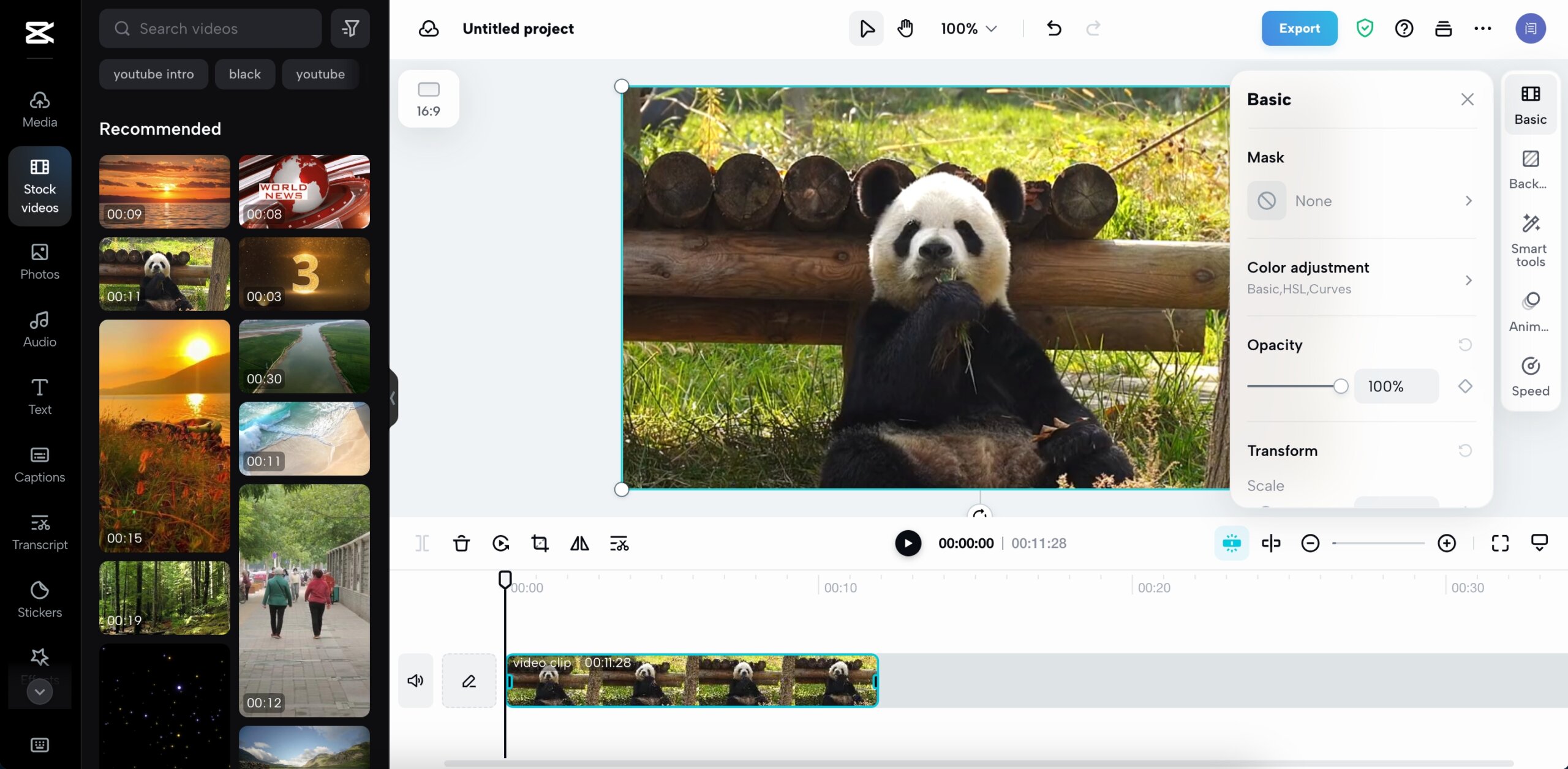
CapCut’s online editor also provides free templates and media assets. You can use these to quickly add style to your videos without starting from scratch. There are graphics, music tracks, and video clips that can make your videos more interesting and professional-looking.
Making Videos with CapCut’s Online Editor
Creating videos with the CapCut online editor is both easy and enjoyable. Here’s how you can make your own video masterpieces:
Start by uploading your video to the editor. You can begin with a blank project or choose from the many available templates. CapCut has templates specifically designed for social media platforms like TikTok. You can upload videos from your computer, Google Drive, or Dropbox. There’s even a handy QR code feature that lets you transfer videos directly from your phone to the online editor.
Next, edit your video using CapCut’s comprehensive toolset. You can trim, merge, cut, and crop your video to get it just right. Add personal touches to make your video unique. Features like keyframing and speed editing let you add dynamic effects to your videos. If you need to add subtitles, there’s an automatic subtitle generation feature that can save you time. There are also AI editing tools like video background changers that can help your videos look more professional with minimal effort.
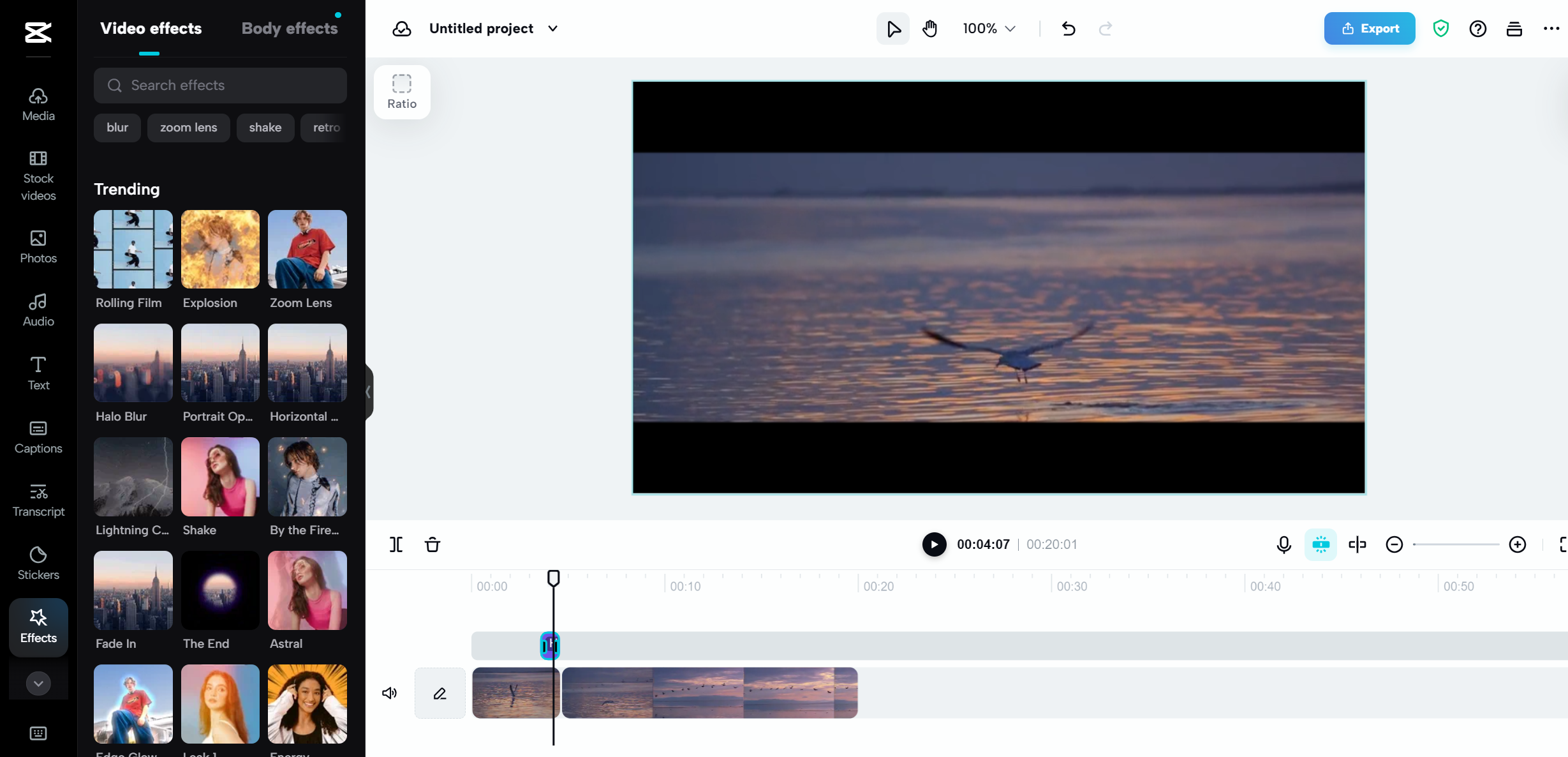
Finally, export and share your completed video. When you’re happy with your creation, you can export it to your device without any watermarks. Then share it on social media platforms like TikTok, Instagram, or Facebook. If you think you might want to edit your video again later, CapCut provides free cloud storage so you can save your project and access it whenever you need to.
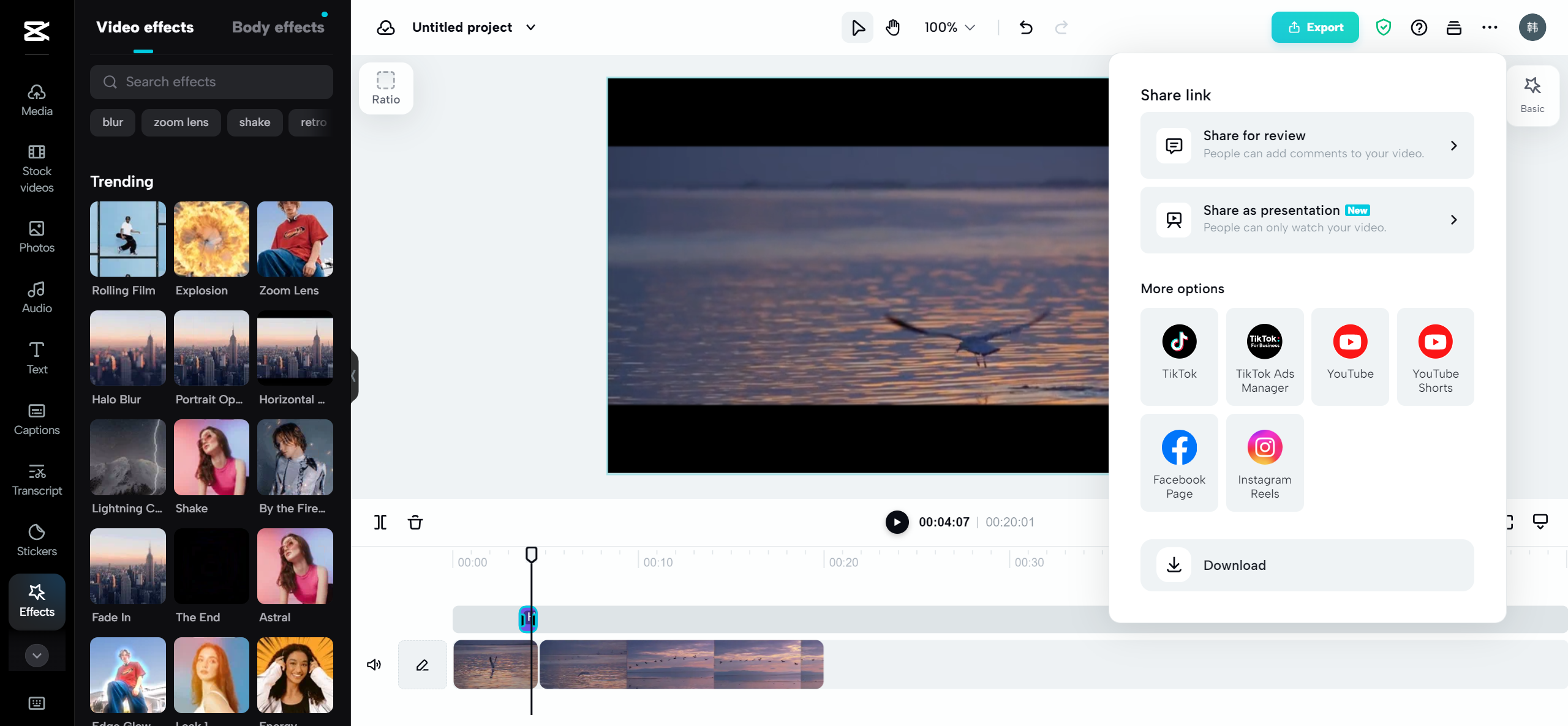
CapCut — Your all-in-one video & photo editing powerhouse! Experience AI auto-editing, realistic effects, a huge template library, and AI audio transformation. Easily create professional masterpieces and social media viral hits. Available on Desktop, Web, and Mobile App.
CapCut on iPhone Versus iPad Experience
You might be wondering if CapCut works differently on iPhone compared to iPad. The good news is that CapCut delivers an excellent experience on both devices, with each offering unique advantages.
On iPhone, CapCut is perfect for quick edits and projects when you’re on the move. The touch interface makes it easy to make precise edits with your fingers, and the iPhone version includes all the same great features as the iPad version, just optimized for a smaller screen. It’s incredibly convenient for editing videos wherever you are.
CapCut on iPad takes advantage of the larger screen size to provide more workspace for your projects. This is especially helpful when you’re working on complex edits with multiple clips, layers, and effects. The iPad version is ideal for longer editing sessions since you can see more of your timeline at once and have more room to work with precise edits.
Regardless of whether you choose to use CapCut on iPhone or iPad, you’ll have access to all the same powerful editing features. The app syncs across devices too, so you can start a project on one device and seamlessly continue working on it from another. This flexibility makes CapCut incredibly convenient for creators who use multiple Apple devices.
Final Thoughts on CapCut for iOS
CapCut for iOS is truly an exceptional video editing app that makes it simple to create professional-looking videos directly on your iPhone or iPad. Whether you’re making content for social media, school projects, personal memories, or just for fun, CapCut has all the tools you need to bring your ideas to life.
The app is completely free to download and use, with no watermarks added to your exported videos. The interface is intuitive and easy to learn, even if you’ve never edited videos before. And if you ever need more advanced features or want to work on a larger screen, the online editor has you covered with even more capabilities.
If you haven’t tried CapCut yet, I highly recommend downloading it and giving it a try. You might be surprised at how easy it is to create amazing, professional-quality videos right on your iOS device. The combination of powerful features and user-friendly design makes CapCut stand out from other mobile editing apps.
Frequently Asked Questions
Is CapCut available for iOS? Yes, CapCut is definitely available for iOS devices. It offers a powerful video editing experience on both iPhones and iPads. The app is free to download from the App Store.
Can I install CapCut on iOS? Absolutely! You can install CapCut on any iOS device. Simply go to the App Store, search for CapCut, and tap the download button. The installation process is quick and straightforward.
How can I download the CapCut app? For iOS devices: Open the App Store, search for “CapCut,” select the app from the search results, and tap “Get” to download and install it on your device.
For Android devices: Go to the Google Play Store, search for “CapCut,” select the app, and tap “Install” to download it.
Once installed, you can open CapCut and start editing videos immediately.
Does CapCut work on both iPhone and iPad? Yes, CapCut works beautifully on both iPhone and iPad. The app is optimized for each device’s screen size, providing an excellent editing experience regardless of which Apple device you prefer to use.
Is CapCut free to use on iOS? Yes, CapCut is completely free to use on iOS devices. There are no hidden fees or subscriptions required to access its main features. You can export your videos without any watermarks, making it truly free for all users.
Some images courtesy of CapCut
 TOOL HUNTER
TOOL HUNTER 



