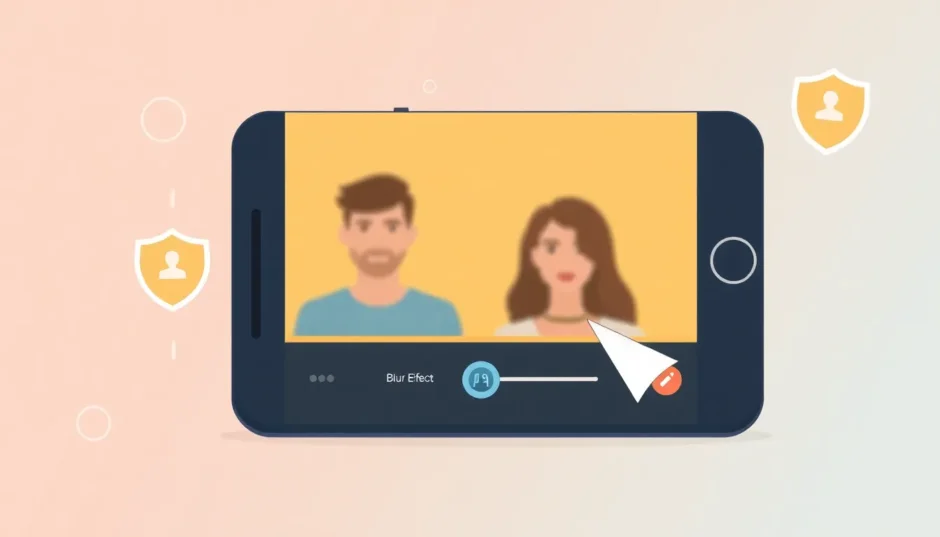Have you ever filmed a video in public and realized later that you need to hide someone’s identity? Or maybe you want to share content without revealing your own face? Learning how to blur face in video is an essential skill for content creators, and when dealing with movement, knowing how to handle a blur moving face becomes crucial.
Unlike static images where blurring is straightforward, videos present the challenge of tracking movement to maintain consistent blur on face throughout the clip. This is where CapCut shines, offering powerful tools that make face anonymization accessible to everyone, regardless of editing experience.
Why Face Blurring Matters in Video Content
Privacy protection stands as the primary reason for blurring faces in videos. When filming in public spaces, not everyone has consented to appear in your content. Implementing proper blur on face techniques helps respect individuals’ privacy and prevents potential legal issues related to unauthorized use of someone’s likeness.
Content creators often choose to blur their own faces to maintain anonymity while still sharing their message. Social media platforms frequently require face blurring when minors appear in content or when the video involves sensitive situations. Understanding how to blur face in video effectively ensures your content complies with platform guidelines while protecting everyone’s privacy.
CapCut’s Advanced Face Blurring Capabilities
CapCut has emerged as a leading video editing solution, particularly renowned for its sophisticated yet user-friendly approach to face blurring. The platform offers specialized tools that handle even the most challenging blur moving face scenarios with remarkable precision.
The software provides multiple blur effects that can be customized to suit different needs. Whether you’re dealing with a single subject or need to address multiple faces blurred together in group shots, CapCut offers the flexibility to handle various scenarios efficiently.
Intuitive User Interface
One of CapCut’s strongest advantages is its accessibility. The face blurring tools are designed with simplicity in mind, allowing even beginners to achieve professional results. The clear controls and straightforward workflow mean you can learn how to blur face in video quickly, without extensive technical knowledge.
Customizable Blur Shapes
Recognizing that faces come in different shapes and sizes, CapCut offers various blur shape options. You can choose circular, rectangular, or custom shapes to ensure precise coverage that maintains the blur on face without affecting surrounding areas unnecessarily.
Multiple Face Blurring Capability
For videos featuring groups or crowds, CapCut enables simultaneous blurring of multiple faces. This feature is particularly valuable when you need to ensure all individuals remain anonymous, preventing the tedious process of addressing each face separately.
Advanced Motion Tracking
The keyframe functionality in CapCut provides exceptional tracking capabilities for blur moving face requirements. By setting keypoints throughout the video timeline, the blur effect seamlessly follows the subject’s movement, maintaining consistent coverage even during complex motion patterns.
Effect Integration Flexibility
Beyond basic face blurring, CapCut allows integration with other visual effects. You can adjust blur intensity, combine face blurring with background effects, or create sophisticated visual compositions that serve both aesthetic and privacy purposes.
CapCut — Your all-in-one video & photo editing powerhouse! Experience AI auto-editing, realistic effects, a huge template library, and AI audio transformation. Easily create professional masterpieces and social media viral hits. Available on Desktop, Web, and Mobile App.

Download App | Sign Up for Free
Step-by-Step Guide: Blur Moving Face on CapCut Desktop
For those seeking maximum control and precision, the desktop version of CapCut offers the most comprehensive toolset for handling blur moving face challenges. The process is straightforward yet powerful enough for professional results.
Preparation and Video Import
Begin by launching CapCut and creating a new project. Click the import button to bring your video footage into the editing workspace. This initial step sets the foundation for your face blurring process.
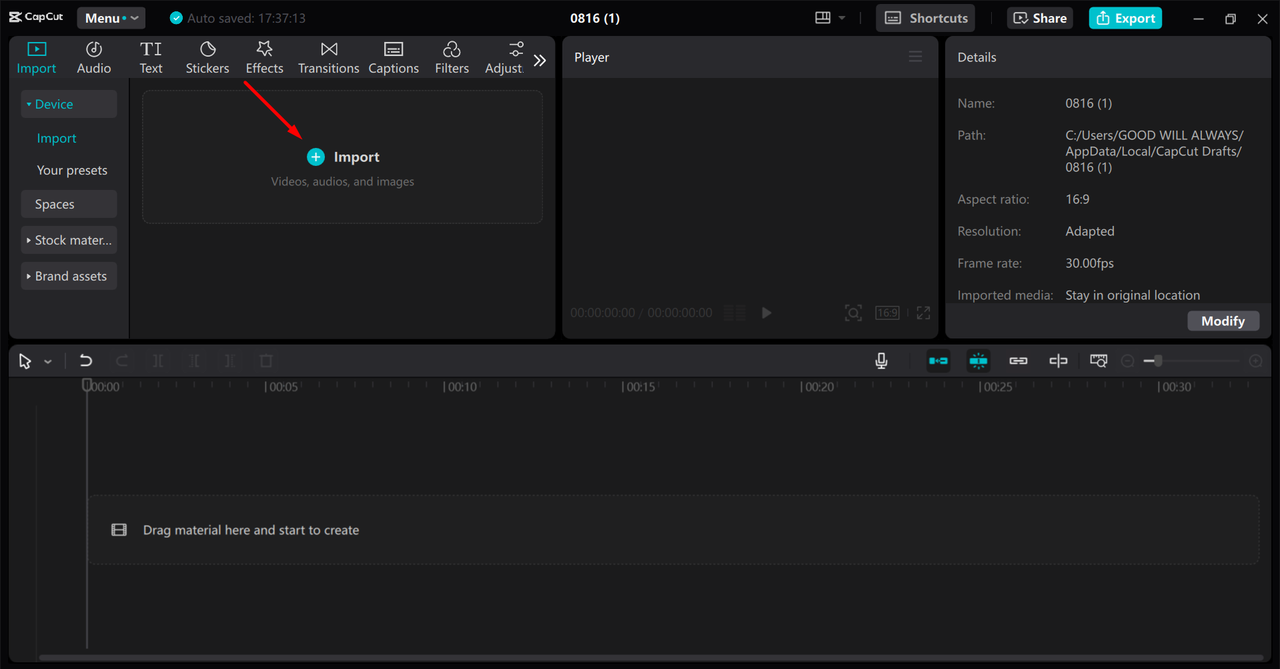
Applying Blur Effects and Masking
Drag your imported video to the timeline and create a duplicate layer to preserve your original footage. Select the top layer and navigate to the effects panel to choose your preferred blur effect. Adjust the intensity settings according to your needs.
Create a compound clip combining both layers, then access the mask tool from the video tab. Use circular masking to outline the face area precisely. For moving subjects, employ keyframe animation to ensure the blur on face remains consistent throughout the movement.
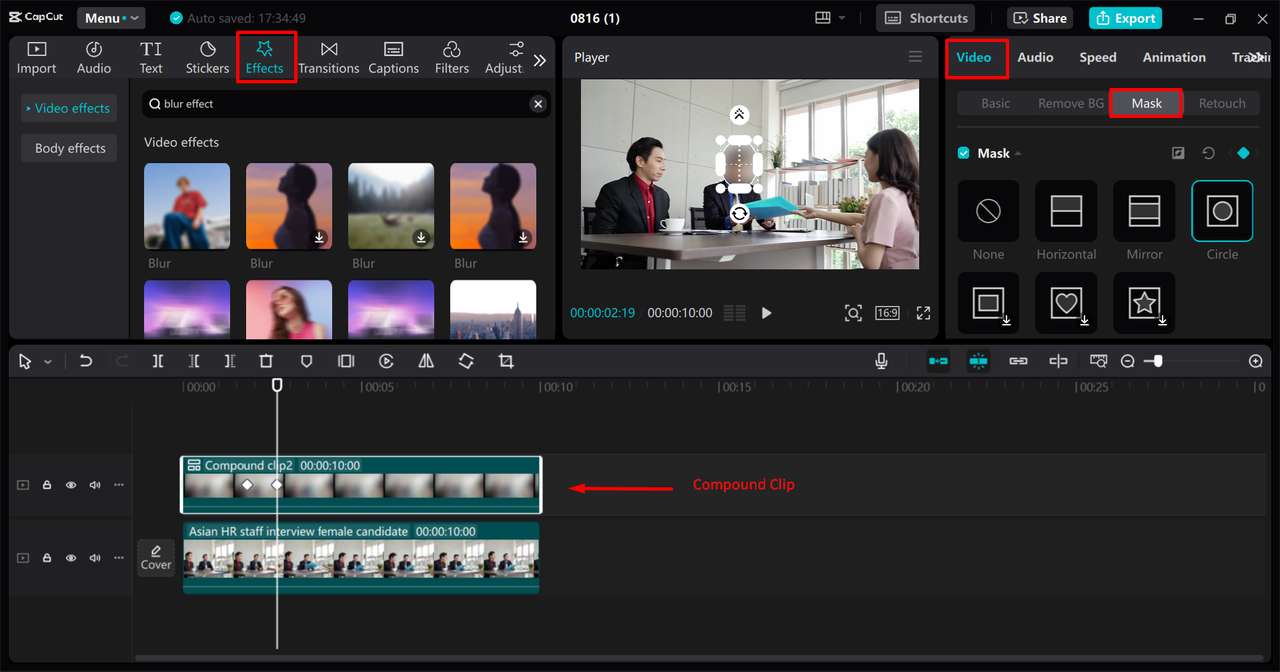
Exporting Your Final Video
Once satisfied with your blurring work, proceed to the export settings. Configure your preferred output parameters including resolution, frame rate, and format before saving your video or sharing it directly to social platforms.
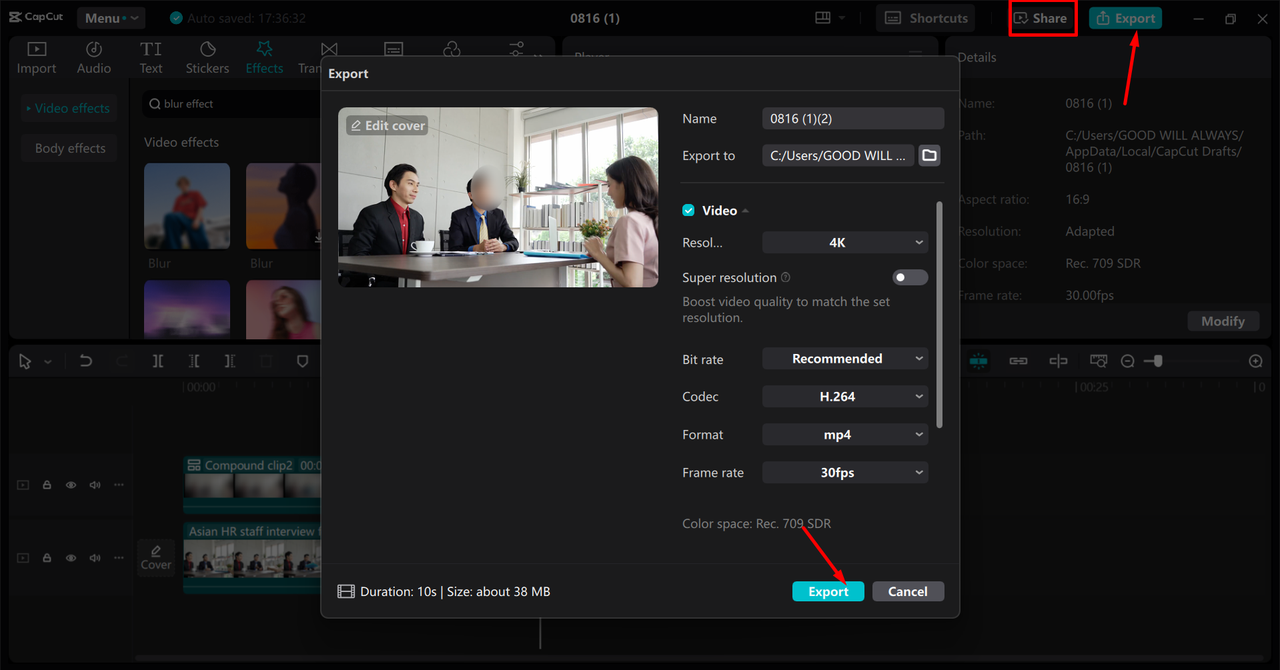
Mobile Face Blurring with CapCut
For editors who prefer working on mobile devices, CapCut’s app provides a comprehensive set of tools for how to blur face in video directly from your smartphone. The mobile approach differs slightly but delivers equally impressive results.
Start by opening the CapCut app and creating a new project. Import your target video from your device’s gallery, then tap on the timeline to access editing options. Navigate to effects and select the blur filter that best suits your needs.
The precision phase involves using overlay and mask functions. Add the same video as an overlay layer, ensuring perfect alignment with the original. Apply circular masking and use the invert function to isolate the face area. For moving subjects, set keyframes to maintain consistent blur on face throughout the motion.
Finalize your project by adjusting export settings according to your requirements. The mobile app allows direct sharing to various social media platforms, streamlining your content distribution process.
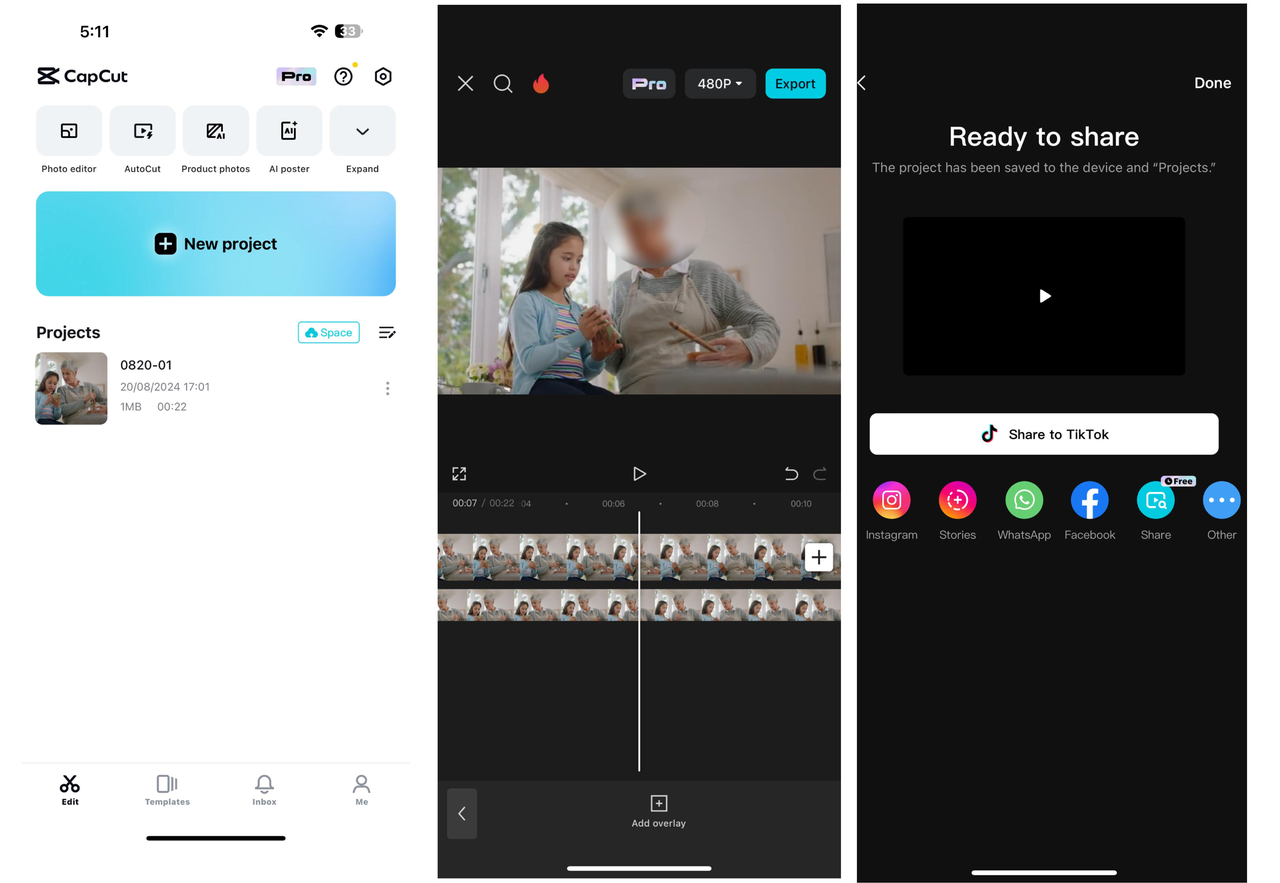
Common Face Blurring Mistakes and How to Avoid Them
Even with excellent tools like CapCut, editors can encounter challenges when learning how to blur face in video effectively. Awareness of common pitfalls helps achieve better results and maintain video quality.
Precision Errors in Blur Placement
Inaccurate blur placement can detract from video quality and potentially fail to protect privacy adequately. Always zoom in for detailed adjustment and preview your work at full resolution to ensure complete coverage of the intended areas.
Inconsistent Application Across Frames
When dealing with multiple faces blurred together or individual subjects moving through different lighting conditions, maintaining consistent blur intensity becomes challenging. Regularly check different segments of your video to ensure uniform application throughout.
Over-Blurring and Quality Reduction
Excessive blurring can create unnatural-looking results and reduce overall video quality. Find the right balance that provides adequate privacy protection while maintaining visual coherence within your content.
Inadequate Motion Tracking
For blur moving face scenarios, insufficient keyframing can result in the blur effect lagging behind the subject’s movement. Use sufficient keyframes, especially during direction changes or rapid movement, to ensure perfect tracking.
Skipping Comprehensive Review
Failing to thoroughly review the final output might leave unnoticed errors in your blurring work. Always watch the complete video multiple times, checking for any moments where the blur on face might be incomplete or inconsistent.
CapCut — Your all-in-one video & photo editing powerhouse! Experience AI auto-editing, realistic effects, a huge template library, and AI audio transformation. Easily create professional masterpieces and social media viral hits. Available on Desktop, Web, and Mobile App.

Download App | Sign Up for Free
Frequently Asked Questions About Face Blurring
How do I ensure consistent blur on face for moving subjects?
Use CapCut’s keyframe animation feature to track movement throughout the video. Set keypoints at regular intervals or whenever the subject changes direction, ensuring the blur effect maintains perfect alignment with the face.
Can I blur multiple faces blurred together in group scenes?
Yes, CapCut allows simultaneous blurring of multiple faces. You can apply separate blur effects to each individual or use group masking techniques when multiple faces blurred together in close proximity.
What’s the most efficient method for how to blur face in video for beginners?
Start with stationary faces using basic blur and mask functions. As you gain confidence, progress to motion tracking using keyframes. The desktop version offers more precise control for learning proper techniques.
How do I maintain video quality while applying face blurring?
Work with high-resolution source footage and avoid excessive blur intensity. Use CapCut’s quality preservation settings during export to ensure your final video maintains professional standards.
Is automatic face detection available for blurring in CapCut?
While CapCut doesn’t feature automatic face tracking, its keyframe system provides manual control that often yields more accurate results for complex blur moving face scenarios, especially when multiple faces blurred together in dynamic scenes.
Mastering how to blur face in video using CapCut empowers creators to produce content that respects privacy while maintaining professional quality. Whether working with simple stationary subjects or complex blur moving face scenarios, the tools and techniques outlined provide comprehensive solutions for all your face anonymization needs.
Some images courtesy of CapCut
 TOOL HUNTER
TOOL HUNTER