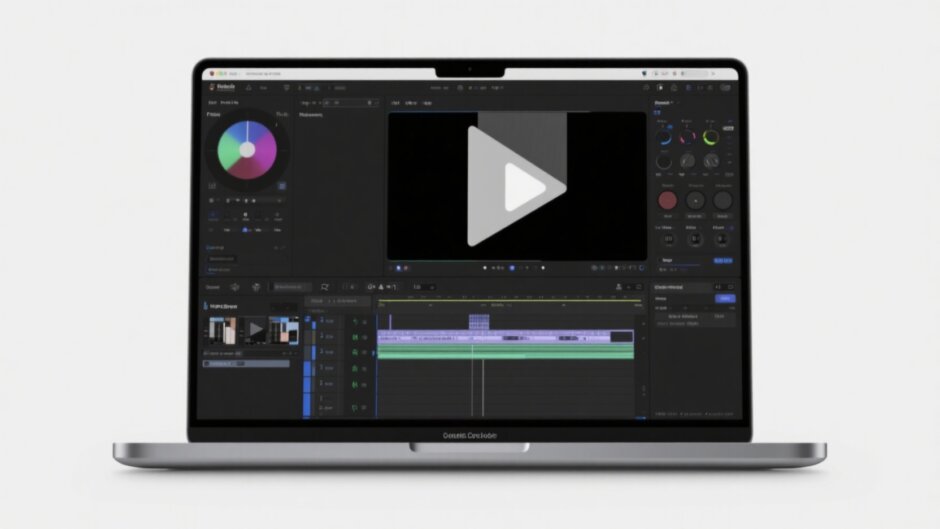Ever thought about making cool videos but felt it was too tricky or pricey? Well, here’s some good news—CapCut for PC is a super friendly and powerful video editing tool that lets anyone create amazing content, whether you’re just starting out or have been editing for years.
In this guide, we’ll walk through everything you need to know about CapCut desktop. We’ll cover why it’s such a great pick, how to get it on your computer, and ways to use it like a pro. Plus, we’ll also check out CapCut’s online editor, which is perfect when you’re on the move or don’t want to install anything.
So if you’re excited to unlock your creativity and make videos that stand out, you’re in the right place. Let’s jump in!
Table of Contents
- Why Go with CapCut Desktop? Top Reasons to Get Started
- How to Download and Install CapCut for PC
- CapCut Online Video Editor: Edit From Any Device
- How to Make Awesome Videos Using CapCut Online Editor
- Troubleshooting Common CapCut Issues
- Wrapping Up: Is CapCut for PC Right for You?
- Frequently Asked Questions
Why Go with CapCut Desktop? Top Reasons to Get Started
With so many video editors out there, you might wonder what makes CapCut for PC special. Well, there’s a lot to love!
First off, CapCut desktop is totally free. Yep, you read that right—no hidden costs or subscription fees. That’s awesome for beginners who aren’t ready to spend on software yet. But don’t let “free” fool you; it’s packed with features that even experienced editors will appreciate.
Another great thing is its flexibility. Whether you’re a student putting together a project, a YouTuber creating content, or a small business making promo videos, CapCut for PC has tools that fit your needs.
And here’s the really fun part: CapCut desktop uses AI to make editing easier. Think automatic background removal, audio enhancement, and more. You can produce pro-level videos without needing advanced skills or lots of time.
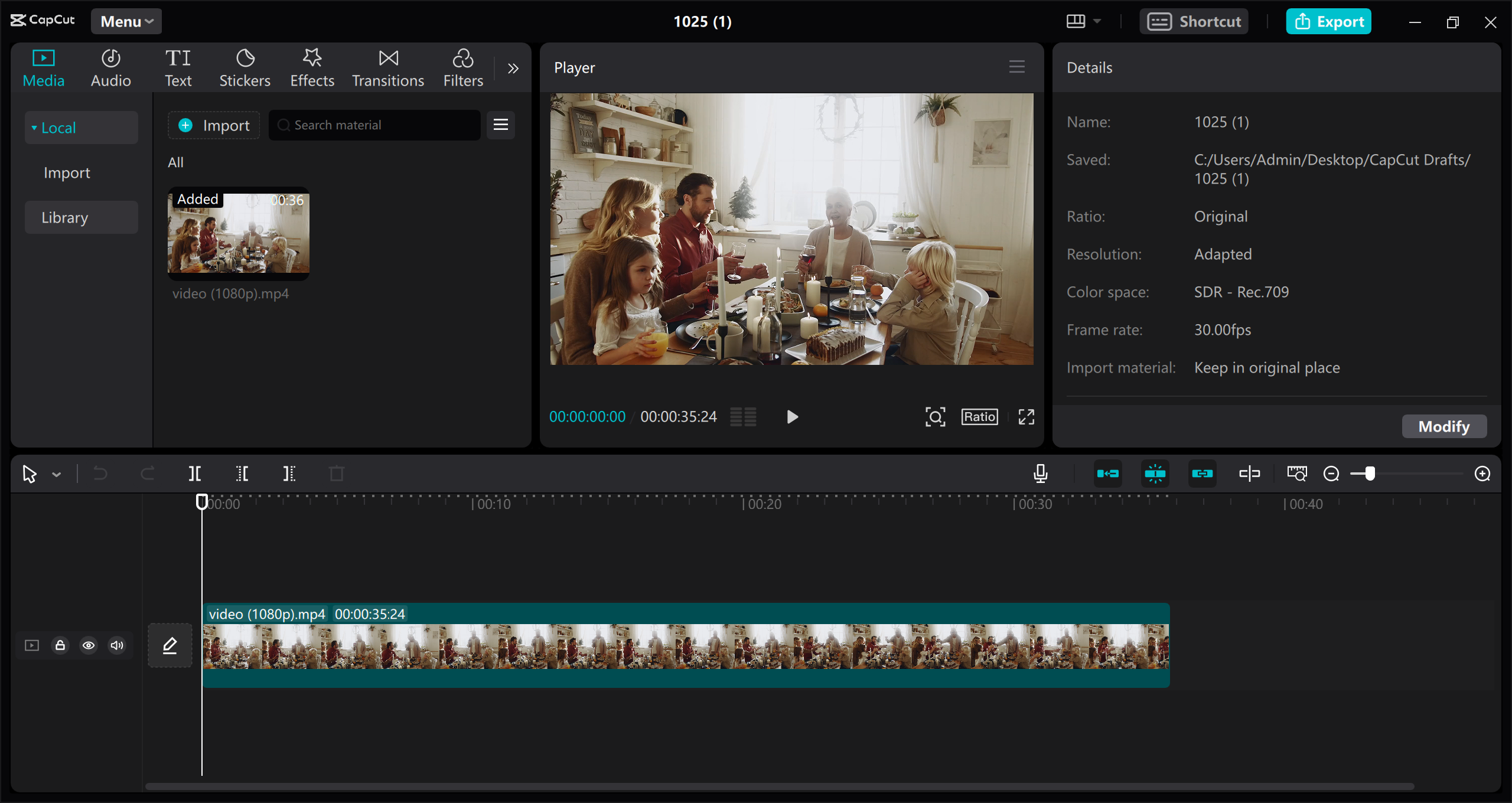
Free and Feature-Packed
Let’s dig a little deeper into the “free” part. In a world where professional software often costs a pretty penny, finding a fully free tool like CapCut for PC that doesn’t cut corners on features is rare. You get all the essential editing tools—trimming, cutting, effects, transitions—without ever pulling out your wallet.
The interface is clean and intuitive, so even if you’ve never edited before, you won’t feel lost. And if you’re more experienced, you’ll find plenty of advanced options to play with. It really offers the best of both worlds.
Great for All Types of Projects
No matter what kind of video you’re making, CapCut desktop can handle it. Simple social clips, school presentations, business ads—you name it. You won’t need different apps for different projects. Everything you need is right here.
Smart AI Editing Tools
This is where CapCut for PC really stands out. Its AI tools take a lot of the manual work out of editing. For example, the background remover lets you cleanly isolate subjects and place them in new scenes with just a click. There’s also an audio tool that helps clean up sound so your videos not only look good, but sound great too.
Plus, you get access to a library of templates and free media assets. That means you don’t always have to start from zero—you can use pre-made designs and elements to speed up your workflow.
CapCut — Your all-in-one video & photo editing powerhouse! Experience AI auto-editing, realistic effects, a huge template library, and AI audio transformation. Easily create professional masterpieces and social media viral hits. Available on Desktop, Web, and Mobile App.
How to Download and Install CapCut for PC
Okay, now that you’re excited, let’s get CapCut desktop onto your computer. The process is simple, but it’s important to do it the right way to avoid issues.
Always download CapCut for PC from the official website or trusted platforms like the Microsoft Store or Mac App Store. Avoid third-party sites to keep your computer safe from malware.
Downloading from official sources also means you get the latest version with all the new features and bug fixes.
Step-by-Step Installation Guide
Ready to install? Here’s how:
-
Open your browser and go to the official CapCut website. Find the download button—it’s usually easy to spot—and select whether you’re on Windows or Mac.
-
Click download, and the installer file will start downloading. Give it a minute or two depending on your internet speed.
-
Locate the downloaded file, double-click, and follow the setup instructions. You might need to pick an install location and agree to the terms—standard stuff.
-
Wait for the installation to finish. Once it’s done, you can open CapCut for PC from your start menu or applications folder and start creating!
And that’s it! You’re all set to explore CapCut desktop.
CapCut Online Video Editor: Edit From Any Device
What if you’re not at your computer? Or you just prefer working in a browser? That’s where CapCut’s online video editor shines.
This web version lets you edit videos without installing anything. It’s perfect for quick fixes or when you’re using a shared device. Many features from the desktop version are available online, and since it’s web-based, you always have the latest updates.
You can even start a project in CapCut desktop and continue it online, or the other way around. It’s super flexible for people who use multiple devices.
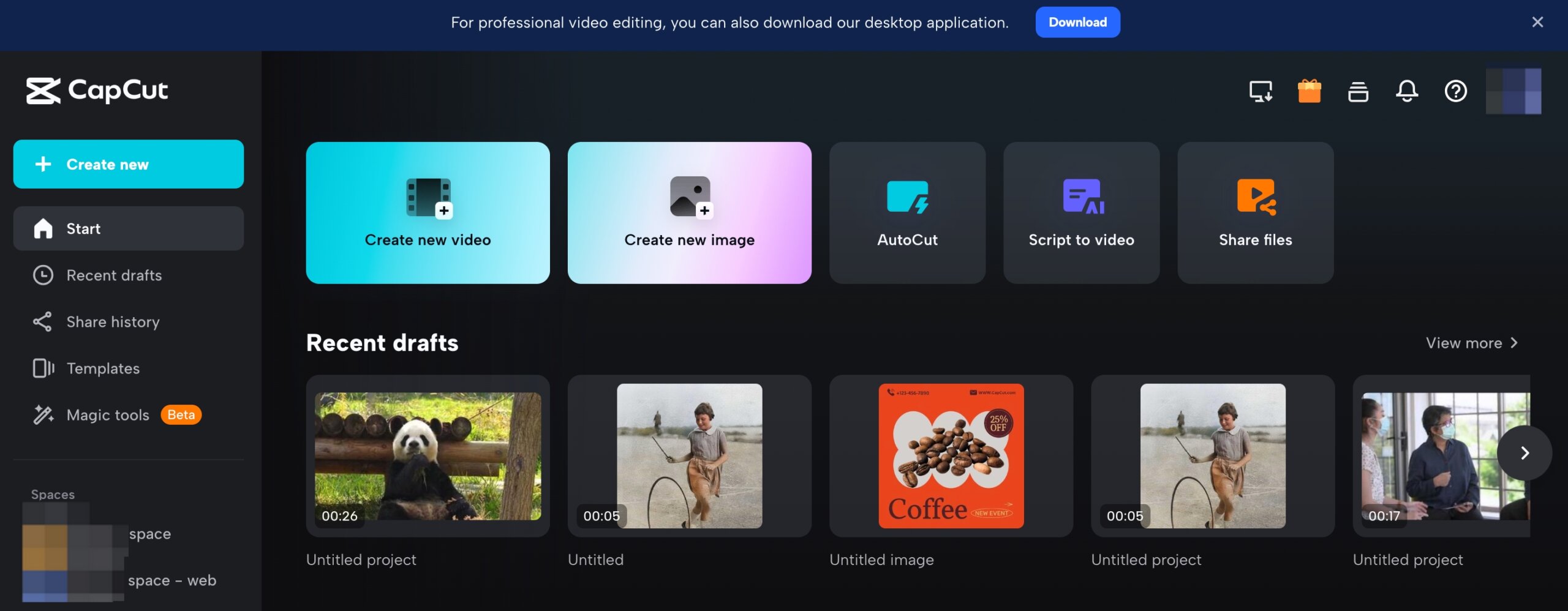
No Installation Needed
Just go to the CapCut website in your browser and you’re ready to edit. This is perfect if you’re using a friend’s laptop or a computer with limited storage.
Loads of Free Resources
The online editor also includes a huge library of free media—stock videos, music, images, and more. You won’t need to search all over the internet for assets.
AI Tools Online Too
Just like the desktop version, the online editor includes AI tools for background removal, audio enhancement, and more. It’s powerful stuff that saves you time and effort.
Easy Saving and Sharing
Finished your video? Export it without watermarks for a clean, professional look. You also get free cloud storage, so you can save your projects and access them from any device later.
Collaborate with Teamspace
One of the coolest features is Teamspace, which lets you work on video projects with others in real-time. Great for group projects, team assignments, or remote collaboration.
How to Make Awesome Videos Using CapCut Online Editor
Let’s go through the basics of creating a video with CapCut’s online editor. It’s easier than you think!
Start a New Project
Head to the CapCut website and start a new project. You can upload your own video, import from Google Drive or Dropbox, or even use your phone with a QR code to transfer files. No footage? No problem—there are tons of templates to help you start quickly.
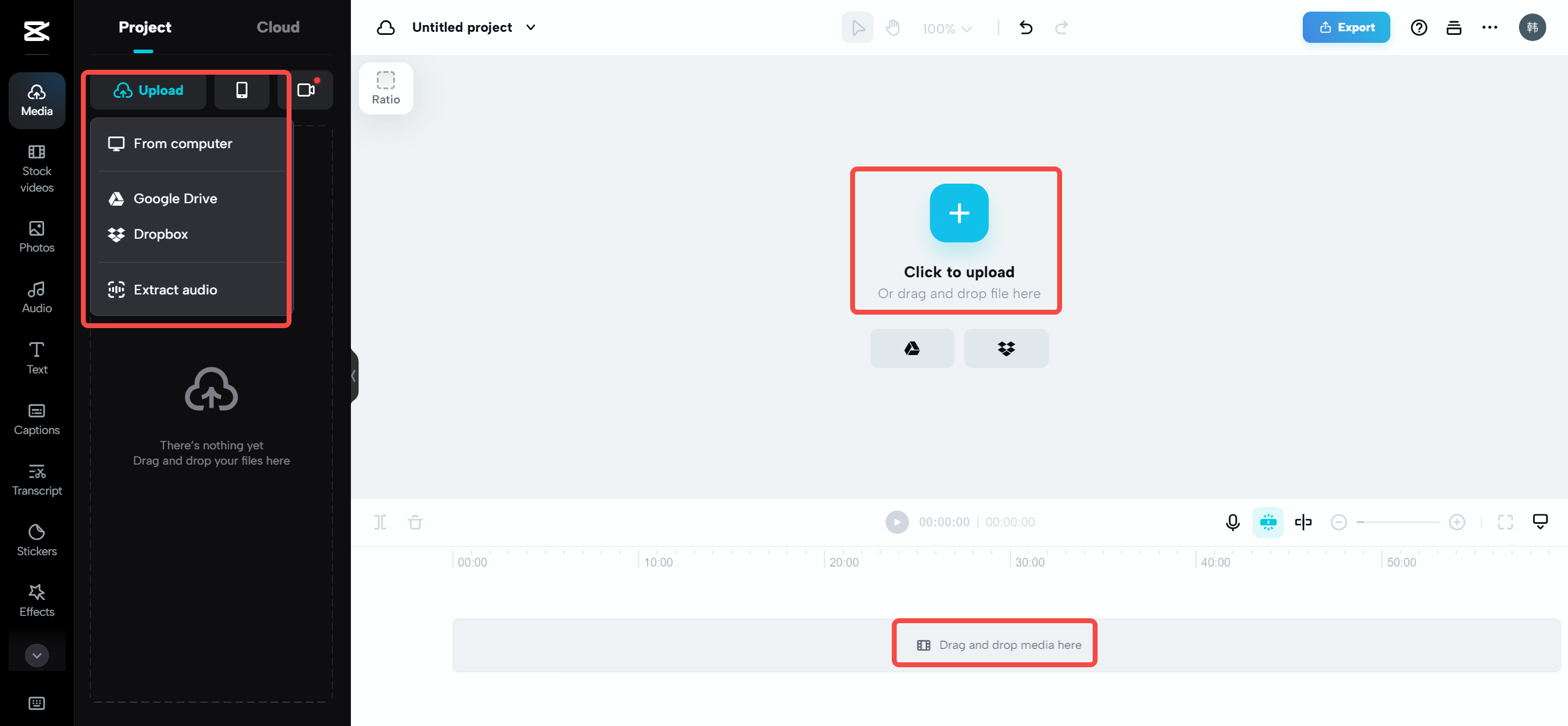
Edit and Enhance
Once your video is uploaded, use filters, transitions, text, and effects to make it pop. The interface is user-friendly, so you can focus on being creative rather than learning complicated tools.
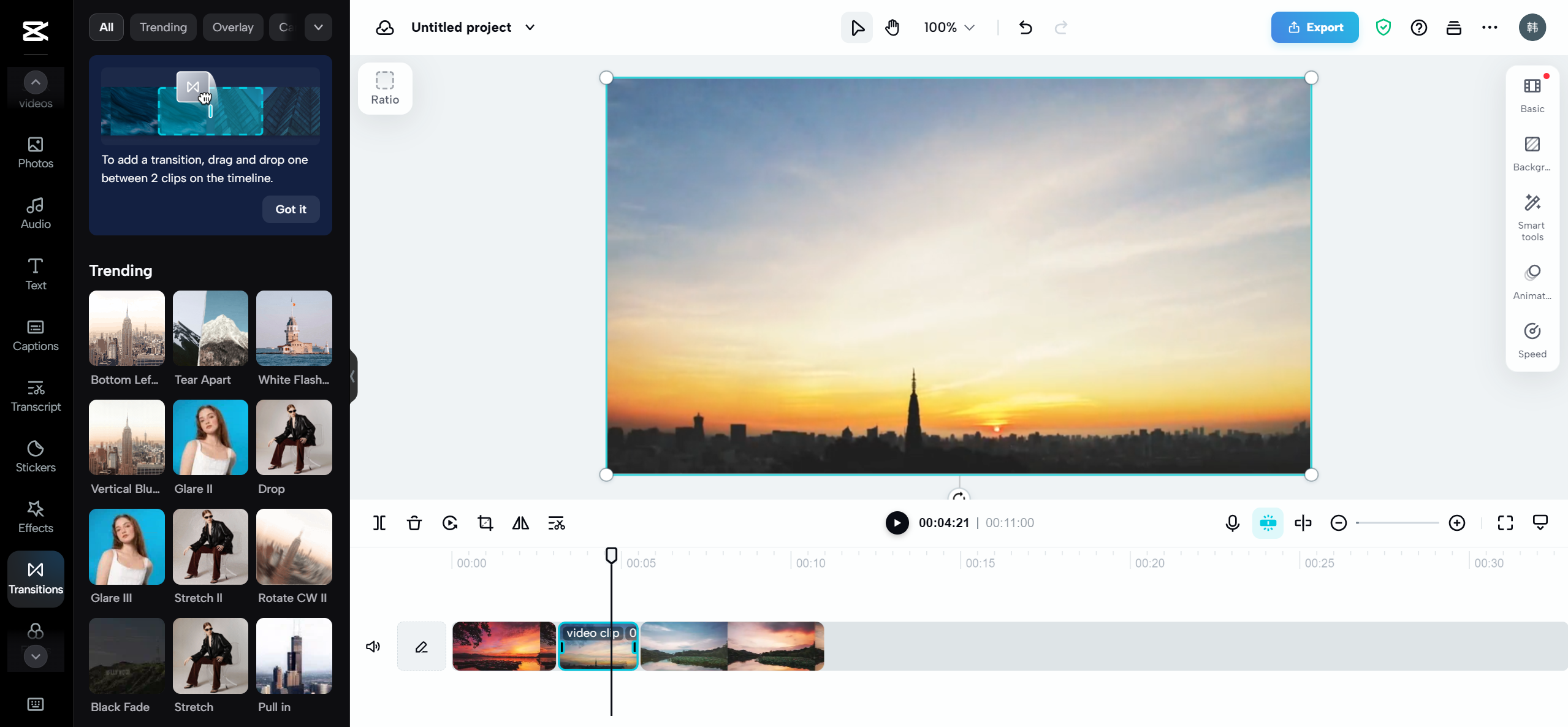
Export and Share
When you’re happy with your video, export it without a watermark. You can download it to your device or share it directly to platforms like TikTok. Your project is saved in the cloud, so you can come back and edit anytime.
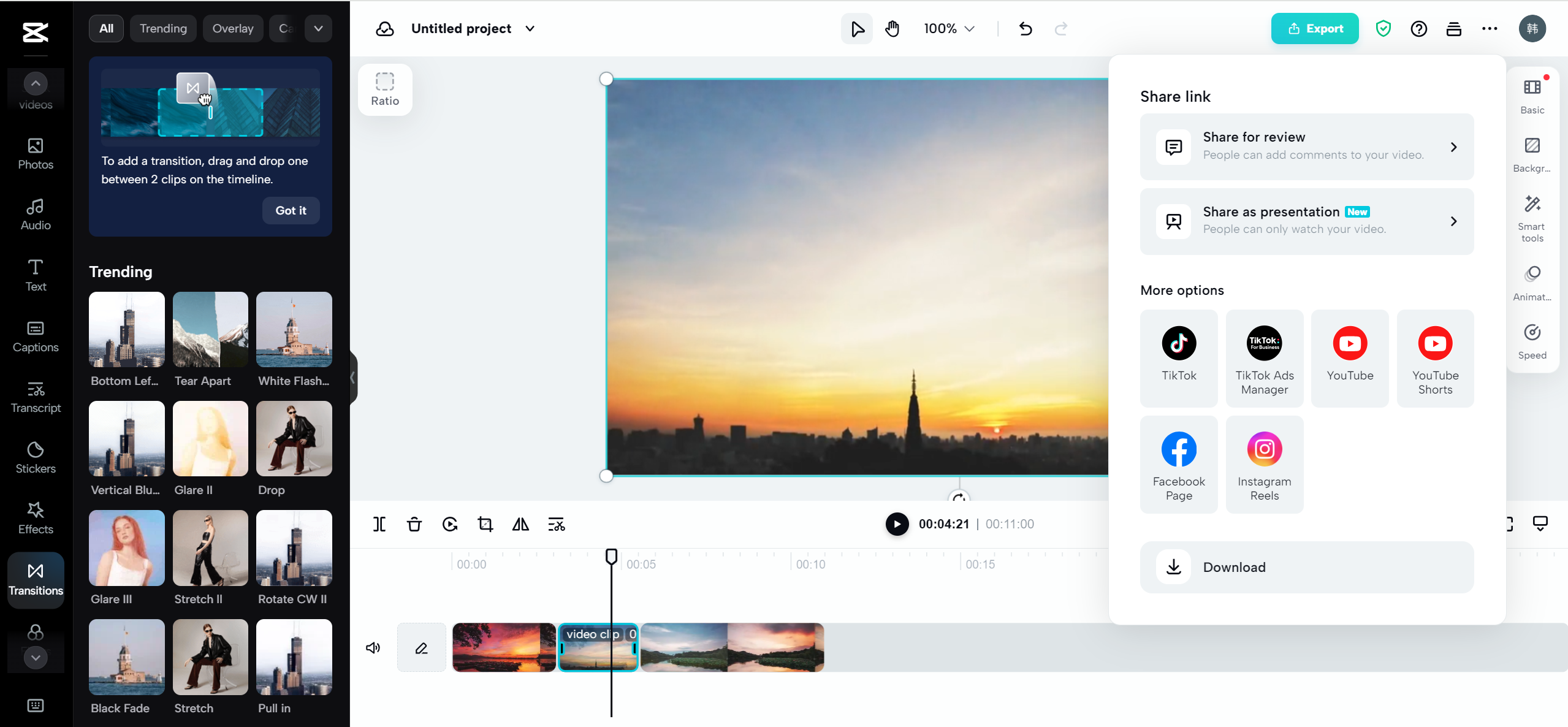
Troubleshooting Common CapCut Issues
Like any software, you might run into occasional issues with CapCut for PC. Here are a few common ones and how to fix them.
Some users run into problems like creative cloud installer crashes mac alternative when installing other apps, but CapCut desktop usually installs smoothly. If you face issues, make sure you download from the official site and that your system meets the requirements.
If you’re used to issues like twitch minecraft export isn’t working in other apps, you’ll find CapCut for PC much more reliable. It supports various export formats suitable for different platforms.
When it’s time for a capcut upgrade, the app will typically notify you. Keeping your software updated ensures you have the latest features and fixes.
CapCut — Your all-in-one video & photo editing powerhouse! Experience AI auto-editing, realistic effects, a huge template library, and AI audio transformation. Easily create professional masterpieces and social media viral hits. Available on Desktop, Web, and Mobile App.
Wrapping Up: Is CapCut for PC Right for You?
Video is everywhere these days—social media, school, business, you name it. Knowing how to edit video is a useful skill, and with CapCut for PC, it’s easier and more accessible than ever.
CapCut desktop is powerful, free, and user-friendly. Its AI tools simplify complex tasks, and it works for just about any type of project. The online editor adds even more flexibility, letting you work from anywhere.
Whether you choose the desktop or online version, you’re getting a professional-grade tool that can help bring your ideas to life. So why not give it a try?
Frequently Asked Questions
How can I download CapCut for PC safely?
Always download from the official CapCut website or trusted app stores. Avoid third-party sites to keep your device safe.
Is CapCut available for PC?
Yes! CapCut for PC works on both Windows and Mac. Just download the desktop version from the official site.
How do I export videos from CapCut to my computer?
When you’re done editing, use the export feature to save the video to your device. You can choose from different formats and quality settings.
Can I use CapCut online without downloading?
Definitely. CapCut’s online video editor works right in your browser—no download required. Perfect for quick edits or using on different computers.
How do I use CapCut on my laptop?
Same as on a desktop! Download CapCut desktop from the official site, install it, and you’re good to go. It works smoothly on both Windows and Mac laptops.
Some images used are courtesy of CapCut.
 TOOL HUNTER
TOOL HUNTER