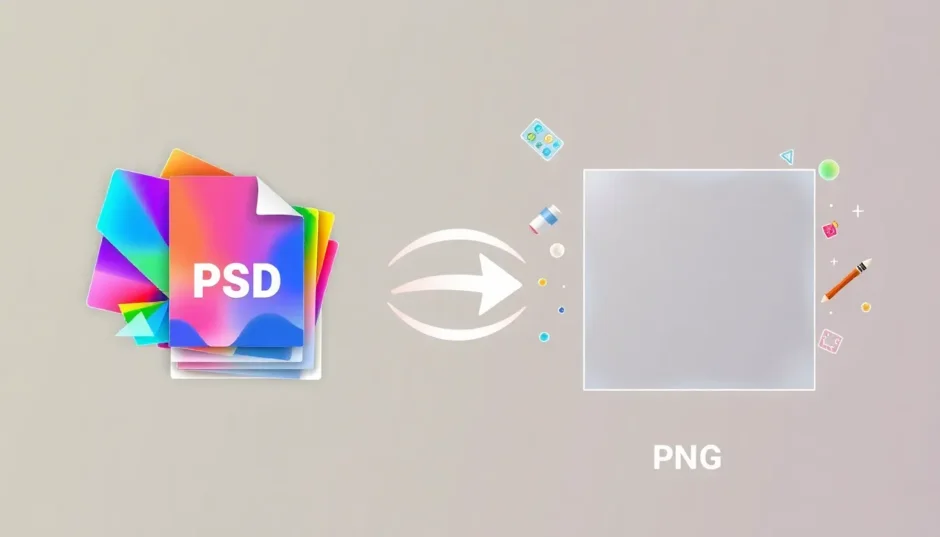Ever had a cool design stuck in a PSD file and wished you could easily turn it into a PNG? Maybe you want to share it online, use it in a presentation, or just free it from its Photoshop-only format. Well, you’re in luck! Today, we’re diving into how you can smoothly convert PSD to PNG using CapCut—a super handy tool that makes everything simple, fast, and fun.
Whether you’re a pro designer or just someone who loves creating, turning your PSD into PNG opens up a world of possibilities. PNG files are awesome because they keep your images looking sharp, support transparency, and work everywhere—on websites, social media, you name it. And with CapCut, converting files is as easy as clicking a few buttons. No confusing tech stuff, I promise!
So, if you’re ready to learn how to convert PSD files to PNG like a pro, let’s get started. This guide will walk you through everything, from why PNG is great to how CapCut makes the whole process a breeze. Plus, I’ll throw in some tips on making your photos look even better with cool edits. Let’s jump in!
Why PNG Format Rocks
Before we get into the how-to, let’s talk about why PNG is such a popular format. PNG, which stands for Portable Network Graphics, has some really cool features that make it a go-to choice for images, especially if you care about quality and flexibility.
First off, PNG handles transparency like a boss. If you’ve ever tried to put a logo or graphic on a colored background and ended up with weird white edges, you know the struggle. PNG fixes that! It keeps edges smooth and clean, so your designs blend perfectly no matter where you use them.
Another big plus is that PNG uses lossless compression. That’s a fancy way of saying it keeps your image looking crisp and clear without losing quality. Other formats like JPEG might make your photo smaller but can also make it look blurry or pixelated. Not PNG—it keeps every detail intact.
PNG is also super compatible. It works on all browsers, apps, and devices, so you don’t have to worry about your image not showing up properly for someone else. Whether you’re uploading to Instagram, putting it on a website, or sending it in an email, PNG has you covered.
Plus, PNG supports something called an alpha channel, which gives you more control over transparency and opacity. And it handles colors really well too, so your images stay vibrant and true to life. All these features make PNG a great choice when you want to convert PSD into PNG.
How to Convert PSD to PNG with CapCut
Okay, now for the fun part—actually converting your files! CapCut is an amazing tool that makes it super easy to turn your PSD into PNG. It’s user-friendly, works online, and best of all, it’s free! Here’s a step-by-step guide on how to convert PSD files to PNG using CapCut.
First, open up CapCut. You’ll see a bunch of options, but for this, we’re going to click on “Create New Image.” This is where the magic starts.
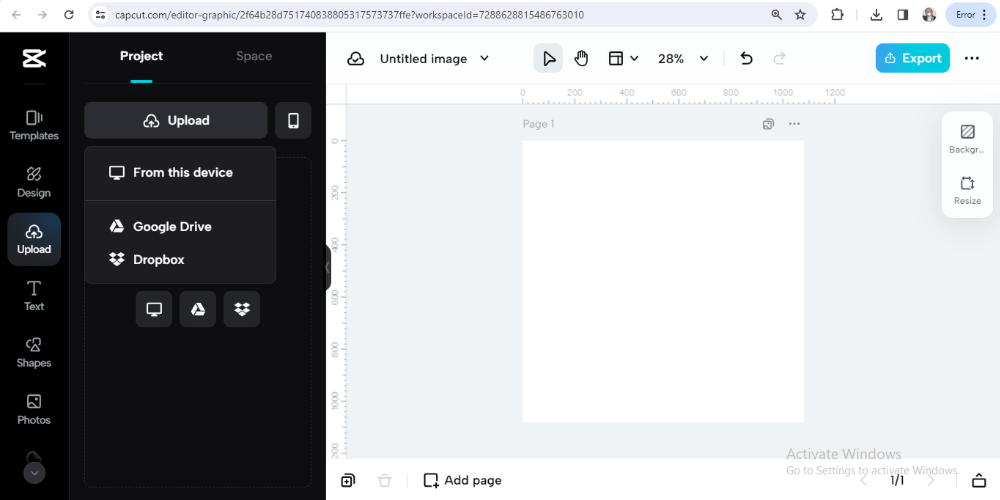
Next, you’ll need to upload your PSD file. Just click the upload button, find your file, and open it. CapCut makes this really simple—no complicated steps here. It’s like adding a photo to a social media post; you just drag and drop or click to browse.
Once your file is uploaded, you’ll see it on the screen. Now, it’s time to choose your format. CapCut lets you pick from a bunch of options, but for this, we’re selecting PNG. After that, hit the download button, and voilà—your PSD is now a PNG! It’s that easy. This whole process is a perfect example of how to convert PSD to PNG without any stress.
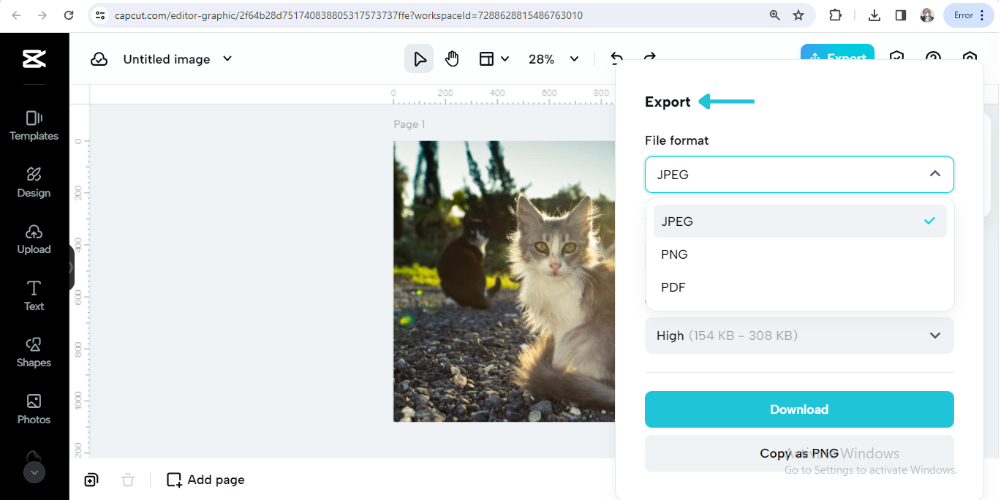
CapCut — Your all-in-one video & photo editing powerhouse! Experience AI auto-editing, realistic effects, a huge template library, and AI audio transformation. Easily create professional masterpieces and social media viral hits. Available on Desktop, Web, and Mobile App.

Download App | Sign Up for Free
Make Your Photos Pop with CapCut’s Editing Features
Converting your file is just the beginning. CapCut is also packed with editing tools that let you customize your photos and make them truly unique. Whether you’re tweaking a personal pic or polishing a design, these features are super fun to play with.
Want to add some personality to your image? Try out the text and stickers! You can throw on a catchy phrase, a fun emoji, or even a custom sticker. It’s super easy—just drag, drop, and adjust until it looks just right. This is great for making social media posts or personalized graphics.
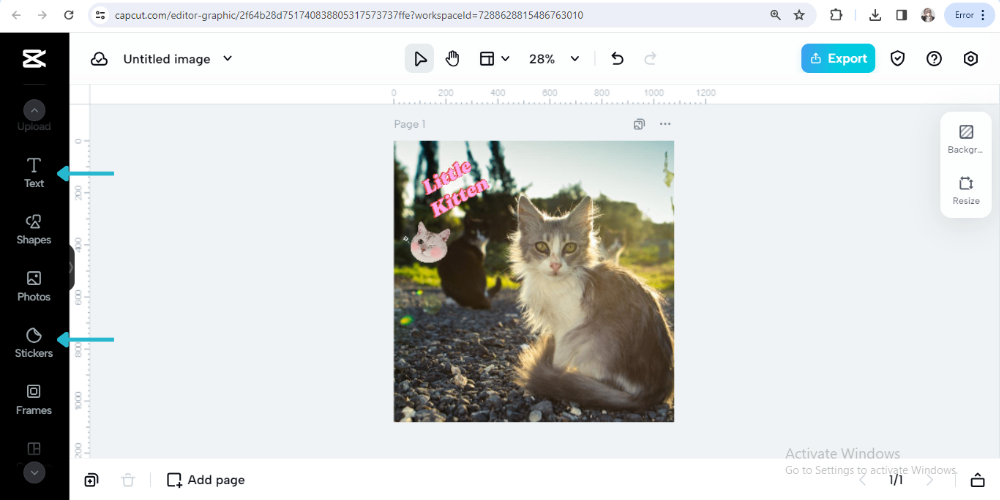
Filters are another awesome feature. They can totally change the mood of your photo—make it vintage, bright and sunny, or dark and dramatic. Scroll through the options and pick one that matches your vibe. It’s like giving your photo a quick makeover!
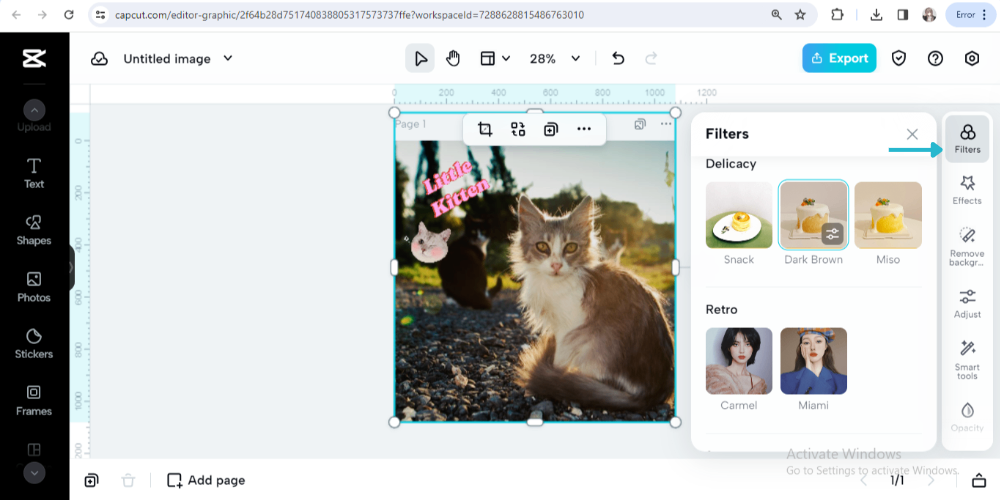
If you really want to get creative, check out the effects. You can add blurs, light leaks, distortions, and more. Play around with the settings to see what looks cool. It’s a great way to make your image stand out and look professional.
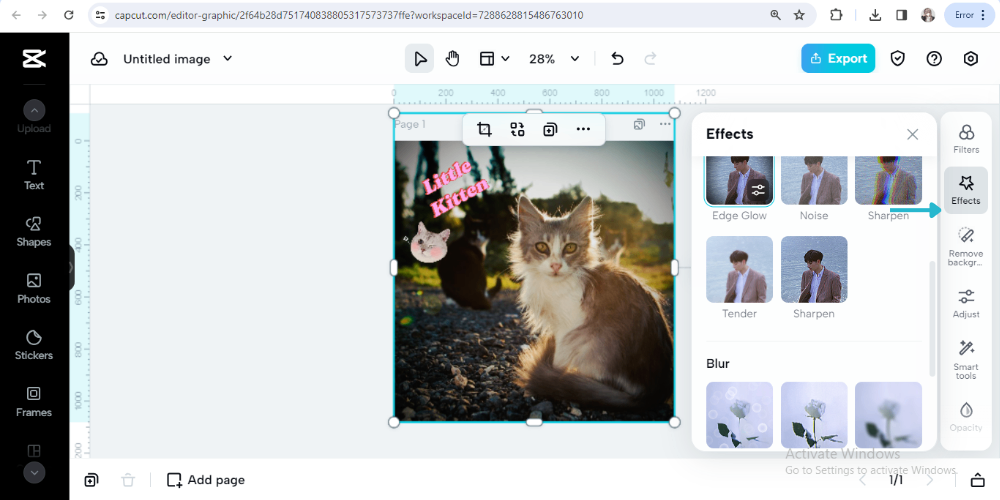
Ever taken a photo that’s a little blurry? CapCut can help with that too. The quality adjustment tool lets you sharpen things up and enhance details. Just slide the scale until your image looks clear and crisp. It’s perfect for fixing those not-so-perfect shots.
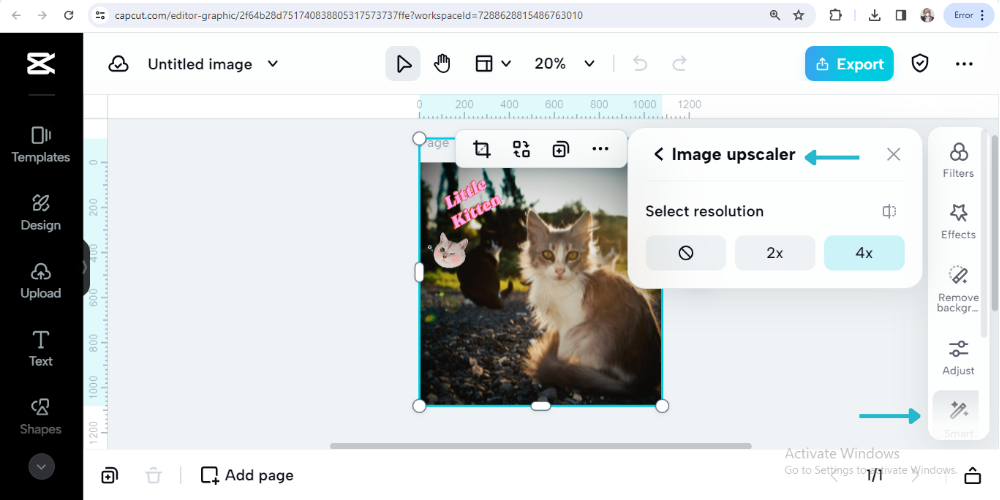
One of the coolest features is AI color coloration. This uses artificial intelligence to boost the colors in your photo automatically. It analyzes your image and makes the colors pop without you having to do any manual tweaking. It’s like having a professional editor right at your fingertips!
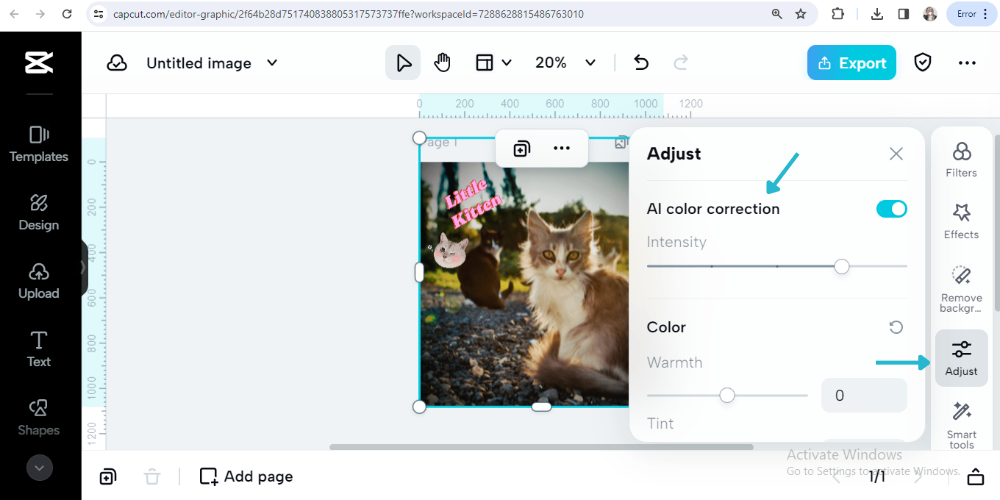
Why You Should Convert PSD to PNG
You might be wondering, why go through the trouble of converting? Well, there are some really good reasons to turn your PSD into PNG, especially if you want to use your images in different places.
For starters, PNG files are super web-friendly. If you’ve ever tried to put a PSD on a website, you know it doesn’t work—websites can’t display PSD files. But PNG? No problem! It’s compatible with all browsers, so your images will look great everywhere online.
Transparency is another huge reason. If you’re working with logos, icons, or any graphics that need to blend into different backgrounds, PNG is the way to go. It keeps those clean, transparent edges so your design looks seamless wherever you place it.
File size is also a factor. PSD files can be pretty big because they save all sorts of layer information. PNG files are usually smaller and more efficient, which makes them easier to store and share. You get to keep the quality without eating up all your storage space.
Sharing is easier too. Not everyone has Photoshop, so if you send someone a PSD, they might not be able to open it. But everyone can view a PNG! It’s a universal format that works on phones, computers, tablets—you name it.
And let’s not forget quality. PNG uses lossless compression, so your image stays sharp and clear. That’s super important if you’re a designer or just someone who cares about how your work looks. Converting PSD to PNG ensures your hard work looks its best no matter where it’s viewed.
Common Questions About Converting PSD to PNG
Lots of people have questions about this process, so I’ve gathered some of the most common ones to help you out.
Can you really convert a PSD file to PNG?
Absolutely! It’s a common thing to do, and there are plenty of tools that make it easy. CapCut is one of them, but even software like Photoshop lets you export PSD files as PNG.
Why can’t I just save a PSD as a PNG directly?
PSD files are complex—they contain layers, adjustments, and other data that PNG doesn’t support. That’s why you usually need to export or convert them. Programs like Photoshop have “Export” options specifically for this.
Is PNG better than JPEG?
It depends on what you need! PNG is great for graphics, logos, and images with transparency because it keeps quality high and supports clear backgrounds. JPEG is better for photos where file size is a bigger concern, but it can lose some quality. So, if you’re converting PSD to PNG, you’re probably making a good choice for quality and flexibility.
How do I make a PNG file in Photoshop?
If you’re using Photoshop, you can go to File > Export > Quick Export as PNG, or File > Save As and choose PNG from the format options. It’s pretty straightforward once you know where to look!
What about converting PNG back to PSD?
Sometimes you might need to go the other way—like if you want to edit a PNG in Photoshop. There are tools that can help with that too, though it’s not as common. Usually, people are more focused on how to convert PSD files to PNG.
Wrapping It Up
And there you have it—a complete guide on how to convert PSD to PNG using CapCut! We’ve covered why PNG is such a useful format, how easy it is to convert your files, and even how to jazz up your images with cool edits.
Converting PSD into PNG isn’t just about changing formats; it’s about making your work more versatile and accessible. Whether you’re sharing designs online, using them in projects, or just organizing your files, PNG is a reliable choice. And with tools like CapCut, the process is quick, simple, and hassle-free.
So next time you find yourself with a PSD file and a need for PNG, remember this guide. You’ve got the knowledge and the tools to make it happen. Don’t be afraid to experiment with CapCut’s editing features too—you might discover a new favorite way to enhance your photos!
CapCut — Your all-in-one video & photo editing powerhouse! Experience AI auto-editing, realistic effects, a huge template library, and AI audio transformation. Easily create professional masterpieces and social media viral hits. Available on Desktop, Web, and Mobile App.

Download App | Sign Up for Free
Thanks for reading, and happy converting! Feel free to come back to this guide anytime you need a refresher on how to convert PSD files to PNG or want to explore more creative options with your images.
Some images courtesy of CapCut.
 TOOL HUNTER
TOOL HUNTER