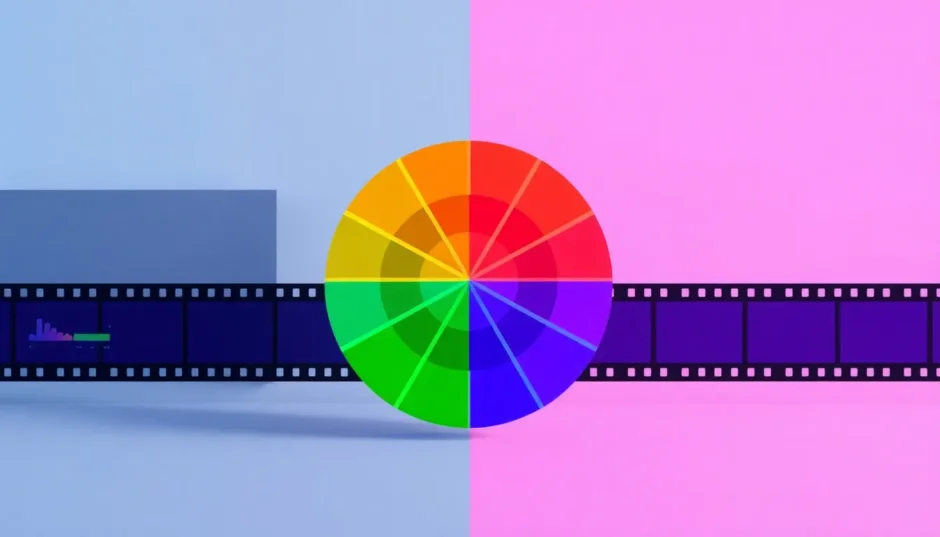Have you ever watched a video and thought, “Wow, the colors look amazing!”? That’s the magic of color grading. It’s not just about making your video brighter or darker. It’s about creating a mood, telling a story, and making your videos look professional. And guess what? You don’t need to be a Hollywood expert to do it. With CapCut’s desktop video editor, anyone can learn how to color grading in CapCut and create stunning videos.
Color grading in CapCut is all about using the editor’s tools to change and improve how your video looks. You can adjust everything from the brightness to specific colors. It’s like painting with light and colors to make your video stand out. Whether you’re making videos for TikTok, YouTube, or just for fun, learning capcut color grading can take your content to the next level.
What Exactly is Color Grading in CapCut?
So, what does color grading in CapCut mean? Basically, it’s the process of using CapCut’s tools to enhance the colors in your video. CapCut is a popular video editor because it’s user-friendly and packed with features. The color grading function is one of its best parts. You can do simple tweaks, like making your video brighter, or more advanced changes, like adjusting individual colors. These tools help you create a unique style for your videos and make them more attractive.
If you haven’t tried CapCut yet, you can download it for free. After installing, you can sign in with your Facebook, TikTok, or Google account. It’s that easy to get started with color grading capcut.
Why Choose CapCut for Your Color Grading Needs?
There are so many reasons to use CapCut for color grading. Let me break it down for you.
First, it makes your videos look amazing. You can create videos with bright, balanced colors that look totally professional. Second, the interface is super easy to use. Even if you’re a beginner, you’ll figure out the tools quickly. Third, CapCut gives you tons of creative freedom. You can choose from lots of adjustments and filters to create your own unique style. Fourth, color grading can really improve your storytelling. By changing the mood and atmosphere of your video, you make it more interesting and powerful. Fifth, you can get high-quality results that look like they were made by pros. And finally, CapCut’s tools are quick and easy to use, which saves you time.
So if you want to make great videos without spending hours, learning how to color grading in CapCut is definitely a smart move.
CapCut — Your all-in-one video & photo editing powerhouse! Experience AI auto-editing, realistic effects, a huge template library, and AI audio transformation. Easily create professional masterpieces and social media viral hits. Available on Desktop, Web, and Mobile App.
Essential Tools for Color Grading in CapCut
To make your videos look cinematic, you need to know about the different color grading tools in CapCut. These tools help you control the colors and light in your video. Let’s explore the main tools you’ll be using.
Basic Adjustments for Color Grading
When you start color grading in CapCut, always begin with the basic adjustments. These simple changes can make a huge difference in how your video looks.
Brightness controls how light or dark your video is. By adjusting brightness, you can make sure your video is easy to see and looks good without losing important details.
Contrast helps you make the difference between light and dark areas more noticeable. Increase contrast for a more dramatic look, or decrease it for a softer feel.
Saturation changes how intense the colors are. Want bright, lively colors? Increase saturation. Prefer a more muted look? Decrease it.
Exposure controls how much light is in your video. Good exposure means your video isn’t too bright or too dark – it looks natural and clear.
Temperature adjusts how warm or cool your video appears. Add warmth for an orange, sunset-like feel, or coolness for a blue, cloudy day look.
Tint lets you add a green or magenta hue to your video. This is great for fixing color issues and making everything look just right.
Using these basic tools is the first step in capcut color grading. They help you create a solid foundation for more advanced changes later on.
Effects Adjustments for Enhanced Visuals
After you’ve handled the basics, you can move on to effects adjustments to add more style to your video.
Highlights let you control the brightest parts of your video. Adjusting highlights can add depth and ensure bright areas aren’t too harsh.
Shadows help you with the darker areas. By adjusting shadows, you can reveal hidden details and add a dramatic feel to your video.
Vibrance makes muted colors stronger without affecting colors that are already bright. This helps maintain a natural look while making colors pop.
Sharpening makes the edges and details in your video clearer. This can make your video look sharper and more professional.
These tools are part of the color grading capcut toolkit that gives you more control over your video’s appearance.
Advanced Adjustments for Professional Results
If you want even more control, CapCut has advanced tools for color grading that can really take your videos to the next level.
Color wheels let you adjust colors in shadows, midtones, and highlights separately. This helps you create a balanced and beautiful color scheme.
Curves allow you to make detailed changes to brightness and contrast. By moving points on a graph, you can make shadows richer and highlights brighter.
HSL adjustments let you change specific colors. You can adjust the hue, saturation, and lightness of individual colors to make them look perfect.
Color filters can change the overall color tone of your video with one click. You can choose from many styles, like vintage or modern looks.
With these advanced tools, you can create your own capcut color grading presets. This means you can save your settings and use them again on other videos, which is a huge time-saver.
Step-by-Step Guide to Color Grading in CapCut
Now that you know about the tools, let’s walk through the steps of how to color grading in CapCut. If you don’t have CapCut yet, download it first and install it. Then, create an account using your social media login.
Step 1: Upload Your Video
Open CapCut and start a new project. Click on the “Import” button to upload a video from your computer. Once it’s uploaded, drag it to the timeline so you can start editing.
Step 2: Add Filters and Adjust Colors
On the left side of the screen, you’ll see a tool panel. Click on “Filter” to see different video filters you can use. These can quickly change the mood of your video. You can adjust how strong the filter is until it looks just right.
For more control, go to the “Adjustment” tab on the right side. Here, you can manually change the color balance, brightness, and other effects under the Basic settings.
Use HSL adjustments to change specific colors. The color wheel lets you create a color palette that matches your style. The curve tool helps you make precise color changes. There’s also a “Relight” tool to adjust lighting and a way to remove flickers from your video.
This is where you’ll do most of your color grading in CapCut. Take your time to experiment with different settings and see what looks best.
Step 3: Export and Share Your Video
When you’re happy with your video, it’s time to export it. Click on the export button and choose your settings. You can pick the video frame rate, quality, and bit rate. Then, save the video to your computer. CapCut also lets you share your video directly to TikTok or YouTube.
CapCut — Your all-in-one video & photo editing powerhouse! Experience AI auto-editing, realistic effects, a huge template library, and AI audio transformation. Easily create professional masterpieces and social media viral hits. Available on Desktop, Web, and Mobile App.
5 Tips for Cinematic Color Grading in CapCut
Color grading can make your videos look like they belong in a movie theater. Here are five tips to help you get that cinematic look with CapCut.
First, always start with the basic settings. Adjust brightness, contrast, and saturation to create a good foundation. This makes further changes much easier.
Second, use pre-set filters and LUTs. CapCut has many filters you can apply quickly. You can also import LUTs (Look-Up Tables) for more styles. This saves time and helps keep your look consistent across videos.
Third, fine-tune with color wheels. Use the color wheels to adjust shadows, midtones, and highlights. This adds depth and makes your video more dramatic.
Fourth, enhance specific colors with HSL adjustments. If you want to improve someone’s skin tone or make a particular color stand out, HSL adjustments are perfect for that.
Fifth, add a subtle vignette effect. A vignette makes the edges of your video darker and draws attention to the center. This makes your video look more professional, but be careful not to make it too strong.
Also, remember that adding music can improve the mood of your video. So think about the sound as well as the visuals when you’re working on your color grading in CapCut.
These tips will help you master color grading in capcut and create videos that your viewers will love.
Wrapping Up
In conclusion, color grading in CapCut is a powerful way to enhance your videos. The CapCut desktop video editor has many tools that are easy to use, even if you’re just starting out. By learning how to color grading in CapCut, you can create videos with beautiful colors and professional looks. Whether you’re making videos for social media, work, or just for fun, CapCut’s color grading tools can help your content stand out from the crowd.
Remember, practice makes perfect. The more you experiment with color grading capcut, the better you’ll become at creating amazing-looking videos. Don’t be afraid to try new things and develop your own unique style with capcut color grading presets.
Frequently Asked Questions
How can I achieve cinematic color grading in CapCut?
To get a cinematic look, use tools like color wheels, curves, and HSL adjustments. These let you fine-tune colors, shadows, and highlights. With some practice, you can create a professional and appealing style that makes your videos stand out.
What are the best practices for color grading in CapCut?
Start with basic adjustments, use pre-set filters and LUTs for speed, and then refine with advanced tools. Keep your color grading consistent across your video and maintain a balanced color palette for the best results.
How can I use CapCut for color grading to create a cinematic look?
Upload your video, adjust basic settings to set the tone, use filters for quick style changes, and then use color wheels and curves for depth and mood. CapCut’s tools make it easy to achieve cinematic results even if you’re new to video editing.
What tools does CapCut offer for cinematic color grading?
CapCut has color wheels for precise color changes, curves for brightness and contrast, and HSL adjustments for individual colors. These tools help you transform ordinary videos into cinematic masterpieces that look like they were made by professionals.
Some images courtesy of CapCut
 TOOL HUNTER
TOOL HUNTER