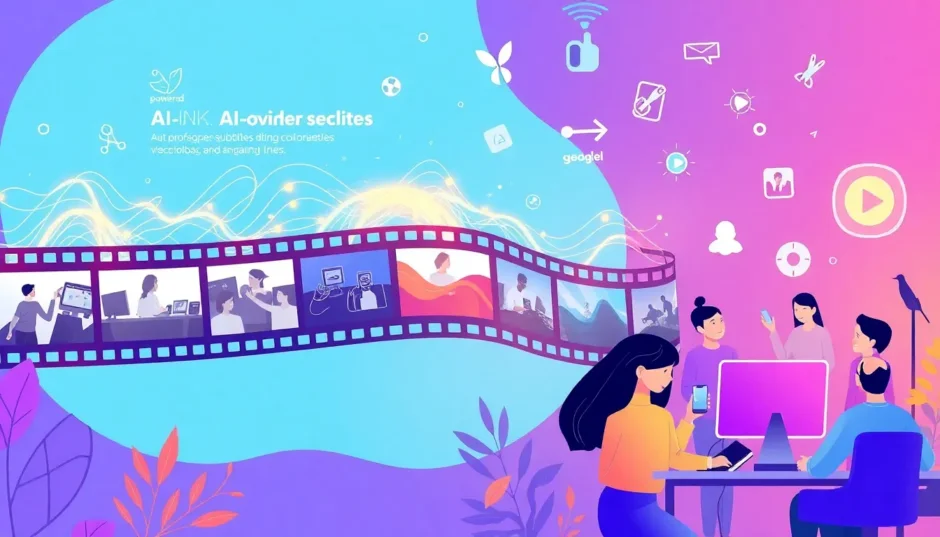Have you ever filmed something amazing, only to feel completely overwhelmed when it’s time to edit? I know that feeling all too well. But what if I told you there’s a way to make video editing not just easier, but actually fun? That’s where CapCut AutoCut comes in. This amazing tool uses artificial intelligence to help you trim, edit, and polish your videos in no time. Whether you’re creating vlogs, tutorials, or short films, CapCut AutoCut helps you achieve professional results without the professional-level effort. Let me show you how this incredible autocut technology can transform your video creation process.
Getting to Know the CapCut AutoCut Editor
If you’re looking for a way to simplify your video editing workflow, the CapCut AutoCut Clip Editor might be exactly what you need. It doesn’t matter if you’re just starting out or have been editing videos for years – this tool is designed to be accessible for everyone while still offering powerful features for those who want them.
CapCut has become incredibly popular in the video editing world, and a big part of that popularity comes from its AutoCut feature. This smart function lets you take lengthy videos and transform them into engaging short clips that people actually want to watch. The autocut capability means you can precisely trim your content, automatically add subtitles to reach more viewers, and choose from numerous subtitle styles. You can even access your videos from cloud storage, edit them online, and use both basic and advanced editing tools to enhance your footage.
CapCut — Your all-in-one video & photo editing powerhouse! Experience AI auto-editing, realistic effects, a huge template library, and AI audio transformation. Easily create professional masterpieces and social media viral hits. Available on Desktop, Web, and Mobile App.
Amazing Features of CapCut AutoCut
The AutoCut feature in CapCut is genuinely impressive. It can analyze videos that are primarily speech-based – like presentations, interviews, or lectures – and turn them into captivating short clips. This is perfect for grabbing viewers’ attention quickly and keeping them engaged.
You get complete control over how you trim your videos. You can decide exactly how long you want each short clip to be, ensuring your content has the maximum impact on your audience. The autocut functionality makes this process incredibly smooth and intuitive.
The automatic subtitle feature is fantastic for boosting your video’s accessibility and engagement. It makes your content understandable to everyone, including those who might have difficulty hearing the audio. Plus, you can choose from numerous caption styles and templates that give your videos a polished, professional look.
What’s really smart about the CapCut AutoCut clip editor is how it listens to your video’s audio to identify the most important sections. This autocut technology is ideal for creating powerful, concise clips from longer content like podcasts or presentations, ensuring your key messages stand out clearly.
You have access to both basic editing tools (like cutting scenes) and advanced features (like adding transitions or editing based on transcripts). All these capabilities within CapCut AutoCut help you create high-quality, engaging videos that your audience will love.
How to Quickly Auto-Cut Video Clips with CapCut
Let me walk you through the simple steps of using the CapCut auto video clip editor. The autocut process is surprisingly straightforward once you know how it works.
Transforming Long Videos into Shorts
First, you’ll want to locate the “Long video to shorts” tool within CapCut. This feature is specifically designed to help you convert lengthy videos into short clips without any hassle. You can import your video in several ways: directly from your device, from cloud storage services, or even by pasting a URL from the internet. Once your video is uploaded, you simply select which portion you want to turn into short clips. You can even specify how long each short should be, ensuring your content is concise and impactful.
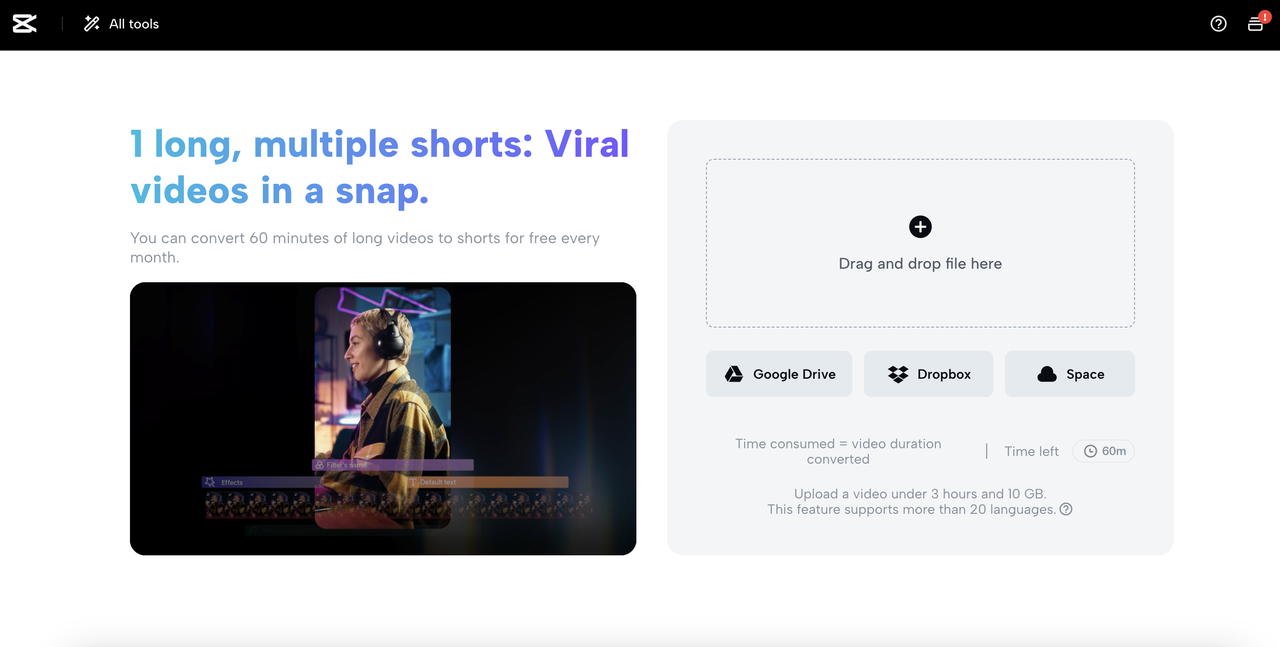
Enhancing Your Clips with Creative Elements
After the autocut tool generates your initial clips, it’s time to add your personal touch to make them truly stand out. I always recommend first previewing the automatically generated clips from your footage. This helps you verify that the selected segments match your creative vision and storytelling goals.
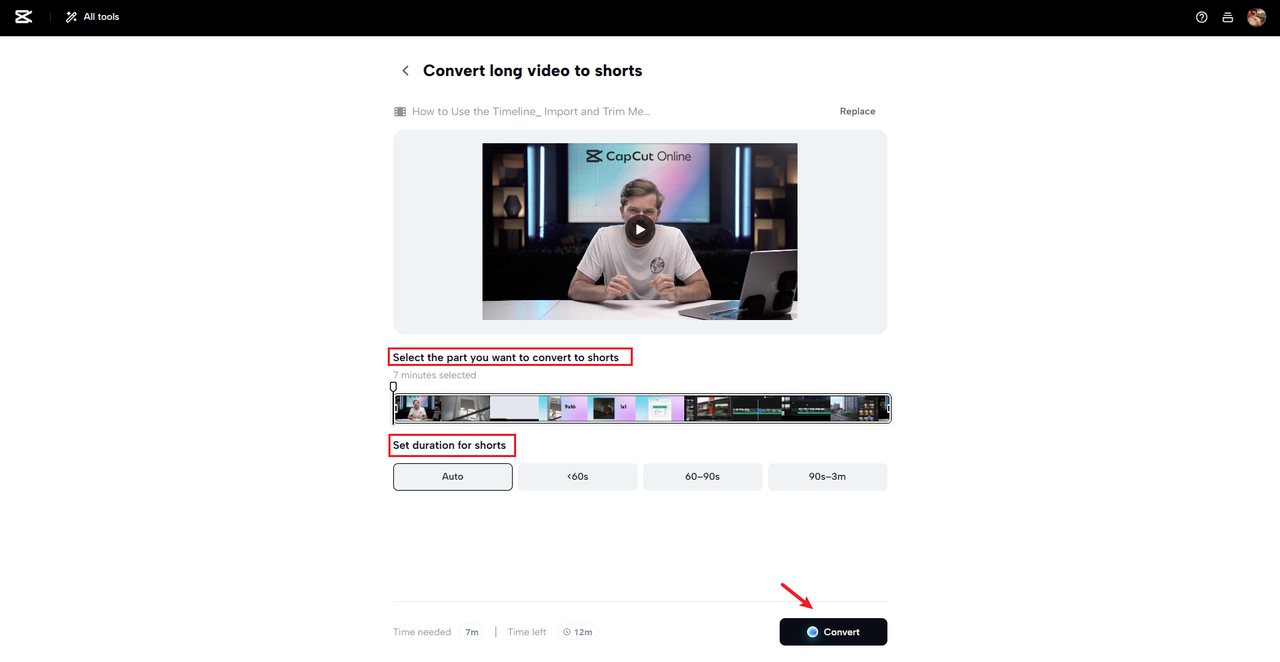
Additional Editing and Final Export
If you feel your clips need more refinement, simply click on “Edit more” to access additional tools that can elevate your content further. You might want to add background music, sound effects, or voiceovers – CapCut makes it easy to layer audio tracks and adjust their volume and timing to perfectly complement your visuals. Another fantastic feature is the ability to remove backgrounds from your videos, allowing you to highlight your main subject without needing special equipment like a green screen.
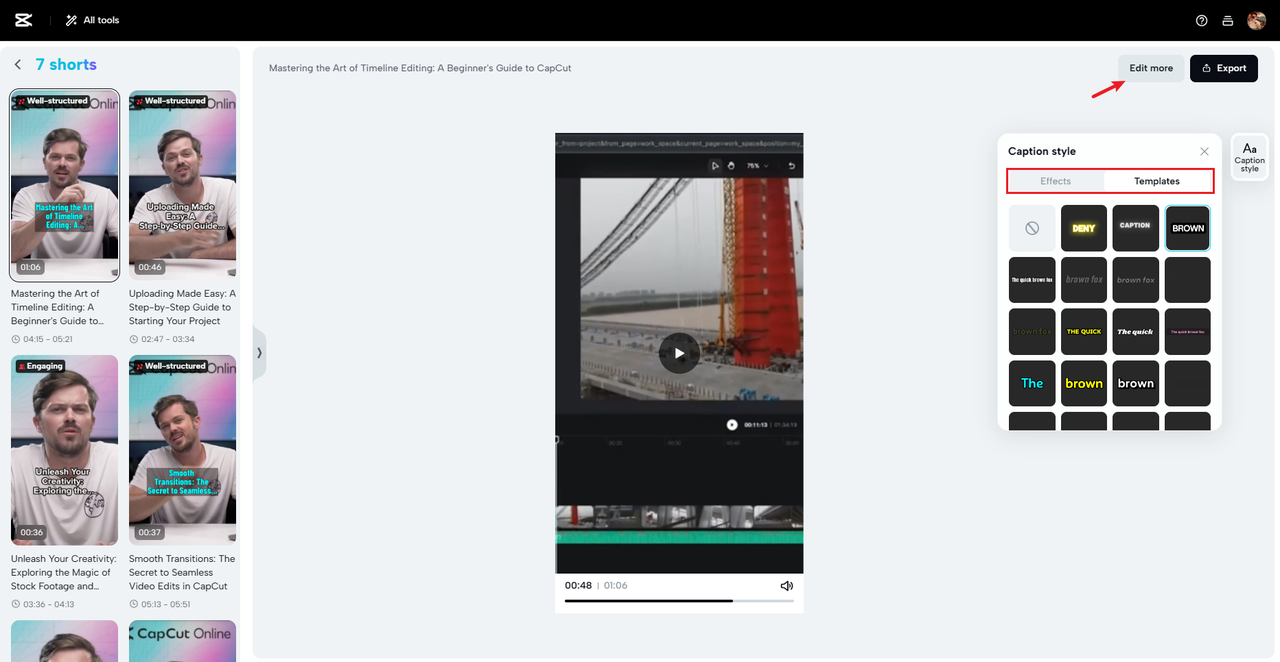
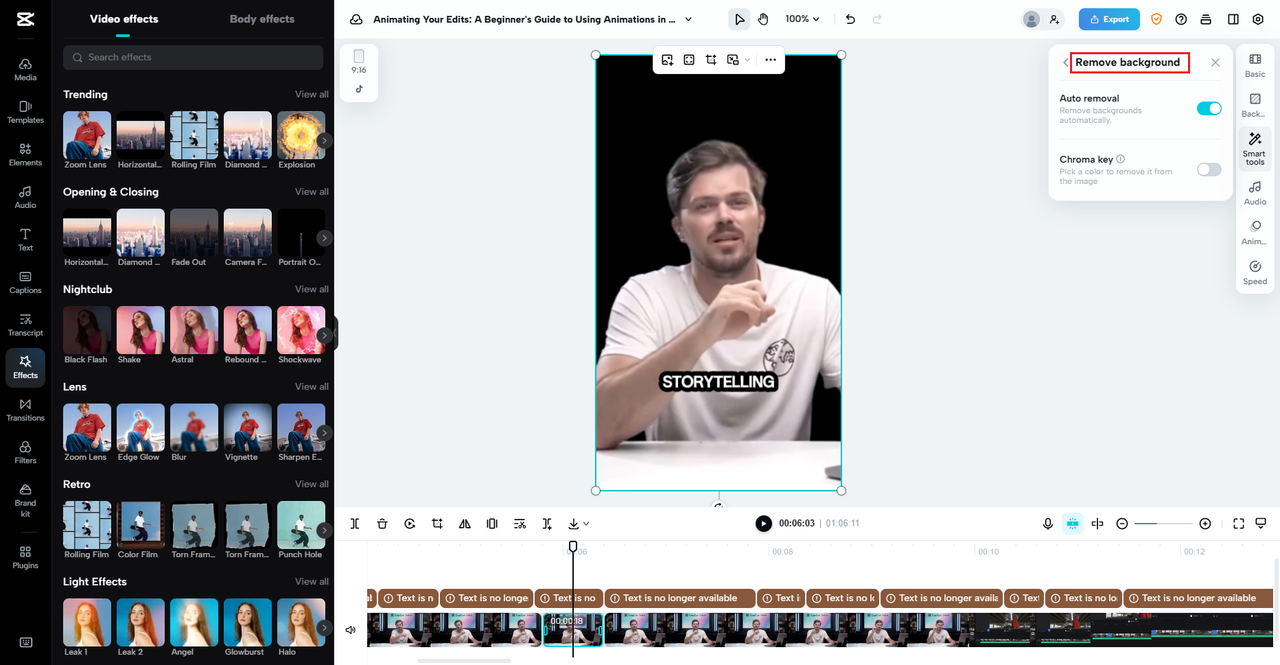
When you’re satisfied with your edited clips, it’s time to export and share your work. CapCut allows you to choose your export settings, including resolution options, to ensure your video looks great on any platform. After exporting, you can download the finished video to your device or upload it directly to cloud storage for easy sharing. This streamlined autocut process ensures your high-quality shorts are ready to share with your audience in no time.
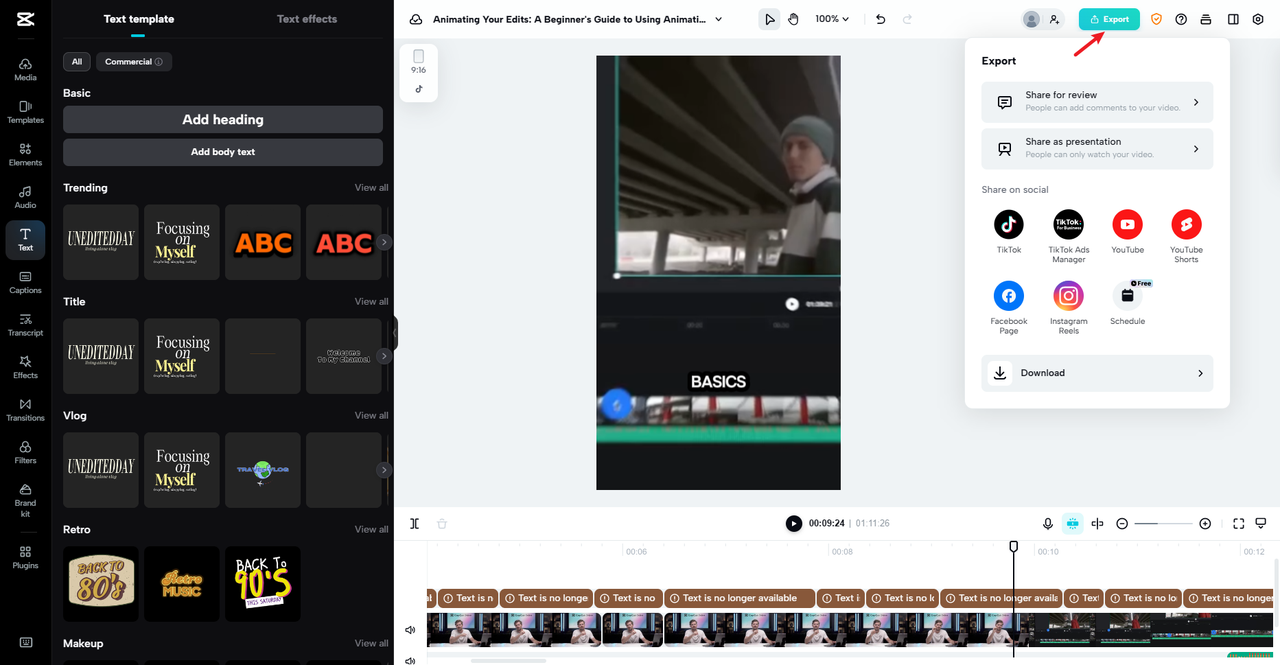
Mastering CapCut Auto Cut: Advanced Techniques for All Creators
To truly excel at video editing, learning to master CapCut Auto Cut is essential. Here are some advanced techniques that can help you get the most out of this powerful autocut tool:
Starting with the right template can make a huge difference. CapCut offers numerous templates – choose one that matches your video’s theme and desired aesthetic. This can significantly speed up your editing process.
The auto-align music feature is incredibly useful for synchronizing your video clips with your soundtrack’s rhythm. This ensures a harmonious blend of visuals and audio that enhances the overall viewing experience.
Incorporating smooth transitions between clips helps maintain your video’s flow. CapCut provides various transition effects that can easily be applied to give your content a polished, professional appearance.
Adding dynamic motion graphics can make your videos more engaging and help convey information creatively. CapCut’s library includes numerous motion graphics that you can customize to fit your content perfectly.
Experimenting with voice changers can add unique audio effects to your videos. This feature lets you modify voice pitch and tone, adding an entertaining element that can make your content more engaging.
By incorporating these advanced autocut techniques, you can create more professional and captivating videos. CapCut Auto Cut simplifies the editing process, allowing you to focus more on creativity and storytelling.
CapCut — Your all-in-one video & photo editing powerhouse! Experience AI auto-editing, realistic effects, a huge template library, and AI audio transformation. Easily create professional masterpieces and social media viral hits. Available on Desktop, Web, and Mobile App.
Conclusion: The Amazing Benefits of CapCut AutoCut
CapCut AutoCut truly stands out as a time-saving essential for content creators, perfectly blending efficiency with creativity. Its user-friendly interface combined with powerful AI-driven features makes video editing accessible and enjoyable. The autocut technology enables creators to produce stunning, professional-quality videos with minimal effort, making it an indispensable tool for anyone looking to enhance their content without the usual hassles of traditional video editing.
Frequently Asked Questions
Can I customize the CapCut auto edit settings?
Absolutely! You can customize CapCut’s auto edit settings to tailor your videos to your specific needs. You can adjust minimum and maximum clip lengths, automatically sync your footage with music, and even modify backgrounds. These customization options give you complete control over your final output, ensuring your videos match your creative vision perfectly. The autocut functionality simplifies the process while still offering these flexible options, making your video editing both efficient and creatively satisfying.
Is CapCut Auto Cut free to use?
Yes, the good news is that CapCut Auto Cut is free to use! It offers numerous features including basic templates, auto-sync with music, and essential editing tools that are more than sufficient for creating high-quality videos without any cost. However, if you’re looking for advanced AI templates, premium effects, and additional editing tools, the paid version provides access to even more features that can take your video content to the next level. The autocut feature remains available in both versions, making professional editing accessible to everyone.
How does CapCut’s automatic cut actually work?
CapCut’s Automatic Cut uses artificial intelligence and sophisticated technology to analyze your video footage, enabling faster processing. The autocut system evaluates clip duration and other elements to create cohesive, engaging videos. By leveraging CapCut Auto Cut, you benefit from this advanced autocut technology to produce professional-quality videos effortlessly. The intelligent autocut process handles the heavy lifting, analyzing content to identify the best moments and ensuring your final product is both polished and impactful.
Some images courtesy of CapCut
 TOOL HUNTER
TOOL HUNTER