Making videos that people actually want to watch isn’t easy. You have to find the right clips, add effects that pop, and make sure everything flows nicely. It takes ages. But these days, everyone’s making videos—for TikTok, YouTube, Instagram, you name it. So we all need a quicker way to make stuff that looks good without losing our minds. That’s exactly what an AI clip generator is for. It uses artificial intelligence to help you put together videos way faster.
In this article, we’re going to explore how CapCut’s AI clip generator can help you create amazing videos without all the stress. We’ll cover what it is, why it’s useful, and how you can use it step-by-step—even if you’ve never edited a video before.
Table of Contents
What Exactly is an AI Clip Generator?
An AI clip generator is a smart tool that uses artificial intelligence to turn raw, unedited video into polished clips. It scans through your footage, picks out the best moments, and can even add text, effects, and transitions to make everything look more put together. This is super useful for content creators because it takes a lot of the manual work out of editing.
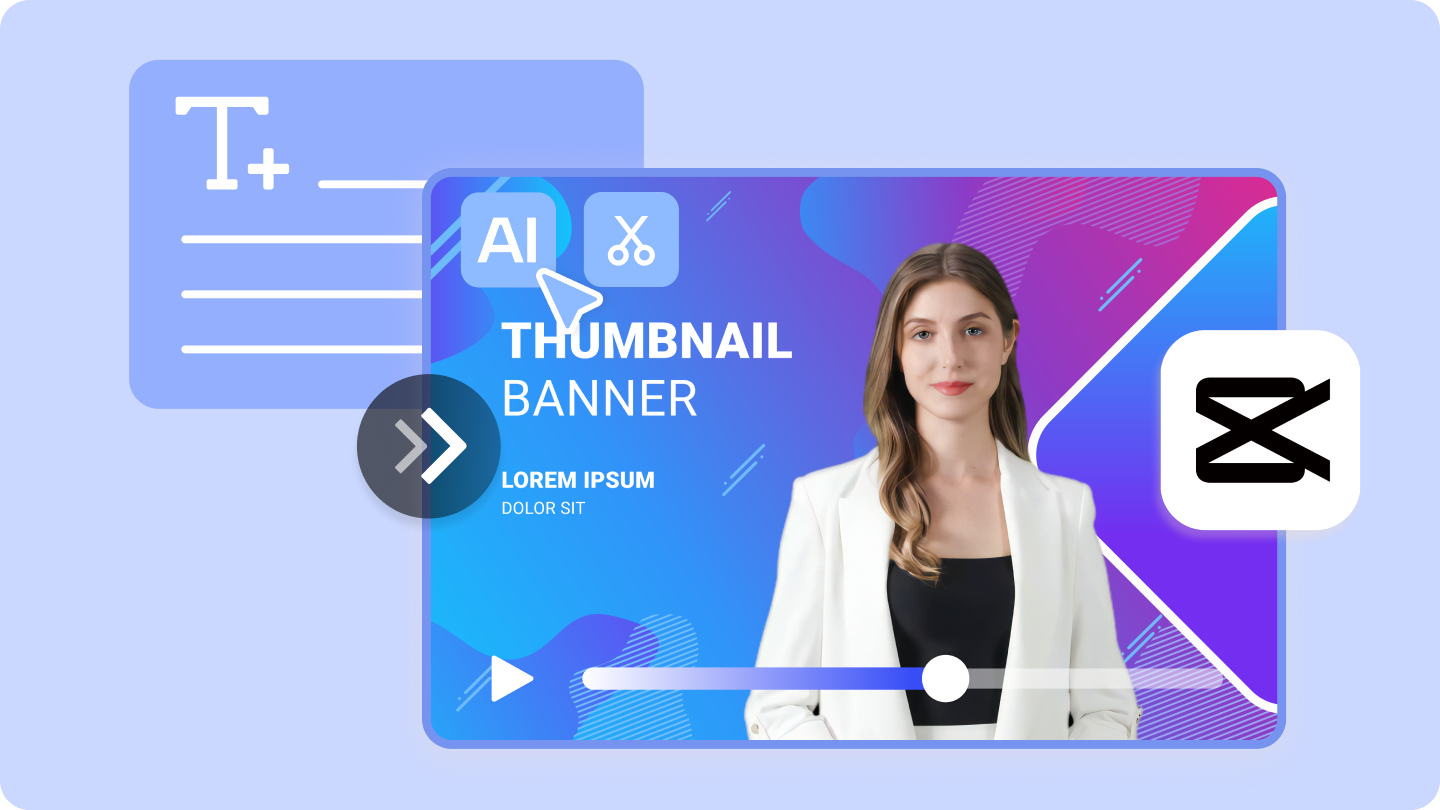
This kind of tool is perfect for anyone who wants to make videos but doesn’t want to spend half their life editing. Whether you’re just starting out or you’ve been creating for years, an AI clip generator can make the whole process a lot smoother.
Why Use an AI Clip Generator?
Let’s be real—everyone wants to make great videos, but not everyone has the time or skills to do it from scratch. An AI clip generator can help bridge that gap. Here’s why it’s worth trying.
First off, it saves a ton of time. Instead of scrubbing through hours of footage and cutting clips by hand, the AI does it for you. It identifies key moments, trims out the boring bits, and even suggests where to add transitions. That means you can produce videos faster and focus on other parts of your content creation.
Second, it actually improves video quality. The AI can adjust lighting, enhance sharpness, clean up background noise, and balance audio levels. You don’t need to be a pro editor to make your videos look polished and engaging.
Another big plus is how simple it makes everything. You don’t need to learn complicated software or understand technical terms. The AI handles the hard parts—like syncing audio, adding effects, or applying color correction—so you can focus on being creative.
It also helps boost creativity. The AI can recommend effects, transitions, and styles based on your content. Sometimes it even suggests ideas you wouldn’t have thought of yourself. That’s especially helpful if you’re feeling stuck or just want to try something new.
And yes, it can save you money. If you usually hire an editor or outsource video work, an AI clip generator can reduce your costs significantly. You can produce high-quality content on a tight budget.
CapCut’s AI Clip Generator: Create Professional Videos in Minutes
CapCut’s desktop video editor is packed with tools that help content creators turn ordinary footage into something special—fast. Whether you’re making videos for social media, work projects, or just for fun, CapCut’s AI clip generator is built to make your life easier.
It automatically selects the best parts of your video, adds smooth transitions, enhances audio, and even helps with things like captions and background music. You don’t need to be an expert to use it. The interface is clean, intuitive, and designed for creators of all levels.
Key Features of CapCut’s Desktop Video Editor
CapCut comes with a bunch of features that take the headache out of video editing. Here are some of the highlights.
One of the coolest tools is the AI video maker. It turns raw clips into finished videos with just a few clicks. You don’t have to manually select, cut, or arrange scenes—the AI does it for you.
There’s also an AI writer that helps you generate scripts and captions. If you’re not sure what to say or how to structure your video, this feature can provide ideas and even full scripts based on your topic.
CapCut also offers AI avatars—virtual characters that you can use in your videos. They look realistic and are a great way to add a personal touch without being on camera yourself.
You can also tweak AI-generated videos after they’re made. If you’re not completely happy with the first version, you can adjust the pacing, swap clips, or change the style until it’s just right.
Another fun feature is the AI voice changer. You can alter your voice to sound different—deeper, higher, robotic, or like a cartoon character. It’s perfect for adding humor or keeping your identity private.
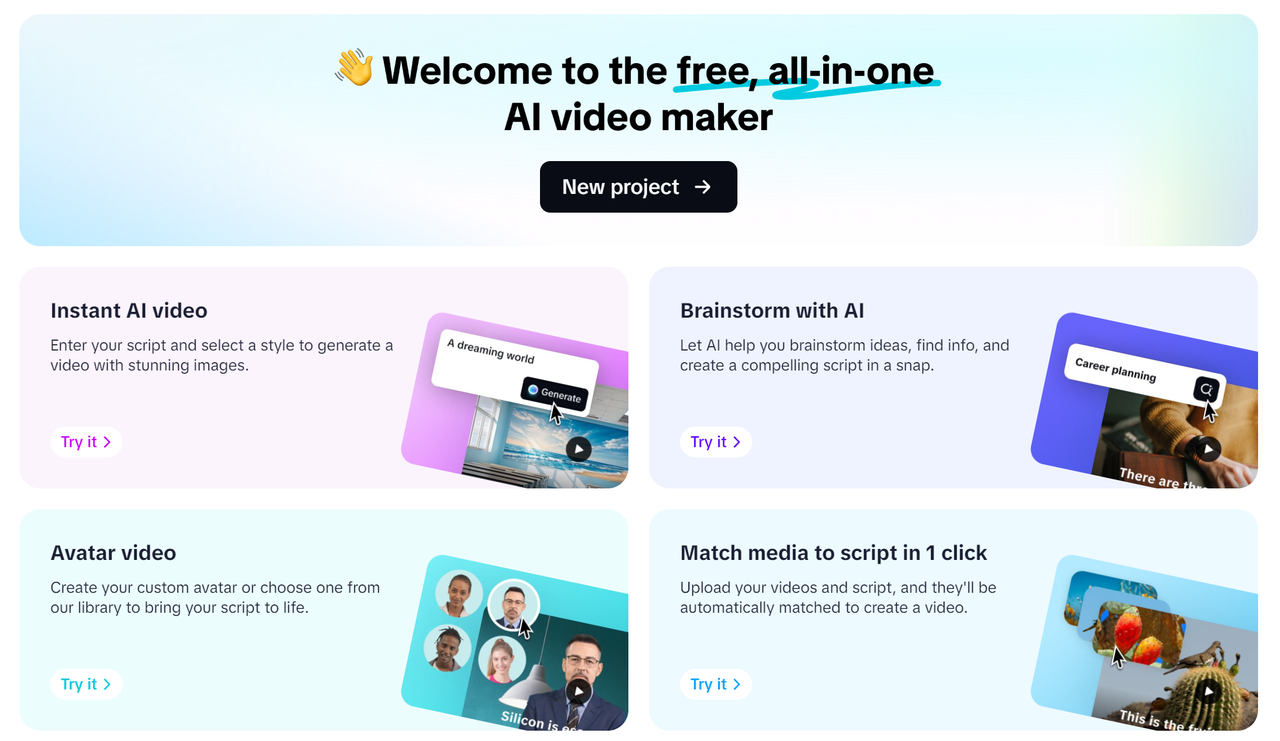
CapCut — Your all-in-one video & photo editing powerhouse! Experience AI auto-editing, realistic effects, a huge template library, and AI audio transformation. Easily create professional masterpieces and social media viral hits. Available on Desktop, Web, and Mobile App.
How to Use CapCut’s AI Clip Generator
Getting started with CapCut’s AI clip generator is straightforward. First, download the CapCut desktop video editor—it’s free. Install it, open the application, and create a new project. From there, you can upload your video clips and let the AI work its magic.
Step 1: Open the AI Video Maker
Once you open CapCut, you’ll see an option labeled “AI Video Maker.” Click on it, and you’ll be taken to a clean workspace where you can start creating your video.
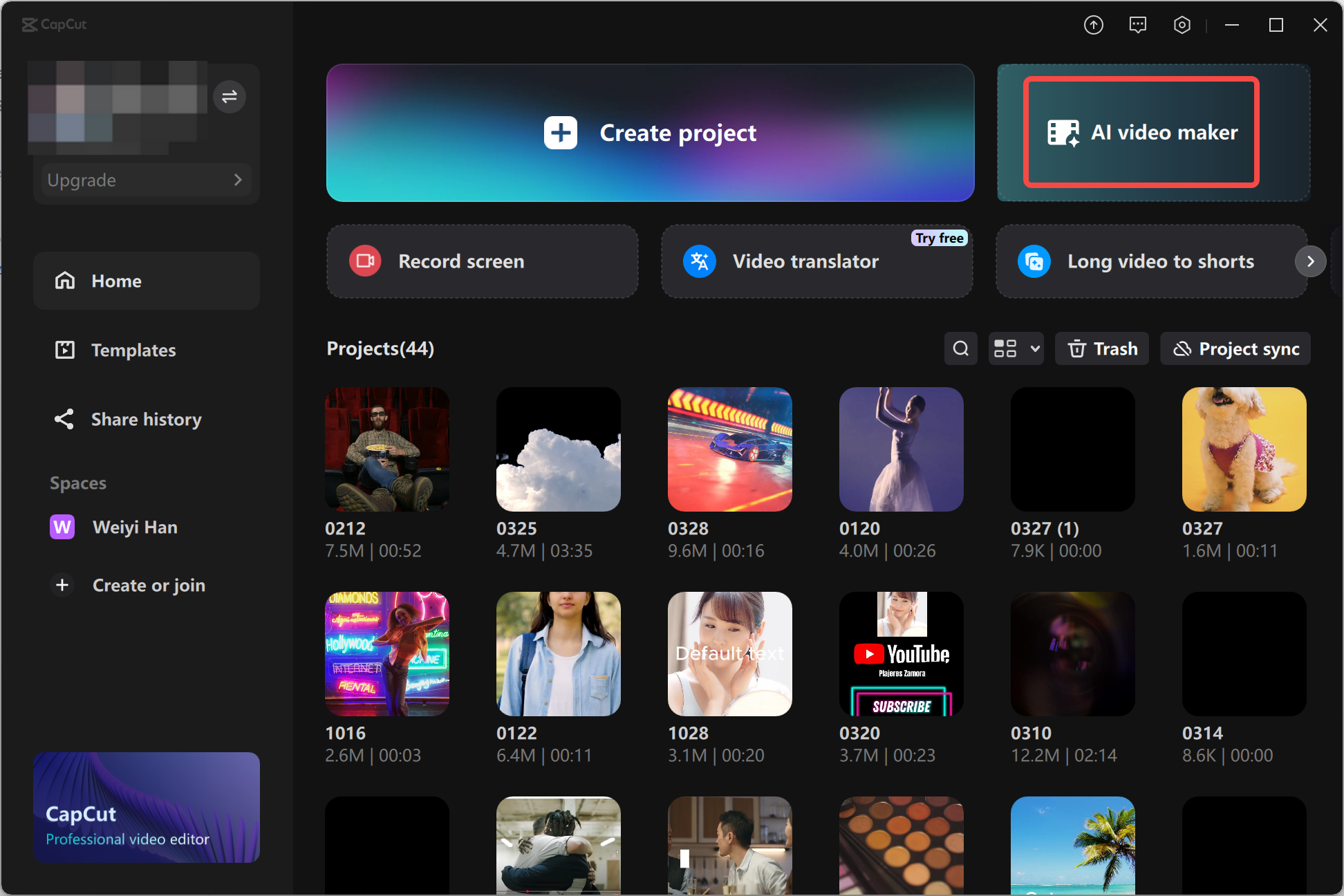
Step 2: Create Your Script and Video
In the script section, type in your video topic or main idea. You can also choose the tone—like funny, serious, or educational. Hit “Create,” and CapCut will generate a script for you. If you like it, click “Use” to move forward.
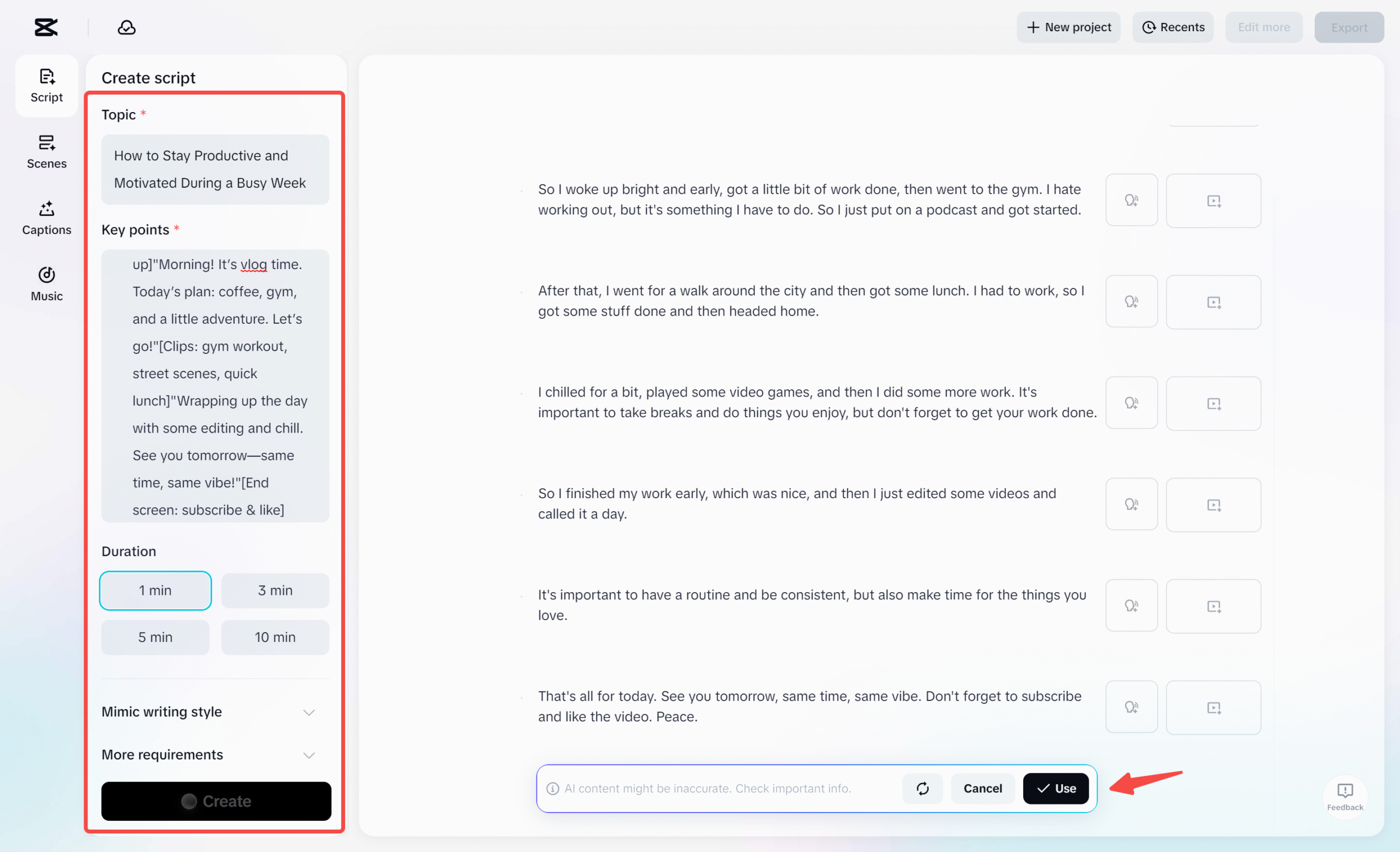
Step 3: Add Voiceover and Clips
Go to the “Scenes” tab. Here, you can record or upload a voiceover. Choose from different voice styles or use your own recording. You can also upload your media files or add an AI avatar for a more personalized video.
Step 4: Choose Caption Templates
Switch to the “Captions” section. CapCut offers a variety of text styles and animations. Pick one that fits your video’s vibe. The AI will automatically sync the captions to your audio, so you don’t have to time everything manually.
Step 5: Add Background Music
Background music can totally change the feel of your video. In the “Music” tab, you can browse tracks by mood or genre. Select one that matches your content, and the AI will blend it seamlessly into your video.
Step 6: Export Your Video
When you’re happy with your video, click the “Export” button. You can choose your preferred resolution, format, and frame rate. Save the video to your device, and you’re done! If you want to make more changes, just hit “Edit More” to go back.
CapCut — Your all-in-one video & photo editing powerhouse! Experience AI auto-editing, realistic effects, a huge template library, and AI audio transformation. Easily create professional masterpieces and social media viral hits. Available on Desktop, Web, and Mobile App.
Where Can You Use CapCut’s AI Clip Generator?
CapCut’s AI clip generator is super versatile. It can be used in loads of situations where people need to create video content quickly and professionally. Here are just a few examples.
If you’re into social media, this tool is a game-changer. You can quickly edit and post content for Instagram, TikTok, YouTube, and more. It helps you stay consistent without burning out.
For marketers, CapCut’s AI clip generator makes it easy to produce promotional videos. It assembles clips, adds effects, and cleans up audio so your brand looks its best.
Teachers and educators can use it to create clear, engaging lessons. You can add visuals, highlight key points, and structure your videos so they’re easy to follow.
Customer support teams can make tutorial videos that help users solve problems without reading lengthy guides. It’s a visual way to communicate that often works better than text.
Businesses can use it for training videos. Instead of spending hours editing, you can let the AI handle the heavy lifting. That’s especially useful for onboarding new team members.
You can even create personalized video messages for birthdays, holidays, or special events. It’s a thoughtful way to connect with your audience or loved ones.
And if you’re into storytelling—whether for documentaries, vlogs, or personal projects—the AI can help you organize clips into a compelling narrative.
Helpful Tips for Using CapCut’s AI Clip Generator
If you want to get the most out of CapCut’s AI clip generator, keep these tips in mind.
Always start with good-quality footage. The AI works better when your videos are clear and well-lit. CapCut even offers free stock footage if you need extra material.
Write a clear script. The AI uses your script to guide the editing process, so the clearer your instructions, the better the result.
Don’t shy away from experimenting with different effects, transitions, and music. Sometimes small changes can make a big difference in how your video feels.
Keep your videos concise. People’s attention spans are short, so it’s usually better to make your point quickly and clearly.
Let the AI do most of the work. It’s there to help you save time, so trust it to handle the technical stuff while you focus on the creative side.
Conclusion
At the end of the day, an AI clip generator is all about making video creation easier, faster, and more accessible. It saves time, improves quality, and lets you focus on what you do best—creating. CapCut’s desktop video editor is a great option because it’s powerful, user-friendly, and free. Whether you’re making videos for fun, work, or something in between, this tool can help you produce content you’re proud of.
FAQs
Can AI really turn clips into full videos?
Yes! AI can analyze your clips, select the best parts, arrange them logically, and even add effects, transitions, and audio adjustments. It makes the whole process of video creation much faster and simpler.
How does an AI clip generator actually work?
It uses machine learning to review your footage, identify key moments, and assemble them into a coherent video. It can also enhance quality, sync audio, and add stylistic elements like text and music.
What’s the best free AI clip generator out there?
CapCut is definitely one of the top free options. It offers a wide range of features—like AI editing, voice generation, and special effects—without any cost. It’s easy to use and produces professional-looking results.
Some images sourced from CapCut.
 TOOL HUNTER
TOOL HUNTER



