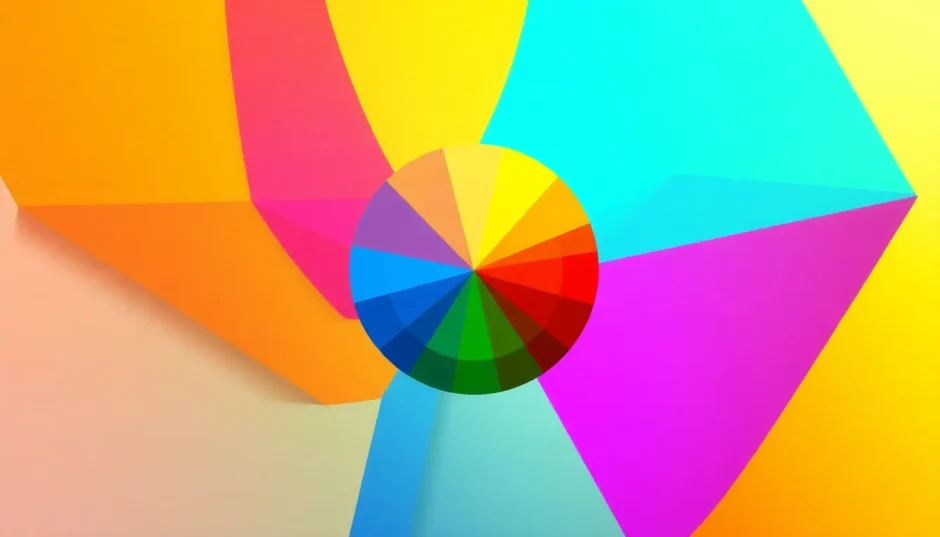Ever feel like your designs are missing that special something? Maybe it’s the colors! Choosing the right colors can totally change how your project looks and feels. Luckily, you don’t need to be a professional designer to create awesome color combinations. With the Canva color wheel, anyone can pick perfect colors that work beautifully together.
Whether you’re working on social media posts, business cards, school projects, or just having fun creating graphics, understanding how to use the Canva colors wheel can make a huge difference. It’s like having a personal color assistant that helps you choose colors that look great together every single time.
In this guide, we’ll show you everything about the Canva wheel and how it can transform your designs from okay to amazing. We’ll also introduce you to an awesome video editor that has similar color tools for when you’re working with videos. Let’s dive in and make your designs pop with color!
What Exactly is the Canva Color Wheel?
The Canva color wheel is this really cool tool that helps you see how different colors relate to each other. It’s basically a circle that shows all the colors, and it helps you pick colors that look good together. You can find complementary colors (colors that are opposite each other), analogous colors (colors that are next to each other), and lots of other combinations.
The best part about the Canva colors wheel is that you don’t need any design experience to use it. It’s super visual and interactive – you can just play around with it and see what looks good. This takes all the guesswork out of choosing colors and helps you create professional-looking designs super fast.
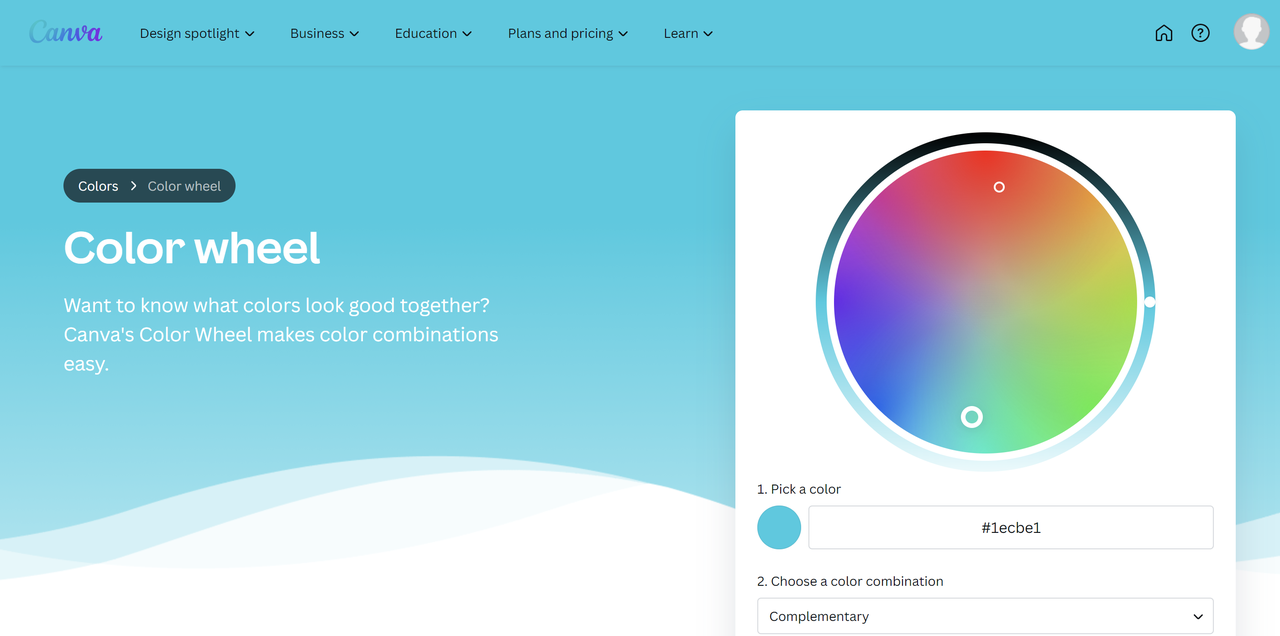
Getting Started with the Canva Wheel
Using the Canva wheel is actually really simple. Here’s a step-by-step guide to help you get started with creating beautiful color combinations.
Step 1: Log In and Start Your Project
First things first, you need to log into your Canva account. If you don’t have one yet, no worries! You can sign up for free in just a minute. Once you’re in, click on “Create a design” to start a new project. You can choose from tons of templates or start with a blank canvas. If you have pictures or other media you want to use, you can upload them from your computer or phone.
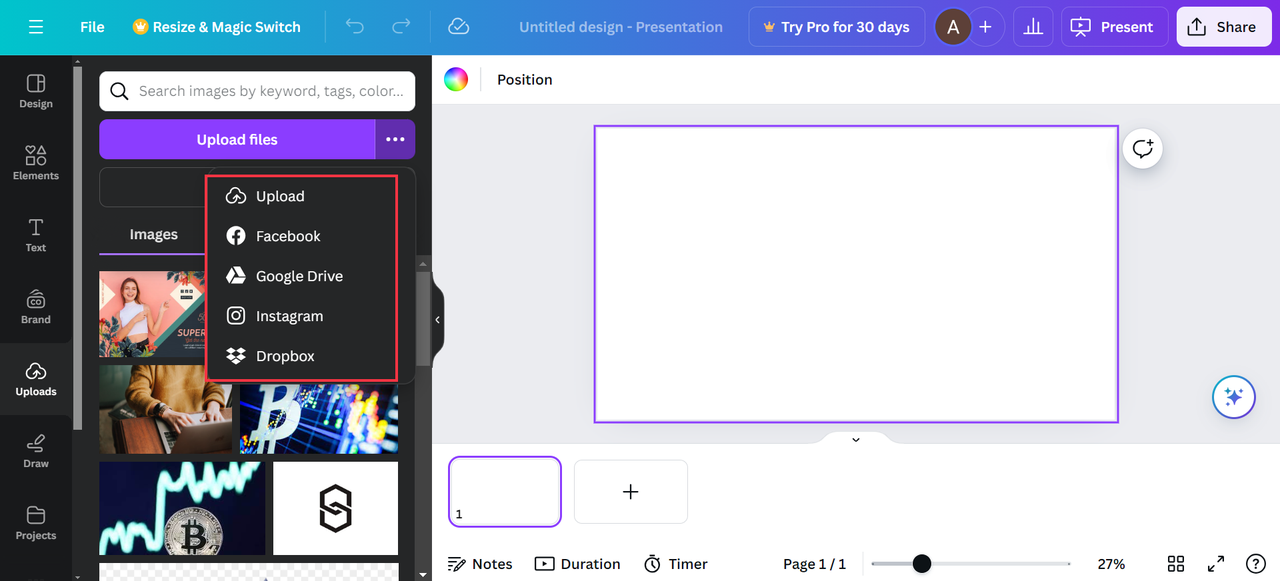
Step 2: Find the Color Wheel Tool
Now that you have your design open, click on any element like text or a shape. Then look for the color option – it usually looks like a little colored square. When you click on it, the Canva color wheel will appear! From here, you can pick colors, create your own color palettes, or even add your brand colors to keep everything consistent.
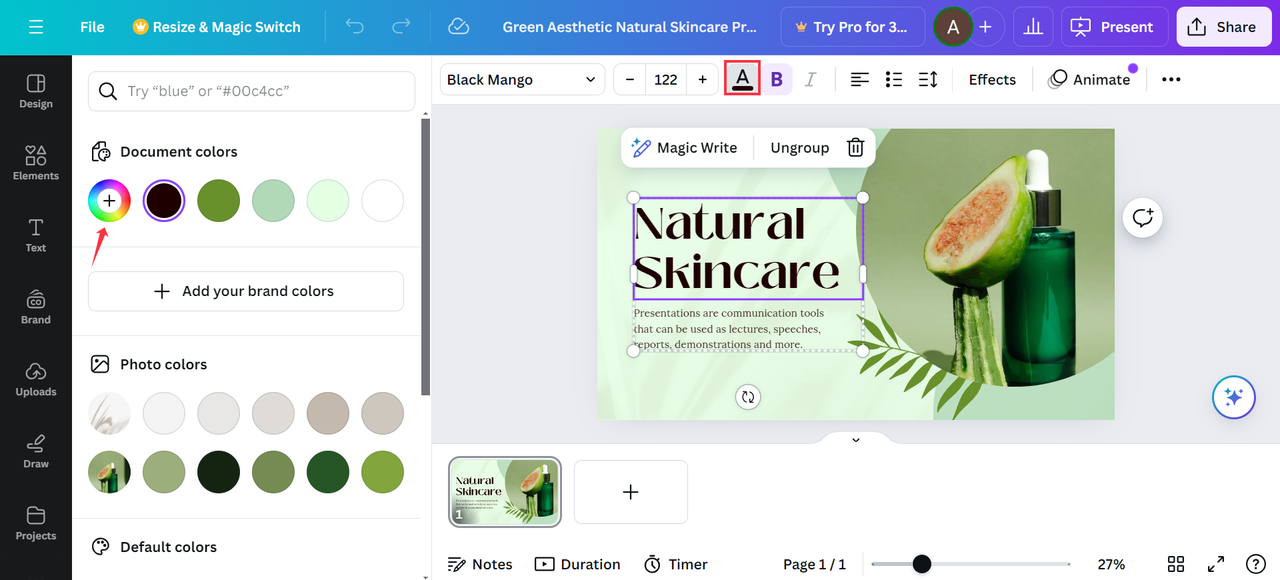
Step 3: Play with Color Combinations
This is where the real fun begins! The Canva color wheel lets you explore different color harmonies. You can see analogous colors, complementary colors, triadic colors, and more. Just move the sliders or drag your cursor around the wheel to see how colors work together. This helps you find the perfect color match for whatever you’re creating.
For example, if you want something that really catches the eye, look for complementary colors. If you want something more calm and peaceful, analogous colors might be better. The Canva wheel makes it super easy to try out different options until you find what you love.
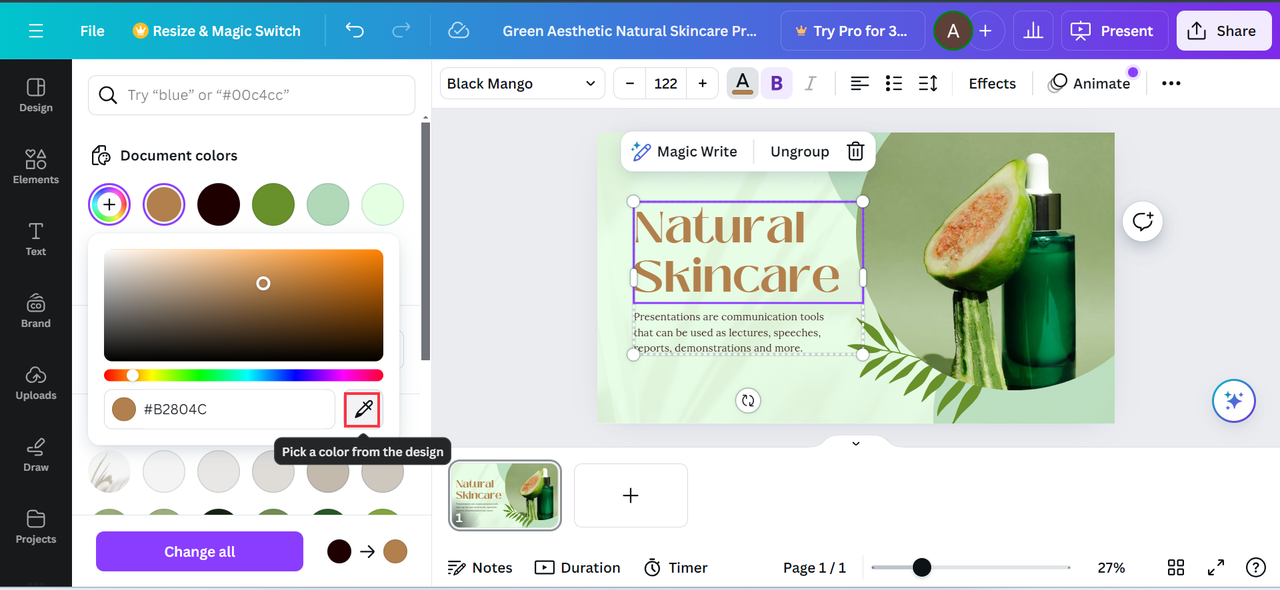
Step 4: Use Your Colors in the Design
Once you’ve found colors you like, you can start using them in your design. You can use the hex codes (those are the numbers and letters that represent exact colors) to make sure you’re using the same colors everywhere. This is really helpful if you want to use the same colors in different parts of your project. Just copy the hex code and paste it wherever you need that color.
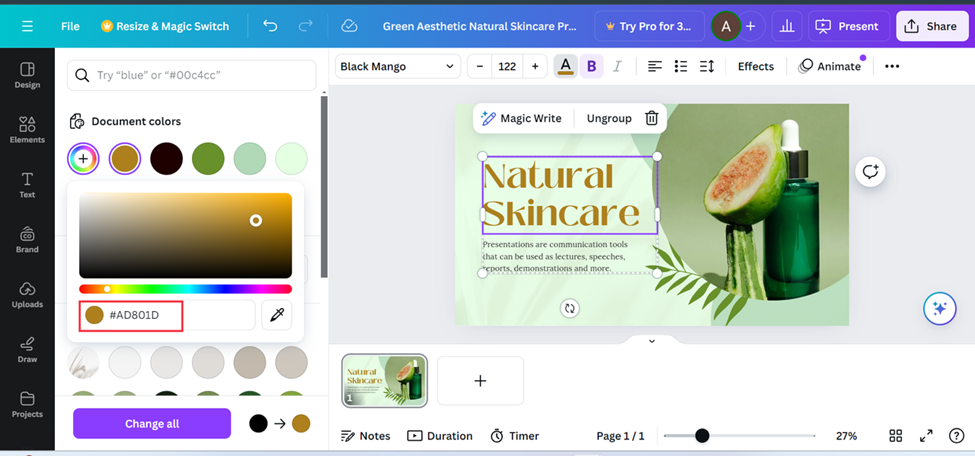
Step 5: Save and Share Your Creation
When you’re happy with how everything looks, you can download your design to your computer or phone. Canva lets you save it in different formats depending on what you need. You can also share it directly to social media or copy a link to send to friends or colleagues.
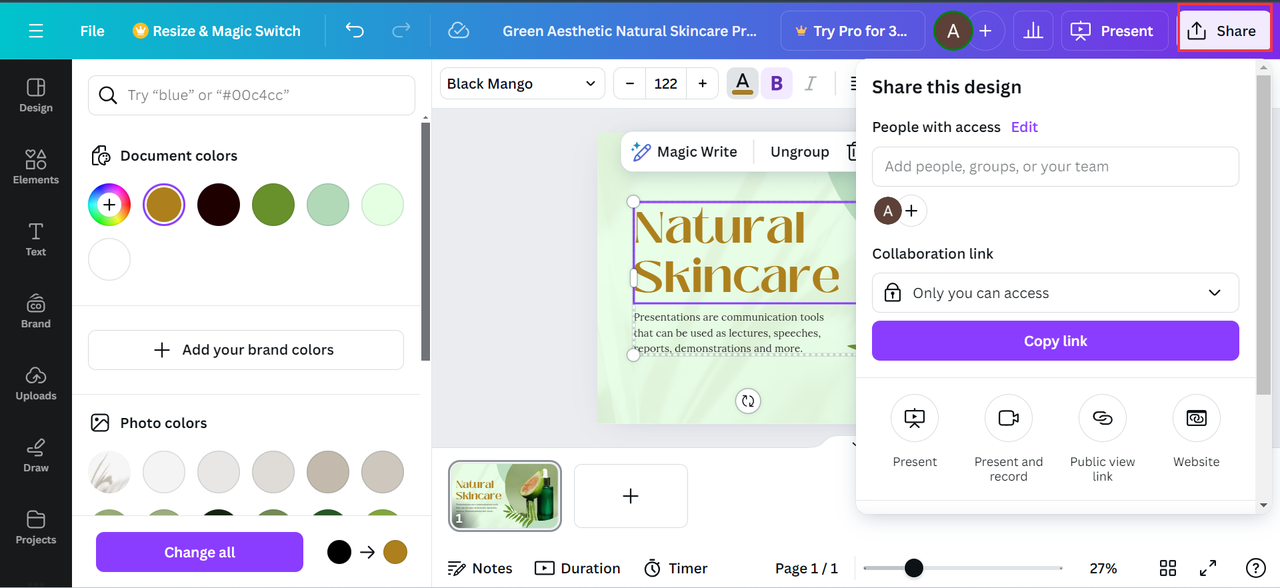
Understanding Colors and How to Use Them
Knowing a little bit about color theory can really help you make better designs. Colors aren’t just pretty – they can create different moods and feelings. Some colors make people feel happy and excited, while others feel calm and serious. By choosing the right color combinations, you can make your designs much more effective.
Different Types of Color Combinations
The Canva color wheel generator is perfect for trying out different color harmonies. Here are some of the most common ones you should know about.
Colors That Are Next to Each Other
Analogous colors sit next to each other on the color wheel. They usually look good together because they’re similar. For example, blue, blue-green, and green are analogous colors. This kind of color scheme is calm and harmonious. It’s great for backgrounds or designs where you want a peaceful feeling.
Colors That Are Opposite
Complementary colors are opposite each other on the wheel. Red and green are complementary, and so are blue and orange. These colors create contrast and make each other stand out. They’re perfect for when you want something to really catch attention. Use them for logos, advertisements, or anything you want to pop.
The Canva complementary colors tool makes it super easy to find these pairs. You don’t have to guess – just look at the wheel and see which colors are across from each other.
Three Colors Equally Spaced
Triadic colors are three colors that are evenly spaced around the wheel. Red, yellow, and blue are a classic example. This scheme is balanced but still vibrant. It’s great for designs that need energy without being too overwhelming. You might use it for posters, websites, or presentations.
Four Colors Working Together
Tetradic colors involve four colors – two pairs of complementary colors. This gives you lots of options but can be tricky to balance. Usually, you pick one color as the main one and use the others as accents. This scheme is good for detailed designs like infographics or illustrations.
Real World Uses for Color Knowledge
Now that you know about different color combinations, let’s talk about how you can actually use them in real life situations.
Building Your Brand Colors
If you’re creating a brand, colors are a huge part of your identity. The Canva color wheel can help you choose colors that represent your brand perfectly. You can create a color palette that you use everywhere – on your website, social media, business cards, and more. This makes your brand recognizable and professional-looking.
Making Marketing Materials
For marketing, colors can make a huge difference. Bright, contrasting colors can grab attention quickly. Softer colors might be better for more serious messages. With the Canva colors wheel, you can try different schemes to see what works best for your flyers, social media posts, or advertisements.
School and Learning Projects
Teachers and students can use color to make learning materials more interesting and engaging. Colors can help organize information, highlight important points, and make presentations more fun to look at. The Canva wheel is easy enough for anyone to use, even in a classroom setting.
Work Documents and Presentations
Even in offices and workplaces, colors matter. Good color choices can make reports and presentations clearer and more professional. Using a consistent color scheme can make your work look more polished and well thought-out.
Using Color Wheels in Videos Too!
Did you know you can use color wheel tools for video editing as well? It’s true! CapCut desktop video editor has an advanced color wheel that lets you adjust colors in your videos. This is awesome for making your videos look more professional or just more interesting.
CapCut is really easy to use, even if you’ve never edited videos before. It has lots of tools, but the color wheel is definitely one of the best. You can select colors, create palettes, and apply them to your video footage. This helps you get exactly the look you want, whether you’re going for bright and cheerful or moody and dramatic.
CapCut — Your all-in-one video & photo editing powerhouse! Experience AI auto-editing, realistic effects, a huge template library, and AI audio transformation. Easily create professional masterpieces and social media viral hits. Available on Desktop, Web, and Mobile App.
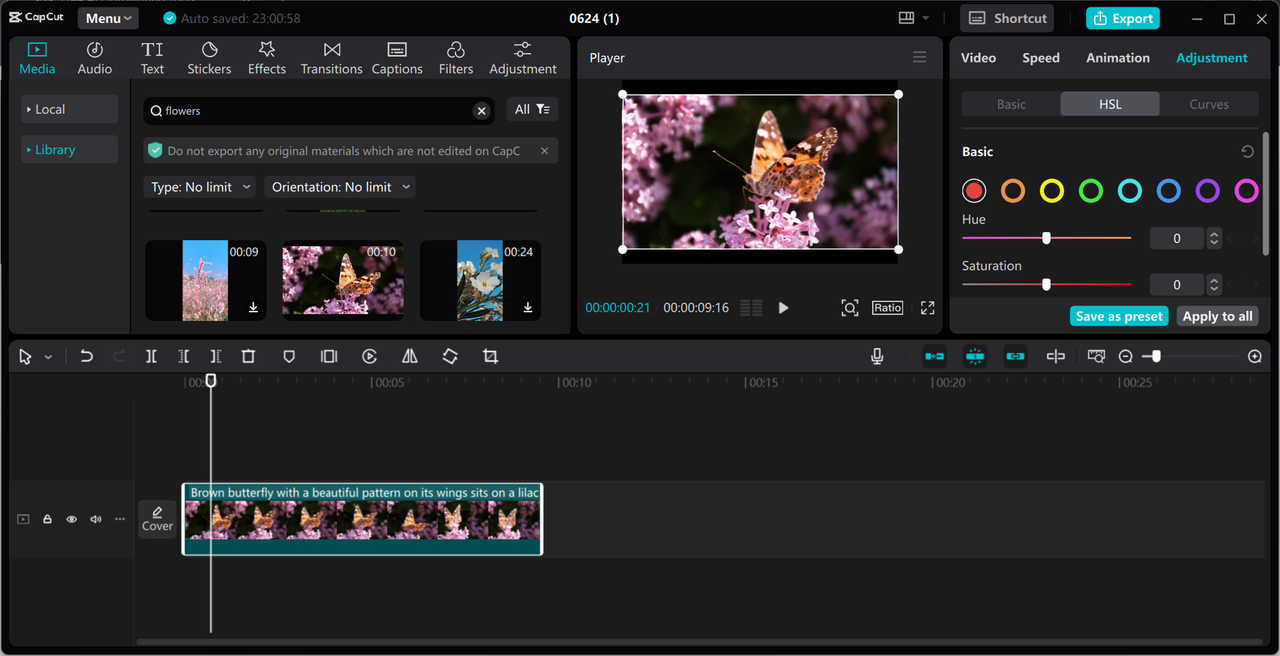
Awesome Features of CapCut’s Color Tools
CapCut has several features that make color editing really straightforward and fun.
Super Easy to Use
The color wheel in CapCut is simple to understand and use. You don’t need to be an expert at all. Just move the sliders or click on the wheel to choose colors. This makes the whole editing process smooth and actually enjoyable.
Create Beautiful Color Schemes
Just like with Canva, you can create color schemes that look fantastic together. This ensures that your video has a consistent look and feels professional from start to finish.
Use Your Own Color Palettes
You can apply your own color palettes to your videos. This is perfect if you want your videos to match your brand colors. It helps create a strong visual identity across all your content, whether it’s images or videos.
Advanced Color Control
If you want more control, CapCut offers advanced color grading options. You can adjust the brightness, contrast, saturation, and much more. This lets you create exactly the mood you want for your video, whether it’s happy and bright or serious and moody.
Lots of Different Tools
There are so many tools to experiment with! You can do basic adjustments or more complex color corrections. This flexibility means you can achieve a wide range of looks, from natural and realistic to highly stylized and artistic.
How to Use Color Wheels in CapCut
Using the color wheel in CapCut is pretty straightforward. Here’s how you do it step by step.
Step 1: Add Your Video
First, open CapCut and start a new project. Then, upload your video from your device. You can simply drag and drop it into the timeline area.
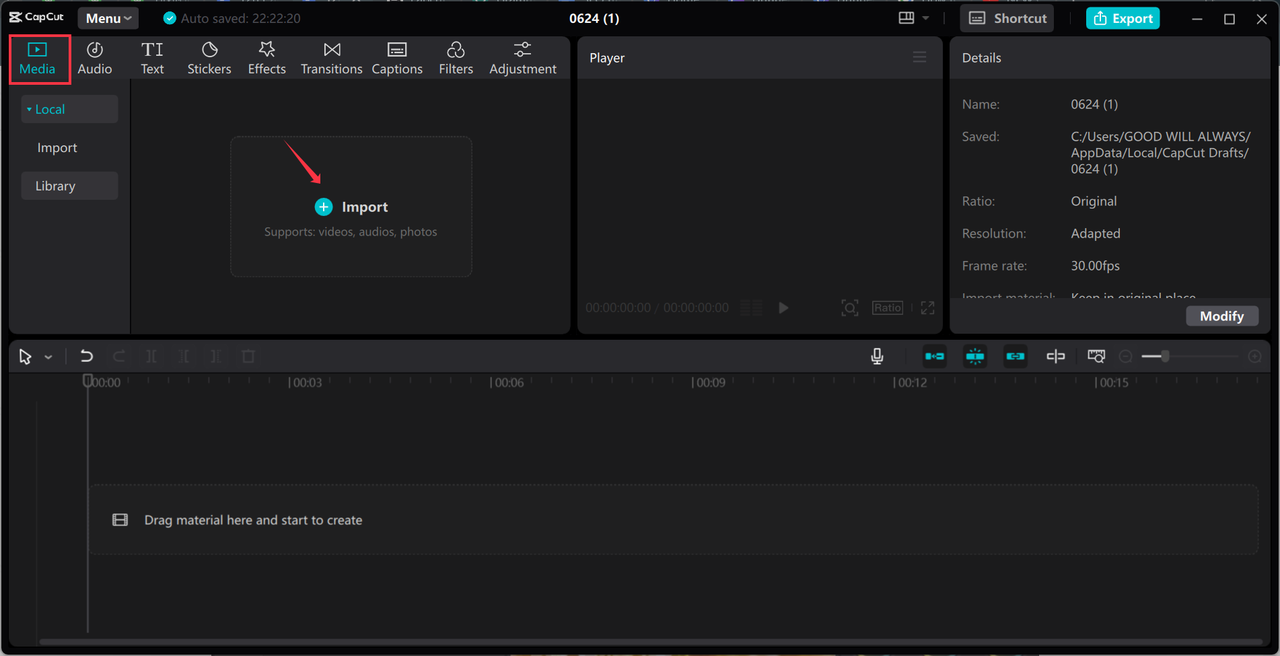
Step 2: Use the Color Wheel
Next, go to the “Adjustment” tab and click on “Color wheel.” Here, you can adjust the colors by moving the sliders or clicking on the wheel itself. You can change the hue, saturation, and brightness. You can also adjust how strong the effect is applied to your video.
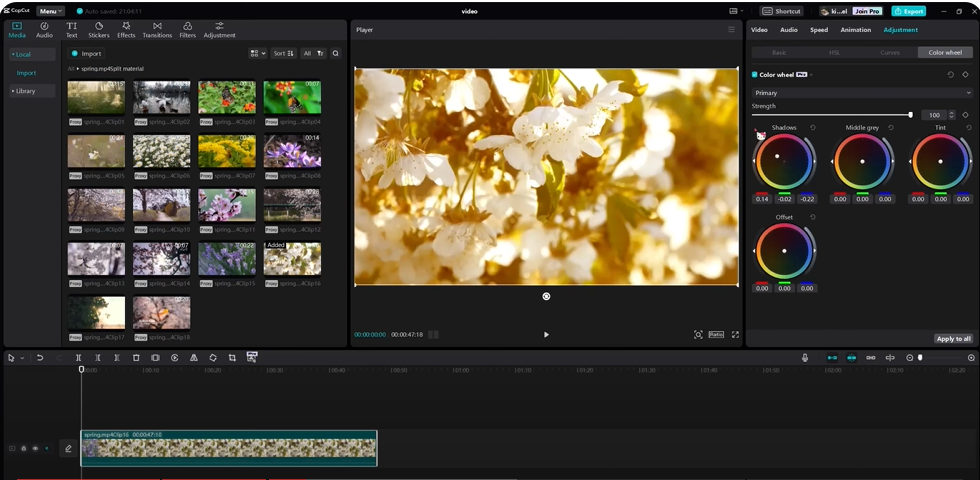
Step 3: Finish and Share Your Video
Once you’re happy with how your video looks, you can export it. You can choose the format, resolution, and other settings based on where you want to share it. Then, save it to your device or share it directly on social media platforms.
CapCut — Your all-in-one video & photo editing powerhouse! Experience AI auto-editing, realistic effects, a huge template library, and AI audio transformation. Easily create professional masterpieces and social media viral hits. Available on Desktop, Web, and Mobile App.
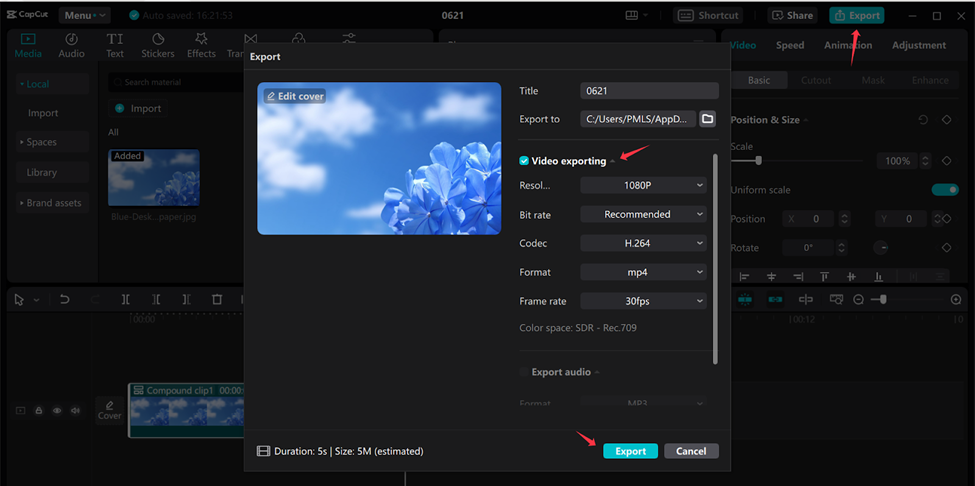
Wrapping Up
The Canva color wheel is such a powerful tool that makes design accessible to everyone. It helps you choose colors that look great together, even if you don’t have any design background or training. Whether you’re making graphics for your brand, your school, or just for fun, the Canva wheel can help you create something truly beautiful.
And if you’re into video editing, don’t forget about CapCut! Its color wheel tool lets you apply the same color principles to your videos, making them more engaging and professional-looking. The Canva color wheel generator is fantastic for exploring complementary colors and other harmonious combinations.
So why not start playing with the Canva colors wheel today? Experiment with different color combinations, try out the Canva complementary colors tool, and see what amazing designs you can create. Remember, with tools like the Canva wheel and CapCut, anyone can create professional-looking designs and videos!
CapCut — Your all-in-one video & photo editing powerhouse! Experience AI auto-editing, realistic effects, a huge template library, and AI audio transformation. Easily create professional masterpieces and social media viral hits. Available on Desktop, Web, and Mobile App.
Frequently Asked Questions
What’s the main purpose of the Canva color wheel?
The Canva color wheel is designed to help users choose and combine colors effectively. It shows color relationships visually, making it easy to create harmonious color schemes. If you need a color wheel for video editing, CapCut is a great alternative that offers similar functionality.
How does the Canva color wheel help create better designs?
The Canva color wheel lets you explore different color harmonies, like complementary or analogous schemes. This helps you pick colors that work well together. For videos, CapCut also has color wheels that can help make your content more visually attractive and professional.
What features does the Canva color wheel offer?
The Canva color wheel lets you explore color harmonies, adjust colors with sliders, and save custom palettes. You can also get suggested color combinations. For video editing needs, CapCut has similar tools with various color wheels to enhance your video projects.
How do I actually use the Canva color wheel?
To use the Canva color wheel, log into Canva and start a design. Select an element, click the color option, and open the wheel. Explore different harmonies, apply colors you like, and save your palette. You can add it to your brand kit for future use too.
Some images courtesy of CapCut
 TOOL HUNTER
TOOL HUNTER