Have you ever wanted to try out iOS apps and games but don’t own an iPhone or iPad? Maybe you’re curious about the Apple ecosystem, or perhaps you’re a developer who needs to test apps without buying multiple Apple devices. Whatever your reason, you’ve probably searched for an iOS emulator for PC to get that iPhone experience on your Windows computer.
The good news is that there are several options available that can bring iOS functionality to your desktop. While they might not be perfect replacements for actual Apple hardware, they do offer interesting ways to explore iOS apps and features. Let’s dive into what’s really possible when it comes to running iOS on PC and check out some of the best tools available in 2025.
Table of Contents
- Understanding iOS Emulators for Windows
- Top iOS Simulation Tools for Windows
- macOS-Based Solutions for iOS Testing
- Gaming-Focused iOS Emulators
- Alternative Approaches to iOS on Windows
- Advanced Technical Solutions
- Practical iOS App Testing Methods
- A Simpler Alternative: MirrorTo for iOS App Usage
- Gaming with iOS Emulators
- Common Questions About iOS Emulators
- Choosing the Right iOS Solution for Your Needs
- Final Thoughts on iOS Emulation
Understanding iOS Emulators for Windows
Before we look at specific options, it’s important to understand what an iOS emulator for PC can actually do. Due to Apple’s strict control over their software and hardware, there’s no true iOS emulator for Windows that works like Android emulators do. Apple designs iOS specifically to run only on their own devices, which creates both technical and legal barriers for anyone trying to create a complete iOS emulator for PC.
What most so-called iOS emulators actually do is simulate the iOS interface and environment rather than truly emulating the operating system. They recreate the look and feel of iOS, and some can run certain iOS applications, but they’re not running actual iOS code underneath. This distinction is important when setting your expectations for what these tools can deliver.
Some people specifically look for an iOS emulator free download for PC to test the waters before committing to any paid solutions. Fortunately, several options offer free versions or trials, though they often come with limitations compared to their paid counterparts.
Top iOS Simulation Tools for Windows
iPadian – Popular iOS Interface Simulator
iPadian is probably the most well-known tool when people search for an iOS emulator for PC. It doesn’t actually run iOS, but it provides a very convincing simulation of the iOS interface on your Windows computer.

What makes iPadian popular is its user-friendly design that closely mimics the actual iOS experience. You get access to a customized app store with various iOS-style applications and games adapted to work on Windows. The interface includes familiar iOS elements like the control center, notification panel, and home screen layout.
The free version gives you a good taste of the experience, but you’ll need the premium version for full functionality. Some users find the in-app purchases and subscription requirements frustrating, but it remains a solid choice for those who mainly want to experience the iOS interface rather than run specific apps.
Appetize.io – Web-Based iOS Testing
For developers who need to test iOS applications, Appetize.io offers a practical web-based solution. Instead of being a traditional iOS emulator for PC that you download and install, this service runs entirely in your web browser.
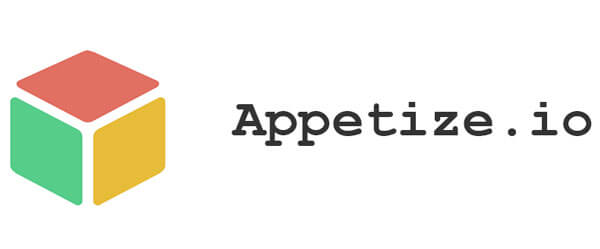
The platform allows you to upload your iOS app and test it across different simulated Apple devices and iOS versions. This is incredibly useful for developers who need to ensure their apps work properly across the Apple ecosystem without owning every single device.
Since it’s cloud-based, you do need a consistent internet connection to use Appetize.io. The pricing model is based on usage time, which can add up for frequent testing, but it’s often more cost-effective than maintaining a lab full of Apple devices.
Smartface – Development-Focused Emulator
Smartface caters specifically to mobile app developers who need robust testing capabilities for iOS applications on their Windows machines. It’s more than just an interface simulator – it offers advanced debugging tools and supports plugin integrations that professional developers need.
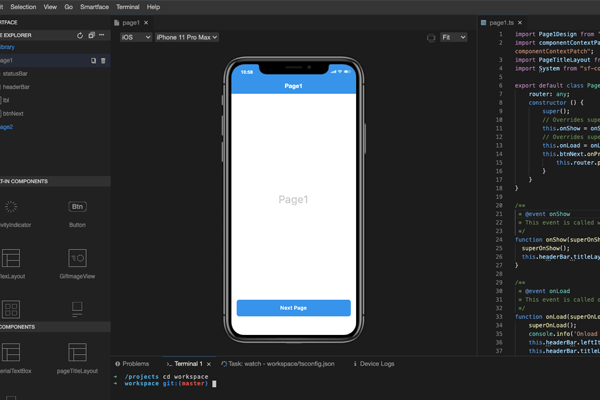
The environment provides comprehensive app testing across various iOS versions and device types. You can simulate different screen sizes, hardware capabilities, and operating system versions to ensure your app performs well across the Apple ecosystem.
While the full version requires payment, the feature set justifies the cost for serious developers. The learning curve might be steep for casual users, but professionals will appreciate the depth of testing capabilities.
Corellium – Advanced Virtualization Platform
Corellium takes a different approach by offering true ARM virtualization in the cloud. This isn’t your typical iOS emulator for PC that you download – it’s a sophisticated platform primarily aimed at enterprise users, security researchers, and developers needing extensive testing capabilities.
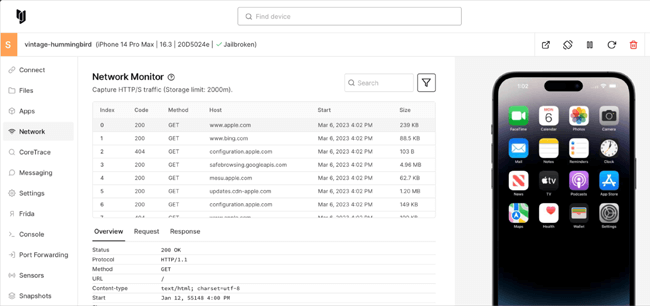
The platform provides remarkable flexibility and control over iOS environments, allowing for detailed testing and debugging scenarios that aren’t possible with simpler tools. You can simulate various network conditions, hardware configurations, and even security scenarios.
Given its advanced nature and pricing structure, Corellium isn’t designed for casual users looking for a simple iOS emulator free download for PC. But for organizations with serious iOS testing needs, it offers capabilities that other solutions can’t match.
macOS-Based Solutions for iOS Testing
Xcode with iOS Simulator
For those with access to a Mac, Xcode provides the most authentic iOS testing experience through its built-in iOS Simulator. This isn’t an iOS emulator for PC in the traditional sense since it requires macOS, but it’s worth mentioning as the gold standard for iOS app testing.
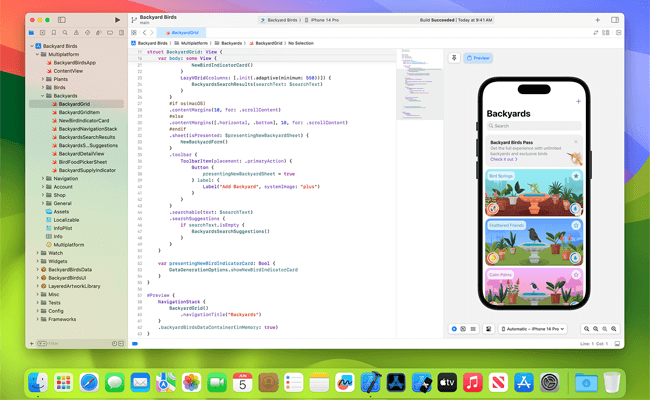
The simulator included with Xcode allows developers to test their applications on virtual versions of various iPhone and iPad models. It provides high accuracy in simulating Apple’s hardware and software environment, making it essential for serious iOS development.
Since it’s limited to macOS, Windows users would need to either use a Mac computer or explore other options for their iOS emulator for PC needs.
TestFlight for Beta Testing
TestFlight serves a different purpose as Apple’s official platform for beta testing iOS applications. While not an emulator itself, it’s an important part of the iOS testing ecosystem that developers should know about.
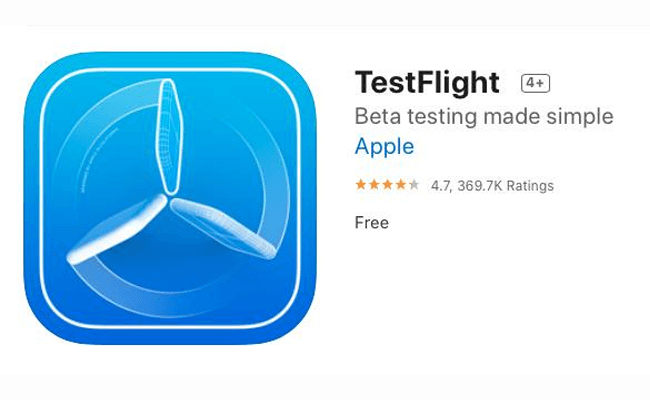
Developers can use TestFlight to distribute pre-release versions of their apps to testers, who can then provide feedback before the app hits the official App Store. This process helps identify issues that might not appear during simulator testing.
TestFlight requires physical Apple devices for testing, so it’s not a solution for running iOS on PC, but it complements other testing methods in a comprehensive development workflow.
Gaming-Focused iOS Emulators
Delta Emulator for Retro Gaming
Delta has gained popularity among gamers looking to play classic iOS games on their computers. While it supports various gaming systems, its ability to handle iOS titles makes it interesting for those seeking an iOS emulator for PC with gaming emphasis.

The emulator focuses primarily on retro gaming experiences, providing support for playing classic games from various consoles, including those available on iOS devices. The interface is designed with gamers in mind, offering features like controller support and save states.
Since Delta is geared toward gaming rather than general app usage, it might not satisfy users looking for a complete iOS environment. But for gaming purposes, it delivers a solid experience.
PPSSPP with iOS Game Support
PPSSPP started as a PSP emulator but has expanded to support certain iOS titles, making it another option for gamers interested in an iOS emulator for PC that can handle games.
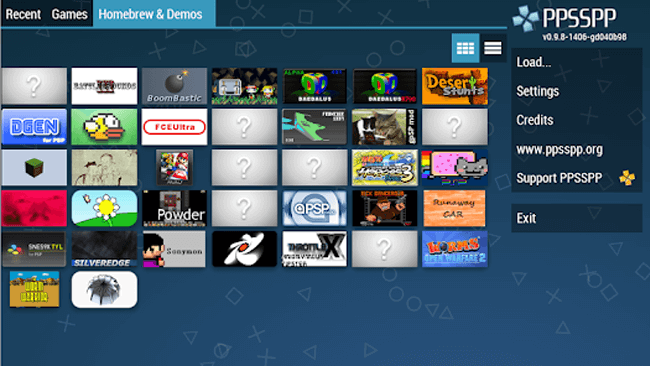
The emulator is known for its compatibility with a wide range of games and its active development community. It offers various enhancements over original hardware, including improved graphics rendering and support for higher resolutions.
Like other gaming-focused emulators, PPSSPP excels at its specific purpose but isn’t designed as a general-purpose iOS emulator for PC for running all types of iOS applications.
Alternative Approaches to iOS on Windows
Remote iOS Testing Services
Services like Testapp.io offer remote access to real iOS devices for testing purposes. This approach provides the most accurate testing environment possible since you’re interacting with actual Apple hardware.
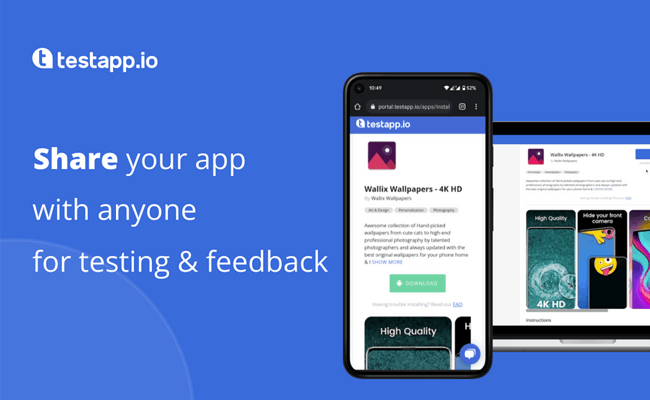
These platforms maintain labs of various iOS devices that users can access remotely through their web browsers. You get to test your applications on real hardware without needing to purchase multiple devices yourself.
The remote nature of these services means you need a reliable internet connection, and there might be limitations based on device availability. However, for testing scenarios that require real hardware interaction, these services are invaluable.
Electric Mobile Studio
Electric Mobile Studio positions itself as a premium solution for professionals who need comprehensive iOS testing capabilities on Windows systems. It’s designed with both developers and designers in mind, offering features that support the entire app creation workflow.
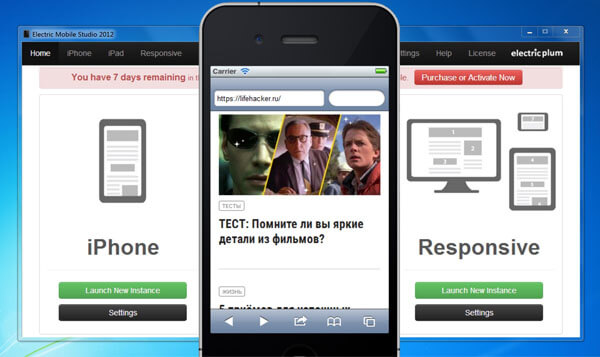
The emulator supports advanced features like multi-touch gesture simulation, various device emulations, and integration with popular development tools. This makes it suitable for testing interactive applications that rely heavily on touch inputs and device-specific features.
The cost places it in the professional tool category, but the feature set justifies the investment for teams serious about their iOS development on Windows platforms.
Advanced Technical Solutions
QEMU with iPhone Emulation
For technically inclined users, QEMU offers a more hands-on approach to iOS emulation. This open-source machine emulator and virtualizer can be configured to run various operating systems, including attempts at iOS emulation.
Setting up QEMU for iPhone emulation requires significant technical expertise and isn’t recommended for casual users. The process involves complex configuration and may not provide the smooth experience that dedicated tools offer.
However, for those interested in the technical challenges of emulation or with specific needs that commercial tools don’t address, QEMU represents the cutting edge of what’s possible with iOS emulation on non-Apple hardware.
Remoted iOS Simulator
Microsoft’s Remoted iOS Simulator offers a unique approach by allowing Windows users to interact with iOS simulators running on connected Mac computers. This solution acknowledges the limitations of direct iOS emulation on Windows while providing a practical workflow for developers working in cross-platform environments.
The setup requires access to both Windows and macOS systems, which might not be feasible for all users. But for development teams that already work with both platforms, it provides a streamlined way to test iOS applications without constantly switching between computers.
Practical iOS App Testing Methods
When you need to do more than just simulate the iOS interface – when you need to actually test how iOS applications behave, perform, and function – you have two main approaches available.
Testing on real iOS devices provides the most accurate results since you’re running apps on actual Apple hardware. This method catches device-specific issues that simulators might miss, such as performance variations, camera functionality, or sensor-related behaviors. If you don’t want to invest in multiple Apple devices, consider buying used equipment or renting devices for specific testing periods.
For those with access to Apple computers, testing iOS apps on macOS using tools like Xcode’s iOS Simulator provides a balanced approach. While not identical to real devices, these simulators offer good accuracy for most testing scenarios and are much more convenient than maintaining a collection of physical devices.
A Simpler Alternative: MirrorTo for iOS App Usage
If you already own an iPhone or iPad, there’s a much simpler way to use iOS apps on your Windows computer without dealing with emulators. iMyFone MirrorTo offers a straightforward solution that mirrors your iOS device’s screen directly to your PC.
iMyFone MirrorTo.Mirror and control your iPhone/iPad/Android on your PC to type, click, swipe, and scroll.Get 1080P screen recording and screenshots.Stream content from phone to YouTube, Twitch, Discord, Zoom, etc.Customizable keyboard mappings for moving, jumping, and shooting.Transfer files conveniently between Android and PC.

Check More Details | Download Now! | Check All Deals
This approach lets you interact with your iOS apps using your computer’s mouse and keyboard while seeing everything on a larger screen. You can type messages, navigate apps, and even play games with the comfort of your desktop setup. The software also includes screen recording capabilities, allowing you to capture your iOS activity in high definition.
Since MirrorTo works with your actual iOS device, you get perfect compatibility with all your apps and games. There’s no need to worry about whether a particular app will work in an emulator – if it runs on your iPhone or iPad, it will work with MirrorTo.
Gaming with iOS Emulators
The recent approval of UTM SE on the App Store represents a significant development for iOS emulation. This marks the first official PC emulator available through Apple’s store, allowing iPhone and iPad users to emulate various operating systems directly on their Apple devices.
This development opens up interesting possibilities for gaming. With emulators like UTM SE, Delta, PPSSPP, and Retroarch available on iOS devices, users can now play retro PC games on their iPhones and iPads. Games like Caesar III, SimTower, Warcraft II, DOOM, and The Sims 1 become accessible on Apple’s mobile platform.
For Windows users looking to play iOS games, the options include using iOS simulators that support gaming or exploring cross-platform game streaming services that might offer iOS titles through cloud gaming platforms.
Common Questions About iOS Emulators
Can I play iOS games on my Windows computer?
Yes, it’s possible to play iOS games on a PC using various iOS simulators and emulators. Tools like iPadian, Appetize.io, and Smartface can create environments where certain iOS games are playable. The experience varies depending on the specific game and the emulator being used, with some games working better than others.
Many people search for an iOS emulator free download for PC specifically to try iOS games without investing in Apple hardware. While free options exist, they often have limitations compared to paid solutions or may not support all games perfectly.
Is it possible to run the full iOS operating system on Windows?
Running the complete iOS operating system on Windows hardware isn’t practically possible due to Apple’s architectural decisions and legal protections. iOS is designed specifically for Apple’s custom processors and hardware configurations, creating technical barriers beyond the legal restrictions.
What most solutions offer is simulation of the iOS environment rather than true emulation of the operating system itself. These simulations can run certain iOS applications and recreate the interface experience, but they’re not actually running iOS code at the fundamental level.
Choosing the Right iOS Solution for Your Needs
When deciding which approach to use for accessing iOS functionality on your Windows computer, consider what you actually need to accomplish. If you’re primarily interested in experiencing the iOS interface or running specific apps that are available in simulator environments, tools like iPadian might suffice.
Developers needing to test applications should consider more robust solutions like Smartface or remote testing services that offer better accuracy for development purposes. Those with access to both Windows and macOS systems might find Microsoft’s Remoted iOS Simulator provides the best balance of convenience and functionality.
For users who already own iOS devices and mainly want the convenience of using them with their computer’s larger screen and input devices, screen mirroring solutions like MirrorTo offer the simplest and most reliable approach.
iMyFone MirrorTo.Mirror and control your iPhone/iPad/Android on your PC to type, click, swipe, and scroll.Get 1080P screen recording and screenshots.Stream content from phone to YouTube, Twitch, Discord, Zoom, etc.Customizable keyboard mappings for moving, jumping, and shooting.Transfer files conveniently between Android and PC.

Check More Details | Download Now! | Check All Deals
Final Thoughts on iOS Emulation
While the perfect iOS emulator for PC that provides complete iOS functionality remains elusive due to Apple’s ecosystem controls, the available options continue to improve and offer valuable capabilities for different use cases. Whether you’re a curious user wanting to explore iOS apps, a developer needing testing environments, or a gamer interested in iOS titles, there are solutions worth exploring.
The choice between using an iOS emulator for PC versus screen mirroring solutions largely depends on whether you already own iOS devices and what specific functionality you need. For those without Apple hardware, the various simulators and emulators provide windows into the iOS world, even if they can’t perfectly replicate the full experience.
As technology continues to evolve, we may see new approaches to cross-platform compatibility that make it easier to work across different operating systems. Until then, the current generation of tools offers practical ways to bridge the gap between iOS and Windows environments.
Some images in this article are sourced from iMyFone.
 TOOL HUNTER
TOOL HUNTER


