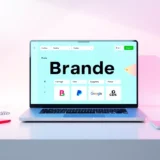Ever taken a photo with your iPhone and thought, “Ugh, I wish that background was different”? Maybe there’s a random person photobombing your shot, or the scenery just isn’t as nice as you hoped. Well, guess what? You don’t need to be a professional photographer or editing wizard to fix it! There are so many amazing tools out there that can help you change background picture on iPhone in just a few taps. Whether you want to remove something distracting, swap in a beautiful beach, or just make your selfie pop, we’ve got you covered. Let’s dive into the world of iPhone photo editing and discover how easy it can be!
Table of Contents
- How to Change Background on iPhone Photos with Built-in Tools
- Best iPhone Apps to Remove Background and Change Your Photos
- Online Tools to Change Photo Background on iPhone Without Downloads
- How to Pick the Perfect Tool for Your Needs
- Wrapping Up: Your iPhone Photo Editing Journey
- Frequently Asked Questions
How to Change Background on iPhone Photos with Built-in Tools
Did you know your iPhone already has some basic editing features? That’s right – you can start changing your photo backgrounds without downloading anything! If you’re wondering how to edit background of photo on iPhone free, the Photos app is your first stop. It’s not the most powerful tool, but it’s perfect for simple tweaks.
Here’s how it works: Open your photo in the Photos app and tap “Edit” in the top corner. Then tap the three dots and choose “Markup.” From there, tap the + sign and select “Text.” You can type whatever you want, change the size, and move it around. You can also pick a solid color from the color wheel to fill the background. When you’re happy with your changes, just tap “Done” to save.
This method is super easy and completely free, but it has its limits. You can only add text or solid colors – you can’t actually remove the existing background or replace it with another image. For that, you’ll need some more advanced tools. But don’t worry, we’ve got plenty of options coming up!
Best iPhone Apps to Remove Background and Change Your Photos
If you’re serious about editing your photos, you’ll want to download a dedicated app. There are tons of great options that can help you remove background app iPhone style. These apps use artificial intelligence to make the process quick and easy – no expert skills required!
Let me walk you through some of the best apps out there for changing your iPhone photo backgrounds.
Background Eraser – Popular Choice for Quick Edits
When it comes to apps that change background picture on iPhone, Background Eraser is one of the most popular choices. True to its name, it specializes in removing backgrounds while keeping your main subject looking sharp and clear. The app features an AI Cutout tool that lets you select specific areas to remove, and it can automatically detect and remove similar colors throughout the background.
What’s really cool about this app is that it lets you crop and resize your photos too. It comes with 15 different templates that are perfect for various social media platforms like Instagram and Facebook. So after you remove the background, you can make sure your photo is the perfect size for sharing.
Inside the app, you can also adjust settings like brightness, contrast, saturation, exposure, and more. This means you can make your photos look even better after changing the background. When you’re done editing, you can download your image in three different quality levels: high quality (3264×3264 pixels), normal (1600×1600 pixels), or low quality (800×600 pixels). Just keep in mind that the free version adds a watermark to your photos – you’ll need to upgrade to remove it. The app works on iPhones with iOS 12.0 or later.
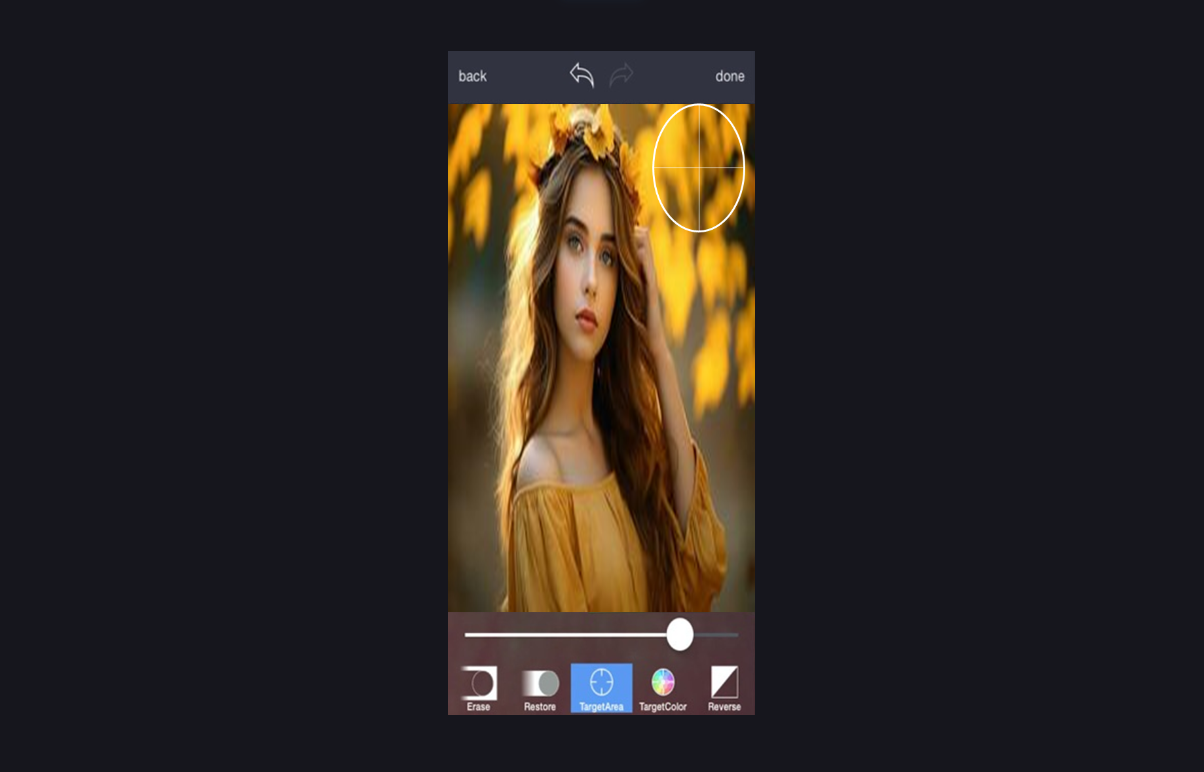
Erase.bg – Simple and Automatic Background Removal
If you’re looking for a no-fuss option to remove or change background on iPhone photos, Erase.bg is a great free app to try. This app is incredibly easy to use – it automatically detects the difference between foreground and background using AI technology. Once it removes the background, you can download your image with the original resolution intact, so your photo stays clear and not pixelated.
The best thing about Erase.bg is how quick and effortless it is. You basically just upload your photo and let the app do all the work. It’s perfect when you need to remove background app iPhone quickly without any complicated steps or learning curve.
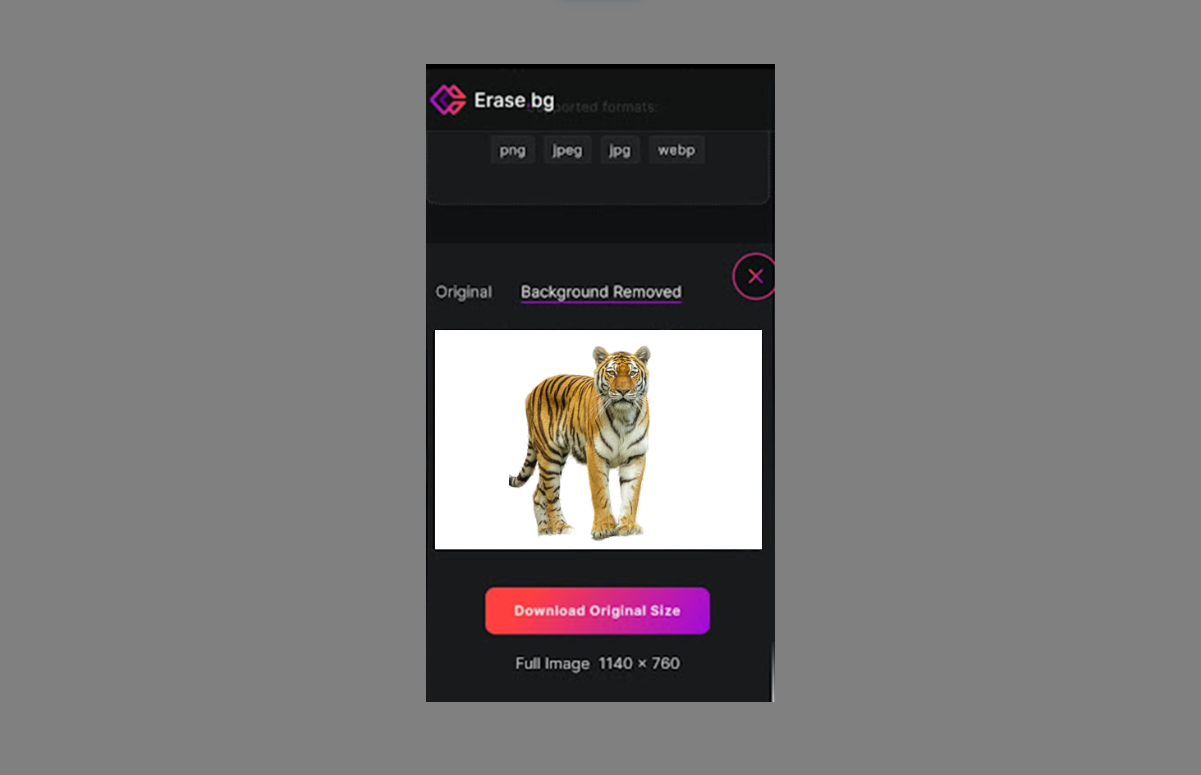
Apowersoft Background Eraser – Powerful All-in-One Editor
For those who want more advanced features, Apowersoft Background Eraser is a powerful option that can remove backgrounds automatically with almost no effort from you. Just upload your photo, and this AI-powered app will change background photo on iPhone to transparent in seconds. It uses advanced AI and deep learning technology to ensure clean, neat edges around your subject.
But this app is more than just a background remover! You can also use it to create official passport photos by adding solid white or blue backgrounds. It includes tools to unblur images, sharpen details, and reduce noise in your photos. You can even create custom stickers with personalized backgrounds! The app maintains your original image resolution up to 2K quality, though the free version does have some limitations. You might need to upgrade to access all features. It works on iOS 12.0 or later.
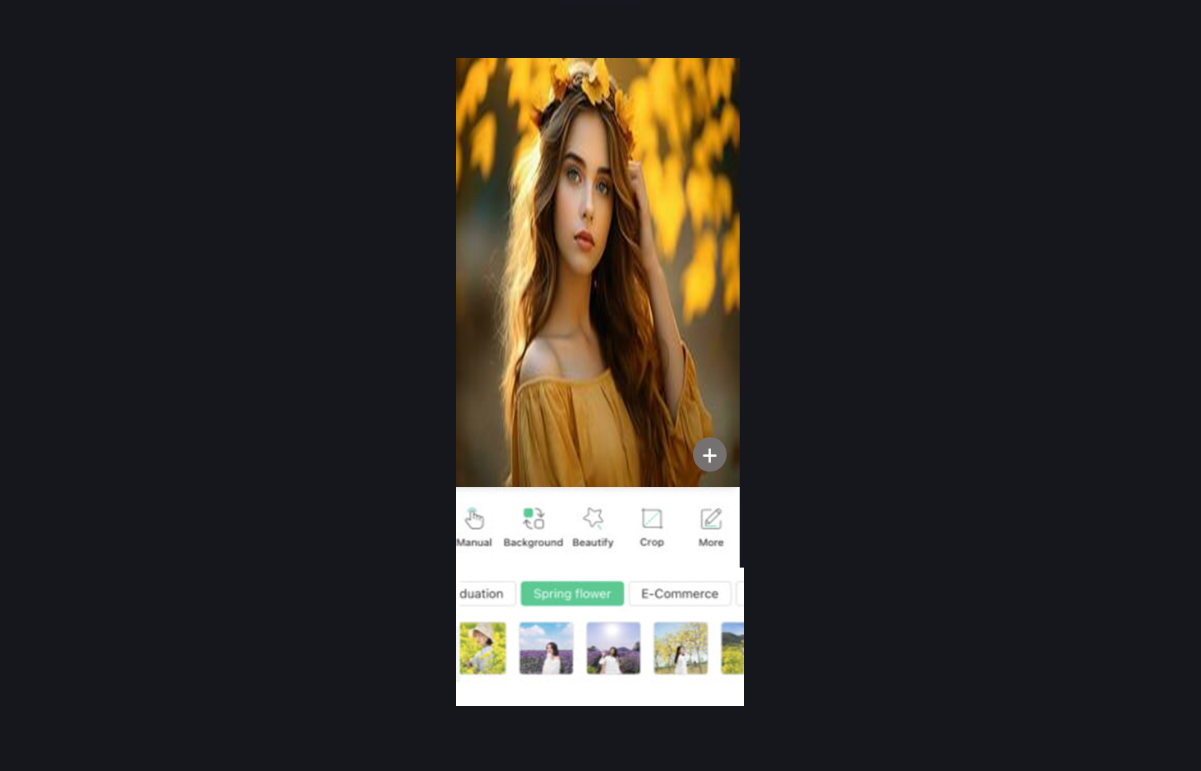
Auto Background Changer – Versatile Free Option
Looking for a free app that can change background of photo on iPhone instantly? Auto Background Changer might be just what you need. This app offers a versatile editor that lets you remove, erase, or add effects to your backgrounds. It has a clever “target touch” feature that can identify unwanted areas based on color and texture similarities. Plus, if you make a mistake, you can easily undo your changes.
With this app, you can select a new background from your own photo gallery, choose a solid color, or pick from templates in the app’s built-in library. It offers different editing modes including Auto Background Eraser, Extract Mode, and Manual Cut Paste. You can use adjustable brush tools for manual editing, and there’s even a magnifying glass feature for precision work when cutting out your subject. The app requires iOS 12.0 or later.
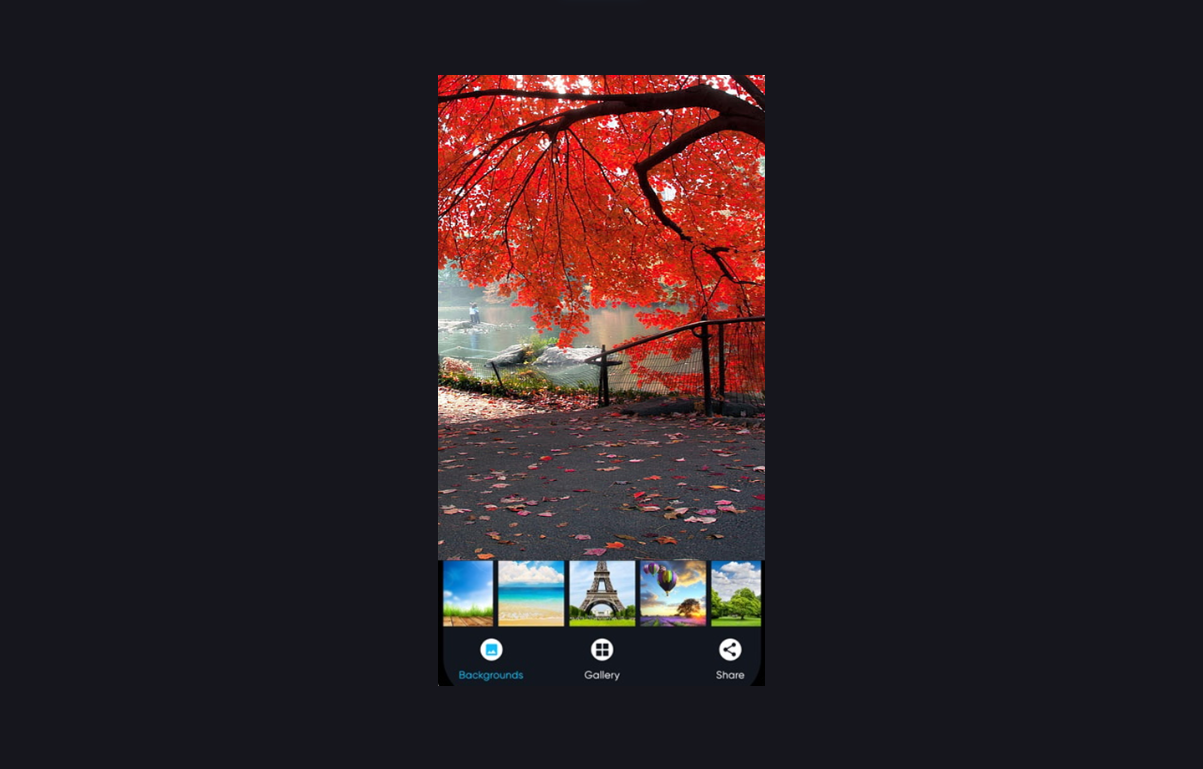
Focos – Excellent for Portraits and People Photos
Another fantastic option for changing backgrounds on iPhone is Focos. This app is particularly great for portraits and photos with people. It uses advanced technology to accurately detect human subjects and separate them from the background. You can then replace the background with another image or apply beautiful blur effects.
Focos is known for its precision – it keeps edges clean and makes the final result look natural and professional. You can also adjust lighting and focus after changing the background, which is great for perfecting your portraits. The app is free to download, though some advanced features may require in-app purchases.
All these apps are fantastic, but they do require downloading to your iPhone. This means you’ll need enough storage space and the right iOS version. If you’d rather not download anything, there are excellent online tools that work directly from your web browser. Let’s explore those next!
Online Tools to Change Photo Background on iPhone Without Downloads
Online tools are super convenient because you don’t need to install anything on your phone. You can access them directly through your iPhone’s web browser – perfect if you’re short on storage space or only need to edit photos occasionally. Many of these web-based tools are just as powerful as downloadable apps!
Here are some of the best online options to change background picture on iPhone without any downloads.
CapCut Background Remover – Comprehensive Free Online Tool
You might know CapCut as a video editing tool, but it also offers an excellent online background remover for photos! This tool is completely free to use and accessible directly from your iPhone’s browser – no downloads required. It uses AI technology to automatically remove backgrounds from your photos with impressive accuracy, especially when detecting faces and edges.
One of the coolest features of CapCut is its chroma key function, which lets you replace backgrounds with solid colors of your choice. You can also upload your own images or videos to use as new backgrounds. Beyond background removal, CapCut offers other AI tools like image upscaling and color correction to enhance your photos even further.
How to use CapCut Background Remover:
Using this tool to change background on iPhone photo is simple. First, visit the CapCut website and create a free account. Then upload your photo from your iPhone’s storage, Google Drive, Dropbox, or other cloud services. The tool will automatically remove the background. Next, you can choose a new background – a solid color, your own image, or even a video. Finally, export your photo in your preferred format and resolution. It’s that easy!
CapCut — Your all-in-one video & photo editing powerhouse! Experience AI auto-editing, realistic effects, a huge template library, and AI audio transformation. Easily create professional masterpieces and social media viral hits. Available on Desktop, Web, and Mobile App.
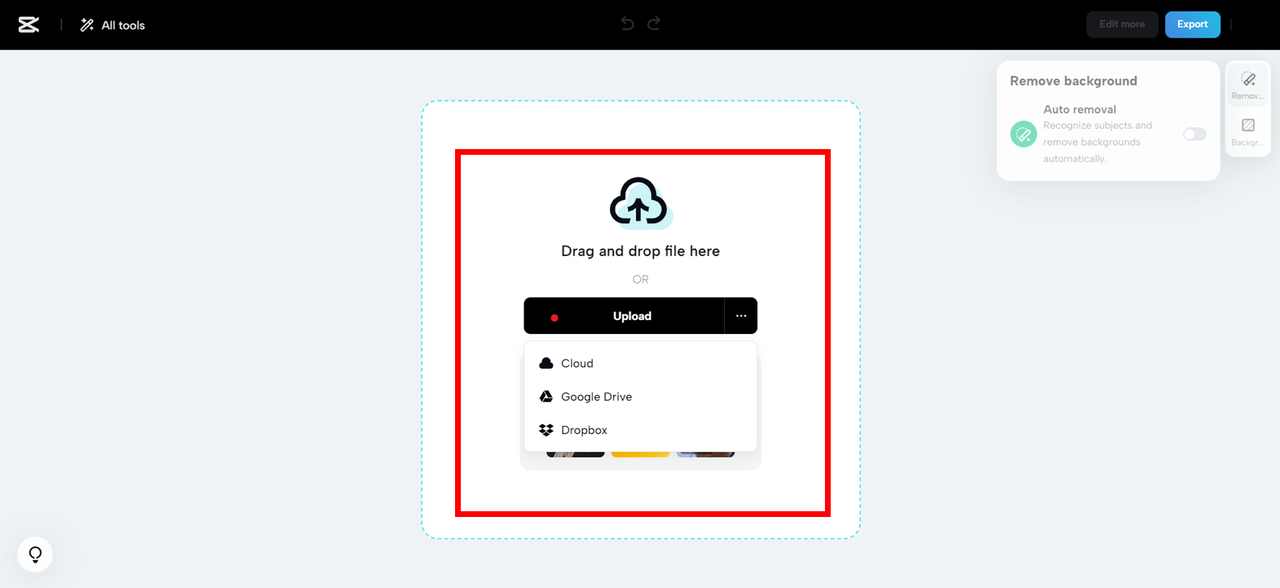
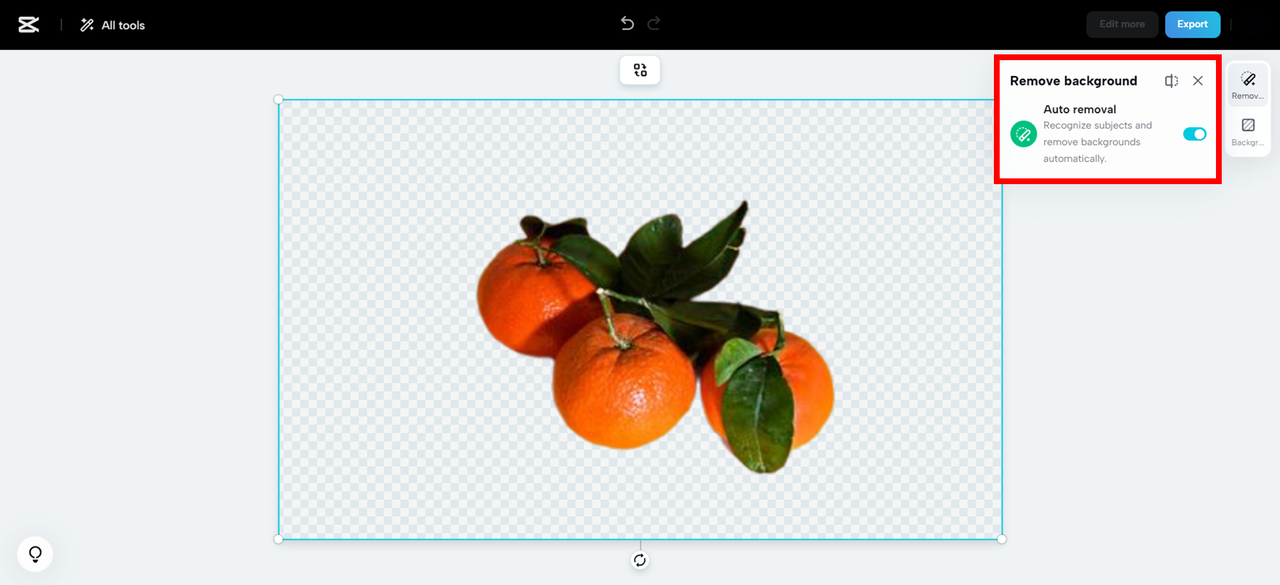
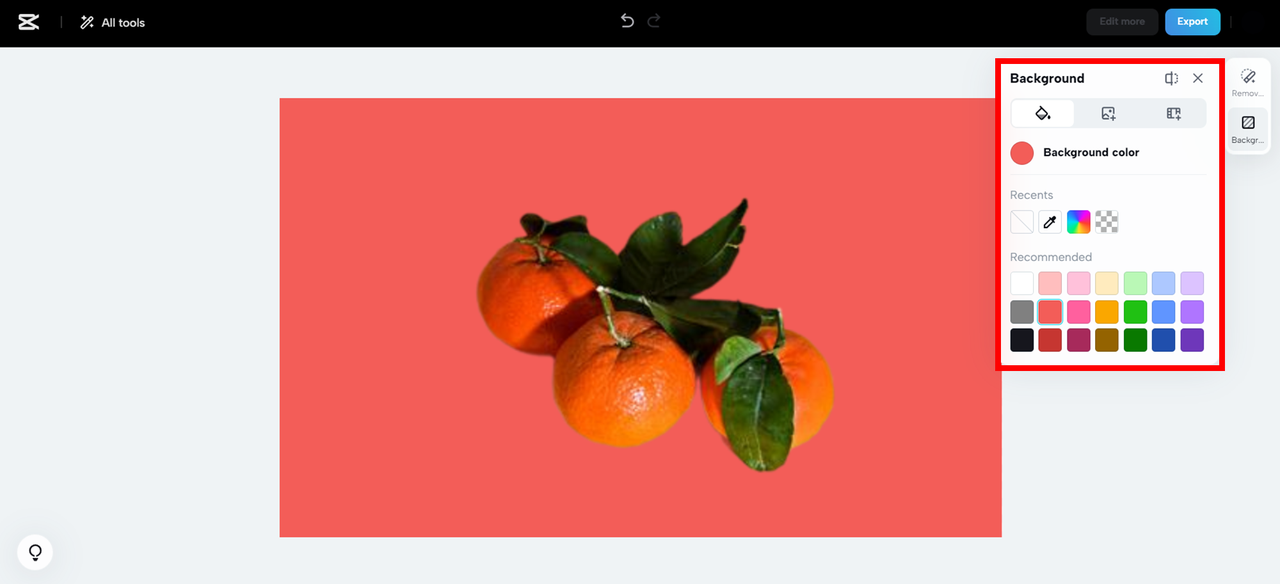
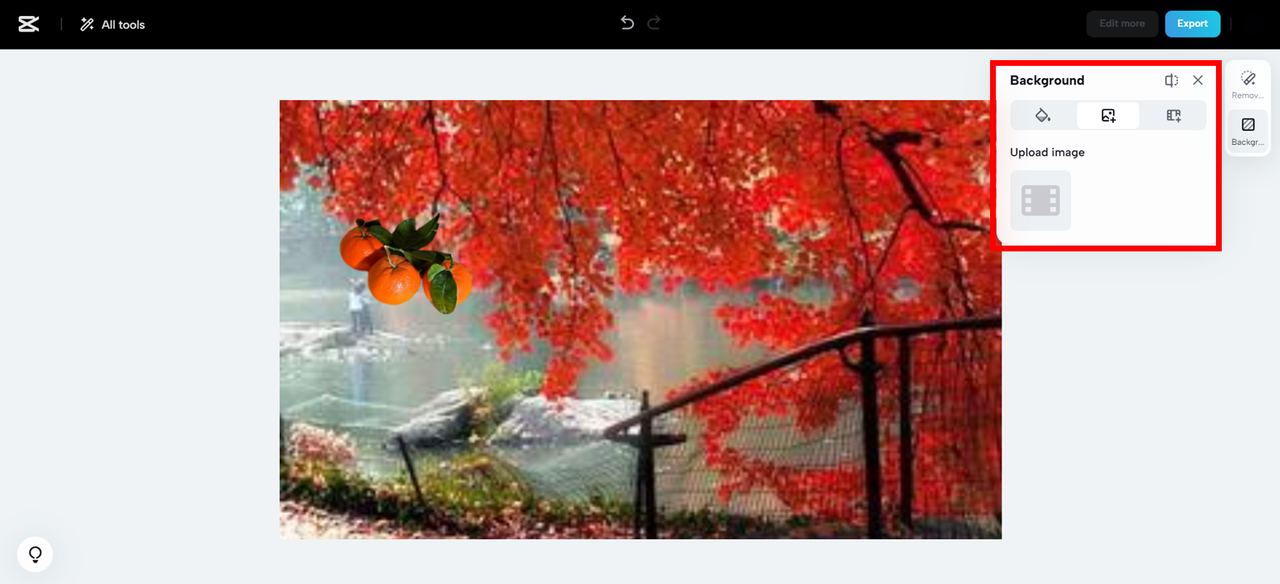
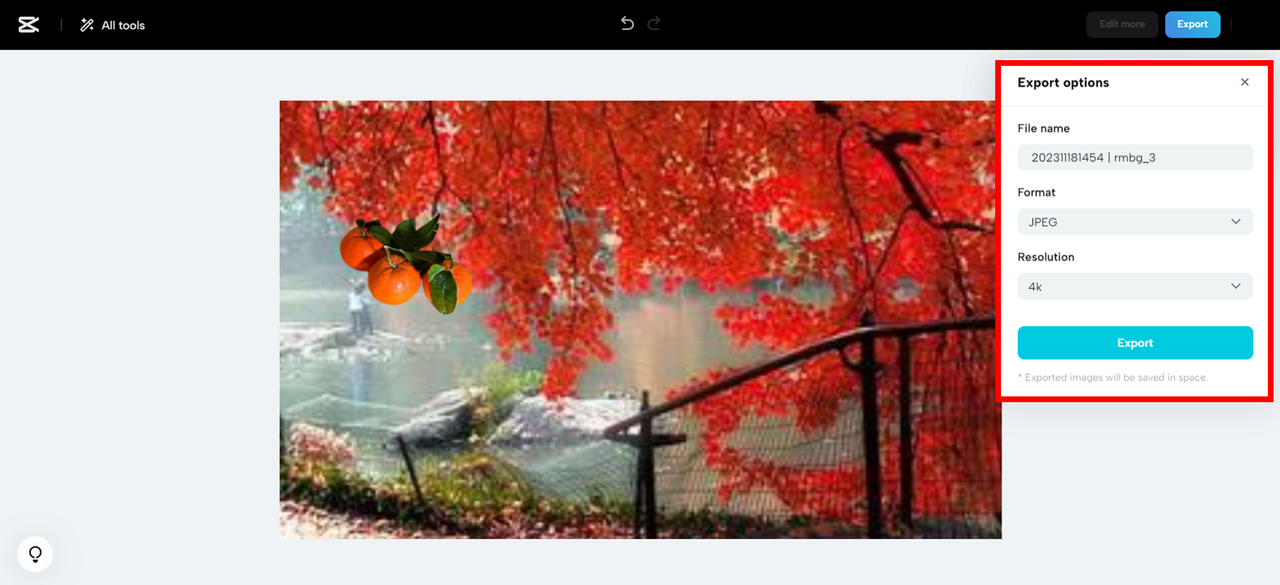

PhotoRoom – One-Click Background Changes
PhotoRoom is another online platform that lets you change background of photo iPhone with just a single click. It features an AI-powered background removal tool that can eliminate unwanted objects or entire backgrounds. You can replace them with solid colors, your own images, or even plain white backgrounds. The platform also lets you add text and apply artistic effects like background blur.
PhotoRoom offers a library of preset templates that you can use as backgrounds, plus basic editing tools like cropping, resizing, and filters. The free version gives you a 7-day trial of the AI tools, but after that, you might need to pay for continued access. Photos edited with the free version will have a watermark and standard quality output – you’ll need the Pro version for HD quality without watermarks.
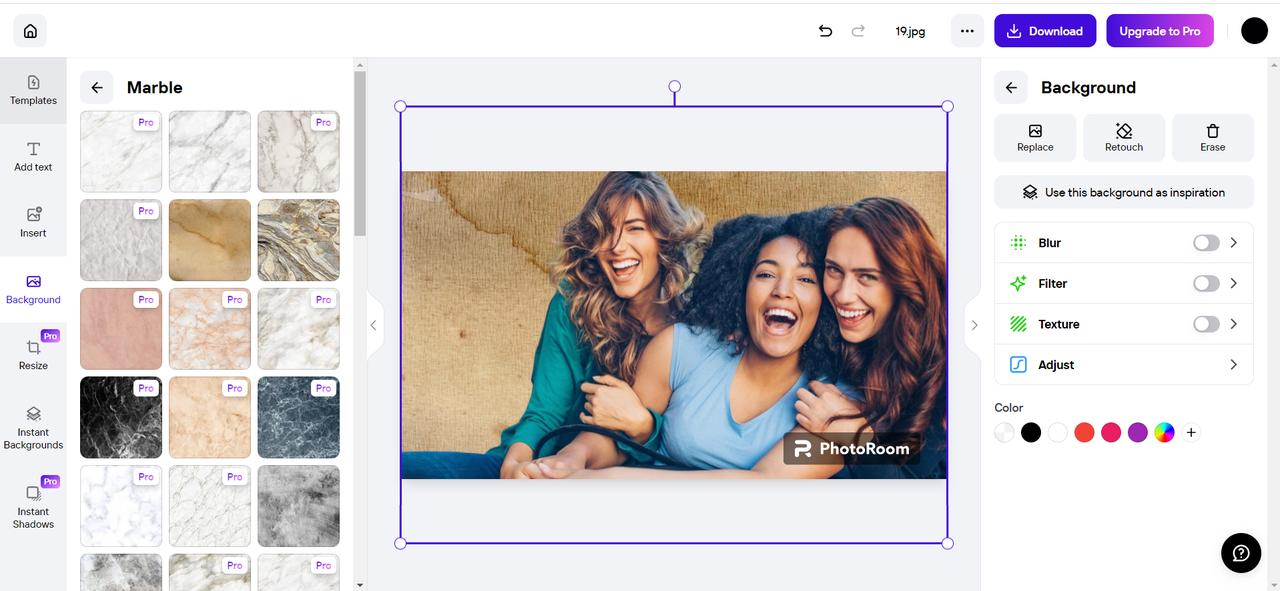
Slazzer – AI-Powered Background Replacement
Slazzer is an online tool that uses artificial intelligence to change background of photos on iPhone. It can remove backgrounds and replace them with transparent backgrounds or custom images. The AI is particularly good at detecting subjects and creating smooth, clean edges around them. You can also use Slazzer to remove unwanted objects from your photos.
The platform offers a free Cutout feature that lets you isolate foreground elements and place them on any background you choose. You can select from preset templates or apply blur effects to create artistic looks. The free version has some limitations – you can’t download HD-quality photos, and AI background generation is only available in the paid version.
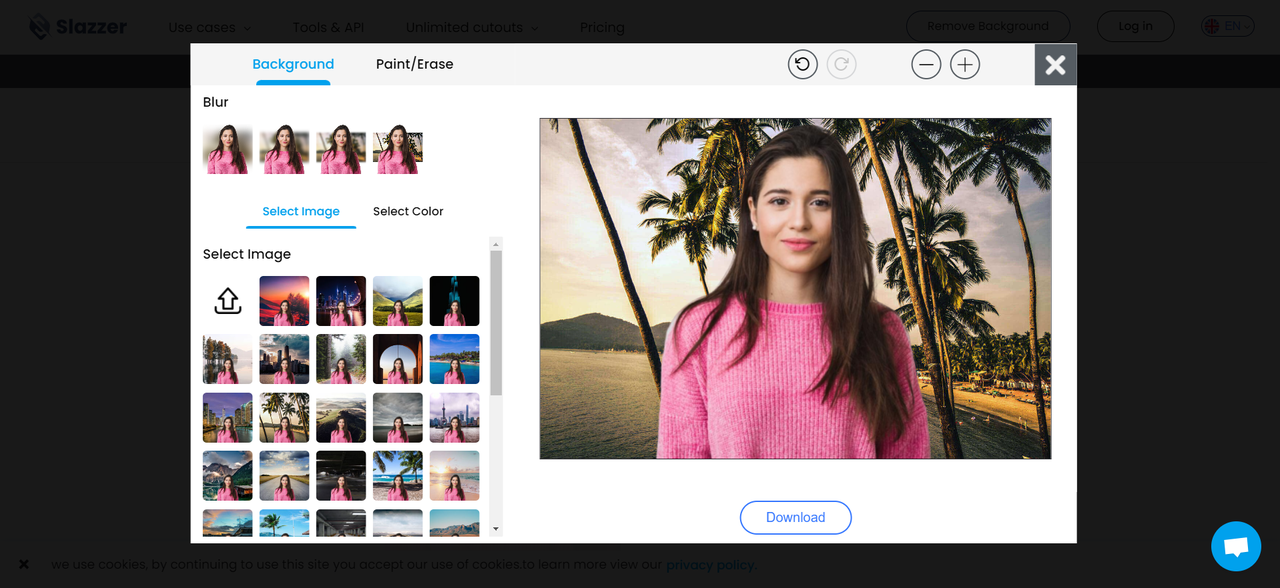
Erase.bg Online – Web Version of Popular App
Erase.bg also offers an online version that you can use directly from your browser. It’s free and straightforward to use – you can upload photos in formats like PNG, JPG, WebP, and JPEG with resolutions up to 5000×5000 pixels (which is really high quality!). The AI can detect faces and remove backgrounds automatically.
After removing the background, you can choose to add a new image, a solid color, or keep it transparent. Each edit costs one credit, but you can get free credits by signing up for an account. This tool is perfect when you need to change background on iPhone photo quickly without installing an app.
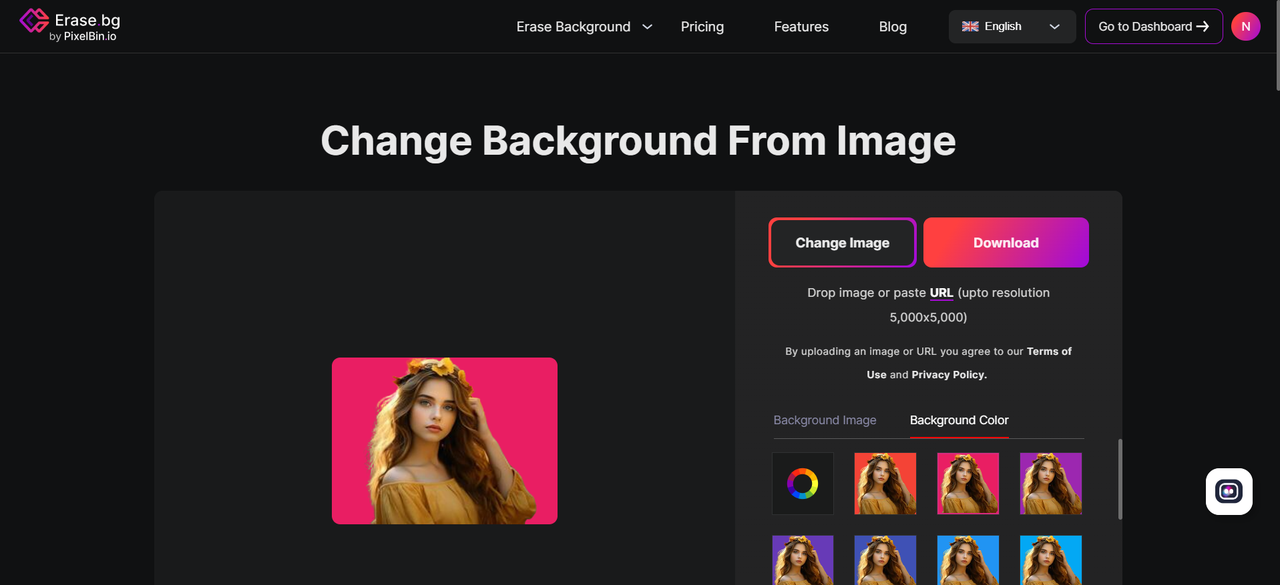
How to Pick the Perfect Tool for Your Needs
With so many options available, choosing the right tool to change background picture on iPhone can feel overwhelming. Here are some things to consider when making your decision:
If you only edit photos occasionally, online tools like CapCut or Erase.bg might be your best bet. They don’t require downloads and are free to use.
If you edit photos frequently, you might prefer a downloadable app like Background Eraser or Apowersoft. These typically offer more features and can work offline.
If image quality is your top priority, make sure to choose a tool that supports high-resolution output. Some apps and online tools reduce quality in their free versions.
Think about what kind of edits you need to make. Do you just want to remove backgrounds, or do you also need to adjust colors, lighting, and other elements? Some apps offer more comprehensive editing tools than others.
Finally, consider ease of use. The best tool is one that feels intuitive and comfortable for you to use. Many apps offer free trials or limited free versions, so you can test them out before committing.
CapCut — Your all-in-one video & photo editing powerhouse! Experience AI auto-editing, realistic effects, a huge template library, and AI audio transformation. Easily create professional masterpieces and social media viral hits. Available on Desktop, Web, and Mobile App.
Wrapping Up: Your iPhone Photo Editing Journey
Changing backgrounds on your iPhone photos has never been easier! Whether you use built-in tools, downloadable apps, or online platforms, there’s an option for every need and skill level. Apps like Background Eraser and Apowersoft are fantastic for regular users who want comprehensive features, while online tools like CapCut are perfect for quick edits without any downloads.
No matter which method you choose, you can achieve professional-looking results without needing expert skills. So next time you snap a photo with a less-than-perfect background, don’t delete it – edit it! Experiment with different tools and discover which one works best for your style and needs.
Frequently Asked Questions
Can I use my own photos as backgrounds?
Absolutely! Most apps and online tools allow you to upload your own images to use as backgrounds. For example, with CapCut Background Remover, you can select a photo from your gallery and set it as your new background easily.
Can these tools handle group photos?
Yes, definitely! Most AI-powered tools can manage group photos without issues. They can detect multiple people and remove backgrounds accurately. CapCut and the other apps mentioned all work well with group photos.
Are these tools completely free?
Many tools offer free versions, but they often come with limitations like watermarks or reduced quality. To access all features and remove limitations, you might need to upgrade to a paid version. However, for basic editing needs, the free versions are usually sufficient.
Do I need internet access to use these tools?
It depends on the tool. Online tools obviously require an internet connection since they work through your browser. Downloaded apps can typically work offline, though some features might still require internet access. Always check the app details to be sure.
Will changing the background affect my photo’s quality?
If you use a good quality tool, changing the background shouldn’t negatively impact your photo’s quality. Most reputable apps and online tools maintain the original image quality. However, some free versions might reduce quality or add watermarks, so always export at the highest quality setting available.
Some images courtesy of CapCut
 TOOL HUNTER
TOOL HUNTER