Hey there! Thinking about joining Apple Music but not sure which plan to pick? You’re in the right place. Apple Music has some really cool subscription options, especially if you go for the yearly plans. They can actually save you quite a bit of money compared to paying every month.
In this guide, we’re going to walk through all the different Apple Music subscription plans available. We’ll look at what each one offers, how much they cost, and why choosing an annual plan might be the smartest move for your wallet. Plus, we’ll show you exactly how to sign up on your iPhone or computer, share some secret discount tips, and even teach you how to download songs to listen offline. Ready to become an Apple Music pro? Let’s dive in!
Table of Contents
- What Exactly is Apple Music?
- All About Apple Music Yearly Subscription Options
- Why an Apple Music Annual Subscription is Better Than Monthly
- How to Sign Up for an Apple Music Yearly Plan on Your iPhone
- How to Get Apple Music for a Year on Your Computer
- Awesome Ways to Get Discounts on Apple Music Subscription Plans
- How to Download Songs from Apple Music to Listen Offline
- Bonus: Create Amazing Videos with Music Using CapCut
- Wrapping It Up
What Exactly is Apple Music?
So first things first—what is Apple Music? Basically, it’s a music streaming service that gives you access to a gigantic library of songs, albums, and playlists. Whether you’re into the latest pop hits, old-school classics, or indie gems, there’s something for everyone.
With Apple Music, you can stream songs online or download them to listen offline—perfect for road trips or subway rides. It also creates personalized playlists just for you based on what you like. It’s like having a DJ who knows your taste better than you do!
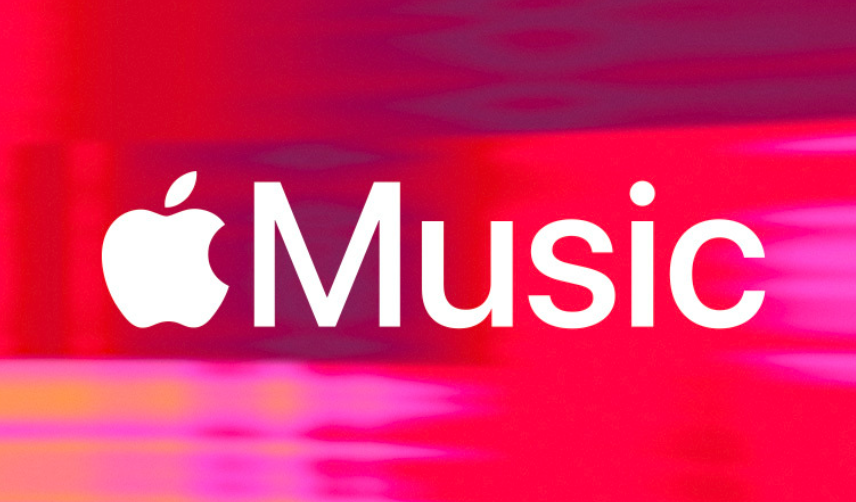
When you’re checking out Apple Music subscription plans, you’ll notice there are monthly and yearly options. The yearly ones usually give you a better deal in the long run. So if you know you’ll be jamming all year, the annual subscription is definitely worth a look.
All About Apple Music Yearly Subscription Options
Okay, let’s get into the details. Apple Music offers several yearly plans made for different types of users. Each one gives you full access to all the features—streaming, exclusive content, personalized playlists, you name it. Here’s a quick breakdown:
The Individual annual plan costs $99 for a full year. That means one payment covers 12 months of unlimited music. It’s perfect if you’re the only one using it and you want an ad-free experience with music picked just for you.
Next up is the Family annual plan. This one is $149 per year and lets up to six people in your household use Apple Music on their own accounts. Everyone gets their own music taste tracked, but you split the cost. Super handy for families!
Students get a special deal too. The Student yearly plan is just $49 for the whole year. You get the same perks as the Individual plan but at almost half the price. You just need to verify that you’re actually enrolled in a school.
There’s also the Apple One yearly plan. This bundles Apple Music with other Apple services like iCloud, Apple TV+, and Apple Arcade. It’s $199 per year. If you already use a few Apple services, this can be a great way to bundle and save.
And don’t forget—you can also use an Apple gift card to pay for a yearly subscription. It works just like the Individual plan, but you’re using store credit instead.
So when people ask “how much is Apple Music for a year?”—it really depends on which plan you choose. But no matter what, you’re getting 12 months of music for a single payment.
Why an Apple Music Annual Subscription is Better Than Monthly
You might be used to paying for subscriptions month-by-month. But when it comes to Apple Music, going annual has some sweet benefits. Let’s break down why an Apple Music annual subscription might be a smarter choice.
First off, it’s cheaper overall. If you do the math, paying once a year costs less than paying every month for 12 months. For example, the Individual monthly plan is $10.99 per month. Over a year, that adds up to around $131.88. But the yearly plan is just $99. That’s a savings of over $30! So if you know you’ll use it all year, the annual subscription cost is way better.
Paying once a year also means less hassle. No monthly bills, no remembering to pay—just one transaction and you’re done. It makes budgeting easier too since you know exactly how much you’re spending upfront.
Another big plus is uninterrupted access. With a yearly plan, you don’t have to worry about your subscription expiring every month. Your music just keeps playing, no interruptions. Perfect if you use Apple Music daily.
For families, the savings are even bigger. The Family annual plan is $149 for up to six people. If everyone got their own monthly plan, it would cost way more. Sharing really is caring—and saving!
So when you compare Apple Music subscription plans, the yearly option almost always gives you more value. It’s cheaper, simpler, and more convenient. No wonder so many people prefer the Apple Music yearly subscription.
How to Sign Up for an Apple Music Yearly Plan on Your iPhone
Got an iPhone? Signing up for an Apple Music yearly plan is super easy. You can do it right from the Music app. Here’s how:
Open the Music app on your iPhone. At the bottom, you’ll see different tabs—tap on “For You.” This section shows music recommendations based on what you like.
Next, tap your profile picture or icon in the top right corner. If you’re not signed in, enter your Apple ID and password. Then, choose “View Apple ID.”
Now, look for “Subscriptions” or “Memberships” and tap it. Find Apple Music in the list—you’ll see different plan options. Choose “Individual (1 Year)” or whatever yearly plan fits you best. Confirm, and you’re all set! You’ve got Apple Music for a whole year.
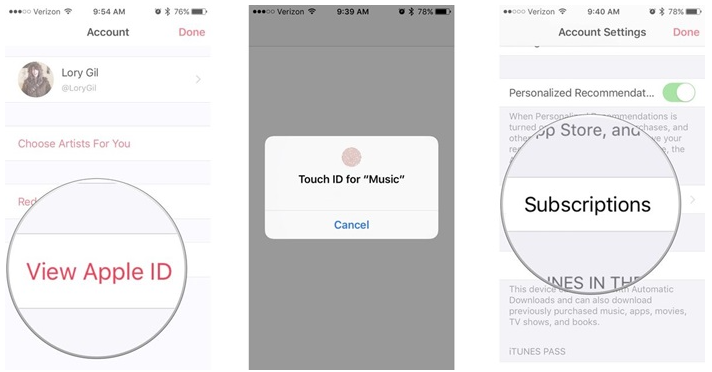
It’s really that simple. A few taps and you’re done. Plus, with the annual plan, you won’t have to think about it again for another 12 months.
How to Get Apple Music for a Year on Your Computer
Prefer using a computer? No problem! You can also sign up for an Apple Music yearly subscription using iTunes on a Windows PC or Mac. Here’s how:
Open iTunes on your computer and make sure you’re logged in with your Apple ID. Click on “Account” in the menu bar, then choose “View My Account.” You might need to enter your password again.
On your account page, find the “Subscriptions” section. There should be a “Manage” button—click it. Look for Apple Music and click “Edit” to change your plan. Select “Individual (1 Year)” or the yearly option you want. Confirm, and boom—you’ve got Apple Music for a year on your computer.
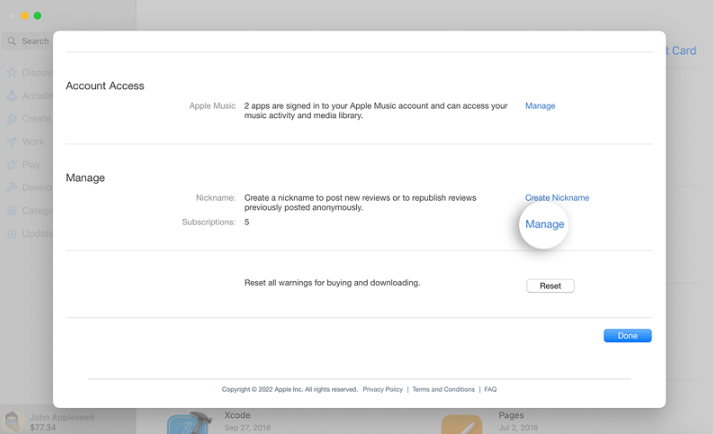
Now you can enjoy all your favorite tunes without worrying about monthly payments. The annual plan makes everything smoother.
Awesome Ways to Get Discounts on Apple Music Subscription Plans
Who doesn’t love a good discount? Luckily, there are plenty of ways to get Apple Music for less—or even free for a while. Here are some of the best deals:
If you own a PlayStation 5, you can get six months of Apple Music for free. Just download the Apple Music app on your PS5 and open it. This offer is available until November 2024, but only for new subscribers. It’s a crazy long trial—great for gamers!
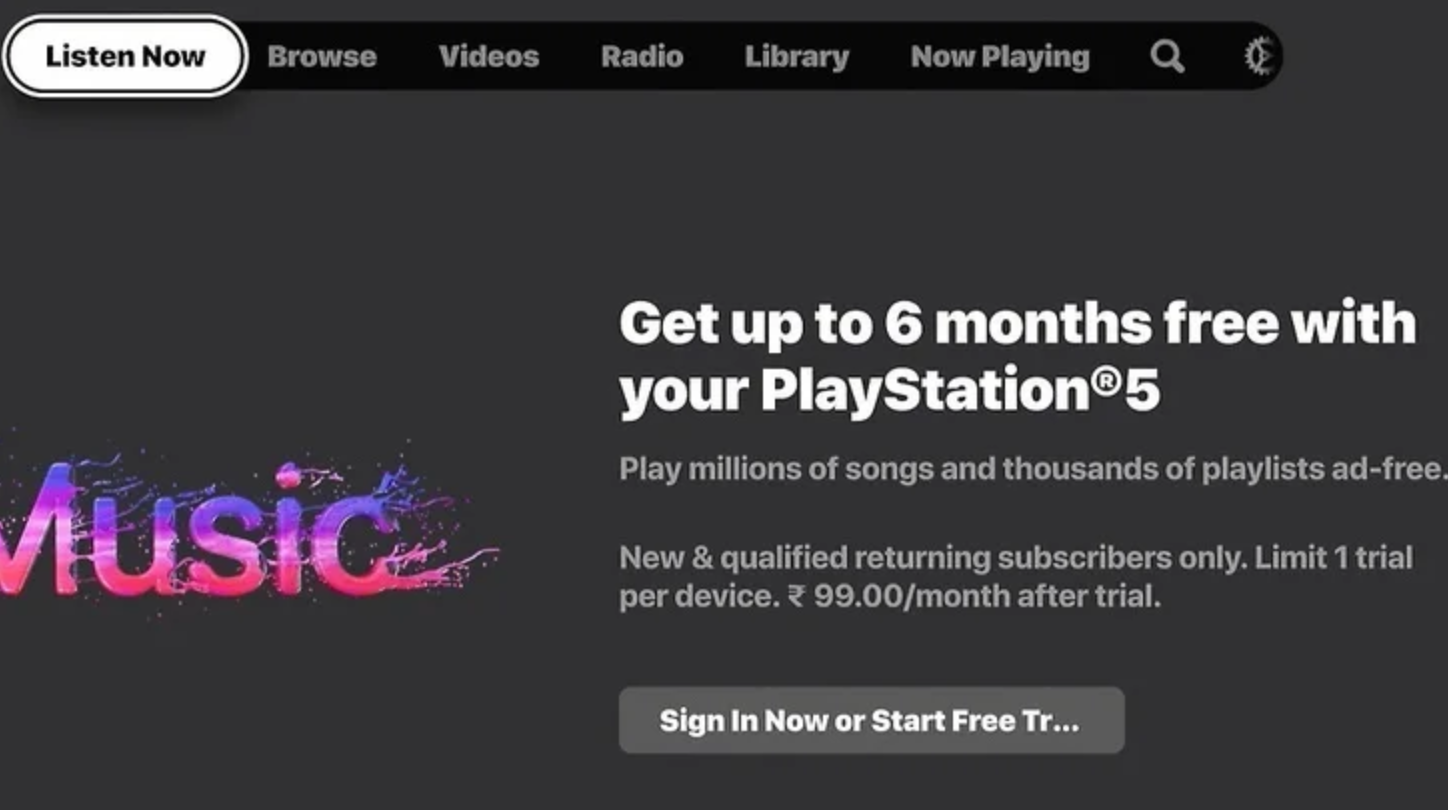
Sometimes, Walmart runs promotions where buying certain items gets you up to four free months of Apple Music. If your purchase qualifies, you’ll get a code on your receipt. Just go to wmt-offer.com, enter the code, and enjoy your free subscription.
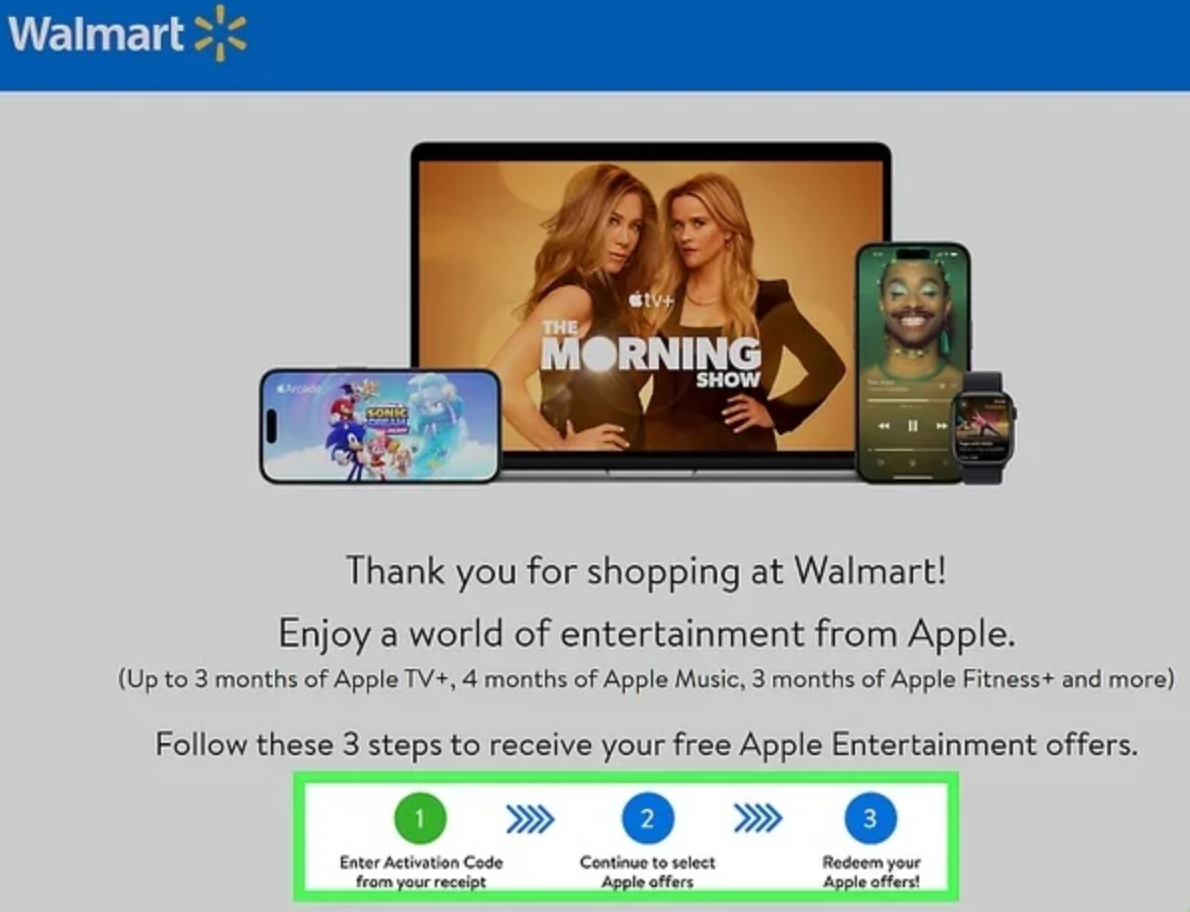
Buy a new Apple device like an iPhone, iPad, Mac, or AirPods? You often get three months of Apple Music for free. After setting up your new device, you’ll see a prompt about the offer. Just make sure to use it within 90 days.
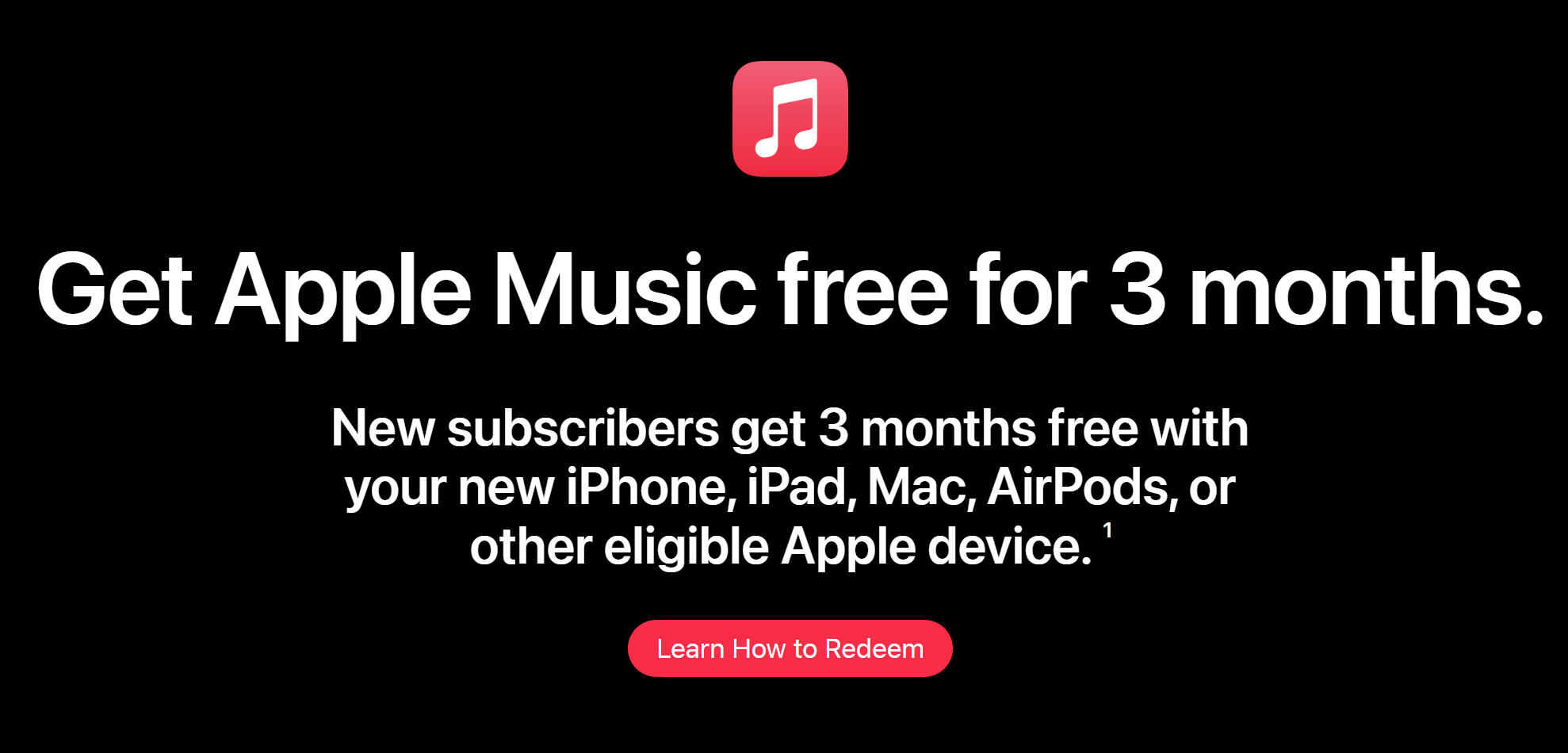
Shazam, the song-identifying app, sometimes offers two free months of Apple Music. Check their promotional page and scan a QR code with your phone to redeem. It’s meant for new users, but sometimes returning users get it too.
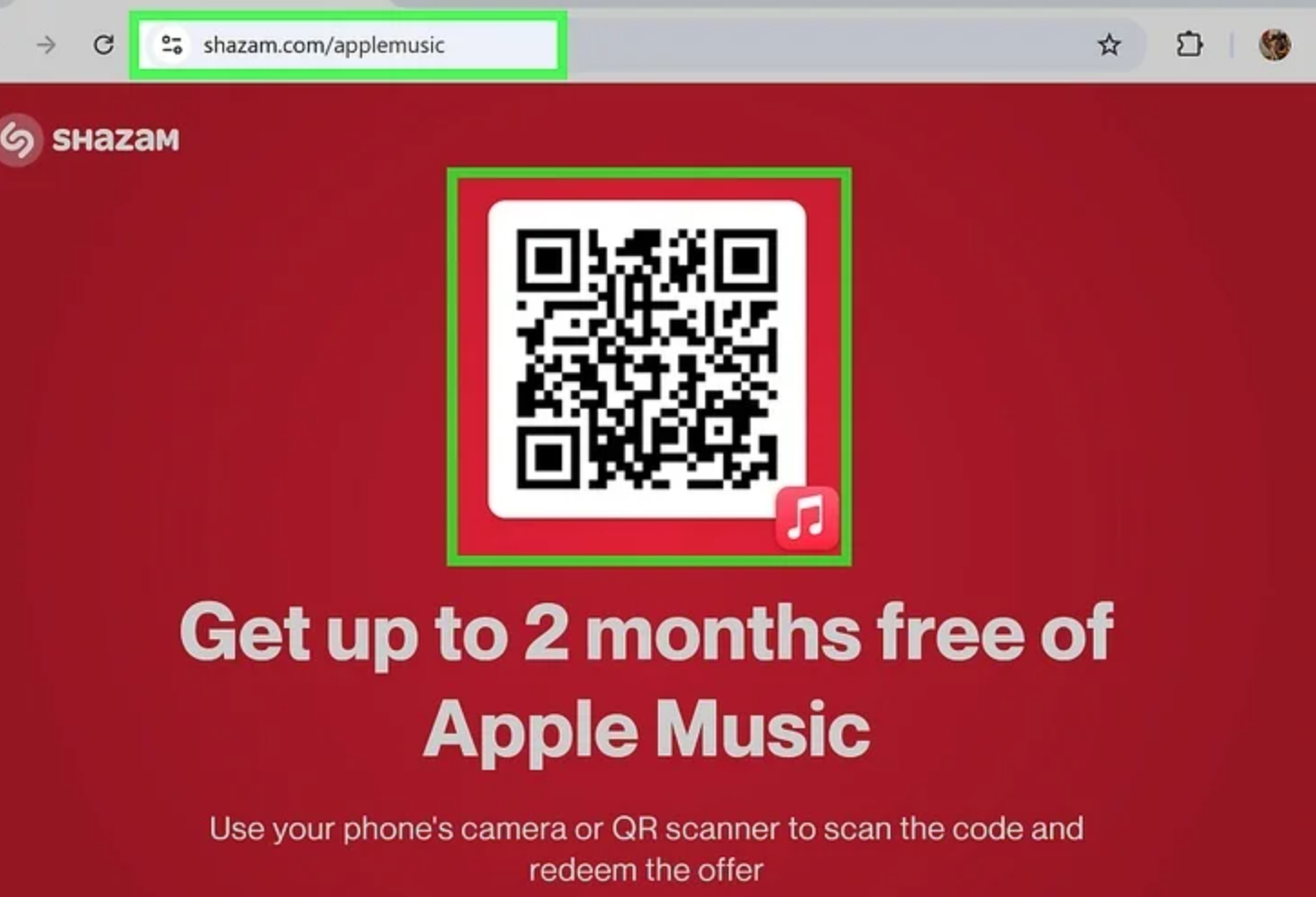
Flying with American Airlines? You might score two free months through their entertainment portal. Go to entertainment.aa.com and follow the steps to redeem. Usually, this is for new or returning customers.
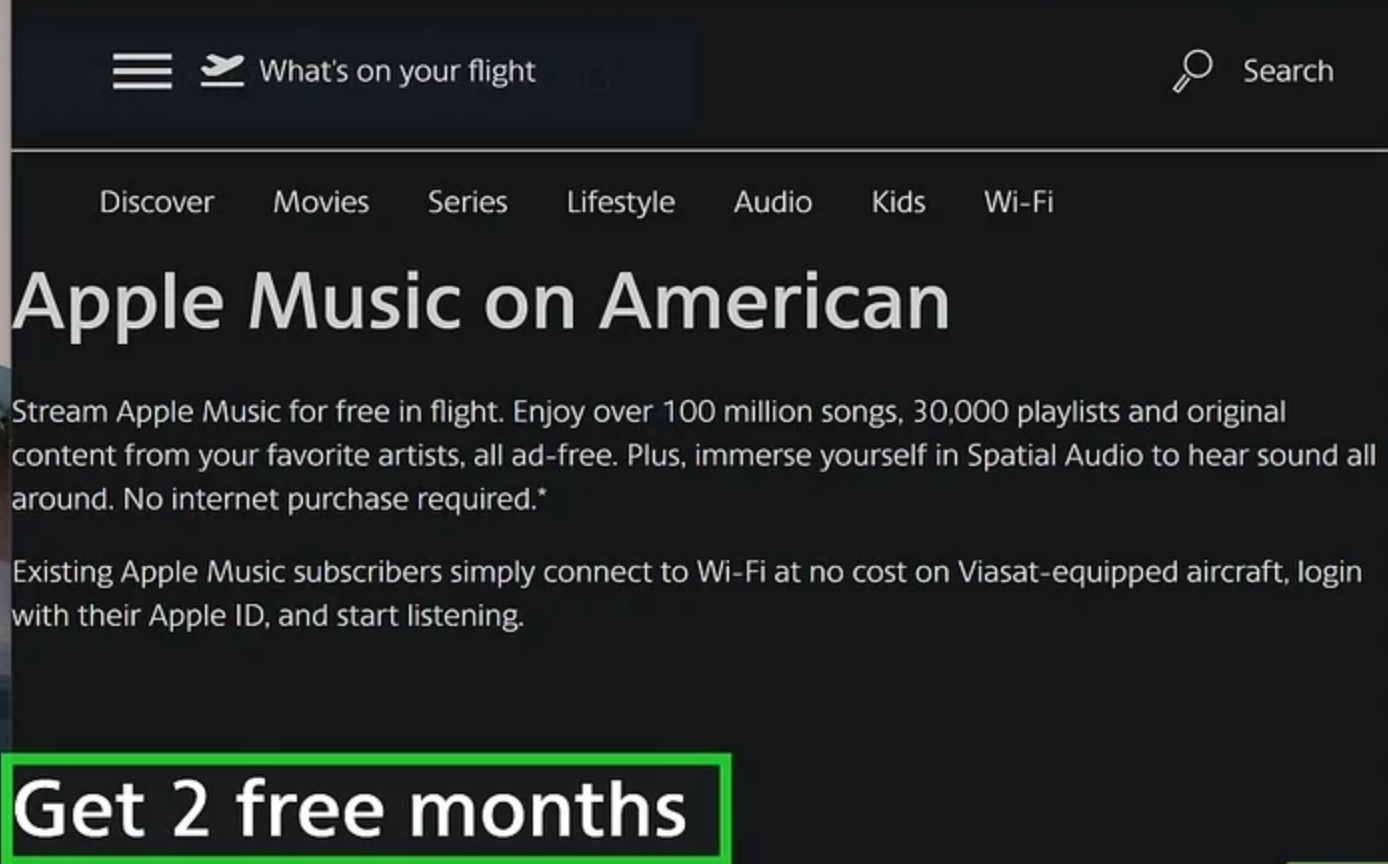
You can also add money to your App Store balance—if you add $25 or more, you might get one or two free months of Apple Music. New users usually get two months; returning users get one. Check the App Store settings for this offer.
And of course, there’s the standard one-month free trial for new subscribers. It’s a great way to test everything out without spending a dime.
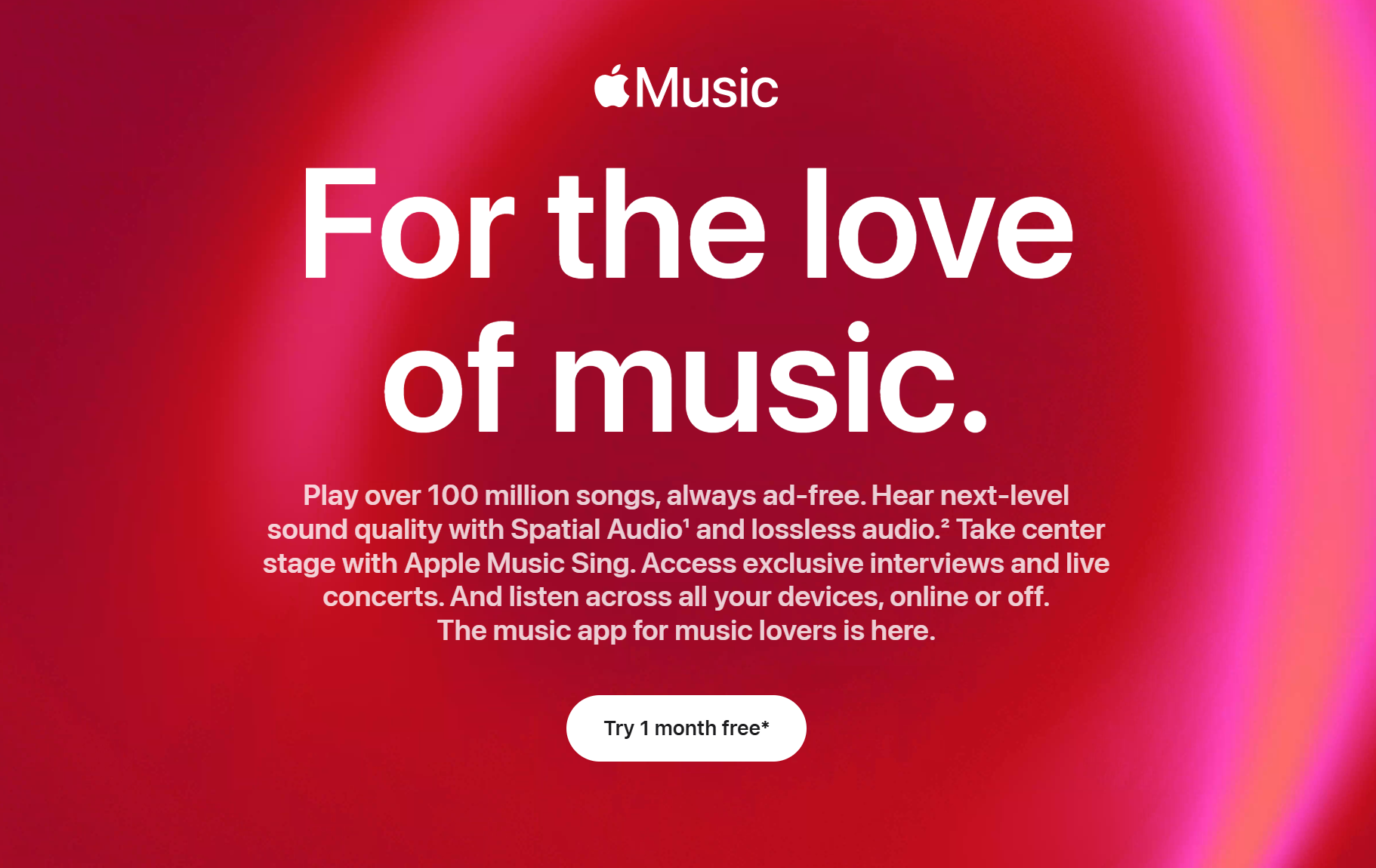
Lastly, consider the Apple One bundle. It includes Apple Music along with other services like Apple TV+, Apple Arcade, and iCloud+. The Individual bundle is $19.95/month, Family (up to six people) is $25.95/month, and Premier (adds News+ and Fitness+) is $37.95/month. If you use multiple Apple services, this can save you money compared to paying for each separately.
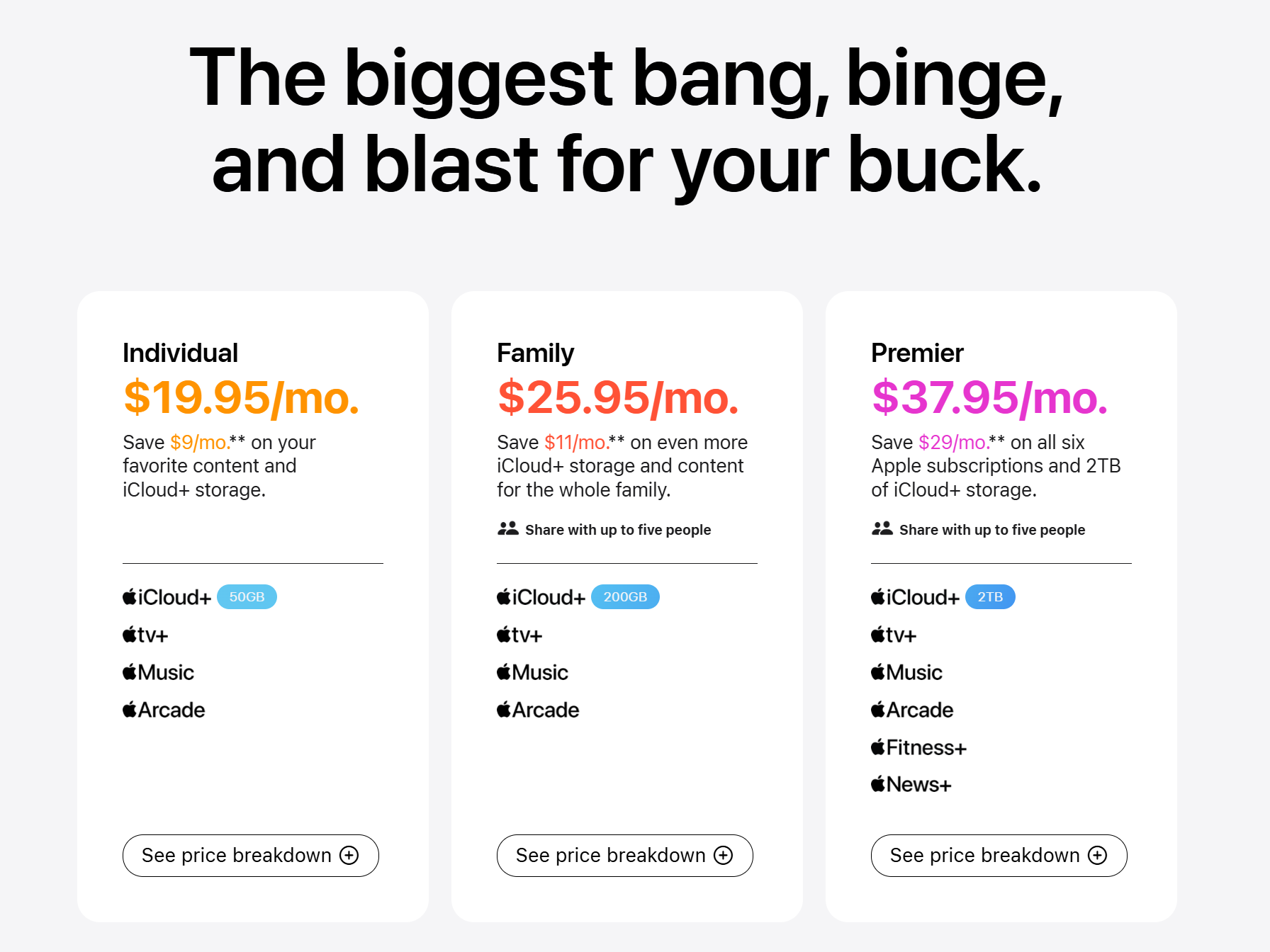
So yeah, there are tons of ways to cut down your Apple Music subscription cost. Free trials, bundles, special offers—you’ve got options!
How to Download Songs from Apple Music to Listen Offline
One of the coolest things about Apple Music is that you can download songs to your device. That means you can listen even when you don’t have internet—perfect for travel or spotty reception areas. Here’s how to do it on your phone and computer.
On your phone, it’s a breeze. Open the Apple Music app and find a song or album you want to download. Tap the “+” sign to add it to your library. Once it’s in your library, tap the download button (it looks like a cloud with an arrow). The song will download to your phone.
Check your library to make sure it worked—there should be a little downloaded symbol next to the song. Now you can listen anytime, anywhere, no internet needed! This feature is included in all Apple Music subscription plans, including yearly ones.
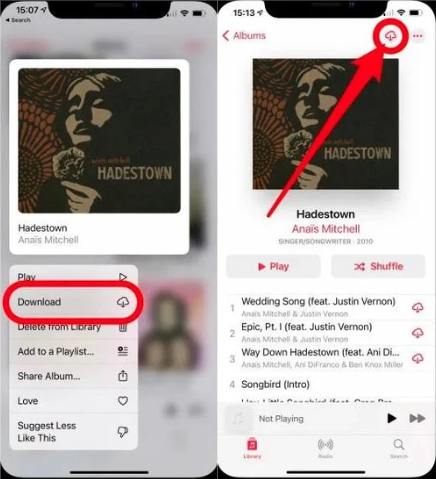
On a computer, it’s just as easy. Open iTunes or the Apple Music app, find the song or album, click the “+” icon to add it to your library, then click the download button (usually a cloud icon). Once it’s downloaded, you can play it offline whenever you want.
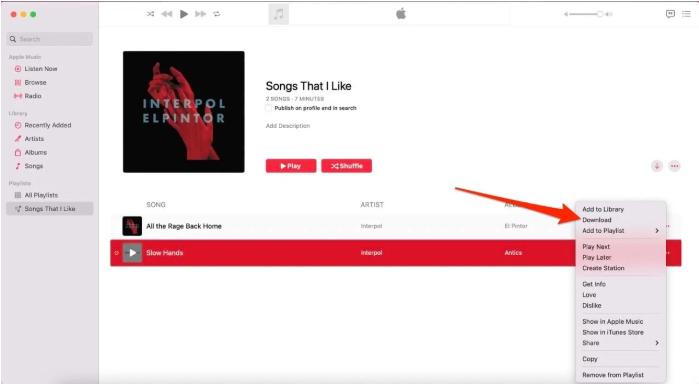
Downloading songs is super handy. It lets you take your music everywhere. And with an Apple Music annual subscription, you can do this as much as you want for a full year.
CapCut — Your all-in-one video & photo editing powerhouse! Experience AI auto-editing, realistic effects, a huge template library, and AI audio transformation. Easily create professional masterpieces and social media viral hits. Available on Desktop, Web, and Mobile App.
Bonus: Create Amazing Videos with Music Using CapCut
Love making videos? Whether it’s for social media or just for fun, you can use songs from Apple Music in your projects with CapCut. CapCut is a desktop video editor that’s super user-friendly. It lets you add music, edit clips, and make your videos look pro.
You can make music videos, vlogs, TikTok clips, YouTube content—you name it. CapCut makes it easy to add trending songs from Apple Music to your videos.
Just remember to respect copyrights. Only use songs you have the right to, and avoid commercial use without permission. Always download music through legal means.
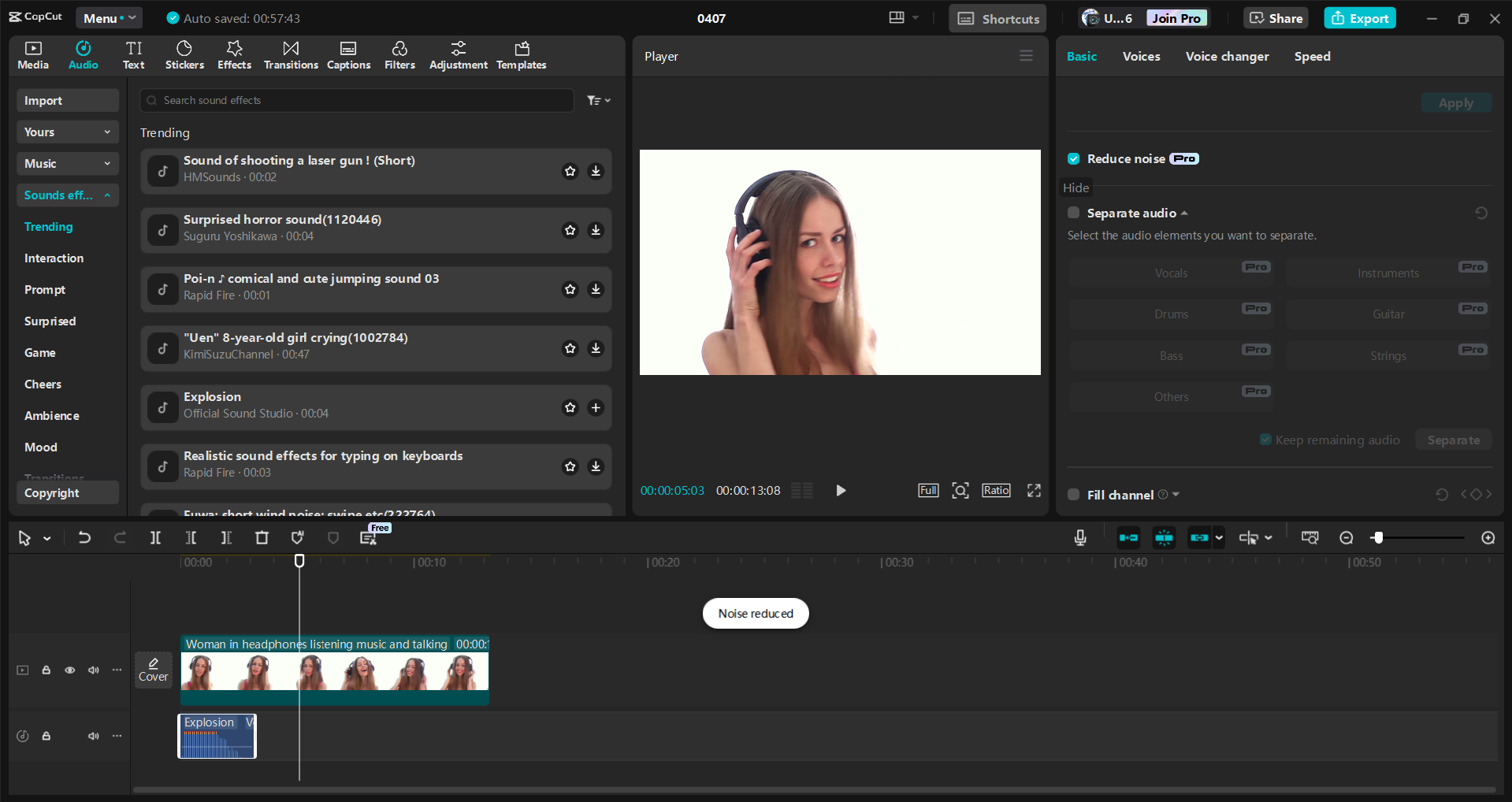
CapCut has some awesome features too. It can automatically enhance your voice quality using AI—great for voiceovers or tutorials. You can also change your voice to sound like different characters, which is fun for storytelling or comedy videos.
There’s a huge library of royalty-free music, so you don’t have to worry about copyright issues. You can export videos in various formats and share them anywhere.
To add music to your videos with CapCut, first download the software. Import your video into the program—you can drag and drop it right in. Head to the music tab, pick a song you like, and add it to your video. Adjust the volume if needed, and feel free to experiment with voice changers or translators to spice things up.
When you’re done editing, export your video. Choose your preferred quality and format, then save it to your computer or share it directly to social media.
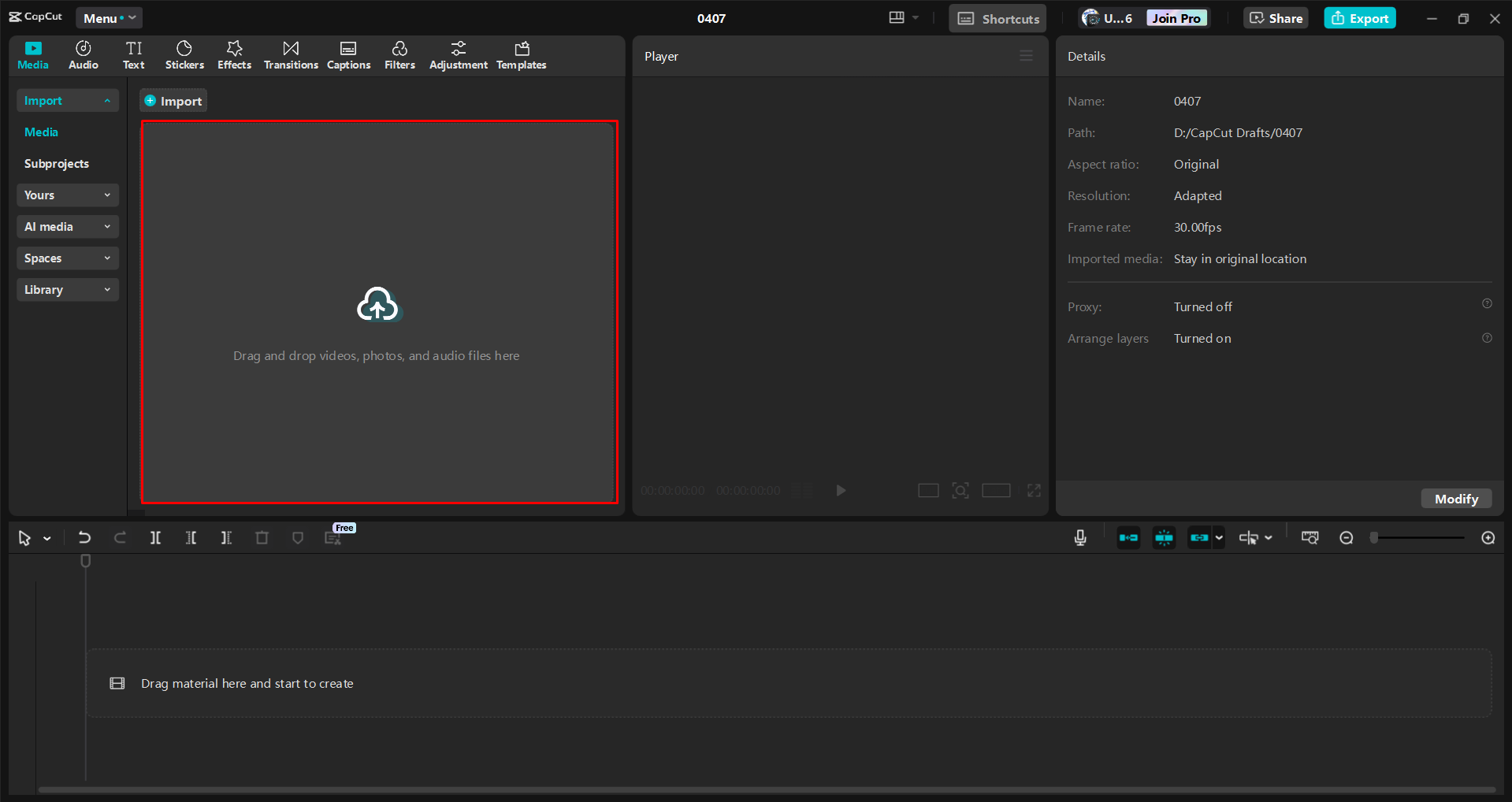
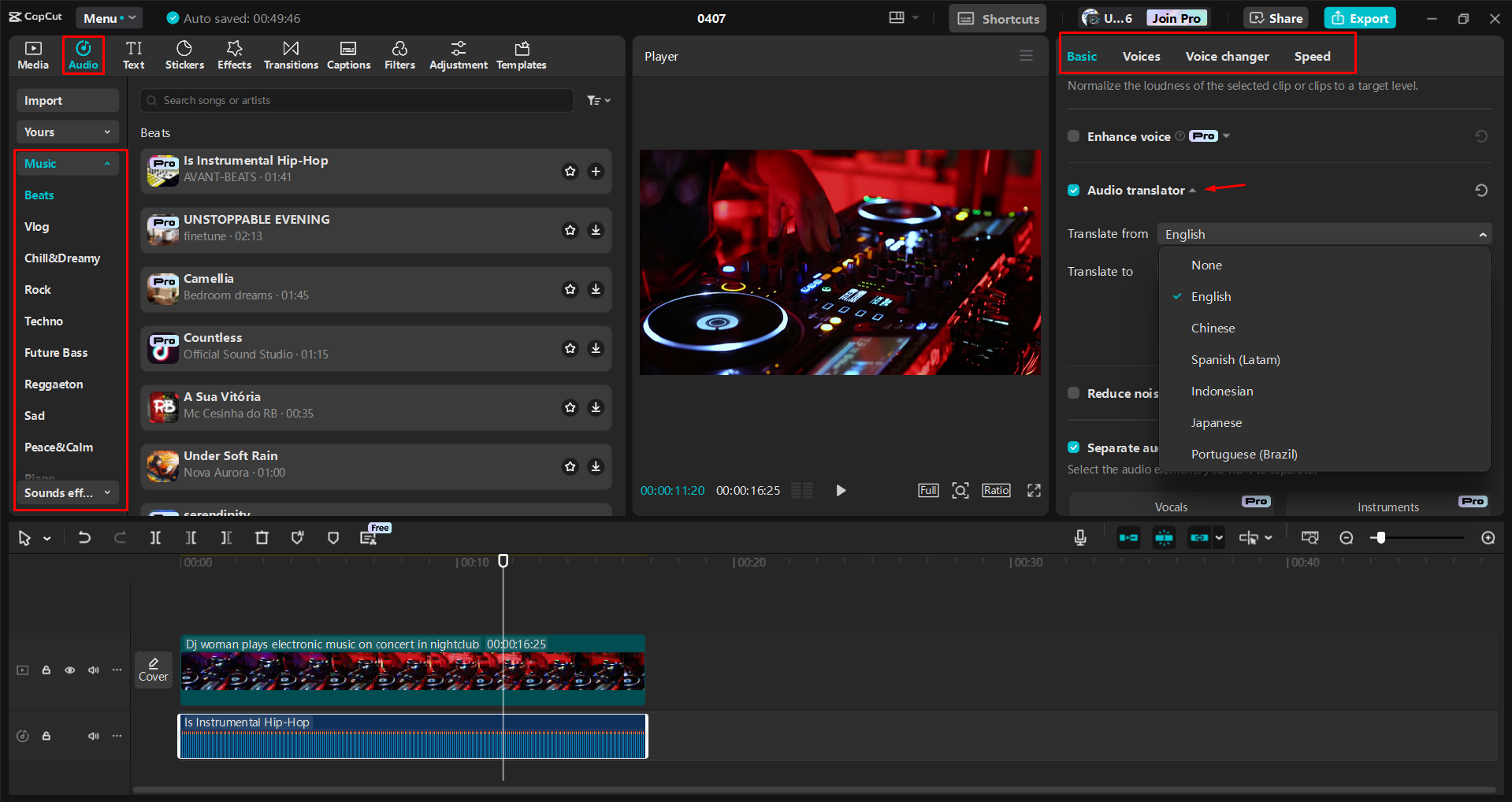
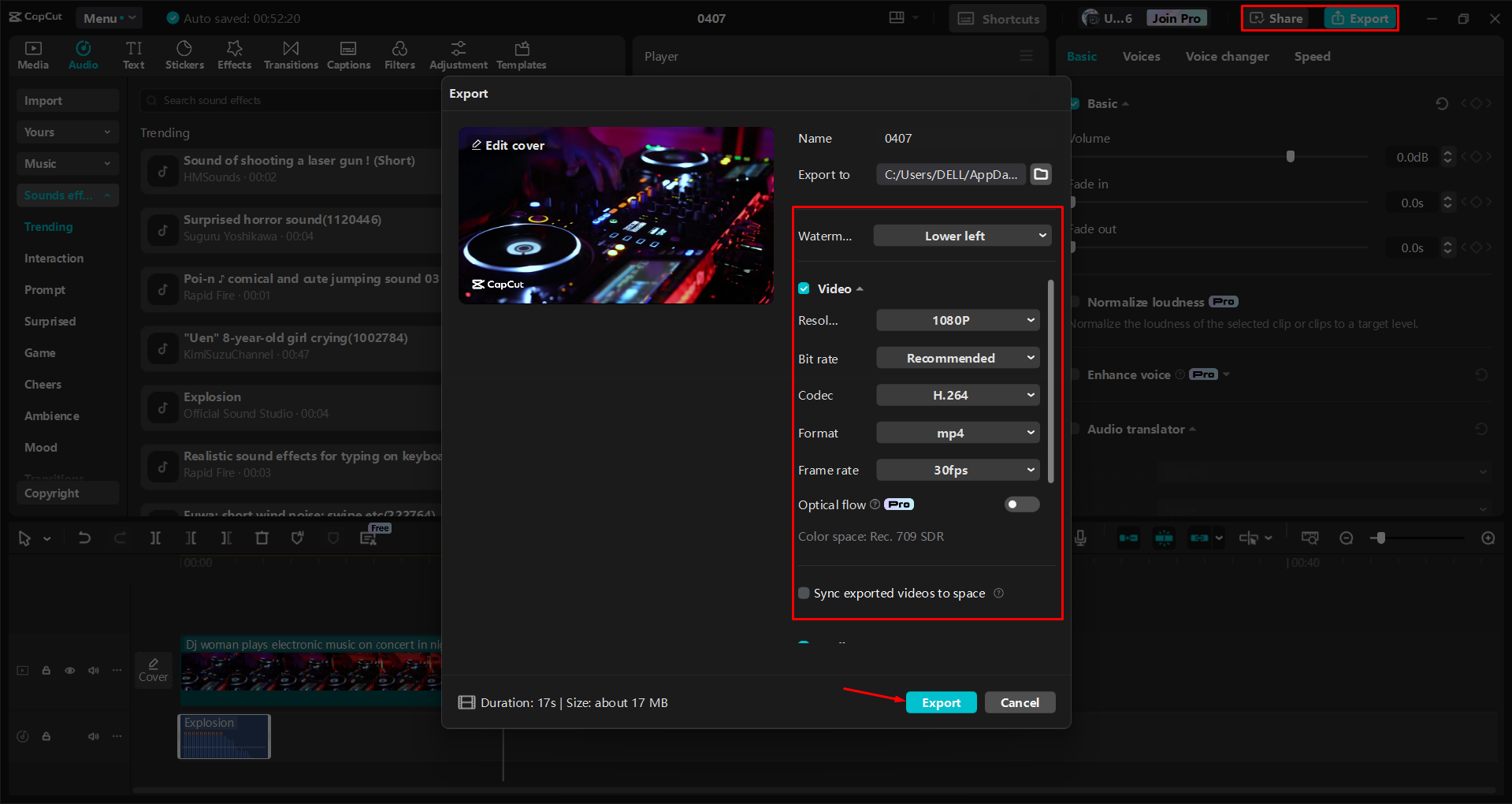
So if you have an Apple Music yearly subscription, you can use all those songs creatively in your videos with CapCut. It’s a fun way to mix music and visuals!
CapCut — Your all-in-one video & photo editing powerhouse! Experience AI auto-editing, realistic effects, a huge template library, and AI audio transformation. Easily create professional masterpieces and social media viral hits. Available on Desktop, Web, and Mobile App.
Wrapping It Up
And that’s a wrap! Apple Music has a ton to offer, especially with its yearly
 TOOL HUNTER
TOOL HUNTER



