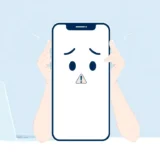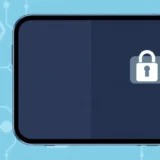Your Apple ID is like the master key to your entire Apple world. It’s what lets you download apps from the App Store, sync your photos with iCloud, use iMessage, and even find your lost iPhone with Find My. Because it protects so much of your important information, Apple has set up some pretty specific rules for creating a password. These aren’t just suggestions—they’re mandatory requirements designed to keep your digital life secure.
If you’re creating a new account or just updating your old password, you’ll need to follow the latest Apple ID password requirements. This guide will walk you through everything you need to know about Apple’s password criteria, show you examples of good and bad passwords, and explain what to do if you get locked out.
Table of Contents
- Understanding Apple ID Password Requirements
- Examples of Apple ID Password Rules
- What to Do When You’ve Forgotten Your Apple ID Password
- How to Reset Your Apple ID Password in Settings
- Resetting Apple ID Password Through iForgot Website
- Recovering Your Apple ID Password on a Mac
- Using the Apple Support App to Restore Your Apple ID Password
Understanding Apple ID Password Requirements
Before you type in a new password, it’s crucial to understand the specific password requirements for Apple ID. Apple has designed these rules to make sure every account has a strong first line of defense against hackers and unauthorized access. Let’s break down the official Apple ID password requirements you must follow.
Your new password needs to be at least 8 characters long. But it can’t just be any 8 characters. The password requirements Apple ID enforces state that you must use a mix of different character types. Specifically, you need to include at least one uppercase letter (like A, B, C), at least one lowercase letter (like a, b, c), and at least one number (like 1, 2, 3).
Apple is also pretty smart about weeding out weak passwords. You can’t use anything that’s obviously simple or commonly used. Passwords like “password123,” “12345678,” or “qwerty” will be rejected immediately. The system maintains a list of these commonly used passwords to prevent you from using them.
If you’re resetting your password rather than creating a new one, there’s another important rule: your new password cannot be the same as any password you’ve used for that Apple ID before. Apple keeps track of your previous passwords to ensure you’re not just recycling the same one over and over.
Finally, when you do create your new password, you’ll need to type it twice to confirm it. Both entries must match exactly, character for character, or you won’t be able to complete the process. This double-entry system helps prevent typos from locking you out of your account later.
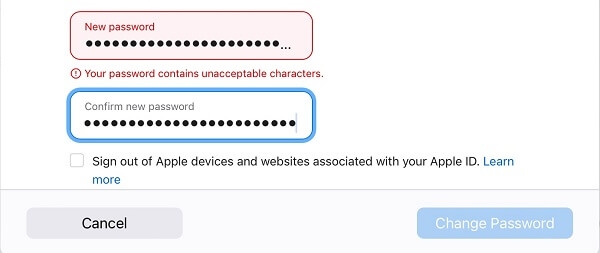
Verification Methods for Apple ID
Meeting the Apple password criteria is only part of the story. Before you can actually set a new password, Apple needs to verify that you’re the legitimate owner of the account. This is where their verification process comes into play, and it’s just as important as the password rules themselves.
The most common method today is Two-Factor Authentication (2FA). If you have this enabled on your account—which most people do—you’ll need to enter your Apple ID email first. Then, Apple will send a verification code to one of your trusted devices or phone numbers. You’ll need to enter this code to prove your identity before you can proceed with changing your password. This two-step process adds an extra layer of security, ensuring that even if someone knows your password, they still can’t get into your account without access to your trusted devices.
If you don’t have Two-Factor Authentication set up, Apple might use email verification instead. In this case, they’ll send a verification email to the address associated with your Apple ID. You’ll need to click a special link in that email or enter a code from the email to continue with the password reset process.
For older Apple accounts that haven’t been updated in a while, you might encounter security questions. If your account still uses this method, you’ll need to answer personal questions that you set up originally, like “What was the name of your first pet?” or “What city were you born in?” If you answer correctly, you’ll be allowed to reset your password. It’s worth noting that Apple is gradually phasing out security questions in favor of the more secure Two-Factor Authentication system.
Without completing one of these verification methods successfully, Apple won’t let you change your password or make any other significant changes to your account. This protection is in place to prevent unauthorized users from taking over your account, even if they’ve somehow learned your current password.
Examples of Apple ID Password Rules
Sometimes, reading a list of rules doesn’t make things as clear as seeing actual examples. Looking at passwords that work and those that don’t can give you a much better understanding of how to create a strong password that meets all the Apple ID requirements password guidelines.
Let’s start with some examples of passwords that would successfully pass Apple’s checks. These all meet the Apple password criteria of having at least 8 characters, including uppercase letters, lowercase letters, and numbers:
- SafePass92
- iCloud4Me
- GoSecure88
- StrongPwd4U
- TechXpert1
Now let’s look at some examples that would be rejected, along with explanations of why they fail the password requirements for Apple ID:
- “password” – This is too short and way too common. It doesn’t meet the minimum length requirement of 8 characters.
- “12345678” – While this has 8 characters, it’s all numbers with no letters. The Apple ID password requirements demand a mix of character types.
- “applieaA” – This one has uppercase and lowercase letters but no numbers. Remember, you need at least one number in your password.
- “APPLEIDS” – This contains only uppercase letters with no lowercase letters or numbers, so it doesn’t meet the diversity requirements.
- “securepass” – This uses only lowercase letters with no uppercase letters or numbers, making it too simple according to Apple’s standards.
When you’re creating your own password, try to think of something memorable to you but difficult for others to guess. Using a combination of words, numbers, and special characters (if allowed) that have personal meaning can help you create a password that’s both secure and easier to remember than random characters.
What to Do When You’ve Forgotten Your Apple ID Password
It happens to the best of us—you go to sign into your Apple account and suddenly draw a blank on your password. The frustration is real, especially when you need access to your device or account right away. While Apple provides several official methods to reset your password, most of them require you to verify your identity in ways that might not be possible if you no longer have access to your trusted devices or recovery email.
This is where having a reliable tool can make all the difference. When you’re locked out and the standard recovery methods aren’t working, a professional solution like iMyFone LockWiper can help you regain access to your device without needing to remember your old password.
iMyFone LockWiper.All-in-One iPhone Unlock Tool.Unlock all types of screen locks, including 4/6 digit passcode, Face ID, Touch ID.Remove iPhone Apple ID within a few minutes without password.Bypass MDM and remove MDM profile without needing credentials.Recover and reset Screen Time passcode without losing data.Support all iPhone models and iOS versions including iPhone 17 & iOS 26.Unlock the device only with user’s permission.

Check More Details | Download Now! | Check All Deals
LockWiper is specifically designed to handle situations where you’re locked out of your Apple ID. It can remove the existing Apple ID from your device without requiring the current password, which is perfect for when you’ve forgotten your credentials or purchased a second-hand device still linked to the previous owner’s account.
The process is surprisingly straightforward and doesn’t require any technical expertise. After installing LockWiper on your computer and connecting your iPhone, the software guides you through a simple step-by-step process to remove the existing Apple ID from your device. Once completed, you’re free to set up a new Apple ID with a fresh password that you’ll actually remember.
One of the best features of LockWiper is that it works regardless of whether Find My iPhone is enabled or disabled on your device. The process varies slightly depending on your specific situation, but the software automatically detects your device status and provides the appropriate steps.
If Find My is disabled on your device, the process is particularly quick. After connecting your device and selecting the Apple ID removal option, LockWiper typically completes the process in just a few minutes without requiring additional input from you.
For devices with Find My iPhone enabled (running iOS 11.4 or later), there are a few extra steps to ensure the security of your device. You’ll need to make sure your screen passcode and two-factor authentication are enabled, then follow the prompts to complete the removal process. The software walks you through each step clearly, making what might seem like a complicated process quite manageable.
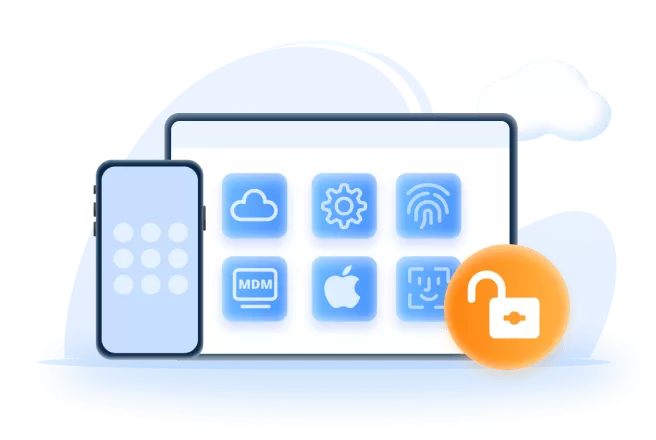
Using a tool like LockWiper can save you tremendous time and frustration compared to trying to work through Apple’s official recovery process, especially if you don’t have access to your trusted devices or recovery email. It’s a straightforward solution that puts you back in control of your device quickly.
How to Reset Your Apple ID Password in Settings
If you still remember your current Apple ID password and have access to your device, changing your password is actually quite simple. The Settings app on your iPhone provides the most straightforward method to update your password while ensuring it meets all the latest Apple ID password requirements.
This method is particularly convenient because you don’t need a computer or any external tools—everything happens right on your device. It’s also instantaneous; once you confirm the change, your new password is active immediately across all Apple services.
Here’s how to reset your Apple ID password directly through your iPhone’s Settings:
Start by opening the Settings app on your iPhone—it’s the gray icon with gears that you probably use regularly. Once Settings is open, tap on your name at the very top of the screen. This section contains all your Apple ID information and settings.
Next, look for the “Sign-In & Security” option and tap on it. This is where Apple manages all the security settings for your account, including password changes. Within this menu, you’ll see an option labeled “Change Password”—go ahead and tap that.
Your iPhone will now ask you to enter your device’s screen passcode. This is an additional security step to verify that you have physical access to the device and aren’t just someone who happens to know the Apple ID password.
After entering your passcode correctly, you’ll see screens where you can enter your new password. Remember to follow all the Apple ID password requirements we discussed earlier: at least 8 characters, including uppercase and lowercase letters, and at least one number. Make sure it’s not something you’ve used before for this Apple ID.
You’ll need to type your new password twice—once in the “New Password” field and again in the “Verify Password” field. This double-entry ensures you didn’t make any typos that would lock you out of your account later. Take your time and type carefully.
Once both entries match exactly, tap “Change” or “Done” to confirm. Your Apple ID password is now updated across all Apple services. You might need to sign in again on some devices with your new password, but the change takes effect immediately.
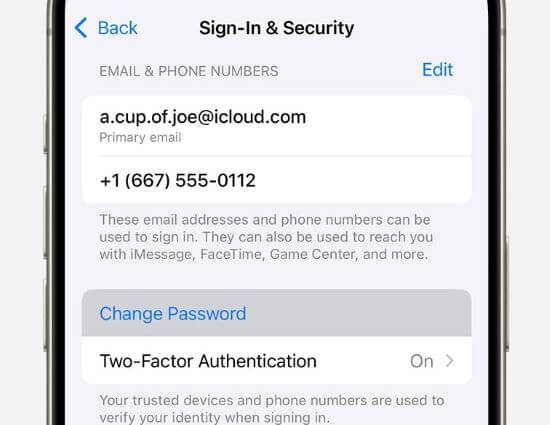
This method is ideal for routine password updates or when you simply want to strengthen your security with a new password. It’s quick, secure, and doesn’t require you to answer any security questions or wait for verification codes—as long as you still know your current password and have access to your device.
Resetting Apple ID Password Through iForgot Website
What happens when you can’t remember your current password at all? Or maybe you don’t have your iPhone with you, but you need to access your Apple account from another device? In these situations, Apple’s iForgot website becomes your best friend. This online tool is specifically designed to help you regain access to your account when you’re locked out.
The iForgot process is secure but does require that you have access to either your trusted phone number or recovery email address. Apple uses these to verify your identity before allowing you to reset your password, ensuring that only you can make changes to your account even if someone else knows your password.
Here’s how to use the iForgot website to reset your Apple ID password:
First, open any web browser and go to iforgot.apple.com. This is Apple’s dedicated password recovery portal. When the page loads, you’ll see an option to “Reset Password”—click that to begin the process.
The website will ask you to enter the email address or phone number associated with your Apple ID. This is the email you use to sign in to Apple services, or a phone number you’ve designated as a recovery number. After entering this information, you’ll typically need to type some characters from a CAPTCHA image to prove you’re a real person and not an automated bot.
If you entered a phone number initially, the system might then ask you to confirm your full Apple ID email address. This extra step helps ensure you’re resetting the correct account, especially if multiple Apple IDs are associated with the same phone number.
Once you’ve provided the necessary information, you’ll see a message instructing you to check your iPhone for a notification. This is where Two-Factor Authentication comes into play. If you have a trusted device nearby, you should receive an alert asking if you’re trying to reset your password.
On your trusted device, tap “Allow” when the password reset notification appears. This gives permission for the password reset to proceed. If you don’t have a trusted device available, Apple may offer to send a verification code to your trusted phone number instead.
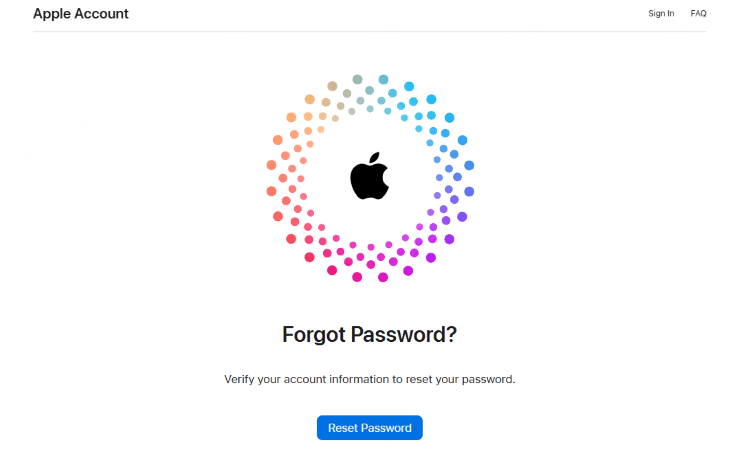
After you’ve approved the reset on your trusted device or entered the verification code, you’ll be able to create a new password. Make sure it follows all the standard Apple ID password requirements we discussed earlier. You’ll need to enter it twice to confirm there are no typos.
Once you’ve successfully reset your password, return to your iPhone (or whatever device you were trying to sign in on) and enter the new password when prompted. Your account should now be accessible again with the updated credentials.
The iForgot method is reliable and secure, but it does require that you have access to at least one of your trusted devices or phone numbers. If you no longer have access to these, you might need to use account recovery, which can take longer, or consider using a tool like LockWiper if you need immediate access to your device.
Recovering Your Apple ID Password on a Mac
If you’re a Mac user and you’re signed in to your Apple ID on your computer, you have another convenient option for resetting your password. The System Settings (or System Preferences on older macOS versions) provides a straightforward way to change your Apple ID password without needing to visit a website or use another device.
This method is particularly useful because it leverages the existing trusted relationship between your Mac and your Apple ID. Since you’re already signed in, Apple can verify your identity through your device passcode or Touch ID/Face ID rather than making you go through the full verification process.
Here’s how to reset your Apple ID password directly from your Mac:
Start by clicking the Apple menu in the top-left corner of your screen. It’s the small black apple icon that’s always visible in the menu bar. From the dropdown menu, select “System Settings” (on macOS Ventura or later) or “System Preferences” (on macOS Monterey or earlier).
In System Settings, click on your name at the top of the sidebar. This section contains all your Apple ID information and settings, similar to what you see on iPhone. If you’re using System Preferences, you’ll find the Apple ID settings by clicking on the “Apple ID” preference pane.
Look for the “Sign-In & Security” option and click on it. This is where you’ll find password management and other security settings for your Apple ID. Within this section, you should see a “Change Password” button—go ahead and click that.
Your Mac will now ask you to enter your computer’s login password. This is the same password you use to unlock your Mac when you start it up or wake it from sleep. This step verifies that you have physical access to this trusted device.
After entering your Mac password correctly, you’ll see fields to enter your new Apple ID password. Remember to follow all the standard Apple ID password requirements: at least 8 characters with a mix of uppercase letters, lowercase letters, and numbers. Make sure it’s not a password you’ve used recently for this Apple ID.
You’ll need to type the new password twice—once in the “New Password” field and again in the “Verify” field. This confirmation step ensures you didn’t make any typing mistakes that would lock you out of your account later.
Once both entries match exactly, click the “Change” button to save your new password. Your Apple ID password is now updated across all Apple services. You might need to sign in again on some devices with your new password, but the change takes effect immediately.
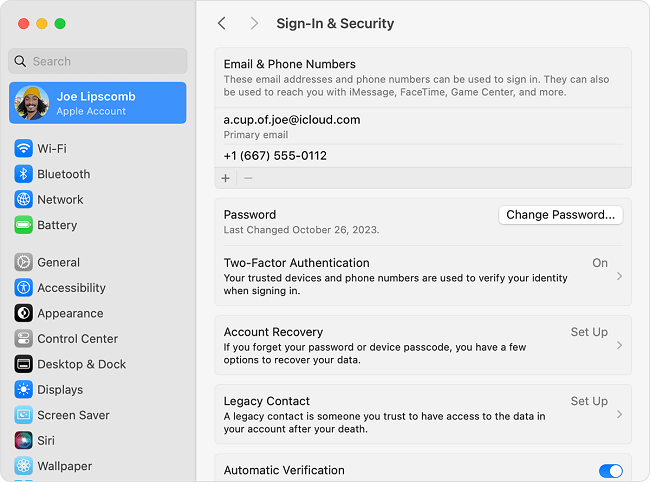
This method is quick, convenient, and secure. It’s ideal for Mac users who want to update their password without switching devices or going through a lengthy verification process. Just remember that you need to be already signed in to your Apple ID on the Mac for this option to work—if you’re completely locked out of your account, you’ll need to use one of the other methods we’ve discussed.
Using the Apple Support App to Restore Your Apple ID Password
In our increasingly mobile world, sometimes the most convenient device to handle account issues is another mobile device. If you don’t have access to a computer but have another iPhone or iPad available, the Apple Support app provides an excellent way to reset your Apple ID password.
The Apple Support app is designed to help you troubleshoot various Apple-related issues, including account access problems. It’s particularly useful because it walks you through the process step by step, making it difficult to get lost or confused along the way.
Here’s how to use the Apple Support app to reset your Apple ID password:
First, on a separate iPhone or iPad (one that isn’t the device you’re locked out of), download the Apple Support app from the App Store. It’s a free official Apple app, so it’s safe and reliable. If you already have it installed, make sure it’s updated to the latest version.
Open the Apple Support app once it’s installed. You’ll see several tabs at the bottom of the screen—tap on the “My Devices
 TOOL HUNTER
TOOL HUNTER