Looking for the best screen capture rec phone app options for your Android device? You’ve come to the right place! This comprehensive guide will walk you through everything you need to know about recording your Android screen. We’ll explore built-in features, app-free recording methods, and introduce you to some of the most powerful third-party applications available today. Whether you’re creating content, sharing gameplay, making tutorials, or preserving special moments, having reliable screen recording capabilities can transform how you use your phone. Let’s explore how you can unlock your device’s full recording potential!
Table of Contents
- The Growing Importance of Screen Recording on Android Devices
- Utilizing Your Device’s Built-in Screen Recording Features
- Screen Recording Without Additional Applications
- Top Screen Recording Applications for Android
- The Advantages of Online Video Editors Like CapCut
- Selecting the Right Screen Recorder for Your Needs
- Common Questions About Android Screen Recording
The Growing Importance of Screen Recording on Android Devices
Screen recording has evolved from a niche feature to an essential tool for millions of Android users worldwide. It’s no longer just for tech enthusiasts or professional content creators—people from all walks of life are discovering practical uses for this functionality. From creating detailed how-to guides and capturing exciting gaming moments to preserving social media stories and troubleshooting technical issues, screen recording offers endless possibilities.
Having access to quality screen recording software can significantly enhance how you communicate and share information. Visual demonstrations often convey messages more effectively than written explanations, making screen recordings invaluable for both personal and professional use. While modern Android devices include built-in recording features, many users seek additional functionality that third-party applications provide. This guide will help you navigate the various options to find the perfect solution for your specific needs.
Utilizing Your Device’s Built-in Screen Recording Features
If you own a relatively recent Android device (running version 11 or newer), you already have screen recording capabilities built directly into your operating system. This native feature provides a straightforward, no-cost solution that doesn’t require installing additional applications. Here’s how to make the most of your device’s built-in functionality.
Activating the Screen Recording Feature
The first step involves ensuring the screen recording option is accessible from your quick settings panel. Swipe downward from the top of your screen to reveal the notification shade and quick settings menu. Look for an icon labeled “Screen record” among your available options. If you don’t immediately see it, tap the “Edit” or pencil icon to customize your quick settings layout. Browse through the list of available options, locate “Screen record,” and drag it into your active quick settings tiles. Save your changes by tapping “Done” or simply exiting the editing mode.
Initiating and Managing Recordings
With the screen recording option now accessible, simply tap the corresponding icon to begin. Most devices provide a brief countdown (typically 3-5 seconds) before recording actually commences, giving you time to prepare whatever content you want to capture. During recording, you’ll usually see a persistent notification or floating button that allows you to pause or stop the recording whenever you’re finished. The process is designed to be intuitive and user-friendly, requiring minimal technical knowledge.
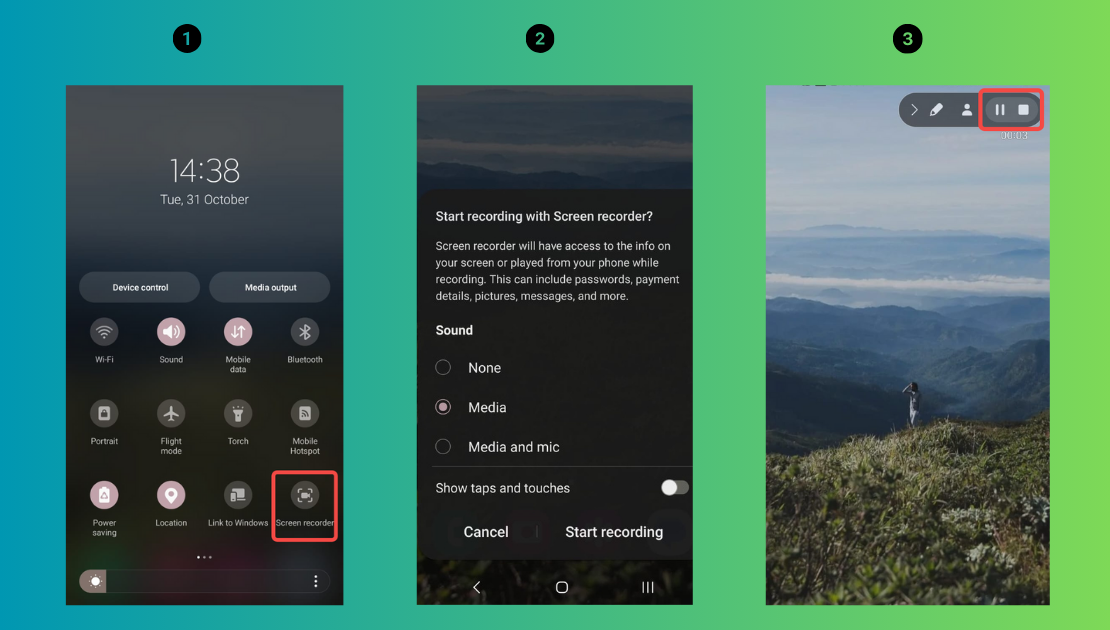
Accessing and Sharing Your Recordings
Once you stop recording, your device automatically saves the content as a video file in your gallery or a dedicated recordings folder. You’ll typically receive a notification confirming the recording has been saved, often with options to view, edit, or share the content immediately. Most modern Android devices include basic editing features such as trimming, allowing you to remove unwanted sections before sharing your recordings through social media, messaging apps, or other platforms.
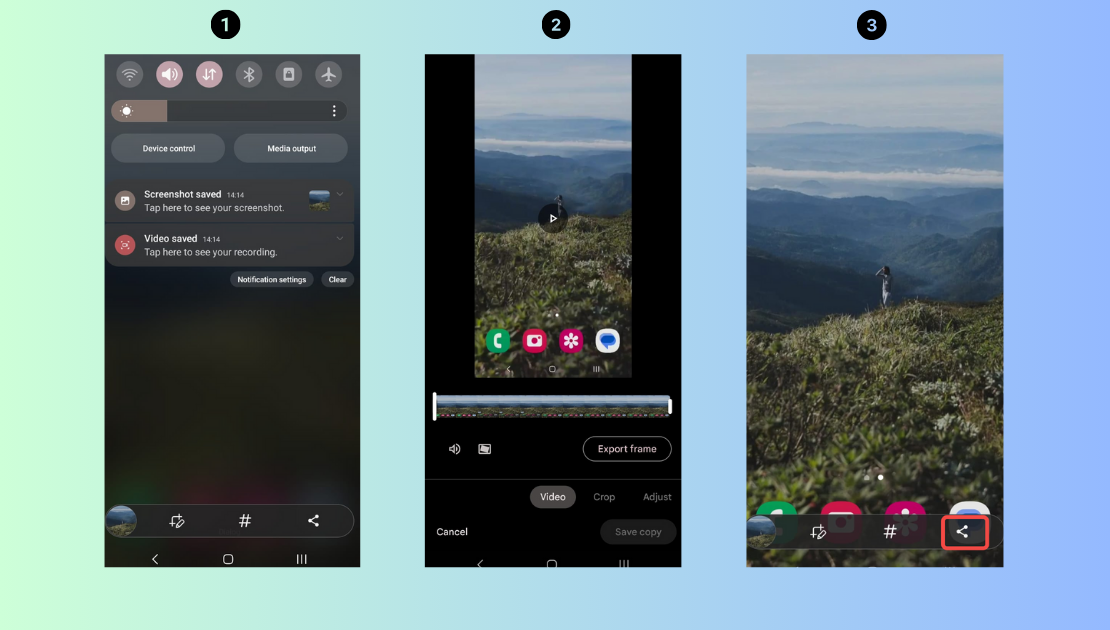
It’s important to note that the built-in screen recorder is exclusively available on Android 11 and later versions. If your device runs an older operating system, or if you require more advanced features and customization options, you’ll want to explore third-party solutions, which we’ll examine next.
Screen Recording Without Additional Applications
Believe it or not, you can record your Android screen without installing any additional applications! This is made possible through innovative online tools that operate directly within your web browser. Among these options, CapCut’s online video editor stands out as a particularly powerful and user-friendly choice. This web-based solution requires no downloads, is completely free to use, and offers an impressive array of features that make it a top contender for the best software to record screen Android users can access.
CapCut transcends basic recording functionality by offering a comprehensive video editing suite within the same platform. This means you can record, edit, polish, and export your content without ever switching between different applications. The platform distinguishes itself through several key features:
- An intuitive, user-friendly interface that makes screen recording and editing accessible even for complete beginners
- High-quality recording capabilities with customizable settings for resolution, frame rate, and orientation
- Integrated editing tools that allow you to trim, enhance, and add effects immediately after recording
CapCut — Your all-in-one video & photo editing powerhouse! Experience AI auto-editing, realistic effects, a huge template library, and AI audio transformation. Easily create professional masterpieces and social media viral hits. Available on Desktop, Web, and Mobile App.
Recording with CapCut’s Online Platform
Using CapCut to record your screen is remarkably straightforward. Open your preferred web browser and navigate to the CapCut online video editor. On the left-hand panel, click the “Record” button to initiate the screen capture process. You’ll have the option to record your entire screen or select specific application windows or browser tabs—particularly useful when you only need to capture content from a single app rather than everything displayed on your device.
After making your selection, click the “Share” button within your browser and confirm that you want to begin recording. Following a brief countdown, recording will commence. A compact control interface allows you to stop recording when you’ve captured the desired content. You can then choose to save and edit your recording directly within CapCut’s editing environment.
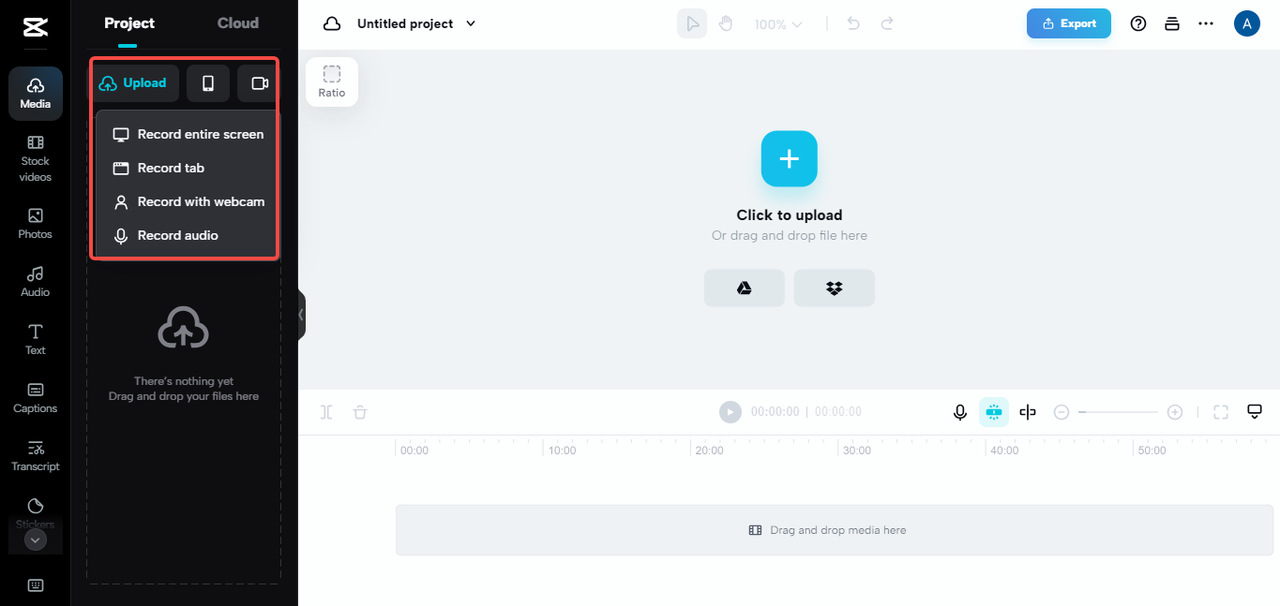
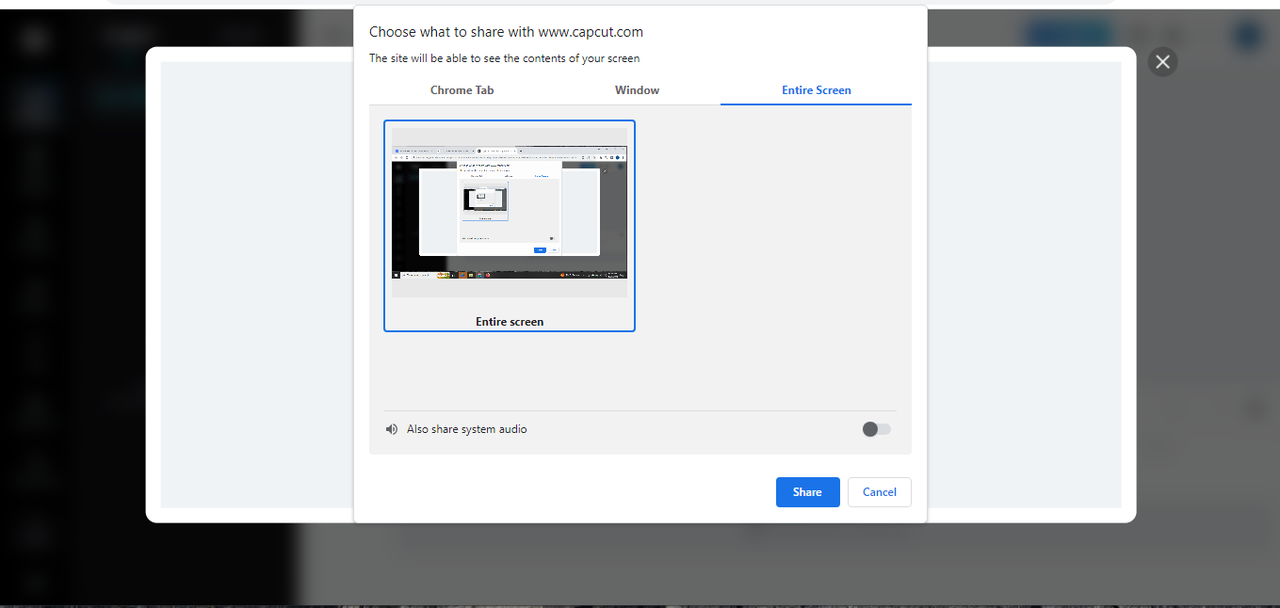
Editing and Finalizing Your Recordings
Once your recording is complete, you can immediately transition to CapCut’s editing timeline. Here you’ll find a comprehensive suite of editing tools that allow you to trim clips, add background music, apply visual effects, incorporate filters, and even utilize advanced features like keyframe animation and speed adjustments. The platform also includes intelligent AI-powered tools for tasks such as background removal and video enhancement. When you’re satisfied with your edited video, simply click “Export,” select your preferred quality settings, and download the final product to your device.
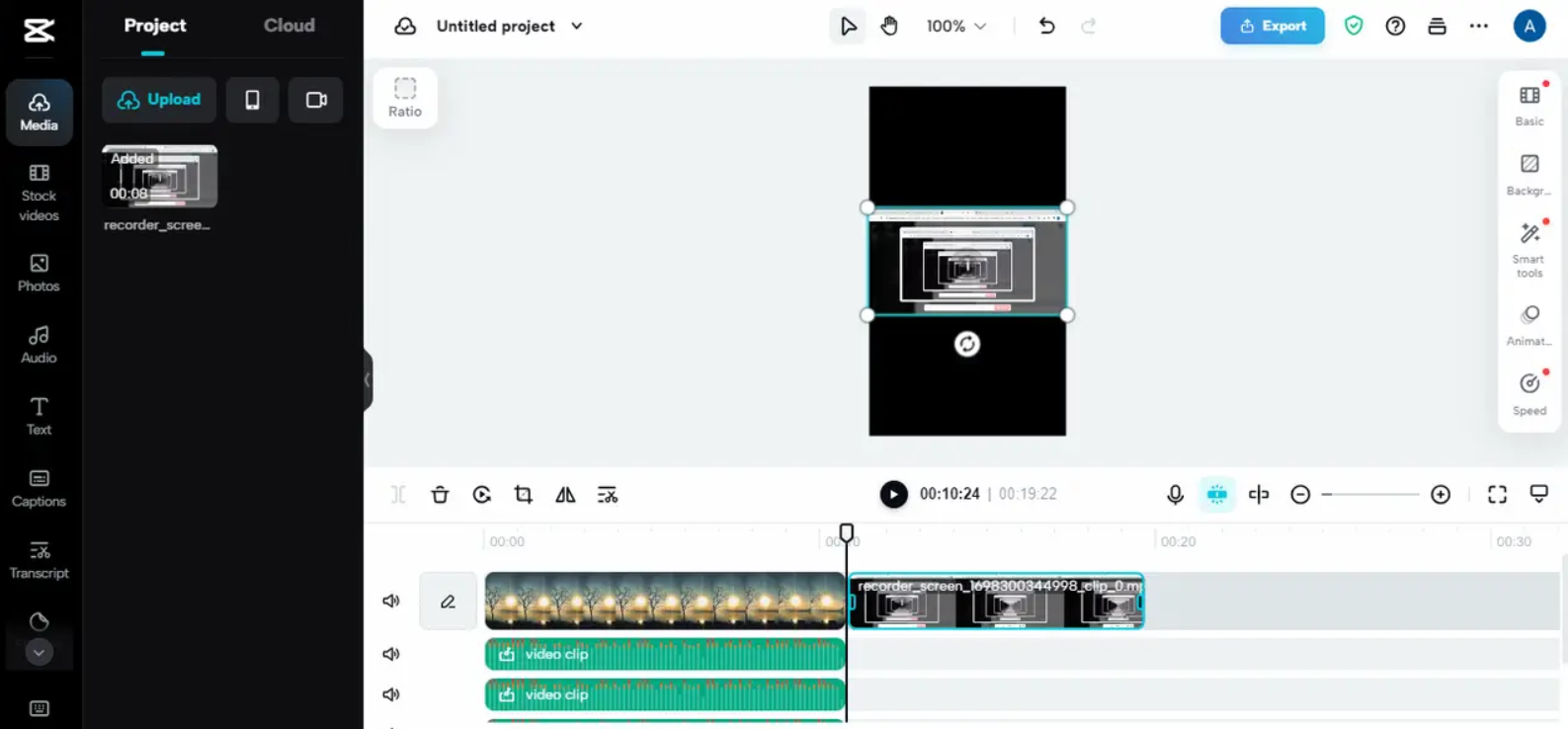
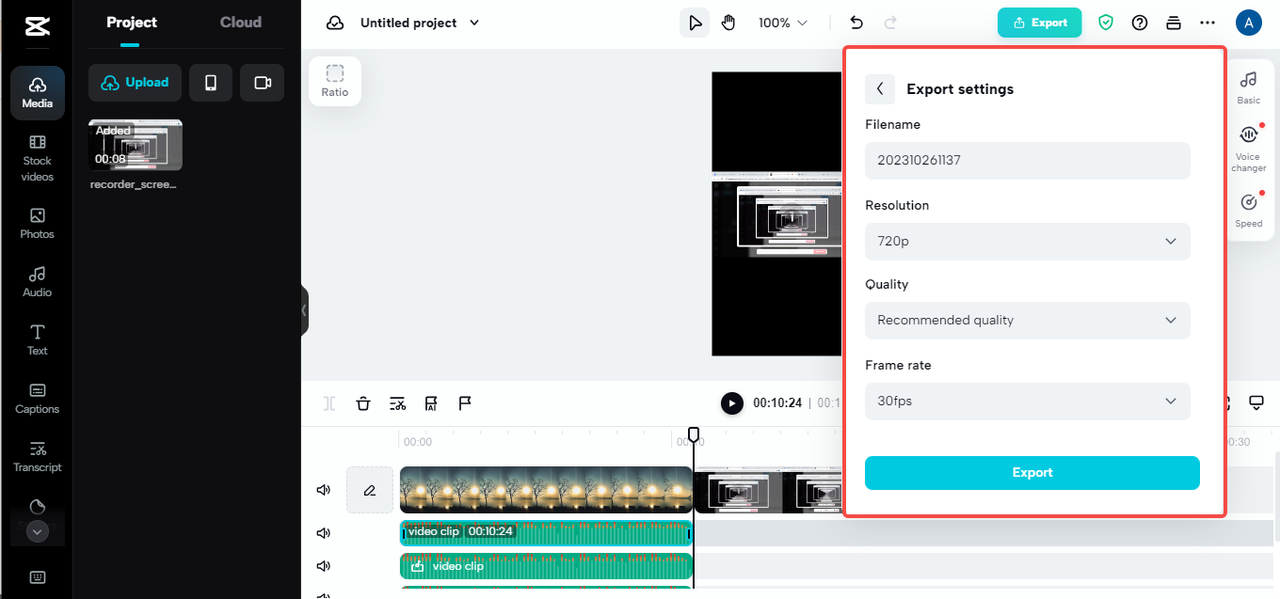
Since CapCut operates entirely online, it doesn’t consume valuable storage space on your device. It’s also accessible from any device with a web browser and internet connection, making it an exceptionally versatile solution. For many users, it represents the best screen recorder for Android that doesn’t require any software installation.
Top Screen Recording Applications for Android
If you prefer using dedicated applications, the Google Play Store offers numerous excellent options for screen recording. These specialized apps typically provide more features and customization options than either built-in tools or online editors. Here are seven of the most capable screen recording applications available for Android devices, each with its own distinctive strengths and features.
AZ Screen Recorder: Feature-Rich and User-Friendly
AZ Screen Recorder consistently ranks among the most popular good screen recorders for phone available on the platform. It balances an extensive feature set with an intuitive interface that makes it accessible to users of all experience levels. After installing the application, open it and grant the necessary permissions for screen recording. You can then customize various settings including video quality, frame rate, and audio recording options.
To begin recording, simply tap the AZ icon that appears on your screen. A floating toolbar provides controls for pausing or stopping your recording. Once finished, the application offers built-in editing tools that allow you to trim your video, add text overlays, or make other adjustments before sharing directly to social media platforms or saving locally to your device.
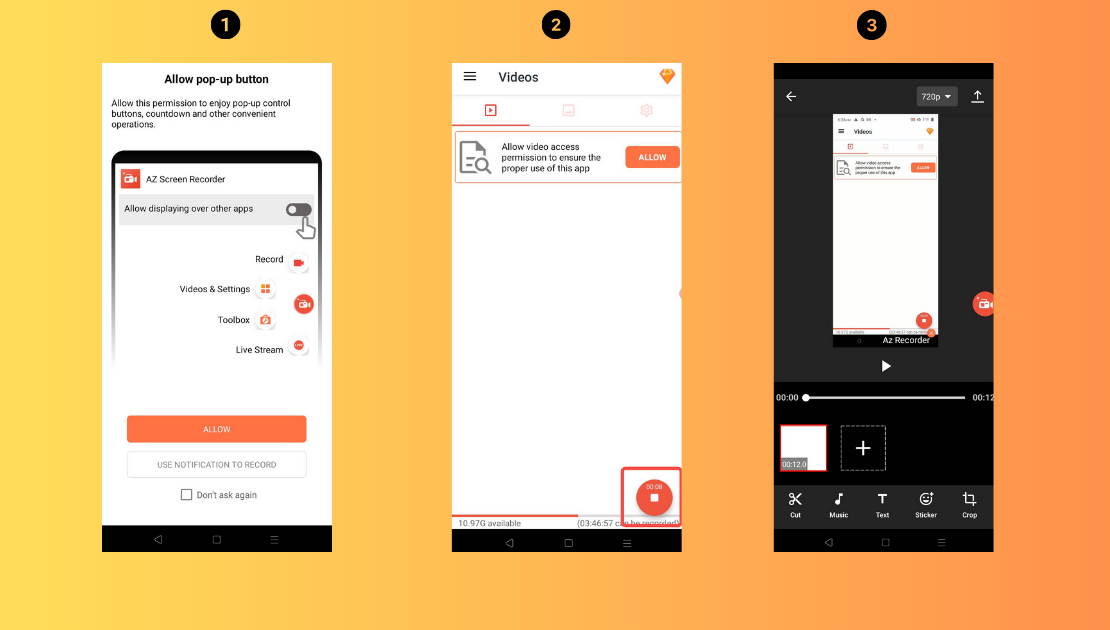
Mobizen Screen Recorder: Comprehensive Recording and Editing
Mobizen presents another robust option for Android users seeking a capable screen recording solution. It excels at both recording functionality and basic editing capabilities. Launch the application, adjust your settings (including granting overlay permissions), and tap the “Start” button to commence recording. A floating control panel remains accessible during recording sessions. After completing your recording, you can trim the footage, add visual effects, and share content directly from the application.
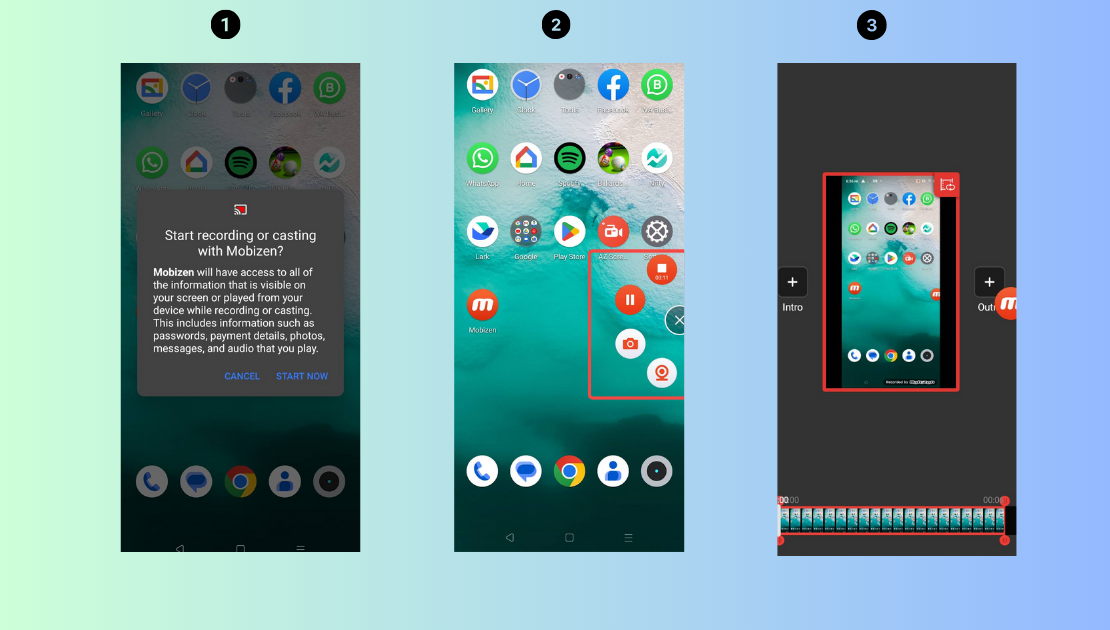
ADV Screen Recorder: Simplicity and Effectiveness
ADV Screen Recorder adopts a minimalist approach while delivering reliable performance. Download it from the Play Store, open the application, and configure your recording preferences according to your needs. Tap the distinctive red camera button to start recording—a particularly interesting feature is the integrated drawing tool that allows you to write or draw directly on your screen during recordings. When finished, the application automatically saves your recording to your gallery and provides basic editing and sharing options.
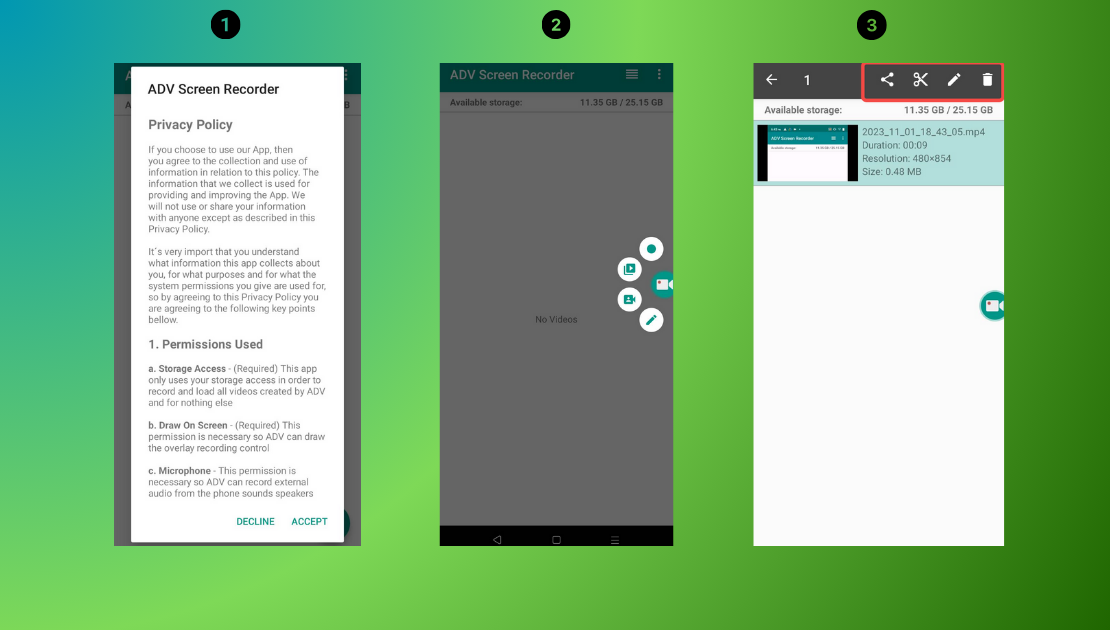
RecMe Screen Recorder: Lightweight and Powerful
RecMe Screen Recorder proves that applications don’t need to be bulky to be effective. This lightweight yet capable app offers various useful features. Launch the application, configure your recording settings (including resolution and bitrate preferences), and press the red record button to begin. An overlay interface provides control during recording sessions. Upon completion, the application prompts you to trim and share your video quickly and efficiently.
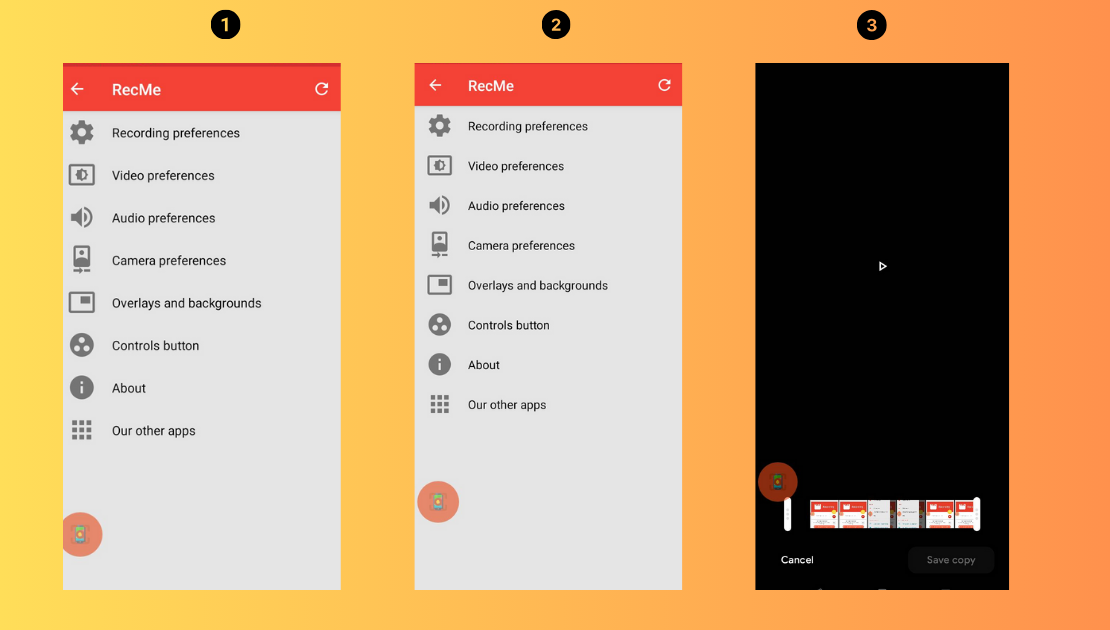
V Recorder: Feature-Packed and Enjoyable
V Recorder offers an extensive feature set wrapped in an engaging, user-friendly interface. Open the application and customize settings including audio sources and video resolution according to your preferences. You can record your screen, simultaneously use your front camera as a face cam, and even add real-time reactions during recordings! The application includes editing tools that allow you to trim footage and add effects before sharing your creations online.
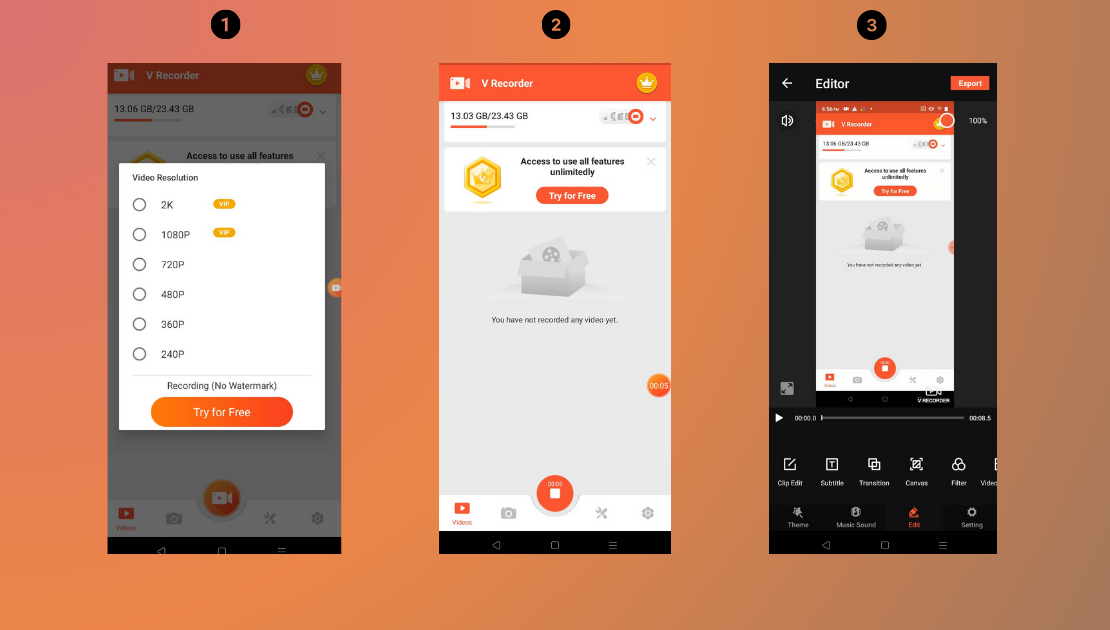
X Recorder: High-Quality Recording and Editing
X Recorder delivers excellent recording quality complemented by practical editing features. Adjust settings within the application according to your requirements, then tap the record icon to begin. On-screen controls allow you to pause or stop recordings as needed. After recording, you can trim your footage, add music, or apply visual effects. Its versatility and user-friendly design make it one of the best screen recorder for Android options for many users.
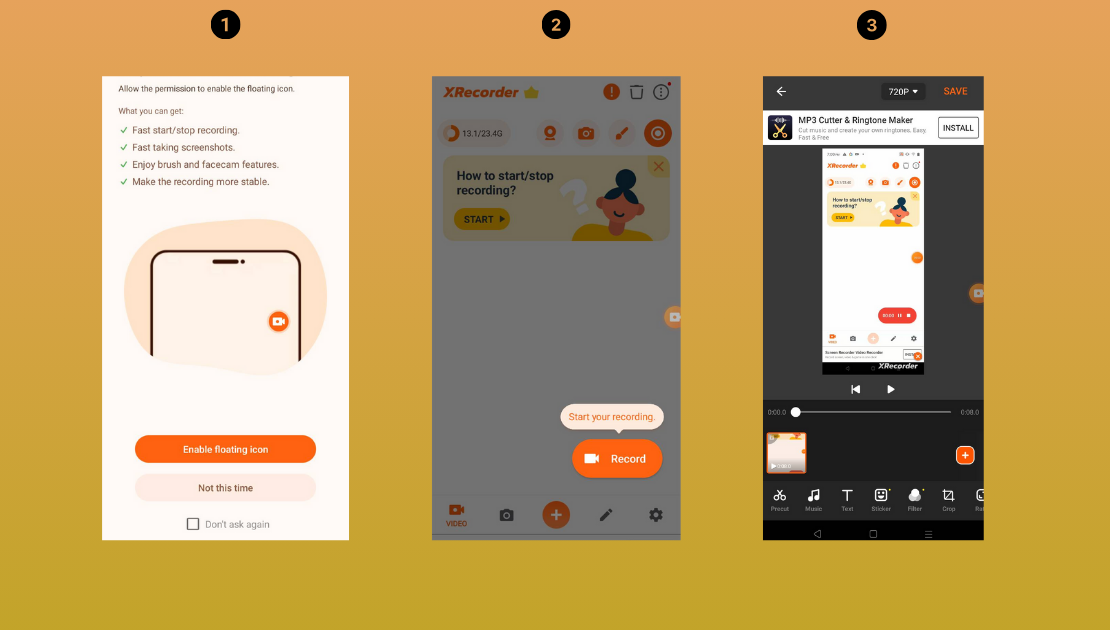
Screen Recorder Unlimited: Extended Recording Capabilities
As the name suggests, this application removes limitations on recording duration, allowing you to capture content for as long as needed. Configure your preferences, tap the red camera icon, and begin recording. Floating controls help manage recordings regardless of their length. Videos automatically save to your gallery, and the built-in editor assists with trimming and enhancing your footage before sharing.
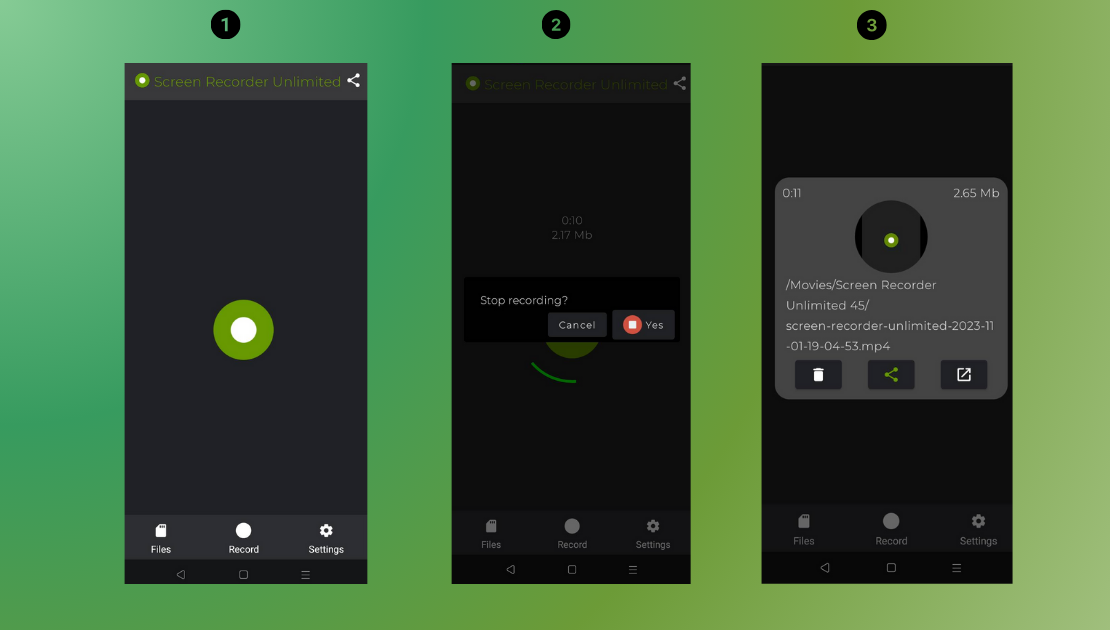
Each application offers unique advantages depending on your specific needs. Whether you prioritize drawing capabilities, face cam integration, or unlimited recording time, there’s an option tailored to your requirements.
The Advantages of Online Video Editors Like CapCut
While dedicated applications offer convenience, using an online video editor like CapCut for screen recording presents several significant advantages that might better suit your needs and workflow.
First, online solutions conserve valuable storage space on your device. Screen recordings, especially those captured in high quality, can quickly consume substantial storage capacity. With cloud-based tools, your videos are stored online rather than locally, helping maintain your device’s performance and available space.
Second, online editors offer exceptional accessibility and convenience. CapCut can be accessed from any device with a web browser and internet connection, eliminating installation requirements. This flexibility allows you to start projects on your phone and continue working on them from a computer or tablet. The online nature of these tools also facilitates collaboration, as projects can be easily shared with others.
Third, comprehensive editing capabilities set online editors apart. CapCut provides not just recording functionality but a complete editing suite featuring basic tools like trimming and cropping alongside advanced options including speed curves, keyframe animations, and AI-enhanced effects. This integrated approach enables you to produce professional-quality content without switching between multiple applications.
For many users, CapCut represents the best software to record screen Android devices can access without additional downloads, seamlessly combining recording and editing into a single, streamlined process.
CapCut — Your all-in-one video & photo editing powerhouse! Experience AI auto-editing, realistic effects, a huge template library, and AI audio transformation. Easily create professional masterpieces and social media viral hits. Available on Desktop, Web, and Mobile App.
Selecting the Right Screen Recorder for Your Needs
So what ultimately constitutes the best screen recorder for Android? The answer depends entirely on your specific requirements and preferences. The built-in recorder serves perfectly adequate for quick, straightforward recordings if you have Android 11 or newer. Its simplicity and lack of additional installation requirements make it ideal for basic needs.
However, if you require advanced features like sophisticated editing tools, custom settings, or special effects, third-party applications likely better suit your needs. We’ve presented seven good screen recorders for phone use, each bringing unique capabilities to the table.
Additionally, don’t overlook online options like CapCut, which excel when you want to conserve device storage, work across multiple devices, or access powerful editing tools immediately after recording. These solutions represent some of the best software to record screen Android users can employ without installing applications.
The most effective approach involves experimenting with several options to determine which best aligns with your workflow and requirements. Whether creating tutorials, recording gameplay, or preserving memorable moments, there’s undoubtedly a tool perfectly suited to your needs. Don’t hesitate to explore different options and discover which screen recording solution enhances your mobile experience most effectively.
Common Questions About Android Screen Recording
Can I record specific sections of my screen rather than the entire display?Yes, many screen recording applications allow you to select particular areas for recording rather than capturing everything displayed. This functionality proves especially useful when you want to focus on a specific application or section of your screen. CapCut and several other applications mentioned in this guide support this feature.
What qualifies as the absolute best screen recorder for Android?Identifying a single “best” application proves challenging because optimal choices depend on individual needs and preferences. However, many users consistently rate CapCut (online version) and AZ Screen Recorder (application) among top contenders due to their balanced feature sets and user-friendly interfaces.
Are screen recording applications safe to use?Most applications available through the Google Play Store, including those discussed here, maintain strong security standards. However, always download applications from trusted sources, carefully review user feedback and ratings, and remain cautious about requested permissions. Sticking with well-established, widely-used applications typically provides the most secure experience.
Some images courtesy of CapCut
 TOOL HUNTER
TOOL HUNTER



