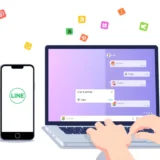Ever wanted to watch videos from your phone on a much bigger screen without dealing with messy cables? That’s exactly what Samsung’s allshare cast technology lets you do. This wireless screen mirroring feature has been around for years, helping people share content from their Samsung devices directly to compatible Samsung TVs.
If you’re new to the world of screen sharing or just want to understand allshare cast better, you’ve come to the right place. We’re going to explore everything from what allshare cast actually is to how you can use it today, plus some great alternatives if you don’t have a Samsung TV.
Table of Contents
- Understanding Allshare Cast and the Allshare Cast Dongle
- How to Use Allshare Cast for Screen Mirroring
- Mirroring Your Samsung Device to Computer
- Alternative Screen Mirroring Methods for Samsung TV
- Common Questions About Allshare Cast
- Expanding Your Screen Mirroring Possibilities
- Making the Most of Your Screen Mirroring Experience
Understanding Allshare Cast and the Allshare Cast Dongle
When people first hear about “allshare cast,” they often get confused when they discover there’s also something called an “allshare cast dongle.” Are these the same thing? Not exactly, but they work together to make screen sharing possible.
The allshare cast technology is Samsung’s proprietary wireless display standard that lets you mirror your phone or tablet screen to your television. Think of it like a specialized version of screen mirroring designed specifically for Samsung devices.
Now, what about that dongle? The AllShare Cast Dongle is a small hardware device that plugs directly into your TV’s HDMI port. This clever little gadget connects to your Samsung device using Wi-Fi Direct technology, creating a direct wireless connection between your phone and TV without needing your home Wi-Fi network.
This combination of software and hardware creates a seamless way to enjoy your favorite photos, videos, and apps on a much larger display. Whether you’re showing vacation pictures to family or watching YouTube videos, allshare cast makes the experience cable-free and convenient.
How to Use Allshare Cast for Screen Mirroring
Ready to start mirroring your Samsung device to your Samsung TV? The process is pretty straightforward once you know the steps. The key is using the AllShare Play app (which was later renamed to Samsung Link app in the Play Store) to beam your content to the big screen.
Before we dive into the steps, let’s make sure you have everything you need:
- A Samsung phone with a registered Samsung account
- A compatible Samsung Smart TV
- A stable Wi-Fi connection
Here’s your step-by-step guide to using allshare cast:
First things first, ensure both your Samsung device and your Smart TV are connected to the same Wi-Fi network. This is crucial for them to find each other and establish a connection.
On your Samsung phone, navigate to Settings > More Settings > Nearby devices and turn on file sharing. This permission allows your device to communicate with your TV.
Next, locate and launch the AllShare app on your phone. If you haven’t used it before, you might need to sign in with your Samsung account credentials.
Make sure screen mirroring is enabled on your phone. You can usually find this option in the Quick Settings panel by swiping down from the top of your screen.
Now grab your TV remote and press the Source button, then select Screen Mirroring from the available options. Your Samsung TV will begin searching for devices it can connect to.
When your phone appears in the list of available devices on your TV screen, select it to establish the connection. You might be prompted to enter a PIN or verify the connection on your Samsung device – just follow the on-screen instructions.
Once connected, you’ll see your phone’s display mirrored on your television! You can now browse through your photos, play videos, or use any app, and everything will appear on both screens simultaneously.
When you’re finished, simply go back to the Screen Mirroring settings on your Samsung device and select “Stop Mirroring” or press the Back button to disconnect.
Mirroring Your Samsung Device to Computer
What if you don’t have a Samsung TV but still want to enjoy your phone’s content on a larger screen? Maybe you want to watch videos on your computer monitor or play mobile games with better controls. That’s where screen mirroring to your PC or Mac comes in handy.
iMyFone MirrorTo.Mirror and control your iPhone/iPad/Android on your PC to type, click, swipe, and scroll.Get 1080P screen recording and screenshots.Stream content from phone to YouTube, Twitch, Discord, Zoom, etc.Customizable keyboard mappings for moving, jumping, and shooting.Transfer files conveniently between Android and PC.

Check More Details | Download Now! | Check All Deals
Using a tool like iMyFone MirrorTo opens up new possibilities for how you interact with your phone’s content. Instead of being limited to just viewing your screen, you can actually control your Android device directly from your computer using your mouse and keyboard.
This approach is particularly useful for people who want to stream mobile games to platforms like Twitch or YouTube, participate in video calls with their phone’s camera, or simply enjoy a more comfortable browsing experience. The ability to take screenshots and record your screen in high definition adds to the versatility.
Setting up phone-to-computer mirroring typically involves installing software on your computer, connecting your phone via USB or Wi-Fi, and following a simple pairing process. The exact steps vary depending on whether you’re using a Windows PC or Mac, but most modern solutions guide you through the process with clear instructions.
Alternative Screen Mirroring Methods for Samsung TV
While allshare cast was Samsung’s original solution for wireless screen sharing, the company has since introduced newer options. If you’re having trouble with allshare cast or your devices aren’t compatible, here are some excellent alternatives.
SmartThings for Modern Samsung Devices
SmartThings (previously known as Samsung Connect) has evolved into Samsung’s comprehensive smart device ecosystem. Beyond controlling lights and appliances, it also handles screen mirroring for newer Samsung devices.
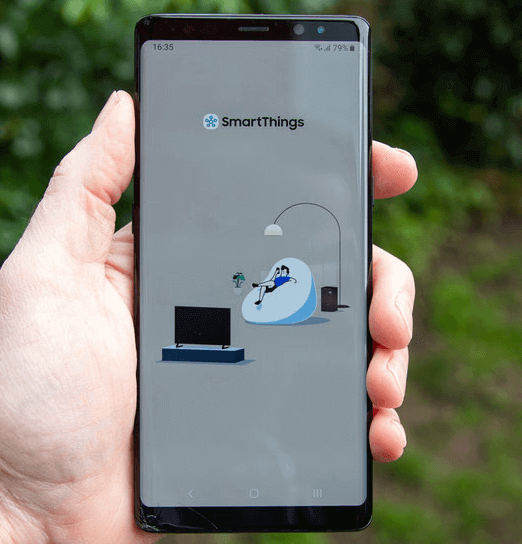
The process for using SmartThings to mirror your screen is refreshingly simple. Make sure both your Samsung smart TV and your mobile device are connected to the same Wi-Fi network, then download the SmartThings app if you don’t already have it.
Open the SmartThings app and tap “Add device” – the app should automatically detect your compatible TV. Select your TV from the list and enter the PIN code if prompted. Finally, press the “Smart View” button on your TV remote or use the app to start mirroring.
One of the advantages of SmartThings is its ability to automatically detect compatible devices manufactured from 2016 onward, making the connection process more intuitive than older methods.
Samsung Smart View Built-in Feature
For many recent Samsung devices, screen mirroring capability comes built right into the operating system through Samsung Smart View. This feature is typically pre-installed on newer Samsung phones and tablets, or can be downloaded from app stores if needed.

Using Smart View is probably the easiest method for Samsung-to-Samsung screen sharing. Simply swipe down from the top of your phone to access the Quick Settings panel and look for the Smart View icon (it looks like a rectangle with a TV signal in the corner).
Tap the Smart View icon, and your phone will search for available devices. Select your Samsung TV from the list, enter the PIN if required, and your screen will instantly appear on the television.
When you’re finished, just tap the Smart View icon again and select “Disconnect” to stop mirroring. The convenience of having this functionality built directly into your phone’s interface makes it a popular choice for quick screen sharing sessions.
AirPlay for Apple Device Users
In an interesting collaboration between tech giants, selected Samsung TV models from 2018 to 2021 now support Apple’s AirPlay 2 technology. This means iPhone and iPad users can directly stream content to compatible Samsung Smart TVs without any additional hardware.
The process for using AirPlay with a Samsung TV is similar to using it with Apple TV. Ensure your Apple device and Samsung Smart TV are on the same Wi-Fi network, then find the content you want to stream – whether it’s a video from your Photos app, a movie from streaming services, or music from Apple Music.
Look for the AirPlay icon (a rectangle with a triangle at the bottom) in whatever app you’re using. In some apps, you might need to tap a Share button first to reveal the AirPlay option. Tap it, select your Samsung TV from the list of available devices, and your content will immediately start playing on the big screen.
This cross-platform compatibility makes Samsung TVs more versatile for households with mixed Apple and Samsung devices, allowing everyone to easily share their content regardless of which brand of phone they use.
Common Questions About Allshare Cast
As with any technology, people often have questions about how allshare cast works and what its limitations are. Here are answers to some of the most frequently asked questions.
Does Allshare Cast Require Wi-Fi?
This is probably the most common question about allshare cast. The answer is yes, a stable Wi-Fi connection is essential for the technology to work properly. Both your Samsung device and your TV need to be connected to the same Wi-Fi network to enable the AllShare Cast service.
The reason for this requirement is that allshare cast uses your local network to establish a connection between devices. Without Wi-Fi, your phone and TV have no way to find each other or communicate. Some people confuse allshare cast with technologies like Wi-Fi Direct that can create direct connections, but traditional allshare cast relies on your existing Wi-Fi network.
How to Disable Allshare Cast
If you’ve been using allshare cast and want to turn it off, the process is straightforward. On your Samsung device, go to the home screen and access the Menu, then navigate to Settings > More Settings > Allshare cast.
You should see a toggle switch for the allshare cast feature. Simply slide this option to the off position and wait for it to turn gray. This will disable allshare cast and prevent your device from being available for screen mirroring until you turn it back on.
Allshare Cast Compatibility with iPhones
Many people wonder if they can use allshare cast with Apple devices. The answer is somewhat complicated. While you can install the Allshare app on an iPhone or iPad from the App Store, and it will detect compatible devices like Samsung Smart TVs, the functionality is more limited compared to using it with Samsung devices.
Once you’ve connected your iOS device and Smart TV to the same network, you can connect them and mirror screens using allshare cast, but the experience might not be as seamless as between Samsung products. For iPhone users wanting to connect to Samsung TVs, using AirPlay (if available) often provides a better experience.
Why Allshare Cast Is No Longer Available on New Devices
If you’ve purchased a recent Samsung phone or tablet and couldn’t find the allshare cast feature, there’s a reason for that. Samsung has gradually discontinued the AllShare Cast feature and removed it from their latest smartphones and tablets.
The company has replaced it with the newer Smart View feature, which offers similar functionality but with additional features and improved performance. Smart View integrates more deeply with Samsung’s current ecosystem and provides a more user-friendly interface for screen mirroring.
If you have an older Samsung device that doesn’t support Smart View, you might still be able to use allshare cast, but for newer devices, Smart View is the recommended method for screen sharing.
Expanding Your Screen Mirroring Possibilities
While we’ve covered the main methods for mirroring your Samsung device to various screens, there are always new developments and alternative approaches worth considering.
iMyFone MirrorTo.Mirror and control your iPhone/iPad/Android on your PC to type, click, swipe, and scroll.Get 1080P screen recording and screenshots.Stream content from phone to YouTube, Twitch, Discord, Zoom, etc.Customizable keyboard mappings for moving, jumping, and shooting.Transfer files conveniently between Android and PC.

Check More Details | Download Now! | Check All Deals
For those looking to mirror their Android experience beyond just Samsung TVs, third-party applications like iMyFone MirrorTo offer additional functionality that native solutions might lack. The ability to control your phone from your computer, customize keyboard mappings for gaming, and stream to multiple platforms simultaneously makes these tools valuable for content creators and power users.
When choosing a screen mirroring method, consider what you primarily want to accomplish. If you’re simply looking to watch videos from your phone on your TV, the built-in Smart View feature on modern Samsung devices is probably your best bet. If you need more advanced features like computer control, screen recording, or streaming to online platforms, third-party solutions might better serve your needs.
It’s also worth noting that screen mirroring technology continues to evolve. Standards like Miracast (which allshare cast was based on) have improved over the years, offering better performance, lower latency, and broader compatibility across different brands and devices.
Making the Most of Your Screen Mirroring Experience
Regardless of which method you choose for allshare cast or screen mirroring, there are some universal tips that can improve your experience.
First, always ensure your devices are updated with the latest software. Whether it’s your phone’s operating system, your TV’s firmware, or any apps you’re using for mirroring, updates often include performance improvements and bug fixes that can resolve connection issues.
Second, pay attention to your network environment. Wi-Fi interference from other devices, distance from your router, and network congestion can all affect screen mirroring performance. For the best results, try to use your devices in close proximity to your Wi-Fi router, or consider using a 5GHz network if available for less interference.
Third, manage your expectations regarding latency. Wireless screen mirroring will always have some delay between your phone and the display, which makes it less suitable for activities requiring instant response like competitive gaming. For most media consumption and casual use, however, the latency is barely noticeable.
Finally, don’t be afraid to experiment with different methods. If allshare cast isn’t working well with your specific combination of devices, try Smart Things or Smart View instead. Each technology has its own strengths, and what works best can depend on your specific devices, network environment, and use case.
Screen mirroring technology has come a long way since the early days of allshare cast, and today’s solutions offer more reliability and better performance than ever before. Whether you’re using Samsung’s native features or third-party applications, being able to share your phone’s screen wirelessly opens up countless possibilities for work and entertainment.
Some images courtesy of iMyFone
 TOOL HUNTER
TOOL HUNTER