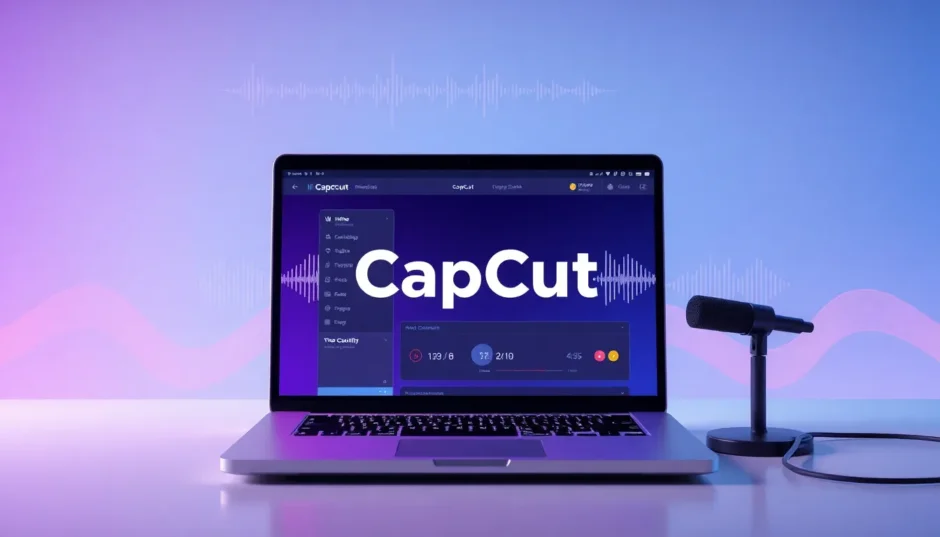Have you ever watched a video and thought it could be better with someone talking? Maybe you’ve seen a travel vlog that felt empty without narration, or a tutorial that was confusing without explanations. That missing element is often a voiceover. Adding spoken words to your video can completely change it, making it more interesting, personal, and easier to follow.
If you’re looking to learn how to add a voiceover to a video, you’ve come to the right place. In this guide, we’ll explore how to do this using CapCut, a free and easy-to-use video editing application. Whether you own an iPhone or an Android device, CapCut allows you to record your own voice, use text-to-speech technology, or include sound effects in your videos without any hassle.
We will walk through everything from beginner steps to more advanced advice. Plus, we’ll discuss why including audio in your videos matters so much. Let’s get started!
Reasons to Include Voice in Your Videos
Before we jump into the steps, let’s consider why you might want to include a voiceover. Voiceovers aren’t only for professional filmmakers—anyone can use them to make their videos more captivating and effective.
Including a voice can help you share a story, break down complex topics, or simply add a personal touch. It’s an excellent method to engage your audience and encourage them to watch until the end. Whether your video is for YouTube, social media, or just for fun, understanding how to overlay voice on a video can significantly enhance your content.
How to Add Voiceover to Video with CapCut: Three Simple Techniques
CapCut provides multiple options for incorporating voice into your videos. You can utilize text-to-speech, record your own voice, or insert pre-made sound effects. Below, we break down each method.
Technique 1: Utilizing the Text-to-Speech Feature
If you prefer not to record your own voice or need a voice in another language or accent, CapCut’s text-to-speech tool is an excellent alternative. You simply type what you want to say, and the app converts it into speech using a natural-sounding voice.
Here’s how to add voice to YouTube videos or any other videos via text-to-speech:
- Launch CapCut: Download CapCut from your app store if you haven’t already. Open the app and create a new project.
- Import Your Video: Press the “Add” button to choose the video you wish to edit. The video will appear in the timeline at the bottom.
- Insert Text and Choose Text-to-Speech: Select the “Text” button to create a text box. Enter the words you want spoken. Then, click on the text box and choose “Text-to-Speech” from the options.
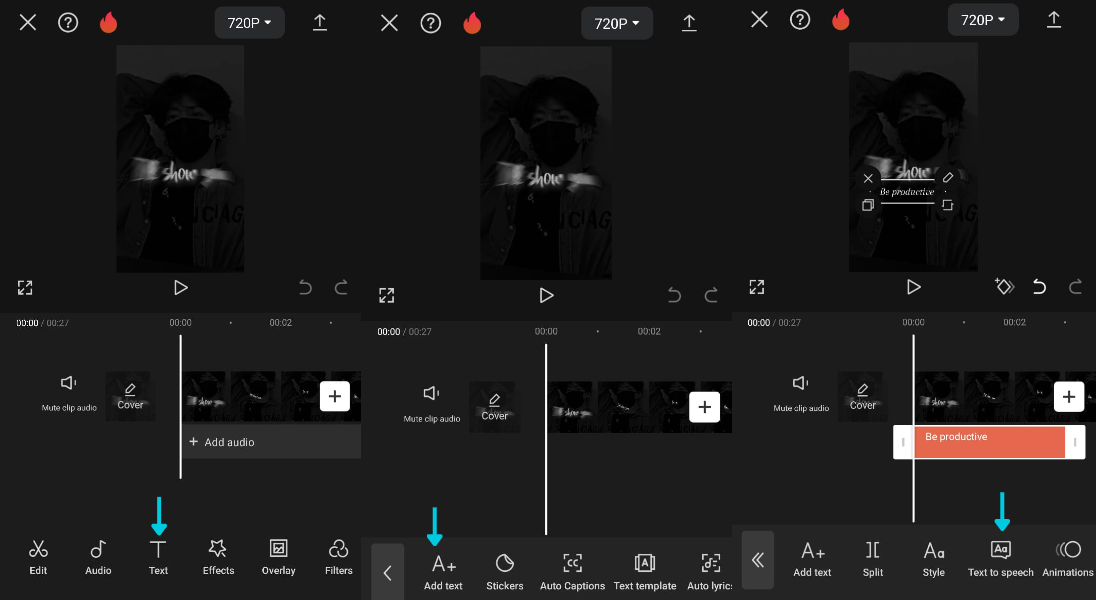
- Modify the Voice and Save: Select from various voices, accents, and languages. Adjust the speed and pitch to fit your video’s style. Once you’re satisfied, hit “Save” to include the voiceover.
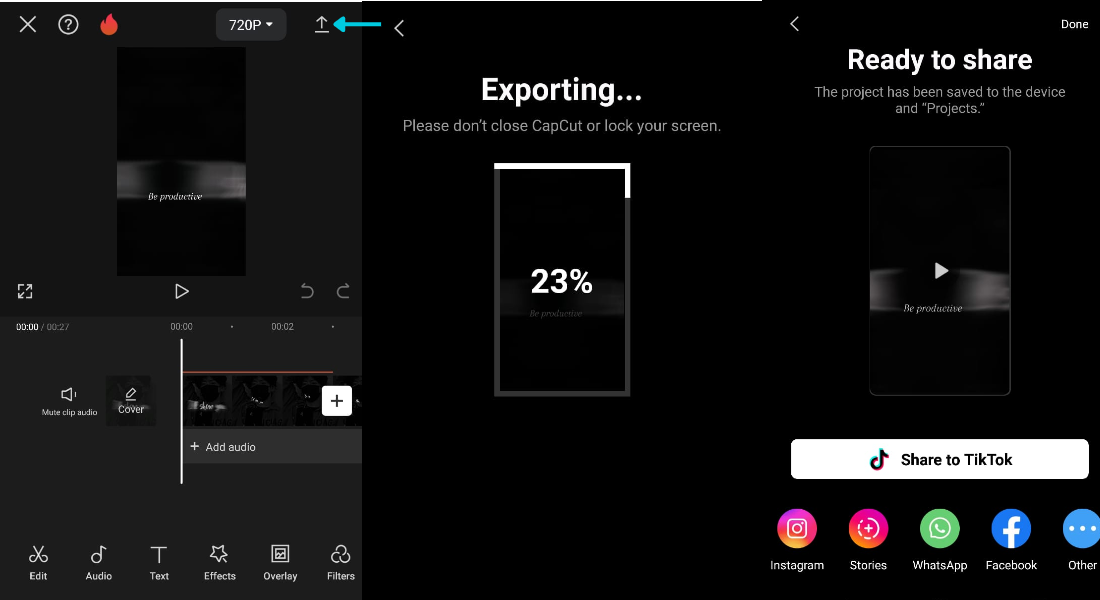
This approach is ideal if you’re uneasy about recording your voice or require a voice style beyond your capability.
CapCut — Your all-in-one video & photo editing powerhouse! Experience AI auto-editing, realistic effects, a huge template library, and AI audio transformation. Easily create professional masterpieces and social media viral hits. Available on Desktop, Web, and Mobile App.
Technique 2: Using the Audio Recording Tool
For a personal touch, use CapCut’s audio recording feature. This is perfect for narrating stories, explaining content, or adding comments.
Follow these steps to create a voiceover video with your own voice:
- Open CapCut: Start the app and begin a new project or open an existing one.
- Import Video: Click “Add” to bring in your video.
- Choose Record Audio: Tap the “Audio” button on the toolbar, then select “Record Audio.” Allow microphone access when prompted, and start recording.
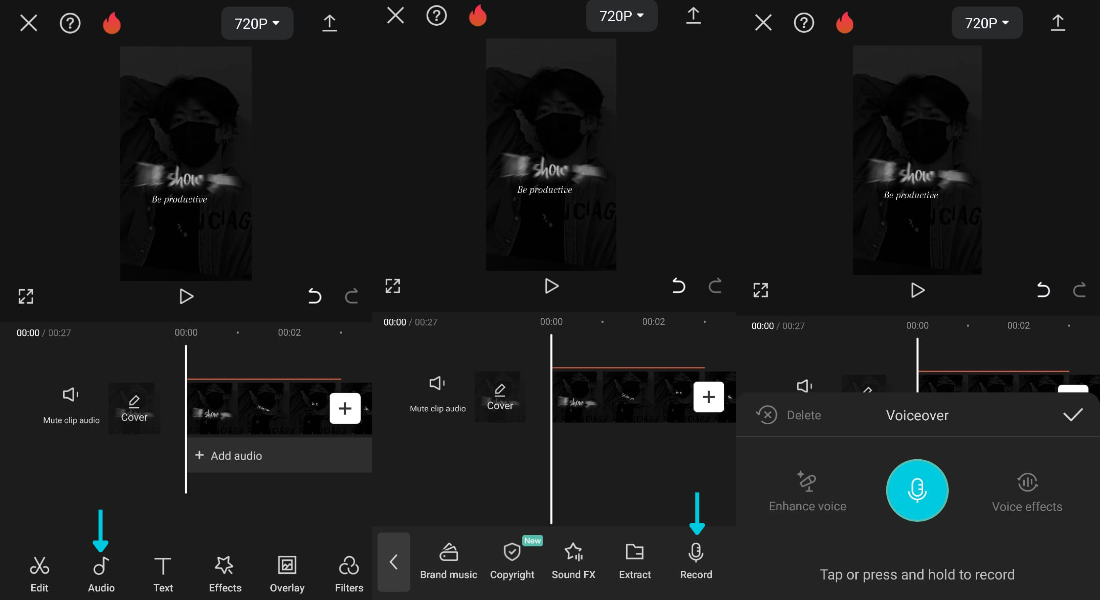
- Edit the Voice and Save: After recording, tweak the volume, trim the audio, or apply effects like echo. Save your changes to add the recording to your video.
This method works well for adding a narrator on video with background music, as you can balance audio levels to ensure clarity.
Technique 3: Employing the Sound Library
Sometimes, a full voiceover isn’t necessary—maybe you just need sound effects or background music to enhance your video. CapCut’s sound library offers a variety of options.
Here’s how to add voice to an app video using sound effects:
- Open CapCut: Launch the app and open your project.
- Import Video: Add the video you’re editing.
- Access Audio Options: Go to the “Audio” section and select “Sounds” or “Sound FX.” Browse through nature sounds, cartoon effects, and more.
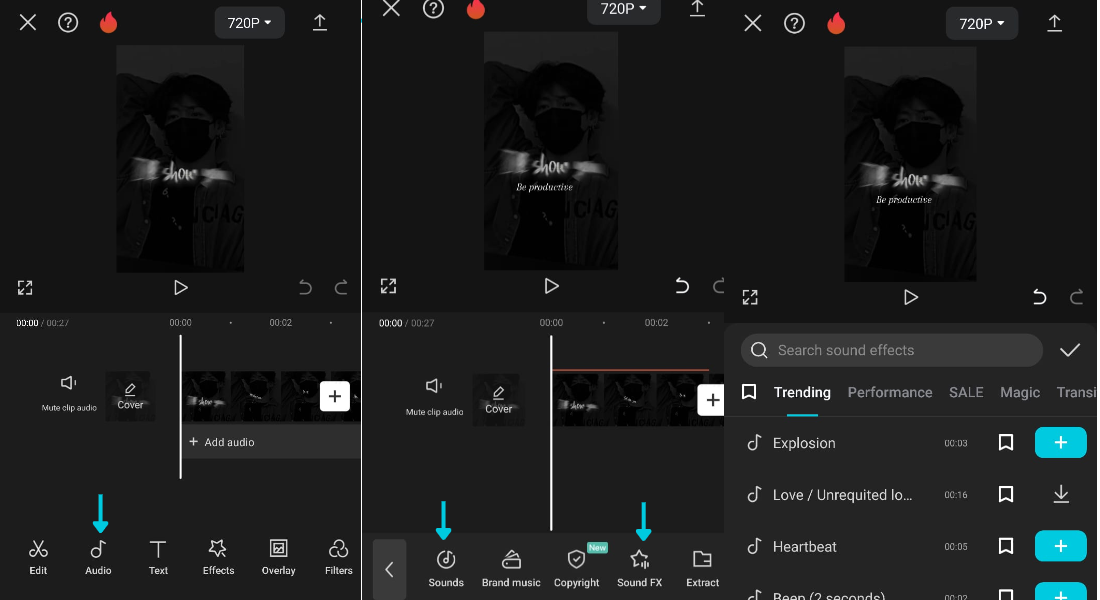
- Adjust and Save: Pick a sound, adjust its volume to complement the main audio, and trim or loop as needed. Save your changes when done.
This technique is great for emphasizing points or setting a mood without recording dialogue.
Enhance Your Video with CapCut’s Editing Features
Now that you know how to add a voiceover to a video, let’s examine other CapCut tools that can elevate your videos. CapCut offers numerous features to help you produce professional-quality videos effortlessly.
Insert a Cover Image
First impressions count. A compelling cover image can attract more viewers. CapCut enables you to add a custom cover, particularly useful for YouTube or social media videos.
Choose from ready-made templates or design your own from scratch. It’s a straightforward way to make your video appear more refined and attractive.
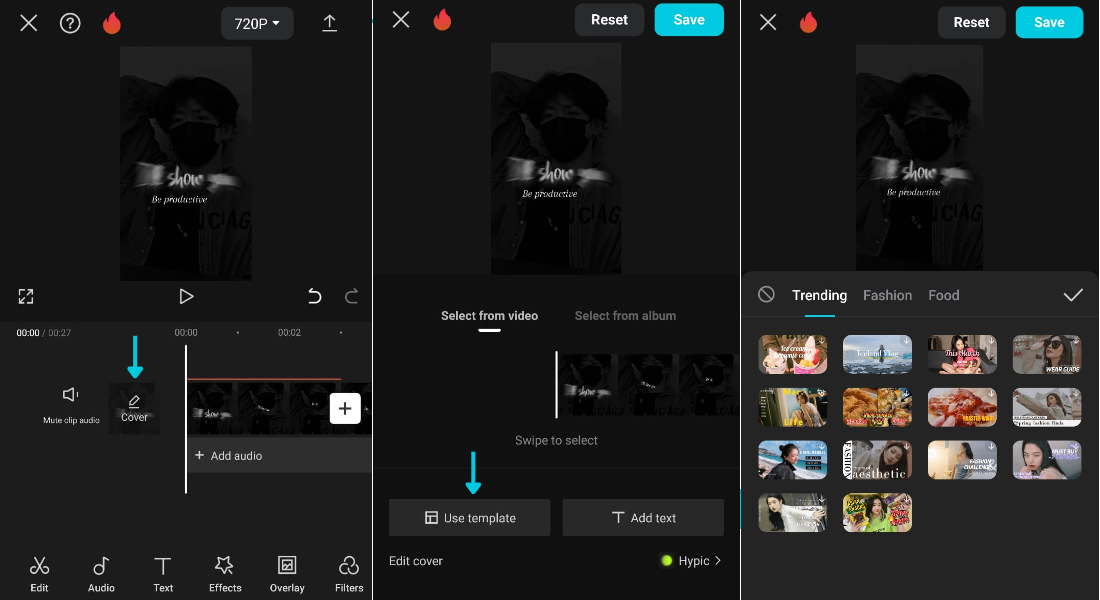
Apply Engaging Effects
Effects can make your video more dynamic and enjoyable. CapCut offers a wide array of effects, from scene transitions to filters that alter the video’s appearance.
With a few taps, you can radically change your video’s look. Whether you prefer subtle or bold effects, CapCut has options to suit your style.
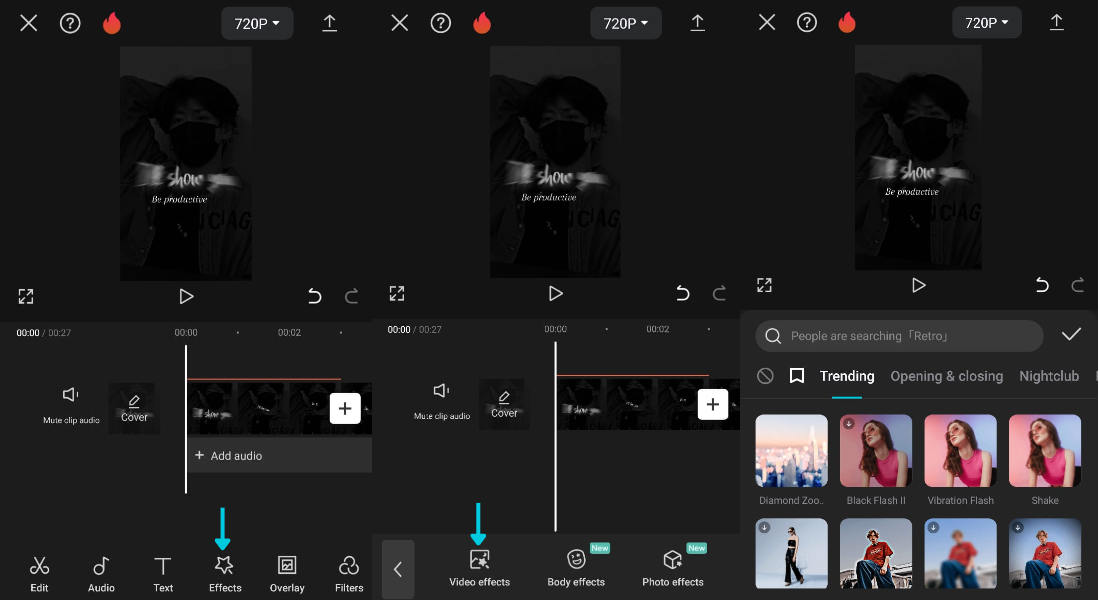
Experiment with Filters
Filters quickly alter the color and atmosphere of your video. CapCut includes filters for a vintage, cinematic, or vibrant look.
Testing filters is simple, with real-time previews. It’s an enjoyable way to distinguish your video without much effort.
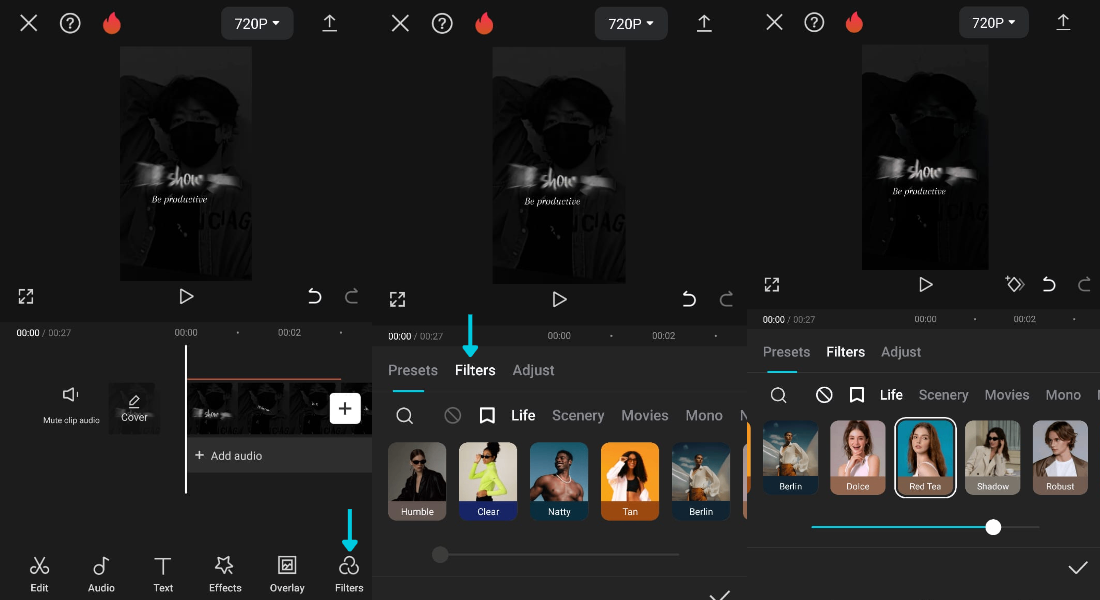
Include Animations
Animations can vitalize your video. Add moving text, animated stickers, or dynamic transitions between clips.
CapCut’s animation tools are user-friendly and can make your video more engaging and professional. Even basic animations can have a significant impact.
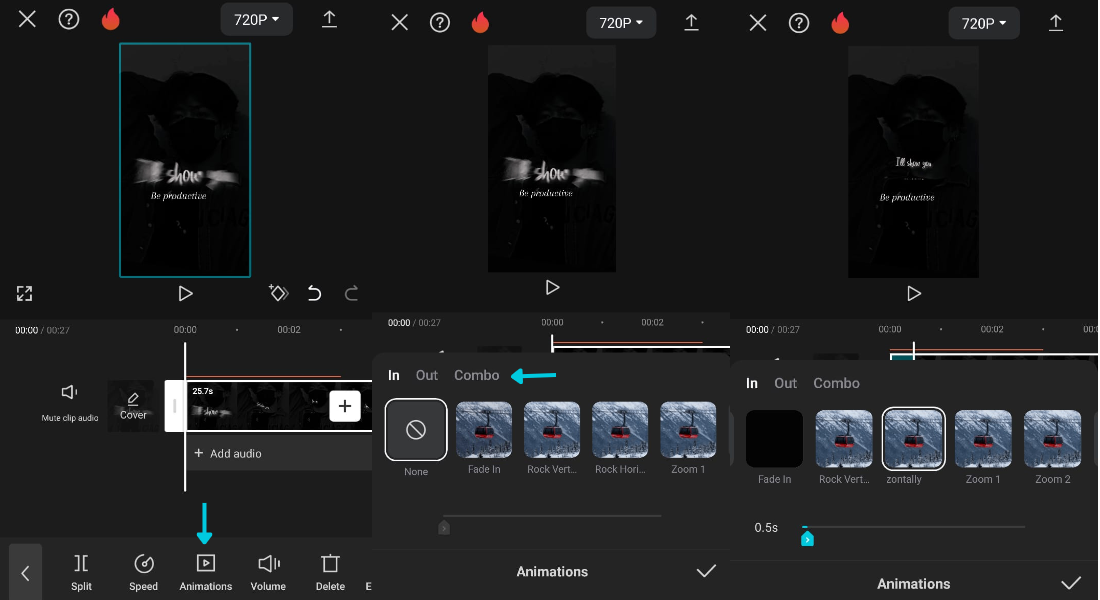
Improve Voice Quality
If you’ve recorded a voiceover, you might want to enhance its sound. CapCut provides tools for volume adjustment, noise reduction, and voice effects.
Clarify your voice, add echo for drama, or change the pitch. These tools help you craft a voiceover that perfectly matches your video.
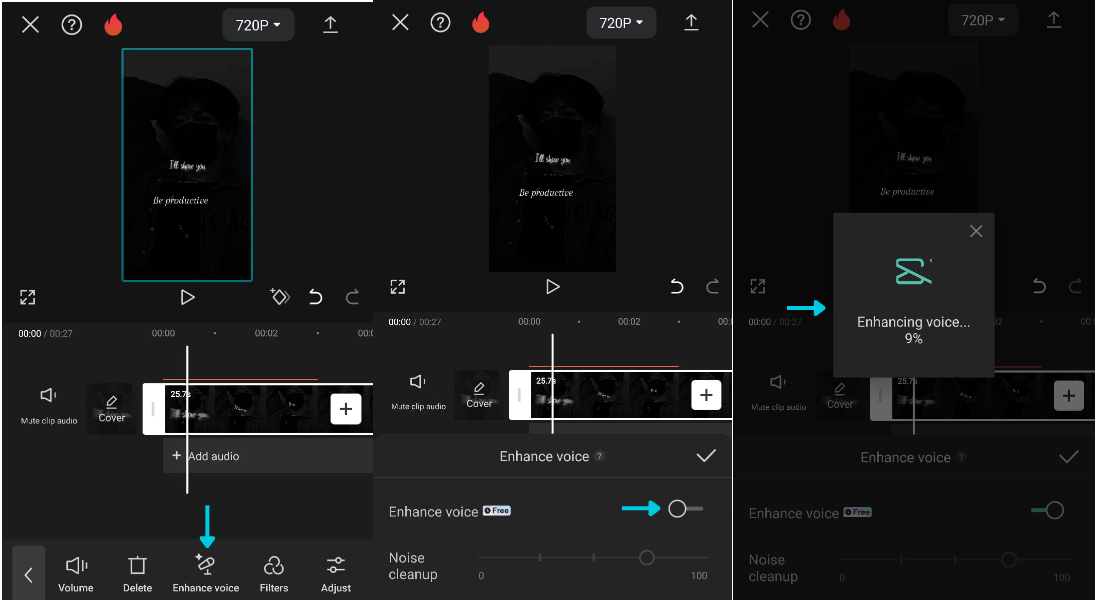
Modify Speed
Adjusting your video’s speed can create various effects. Speed up dull sections, slow down key moments, or produce slow-motion scenes.
CapCut’s speed control is intuitive, helping you manage the video’s pace to maintain viewer interest.
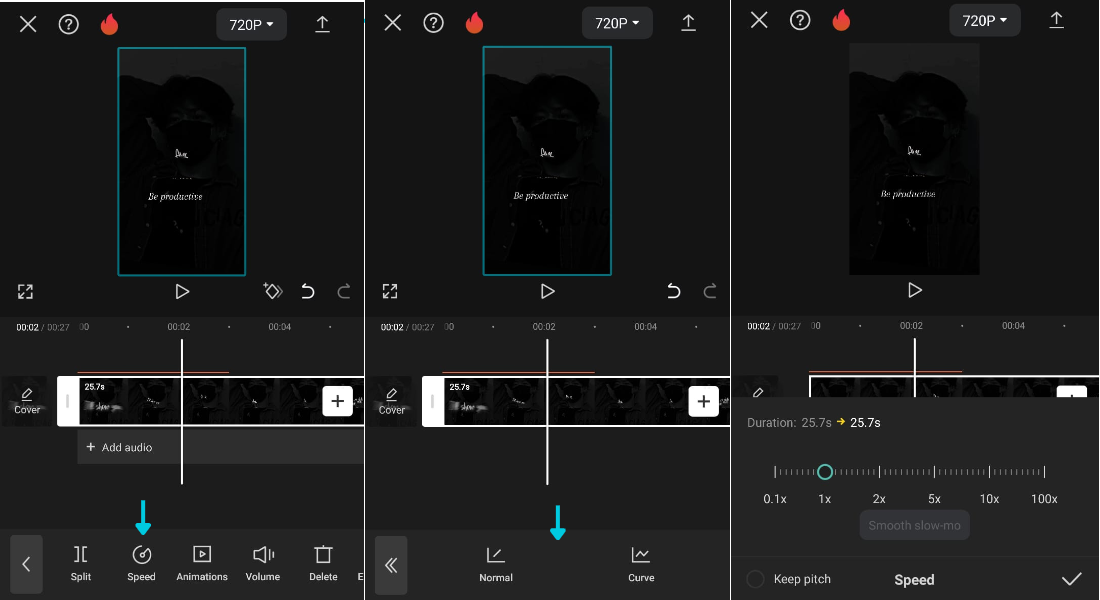
Advice for Producing Professional Voiceover Videos
Understanding how to add voice to a video is crucial, but achieving a professional sound is another matter. Here are some tips to create voiceovers that audiences will enjoy.
Speak Clearly and at a Moderate Pace
Ensure you articulate well and avoid rushing. Your viewers need to comprehend your message, so take your time and pronounce words distinctly.
Maintain a Consistent Tone
Keep your tone uniform throughout the video. Match the tone to the content— upbeat for happy topics, serious for solemn ones. This creates a cohesive viewer experience.
Rehearse Before Recording
Practice reading your script several times beforehand. This familiarizes you with the material and minimizes errors.
Use a Quality Microphone
If recording your voice, a good microphone can significantly improve sound quality. An external mic, even an affordable one, is better than your phone’s built-in microphone.
Remove Errors in Editing
Listen to your recording and edit out mistakes or long pauses. CapCut’s editing tools simplify trimming and refining your audio.
The Importance of Voice in Videos
You might question whether adding voice to your videos is worthwhile. Here are several reasons it is beneficial.
Boosts Engagement
Videos with voiceovers are typically more engaging than silent ones. A human voice can capture attention and foster a connection with the content.
Adds Authenticity
Using your own voice makes your video feel genuine and personal. It shows there’s a real person behind the content, building trust with your audience.
Directs Viewer Attention
A voiceover can guide viewers through the video, highlighting key elements and explaining actions. This is especially helpful for tutorials or complex subjects.
Provides Context
Visuals alone sometimes don’t tell the whole story. A voiceover can offer context and background, aiding viewer understanding.
Increases Video Value
Overall, adding voice enhances your video’s value. It can make your content more informative, entertaining, and memorable.
CapCut — Your all-in-one video & photo editing powerhouse! Experience AI auto-editing, realistic effects, a huge template library, and AI audio transformation. Easily create professional masterpieces and social media viral hits. Available on Desktop, Web, and Mobile App.
Common Questions
What application can I use to add my voice to a video?
Several apps allow you to add voice to videos. CapCut is a superb choice due to its free cost and ease of use. Other alternatives include Adobe Premiere Rush, iMovie, and VoiceOver.
Can I edit the voice in a video after recording?
Yes, you can edit the voice in a video using software like CapCut, Adobe Premiere Pro, or Audacity. Adjust volume, eliminate background noise, and more.
Is CapCut suitable for professional editing?
CapCut is a free app excellent for basic video editing. It boasts many useful features, though it may lack some advanced tools required by professionals. For most users, it is more than adequate.
Wrapping Up
Mastering how to add a voiceover to a video is a valuable skill for any video creator. With CapCut, you can easily incorporate voice using text-to-speech, personal recordings, or sound effects. Additionally, CapCut’s other editing tools can help your video shine.
Including voice in your videos can make them more engaging, authentic, and valuable. Whether for YouTube, social media, or personal enjoyment, knowing how to overlay voice on a video can elevate your content.
Why not experiment? Download CapCut and start adding voice to your videos today. You may be amazed at the improvement.
Some images sourced from CapCut.
 TOOL HUNTER
TOOL HUNTER