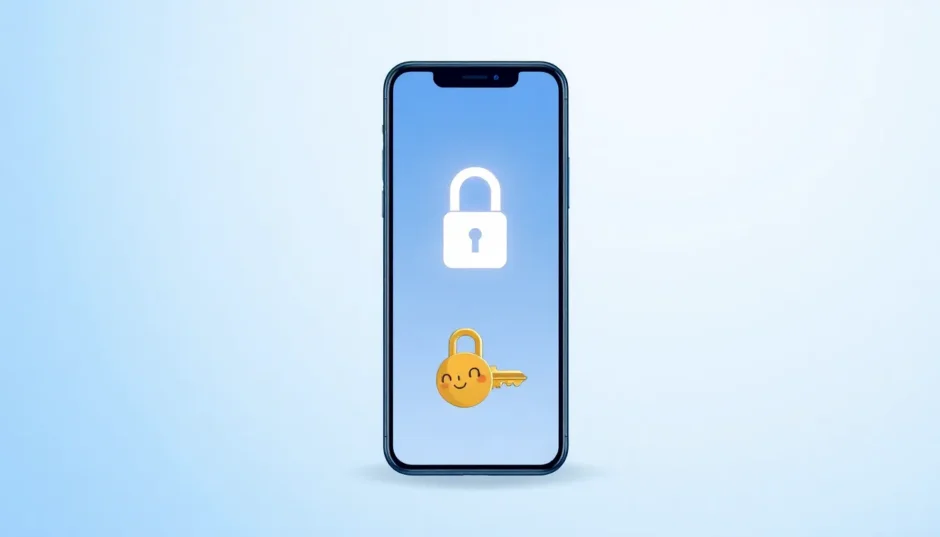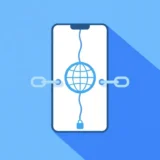**Summary: ** Factory Reset Protection (FRP) is a key security feature on Samsung devices, but getting locked out can be frustrating. This guide focuses on using FRP file Samsung methods to efficiently bypass the lock, covering Odin flashing techniques, bypass tools, and firmware options to restore access. Whether you’re dealing with a forgotten Google account or a second-hand device, these steps ensure a smooth FRP file Samsung unlock process for your Samsung phone.
Table of Contents
- Understanding FRP Lock on Samsung Devices
- Preparing for FRP Bypass on Samsung
- Using Odin with FRP File Samsung for Bypass
- Alternative FRP Bypass File Methods
- Exploring FRP Firmware Samsung Solutions
- Risks and Precautions in FRP Bypass
- Comparing Tools for FRP File Samsung Bypass
- FAQs about FRP File Samsung and Bypass
Understanding FRP Lock on Samsung Devices
FRP lock on Samsung phones activates after a factory reset to prevent unauthorized use, typically requiring the previous owner’s Google credentials. If you’ve forgotten them or bought a used device, bypassing FRP becomes essential. This feature protects against theft, but for legitimate owners, it can lock you out of your own FRP file Samsung device. Common scenarios include resetting without backing up credentials or inheriting a locked phone. Knowing how to handle FRP file Samsung issues saves time and frustration, allowing you to regain control without professional help in most cases.
Samsung’s implementation of FRP ensures that even if someone resets the device, they can’t use it without verification. However, for personal use, tools like Odin and specific FRP bypass file solutions make recovery straightforward. Let’s explore the detailed process step by step.
Preparing for FRP Bypass on Samsung
Before diving into the bypass, preparation is crucial for safety and success. Start by charging your Samsung phone to at least 50% to avoid interruptions. You’ll need a computer with Windows (preferred for Odin compatibility), a USB cable, and downloads like the FRP file Samsung firmware. Disable any antivirus that might block drivers or files during the process. Backup any available data if possible, though FRP lock often prevents full access—FRP bypass file methods can help here.
Identify your device model and Android version, as compatibility varies. For instance, older models might require specific FRP firmware Samsung files, while newer ones like Galaxy S series work well with universal tools. Download Samsung USB drivers and Odin from official sources to prevent malware. If you’re using a Mac, consider alternatives like Heimdall for flashing. With these ready, you’re set to tackle the FRP lock.
Using Odin with FRP File Samsung for Bypass
Odin is a powerful tool for FRP file Samsung flashing, allowing direct firmware installation to override the lock. It’s ideal for Samsung devices as it’s developed by the company itself. Here’s a detailed step-by-step guide based on established methods.
First, download the latest FRP firmware Samsung file for your model from reputable sites. Ensure it matches your device to avoid bricking. Install Samsung USB drivers on your PC and launch Odin. Mode your phone to Download Mode by powering off, then holding Volume Down + Power (or Volume Down + Bixby + Power for some models). Connect via USB—the ID:COM port should turn blue in Odin.
Load the FRP file Samsung into the AP slot in Odin. Check ‘Auto Reboot’ and ‘F. Reset Time’ options. Click Start to flash. The process takes 5-10 minutes; watch for ‘PASS’ status. Your phone will reboot, and FRP lock should be bypassed. If errors occur, verify the FRP firmware Samsung file compatibility.
![] (https://images.imyfone.com/en/assets/article/common/lockwiper-android-img.webp)
For visual guidance, refer to the Odin interface screenshot showing file loading. Always use a high-quality USB cable to prevent connection drops during flashing.
Alternative FRP Bypass File Methods
If Odin isn’t your preference, several FRP bypass file options exist. Tools like iMyFone LockWiper (Android) offer user-friendly interfaces for beginner-friendly bypasses. This software directly targets FRP locks on Samsung devices without complex flashing.
Download and install iMyFone LockWiper on your computer. Connect your Samsung phone and select ‘Remove Google Lock (FRP)’. Follow on-screen prompts to detect the device. The tool will guide you through USB debugging and mode changes. It processes the FRP bypass file internally, removing the lock in minutes. This method preserves data better than full firmware flashes, making it a top FRP file Samsung choice.
Another option is DroidKit for FRP bypass. Launch the software, select FRP removal mode, and connect your device. It handles compatibility automatically for most Samsung models. For older Android versions, it integrates FRP firmware Samsung elements seamlessly. Both tools are regularly updated to counter security patches, ensuring reliability.
Step-by-Step with iMyFone LockWiper
- Install the software and launch it.
- Choose ‘Bypass Google FRP Lock’ and connect your Samsung via USB.
- Follow device detection and enable USB debugging if prompted.
- The tool downloads necessary FRP bypass file components.
- Click ‘Start’ and wait for completion—your phone reboots unlocked.
Users report high success rates, especially for FRP file Samsung issues on Galaxy A and S series. It’s less technical than Odin but equally effective.
Exploring FRP Firmware Samsung Solutions
FRP firmware Samsung updates are essential for full device resets. Download from SamFW or official firmware sites, ensuring the build matches your bootloader. Flash using Odin as described earlier. For bypass without full flash, combine with tools like Tenorshare 4uKey for Android, which uses FRP bypass file algorithms to skip verification.
In cases where standard methods fail, FRP file Samsung APKs from trusted sources can inject temporary fixes. However, prioritize official firmware to maintain device integrity. Always verify SHA checksums before flashing to avoid corrupted FRP firmware Samsung files.
![] (https://tool-hunt.com/wp-content/uploads/2025/10/samsung-frp-reset-file-with-odin.png)
Visual aid: This image shows Odin with FRP file Samsung loaded, highlighting the flashing process.
Risks and Precautions in FRP Bypass
Bypassing FRP isn’t risk-free. Using unverified FRP file Samsung sources can introduce malware. Stick to reputable tools like iMyFone or DroidKit to minimize risks. Flashing incorrect FRP firmware Samsung might brick your device, requiring JTAG recovery. Always back up if accessible, and use original cables for stable connections.
For second-hand devices, clear FRP ethically—ownership proof is key for support. Samsung’s security updates often patch bypass methods, so keep tools updated. If locked due to theft, contact authorities rather than attempting bypasses, as it’s illegal.
Comparing Tools for FRP File Samsung Bypass
- Odin: Best for advanced users, direct FRP firmware Samsung flashing. Free but technical.
- iMyFone LockWiper: User-friendly, no-root FRP bypass. Paid but intuitive.
- DroidKit: All-in-one, supports various Android versions with FRP file Samsung integration.
- Tenorshare 4uKey: Quick for Samsung, focuses on FRP bypass file efficiency.
Each tool excels in different scenarios; choose based on your expertise. For quick resolution, iMyFone LockWiper stands out for its guided FRP bypass file process.
FAQs about FRP File Samsung and Bypass
What is an FRP file Samsung?
An FRP file Samsung refers to a firmware or tool file used to remove or bypass Factory Reset Protection on Samsung devices, restoring access post-reset.
How does FRP bypass file work on Samsung?
FRP bypass file tools exploit temporary vulnerabilities or flash modified firmware to skip Google verification during setup.
Is FRP firmware Samsung safe to download?
Yes, from official sources like SamFW, but verify compatibility to avoid bricking. Use antivirus for extra security.
Can I use FRP file Samsung without PC?
Some APKs work without PC for basic bypasses, but full FRP firmware Samsung flashing requires one.
Why choose iMyFone LockWiper for FRP bypass file?
It’s beginner-friendly, supports FRP file Samsung integration, and offers high success without data loss.
For more details, check iMyFone LockWiper (Android). This software simplifies FRP bypass file usage for Samsung users.
Try It Free (https://download.imyfone.com/imyfone-lockwiper-android_setup-com_android.exe) Buy Now (https://www.imyfone.com/remove-phone-lock/purchase/)
In summary, handling FRP lock requires careful steps with FRP file Samsung tools like Odin or software like iMyFone LockWiper. Always verify sources for safety.
Portions of images sourced from the internet.
 TOOL HUNTER
TOOL HUNTER