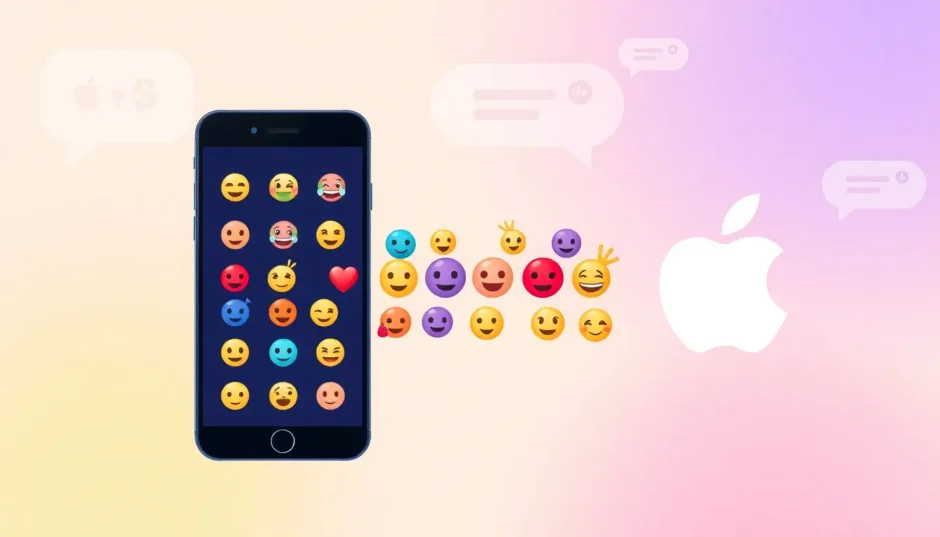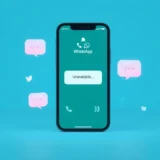TL;DR: If you constantly see blank boxes or weird symbols instead of the cute emojis your iPhone friends send, you need to learn how to change emoji on Android to match the iOS style. This comprehensive guide walks you through several user-friendly methods, ranging from simple app changes to more advanced system tweaks, to help you get iOS emoji on Android.
Have you ever been in a situation where you’re texting with friends and they send an emoji that just shows up as a blank box or weird symbol on your Android phone? This happens because Android and iOS use different emoji designs. When your iPhone-using friends send those cute Apple-style emojis, your Android device might not display them properly.
This emoji mismatch can make conversations confusing. You might miss the emotional tone your friend is trying to convey, or worse, misunderstand their message completely. If most of your social circle uses iPhones, you’ve probably experienced this frustration firsthand.
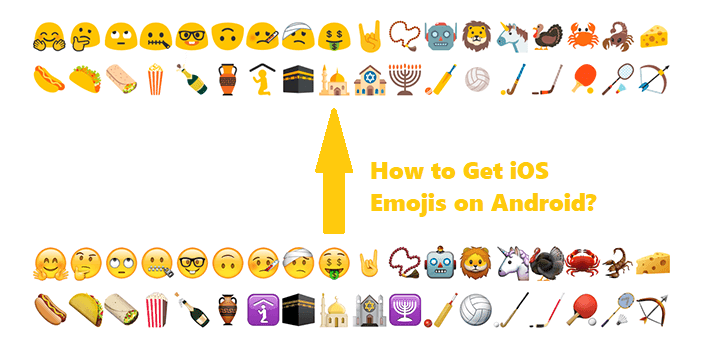
The good news is there are several ways to fix this problem. Whether you want to completely transform your Android’s emoji keyboard or just access iOS-style emojis occasionally, we’ve got you covered. In this comprehensive guide, we’ll explore multiple methods to help you get iOS emoji on Android.
Table of Contents
- Understanding the Emoji Difference Between Android and iOS
- Method 1: Using Emoji Switcher Apps to Get iOS Emoji on Android
- Method 2: System Font Replacement (Root Required for True System-Wide Change)
- Method 3: Transfer iOS Emoji Assets to Android Without Root
- Method 4: Utilizing Third-Party Keyboards with Native iOS Emojis
- How to See Android Emojis on iPhone
- How to Get Samsung Emojis on iPhone
- Protecting Your Data During Emoji Changes
- Choosing the Right Method for You
- Troubleshooting Common Issues When You Change Emoji on Android
- The Future of Cross-Platform Emoji Consistency
- Conclusion
Understanding the Emoji Difference Between Android and iOS
Before we dive into the solutions, let’s quickly understand why this happens. Apple and Google develop their emoji sets independently, which means the same emoji can look quite different on each platform. For example, the crying laughing emoji on iOS has a more detailed, glossy appearance compared to Android’s simpler design. Furthermore, sometimes when iPhone users send certain Unicode characters, Android devices might render them oddly, or simply display a box if the device’s font library is older or incomplete.
These visual differences aren’t just cosmetic – they can actually change how emojis are perceived. Some studies suggest people interpret the same emoji differently depending on which platform’s design they’re viewing. This is why learning how to change emoji on Android to match the iOS style can significantly improve your digital communication.
Method 1: Using Emoji Switcher Apps to Get iOS Emoji on Android
One of the easiest ways to get iOS emoji on Android is through dedicated emoji switcher applications available on the Google Play Store. These apps function by replacing your device’s active emoji font with an iOS-style set, which you will then see across most applications.
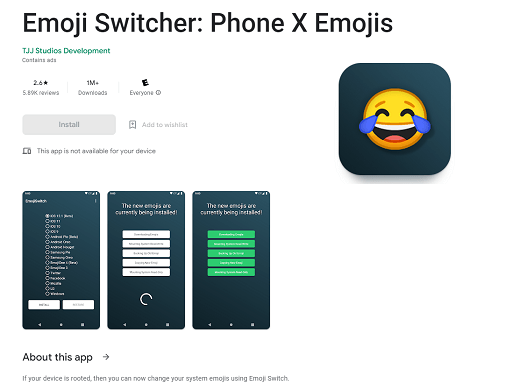
The process is surprisingly straightforward. First, head to the Google Play Store and search for “Emoji Switcher.” Be sure to check ratings and recent updates to ensure you choose a reliable application, as some older apps might not support the latest Unicode versions. Once you’ve installed the app, open it up. You will typically be presented with various emoji style options—simply select the iOS option.
The application will likely request permission to modify system settings, as this is necessary to alter your device’s emoji font. Grant these permissions and proceed with any subsequent prompts. Many of these apps will require you to restart your Android device for the changes to fully take effect across the system.
After the reboot, you should notice that everywhere you interact with emojis—be it in messaging apps, social media, or dedicated input fields—the appearance has changed to the desired iOS style. This approach is popular because it’s accessible to the average user and doesn’t require rooting your phone, offering a simple way how to change emoji on Android.
The primary advantage here is convenience. You don’t need any specialized technical skills, and the entire setup usually takes just a few minutes. However, there are potential drawbacks. Some apps might occasionally need the emoji switcher app to be updated to keep compatibility with new Android versions or new Unicode additions. In rare cases, some specific third-party applications might decide to override the system font and display their own emojis instead, though this is uncommon for standard SMS apps.
Method 2: System Font Replacement (Root Required for True System-Wide Change)
For the more technically inclined Android enthusiast, replacing the system font files offers a permanent, deep-level solution for how to get iOS emoji on Android. Fair warning: this method mandates a rooted Android device, which carries inherent risks and may void your warranty.
The underlying mechanism here involves manually swapping out your Android’s default emoji font file (often named something like NotoColorEmoji.ttf) with a file specifically containing the iOS emoji graphics. You must first source a reliable, safe iOS emoji font file (often found labeled like “iOS Emoji Font 3” or similar).
Using a file manager that has root access privileges, you will navigate to the system’s fonts directory—this is usually located at /system/fonts/. Before replacing anything, it is absolutely critical that you back up the original system emoji font file. If anything goes wrong, this backup is what allows you to revert your phone to its previous state. Once backed up, you replace the old file with the downloaded iOS version.
After replacing the font file, you must restart your device. Upon boot-up, the new iOS-style emojis should be universally active across the entire operating system. Since these emojis are integrated at the system level, this method often provides the most seamless cosmetic integration.
The main upside is the consistency this offers. Because the change is embedded in the system font, you are less likely to see compatibility glitches in various standard apps (though this is still not guaranteed for every single application).
However, the disadvantages are significant and should not be overlooked. Rooting your phone voids the manufacturer’s warranty and introduces security vulnerabilities. Moreover, if you accidentally overwrite or delete the wrong system file during this process, you risk causing boot loops or rendering your device unstable or even unusable. This procedure is strictly recommended only for advanced users who are fully aware of these risks and have thoroughly secured their personal data beforehand.
Method 3: Transfer iOS Emoji Assets to Android Without Root
If you’re keen on the genuine Apple emoji visuals but absolutely want to avoid rooting your device, there’s a more intricate, yet safer, middle path. This method focuses on transferring actual Apple emoji assets to your Android device.
The initial step requires you to temporarily gain access to an actual iOS device. You will then need to locate and export the emoji-related files from the backup of that iOS device and subsequently transfer these files over to your Android phone. Specifically, you are scavenging for the file that dictates Apple’s unique emoji definitions and visual styles.
Using a computer that can interact with both operating systems, you’ll employ backup extraction tools. These tools help you pinpoint the file containing the emoji preferences (it’s usually a plist file, something like /Library/Preferences/com.apple.emoji.plist). Once you’ve successfully exported this file to your computer, move it onto your Android device’s internal storage.
Next, you will look for a specific type of emoji replacement application on the Play Store—one that supports importing these custom emoji sets. Applications like “Emoji Replacer” are often designed to utilize these manually transferred iOS emoji assets. After installing the chosen app, you will find an import function within its settings. Use this feature to select the iOS emoji file you transferred earlier.
Once the import procedure is finalized, a device restart is typically required. Following the reboot, the authentic Apple emojis should start appearing in your keyboard and other supported apps. This method, demonstrating how to get iOS emoji on Android, provides the true Apple emoji experience without tampering with crucial system files.
The clear benefit here is that you are utilizing actual Apple emoji assets, meaning the recipient sees exactly what an iPhone user sees. Crucially, this is significantly safer than the font replacement method since you aren’t touching core system dependencies.
The obstacles involve the complexity—you need access to an iOS device, and the entire backup extraction and transfer process can be quite time-consuming. There’s also the minor risk of error during the file transfer between devices.
Method 4: Utilizing Third-Party Keyboards with Native iOS Emojis
If your goal is simply to type using iOS-style emojis without altering the entire Android system or resorting to root actions, a third-party keyboard app is often the most practical choice. Many popular keyboard solutions bundle fantastic, high-quality emoji sets that closely mimic the Apple look and feel.
Consider well-known options like Gboard (Google’s own), SwiftKey, or specialized alternatives like the ones explicitly advertising iOS emoji compatibility (which is a great way to change emoji on Android without deep system changes).
The installation is seamless: download your chosen keyboard from the Play Store, follow the prompts to enable it in your device’s language and input settings, and set it as your primary keyboard.
Once ready, accessing what you believe are iOS emojis on Android is usually as simple as tapping the dedicated emoji key on the keyboard itself. Some keyboards will explicitly label these as “Apple-style” collections, while others integrate visually similar designs into their standard offerings.
Gboard and iOS-Like Emojis
Gboard, being Google’s official offering, offers a streamlined experience. Tap its smiley icon, and you’ll see its extensive library. While it doesn’t have a setting that says “Use Apple Font,” many users find the current Gboard emoji style offers a modern aesthetic that is very close to the iOS look, facilitating easier cross-platform reading.
Third-Party Keyboards for Quick Access
Specialized keyboards often provide dedicated options for how to get iOS emoji on Android directly. Apps designed with iOS adoption in mind might include a direct toggle to switch their entire emoji layout and appearance to the iOS standard. Always check the keyboard’s Preferences or Emoji Styles section after installation.
Keyboard apps are highly favored because they offer a fantastic balance of functionality and safety—no rooting required, and you can switch back to your stock keyboard instantly if needed.
The main downside can sometimes be privacy, as keyboard apps often require broad permissions to function fully. Also, if the app renders custom images instead of standard text characters, you might run into the same cross-platform visibility issues discussed earlier, especially in certain locked-down messaging apps.
How to See Android Emojis on iPhone
The primary focus here is on the Android side, but it’s only fair to touch upon the reverse scenario: how to see Android emojis on iPhone. This is a common question among cross-platform communicators.
Unfortunately, Apple’s walled garden ecosystem means iPhones have far less flexibility for deep system modifications like font swapping. There is no simple, built-in setting to force an iPhone to display the Android (Google or Samsung) emoji set system-wide.
How to see Android emojis on iPhone is typically achieved through workaround tools. When you’re wondering how to see Android emojis on iPhone, the most practical route is to use online reference tools. Websites like iEmoji offer comparison charts, allowing you to input an emoji character and see how it renders across Apple, Google, Samsung, and other platforms. This gives you context if you receive a strange-looking symbol on your iPhone that originated from an Android device.
How to Get Samsung Emojis on iPhone
If you are frequently texting with Samsung users and miss their specific style, you might be curious about how to get Samsung emojis on iPhone. The underlying technical roadblock is the same: iOS tightly controls its visual environment, rejecting third-party font injections via standard means.
To understand what your Samsung contacts are seeing, again, how to see Android emojis on iPhone relies heavily on verification tools that show cross-platform rendering differences. Some messaging apps, such as WhatsApp or Facebook Messenger, attempt to normalize the emoji appearance within their own application, which sometimes smooths over the differences, but this isn’t guaranteed for standard SMS/iMessage.
Protecting Your Data During Emoji Changes
When diving into methods that involve system modification, like font replacement, prioritizing data safety is paramount. This is especially true for any process requiring root access.
Before you even consider touching deep system files, always ensure you have robust backups. This includes all your personal photos, important documents, and, crucially, your messaging history.
You might also consider temporarily moving vital data to a secondary device or a secure cloud storage solution. This provides a safety net should your primary device become inaccessible during the modification process.
For popular messaging platforms, taking an extra step can save headaches later. Always confirm that your WhatsApp chats, for instance, have a recent backup to Google Drive to preserve your chat history.
There are software tools designed specifically for comprehensive device imaging and data transfer, which can make restoration significantly less painful if a mishap occurs during font swapping or system file alteration.
iMyFone iMyTrans.Transfer WhatsApp from Android and iPhone directly.Backup WhatsApp from Android/iPhone to PC.Restore WhatsApp messages from Google Drive to iPhone.Preview WhatsApp and LINE data and selectively export.Transfer, Backup, Restore WhatsApp/Line chats, audios, photos, etc.
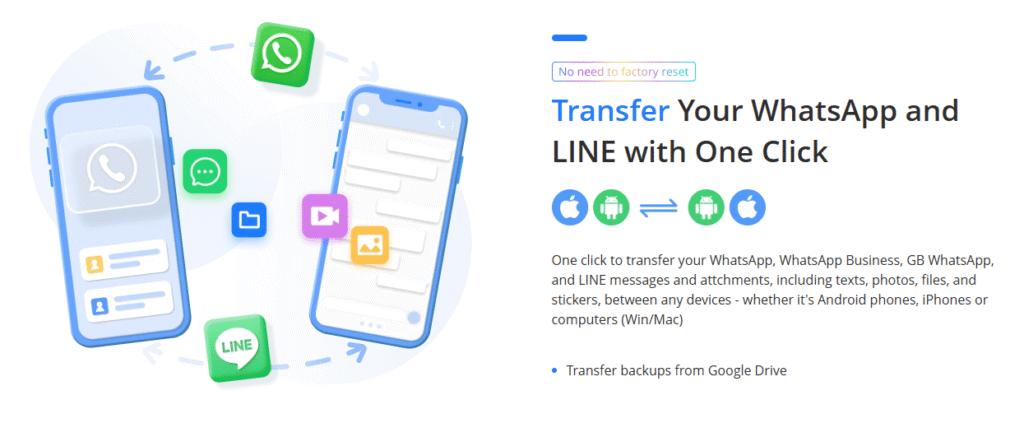
Check More Details | Download Now! | Check All Deals
Choosing the Right Method for You
Given the various pathways available for how to change emoji on Android, picking the best route depends on your comfort level and desired outcome.
If simplicity is your absolute priority and you’re comfortable using external software, a third-party keyboard or dedicated emoji switcher app is usually the fastest, most reversible solution. You get the aesthetic you want without deep system compromises.
If you are a power user, own a rooted device, and crave a truly system-wide change, the manual font replacement might intrigue you—but remember the risks associated with rooting and manual system file editing.
For those desiring genuine Apple glyphs without the risk of rooting, the file transfer method (if you have an iOS device handy) balances authenticity with safety.
If you simply want the iOS look while typing, without affecting the underlying operating system, sticking to a robust third-party keyboard that includes an iOS emoji style option is the smartest move.
Think about your risk tolerance, how critical consistent appearance is across all messaging platforms, and how much setup time you’re willing to dedicate. For the vast majority of users looking to get iOS emoji on Android, the keyboard application approach is usually the sweet spot.
Troubleshooting Common Issues When You Change Emoji on Android
Even the smoothest processes can hit a snag. Here are a few common hiccups users face when modifying their emoji display, especially when trying to figure out how to change emoji on Android:
- Mismatched Emojis in Specific Apps: If your new iOS emojis suddenly revert to the old Android look in one app (like Instagram or WhatsApp), it usually means that application is rendering its own emoji set, overriding your system/keyboard changes. The solution here is often to use sticker packs or images instead of standard text input for those specific apps.
- Blank Boxes or Question Marks: If you see empty squares or question marks after an update, this often signals that the replacement font or app is missing the necessary Unicode structure for that new character. Try updating your emoji source or checking if your phone’s base OS needs a security patch.
- System Instability: Any time system files are modified (Method 2), instability can occur. If your phone acts strangely, the immediate, safest solution is to restore your device from the full backup you hopefully created beforehand.
- Keyboard Specific Glitches: If only the keyboard seems affected, try temporarily switching back to your device’s default keyboard and then re-enabling your custom keyboard. Sometimes simply clearing the cache for the third-party keyboard app via Android settings can resolve strange behavior.
The Future of Cross-Platform Emoji Consistency
The struggle for visual consistency in digital communication is an ongoing challenge in the tech world. The Unicode Consortium works hard to standardize the meaning of every emoji, but the design remains up to the platform owner (Google, Apple, Samsung, etc.) as noted by Google’s updates on personalized expression.
While we might see the designs converge over time, dedicated platform aesthetics are likely to remain. Messaging services continue to play a role by normalizing display internally. For now, manual methods remain necessary to truly answer how to get iOS emoji on Android.
Conclusion
Mastering how to change emoji on Android to achieve that polished iOS look is totally achievable. By selecting one of the methods—whether it’s the convenience of how to change emoji on Android via a keyboard app, the advanced system swap, or the asset transfer technique—you gain control over your digital expressions.
Remember to always prioritize data security; a good backup is your best friend when experimenting, particularly with rooting options. You don’t have to stick with the default Android visuals if they don’t match your conversational style with your iPhone-using friends.
For those wondering how to see Android emojis on iPhone or specifically how to get Samsung emojis on iPhone, the options are much more limited, relying mostly on external visual comparison tools or cross-platform apps like WhatsApp that normalize rendering.
We hope this detailed guide has given you the knowledge you need to bridge this minor, yet persistent, cross-platform gap. Keep those conversations visually consistent!
iMyFone iMyTrans.Transfer WhatsApp from Android and iPhone directly.Backup WhatsApp from Android/iPhone to PC.Restore WhatsApp messages from Google Drive to iPhone.Preview WhatsApp and LINE data and selectively export.Transfer, Backup, Restore WhatsApp/Line chats, audios, etc.
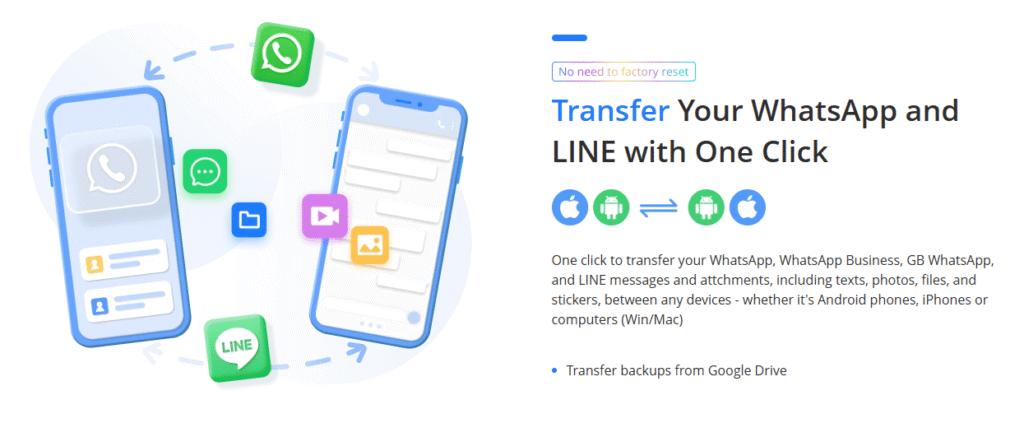
Check More Details | Download Now! | Check All Deals
Some images sourced from iMyFone and various online resources.
 TOOL HUNTER
TOOL HUNTER