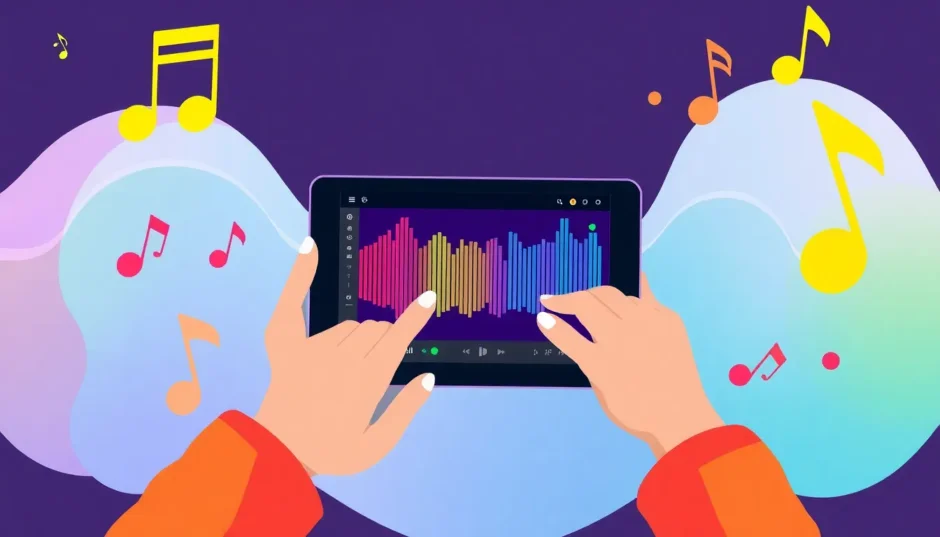Ever watched a YouTube video and felt like the audio was just… off? Maybe the voice sounded too high and squeaky, or too deep and muffled. It happens more often than you’d think. That’s where knowing how to change pitch in YouTube videos comes in handy. It’s a simple tweak that can totally transform how your content sounds and feels.
A lot of people assume that playing with the playback speed will also change the pitch. I used to think that too! But here’s the thing: when you adjust the speed on YouTube—whether you’re speeding up to save time or slowing down to catch details—the pitch stays exactly the same. YouTube uses something called “time-stretching” to keep the audio tone consistent even when the tempo changes. So no, you can’t change pitch on YouTube using the built-in speed controls.
But don’t worry—whether you’re looking to deepen a voice for dramatic effect, tweak background music to better match your video’s vibe, or just have fun altering audio for creative content, learning how to change pitch in YouTube videos is totally doable. And the best part? You don’t need to be a tech expert to pull it off.
Table of Contents
- Why Adjusting Pitch Matters in YouTube Videos
- Can You Change Pitch on YouTube via Playback Speed?
- How to Change YouTube Video Pitch Using Online Tools
- How to Change YouTube Video Pitch with CapCut
- Changing Pitch Using CapCut Mobile
- Advanced Tips for Pitch Editing
- Why CapCut is More Than a Pitch Changer
- Frequently Asked Questions
- Conclusion
Why Adjusting Pitch Matters in YouTube Videos
You might wonder—why would anyone want to change the pitch of a YouTube video? Well, there are plenty of reasons, both practical and creative.
Sometimes, the original audio just doesn’t hit right. A voice might be too high-pitched for a serious topic, or too low to sound clear and engaging. Using a YouTube pitch changer, you can modify the tone to better fit the content. It’s like tuning an instrument until it sounds just perfect.
Music is another big reason. Let’s say you’re using a track in the background, but its key doesn’t match the emotion you’re going for. By shifting the pitch, you can make happy tunes brighter or sad songs deeper. It’s a small change with a huge impact.
Then there are technical fixes. Maybe the audio was recorded with a low-quality mic, or there was some distortion during editing. A YouTube pitch shifter can help correct these issues and make your video sound more professional.
And of course, sometimes you just want to have fun! Making your voice sound like a cartoon character or adding a dramatic, movie-trailer effect can make your content more entertaining and memorable.
Can You Change Pitch on YouTube via Playback Speed?
Short answer: no. I know, it’s confusing! When you click the gear icon on a YouTube video and adjust the speed—from 0.5x all the way to 2x—you’re only changing how fast the video plays, not how high or low the audio sounds.
YouTube’s speed control uses smart technology to keep the pitch consistent even when the tempo changes. So if you speed up a video, the voices don’t get squeaky. If you slow it down, they don’t turn all deep and monster-like. It’s great for watching tutorials or lectures without weird audio distortions, but it doesn’t help if you actually want to change the pitch.
So if you’re looking to change pitch in YouTube videos, you’ll need to use other tools. Luckily, there are some really easy options out there.
How to Change YouTube Video Pitch Using Online Tools
If you want a quick, temporary way to change pitch while watching videos, online tools and browser extensions are your best friend. One popular example is Transpose, a free browser add-on that works right inside YouTube.
Here’s how it works:
First, install the Transpose extension from the Chrome Web Store or Firefox Add-ons gallery. It only takes a minute—just click “Add to Chrome” or “Add to Firefox,” confirm, and you’re good to go.
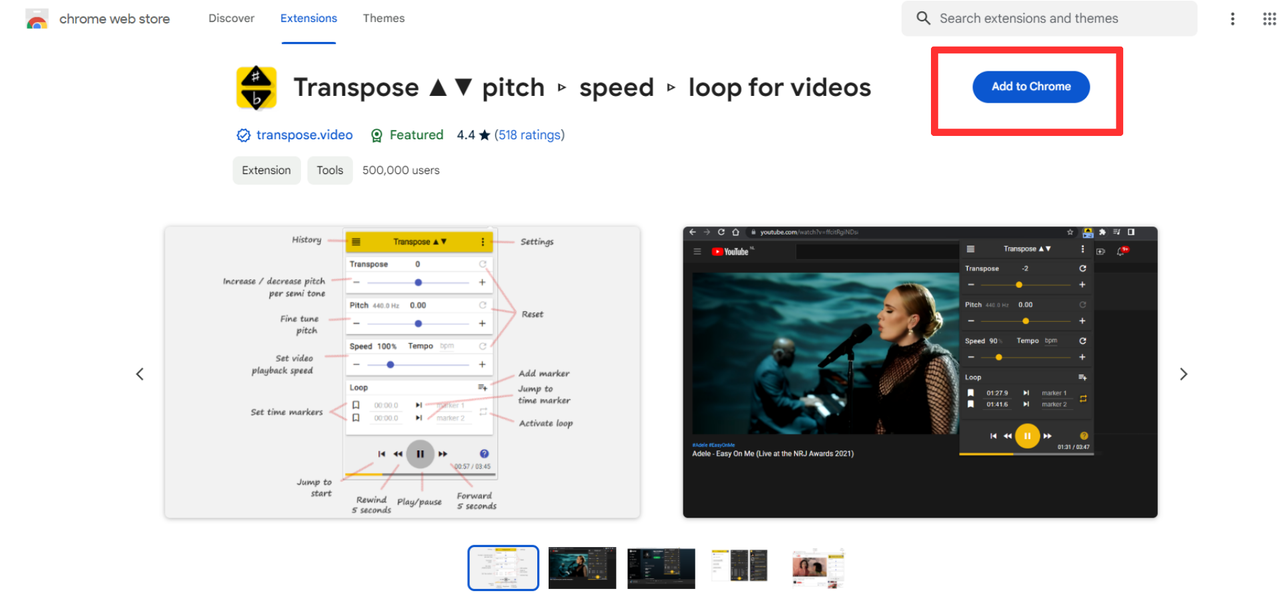
Once it’s installed, restart your browser just to be safe. Then, head over to YouTube and open any video. You’ll notice a small Transpose icon near your address bar. Click it, and a panel will slide out with a pitch adjustment slider.
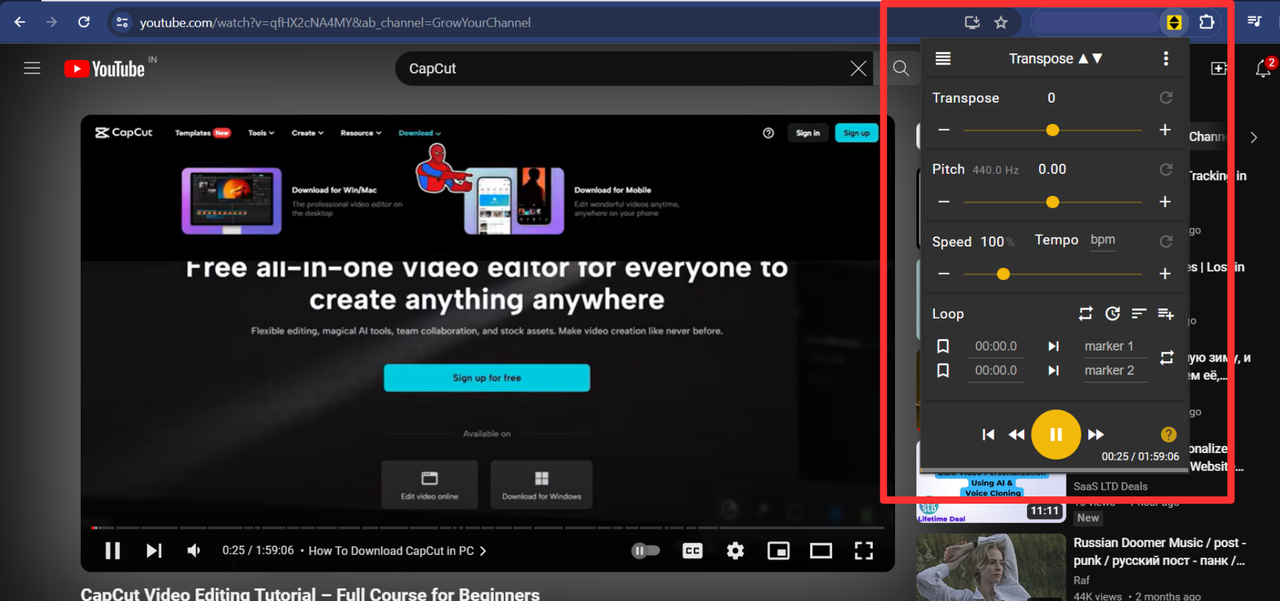
You can move the slider up to make the audio higher, or down to make it deeper. The change happens instantly, so you can play around until it sounds just right. This is super handy for quickly testing how different pitches affect the vibe of a video.
The catch? These changes are temporary. As soon as you close the video or the browser, everything goes back to normal. So if you’re looking for a permanent YouTube pitch change, you’ll need a more powerful tool.
How to Change YouTube Video Pitch with CapCut
If you want to permanently change the pitch of a YouTube video, CapCut is one of the best tools out there. It’s free, works on both desktop and mobile, and is packed with features—including a really intuitive pitch changer.
Here’s how to change pitch in YouTube videos using CapCut:
Step 1: Download and Install CapCut
First, download CapCut from its official website. It’s available for Windows, Mac, Android, and iOS, so no matter what device you’re using, you’re covered.
CapCut — Your all-in-one video & photo editing powerhouse! Experience AI auto-editing, realistic effects, a huge template library, and AI audio transformation. Easily create professional masterpieces and social media viral hits. Available on Desktop, Web, and Mobile App.
Step 2: Import Your Video
Once CapCut is installed, open it and start a new project. Now, you’ll need to import the YouTube video you want to edit. If you have the video downloaded already, you can upload it directly. If not, you may need to use a video downloader (just make sure you have the right to use the content!).
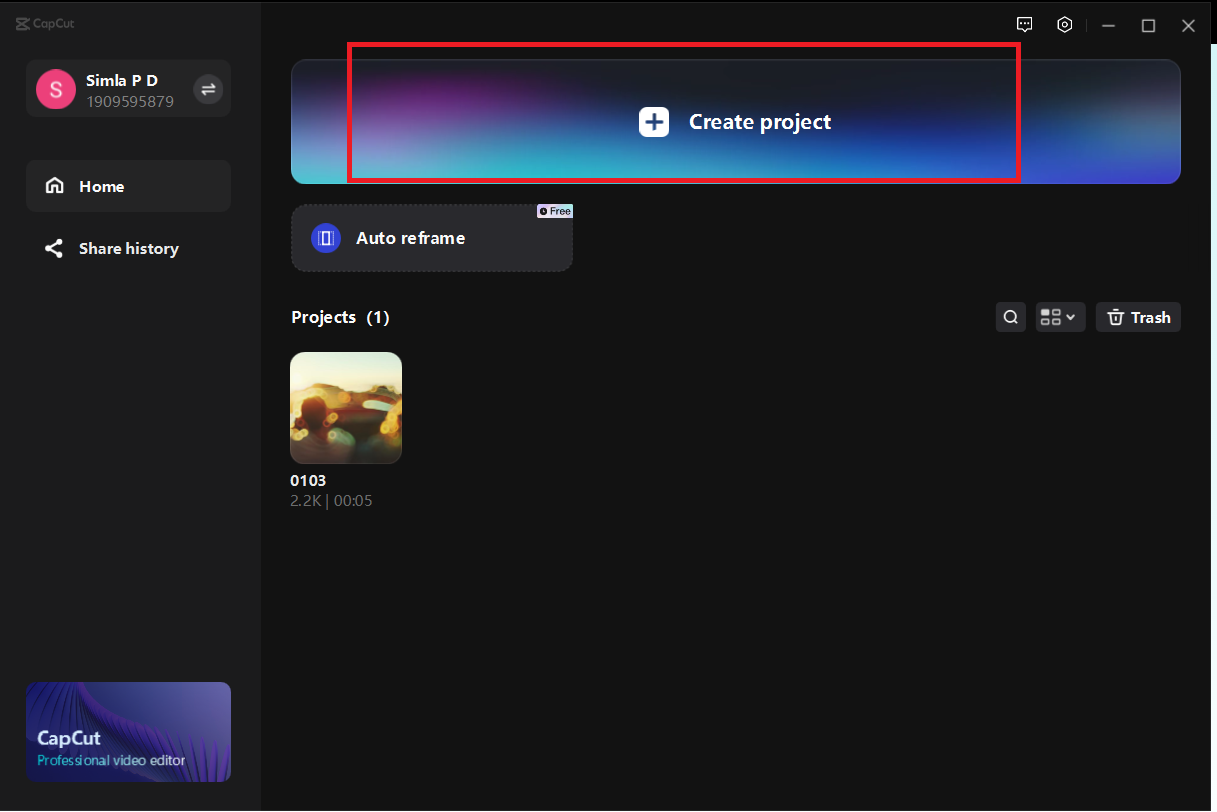
You can drag and drop the file into CapCut or browse to find it. CapCut also lets you import videos from cloud storage like Google Drive or Dropbox, which is super convenient.
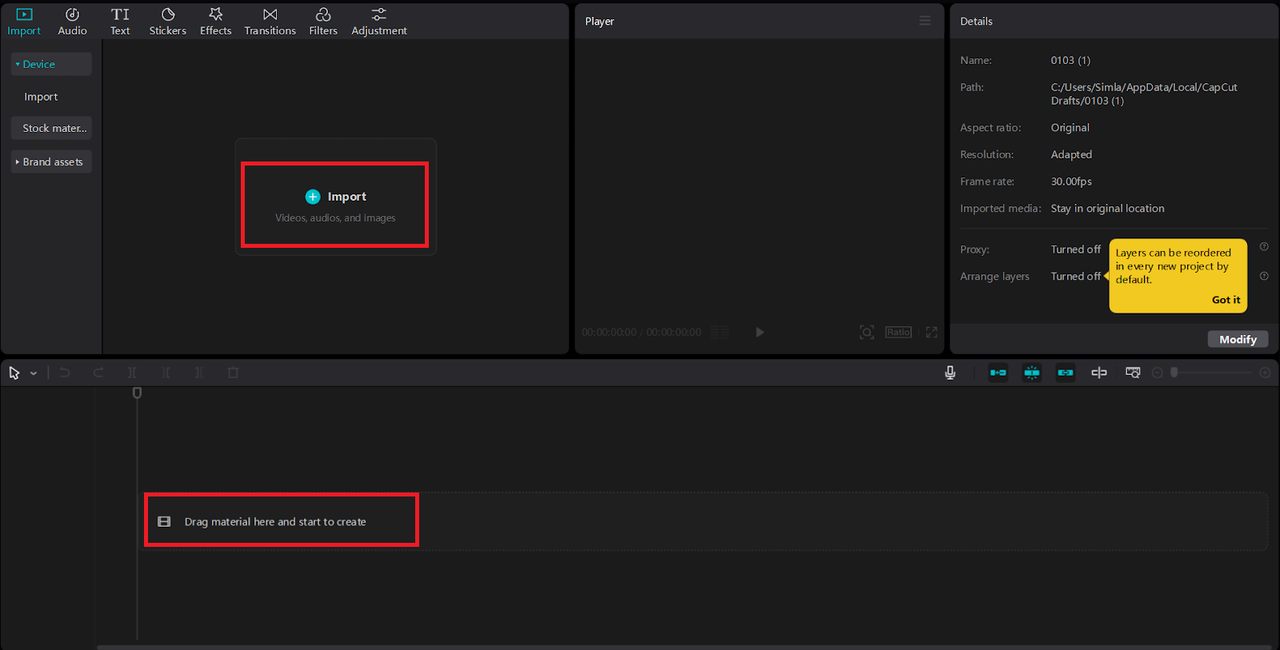
Step 3: Edit the Pitch
Once your video is imported, it will appear in your timeline. Click on the clip to select it, and then look for the “Speed” option. Inside the speed settings, you’ll find a toggle labeled “Pitch.”
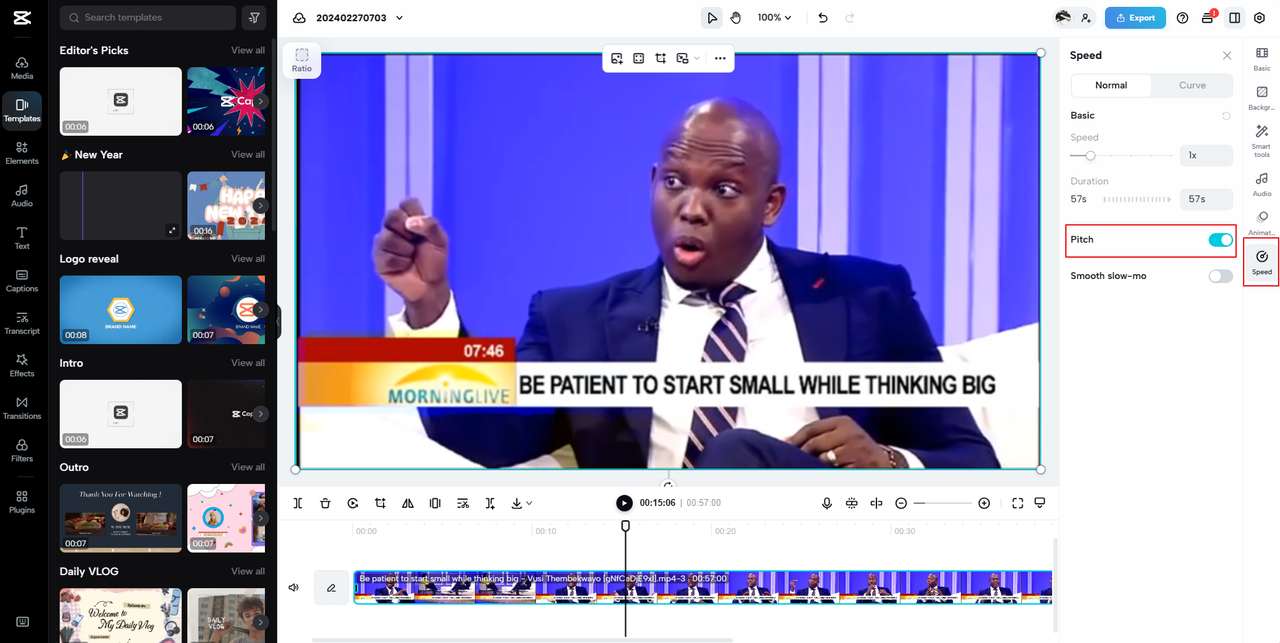
Turn it on, and you’ll instantly hear the difference. You can adjust the pitch up or down until you’re happy with how it sounds. CapCut’s smart audio technology keeps everything sounding clear and natural, even when you make bigger changes.
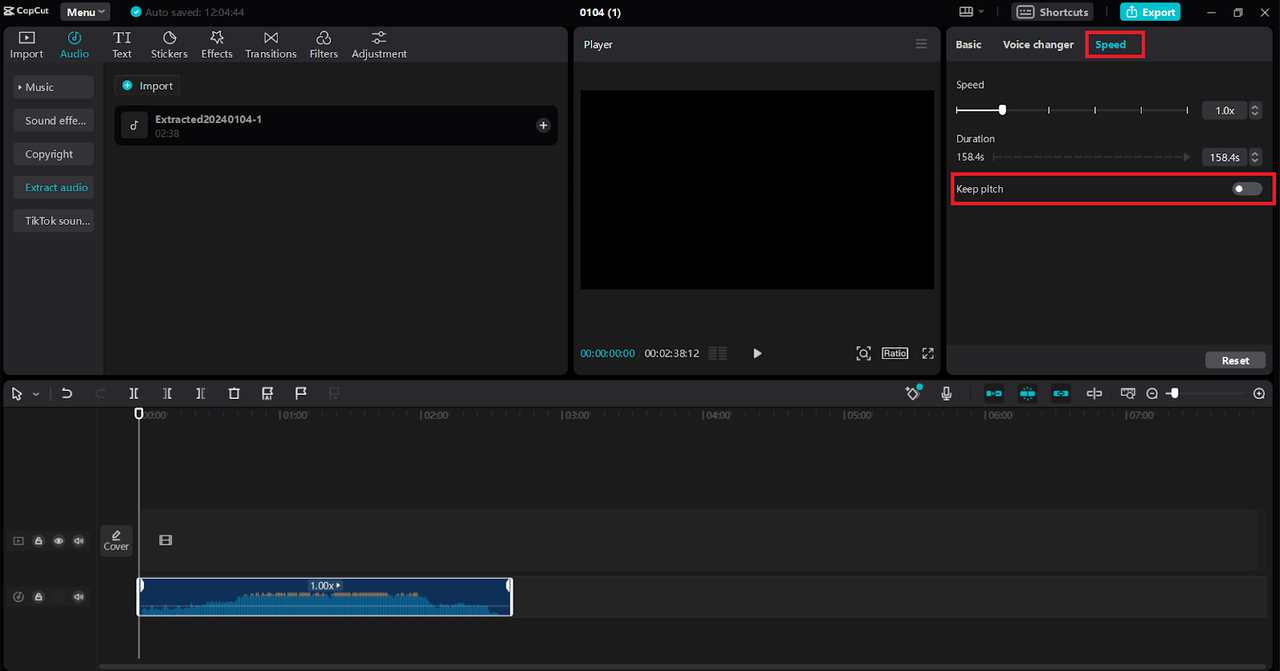
Step 4: Enhance and Export
CapCut isn’t just a YouTube pitch shifter—it’s a full video editor. While you’re there, you can also reduce background noise, normalize volume, add music, or even use fun voice effects.
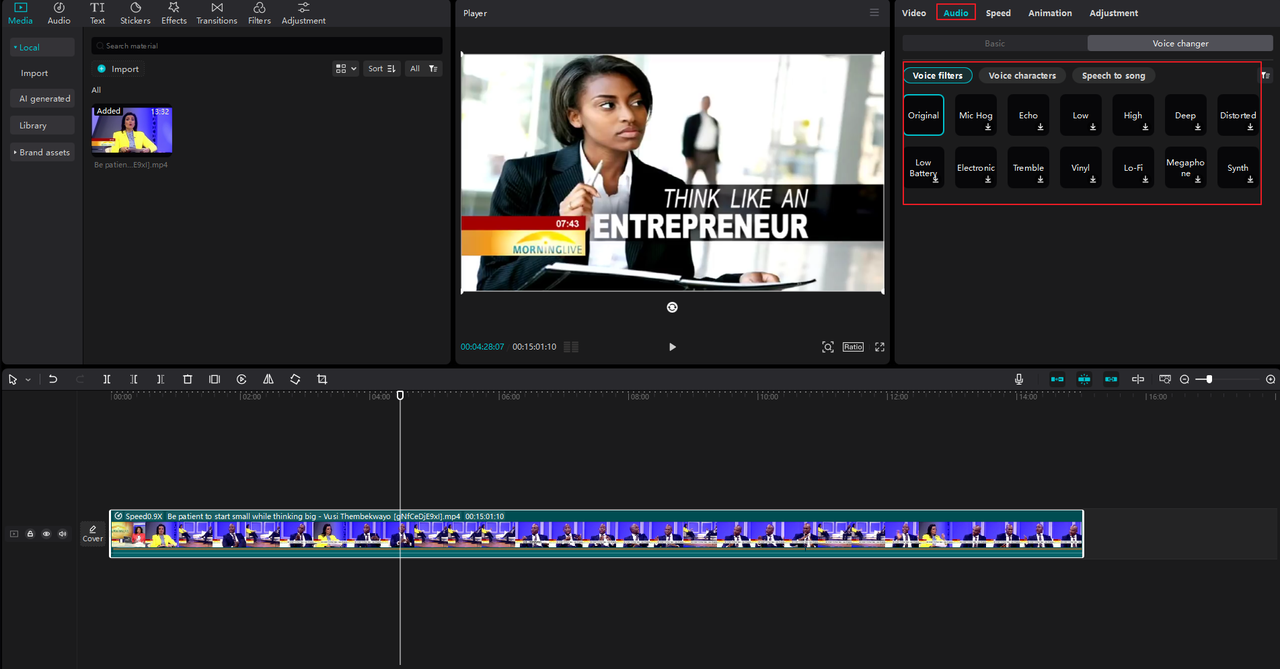
When you’re done, hit the “Export” button. Choose your preferred quality and format, and CapCut will render your video with the new pitch permanently applied.
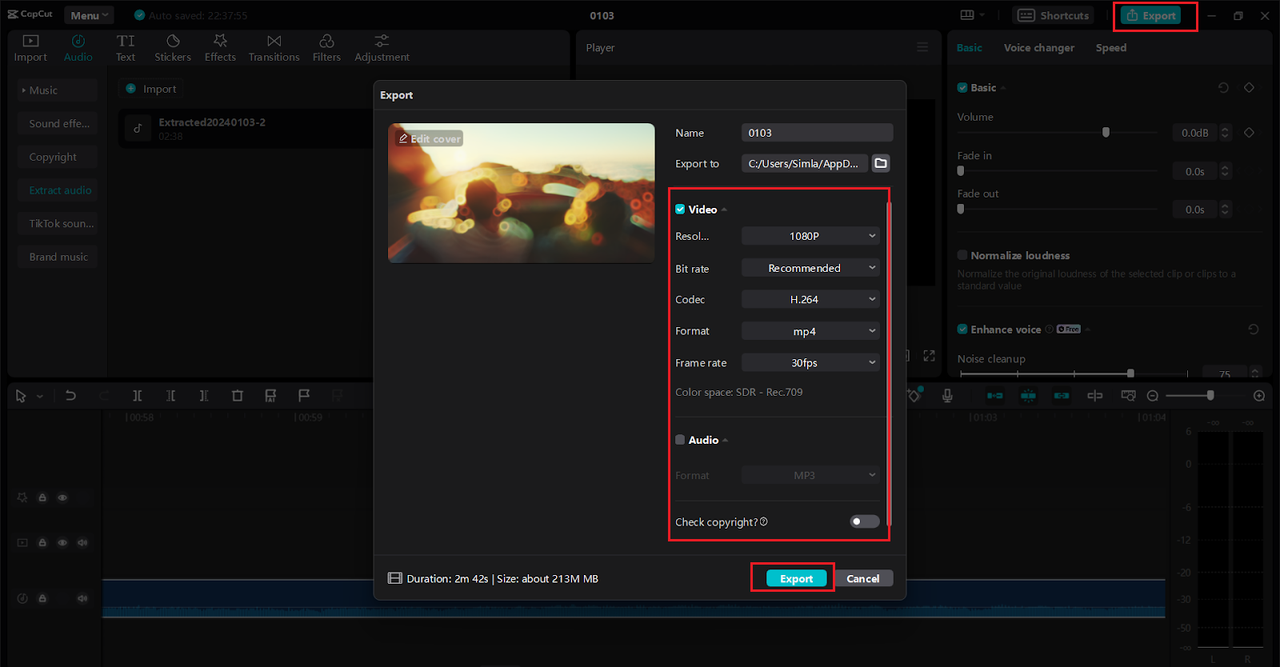
You can save it to your device or upload it directly to YouTube or other social platforms—all without leaving the app.
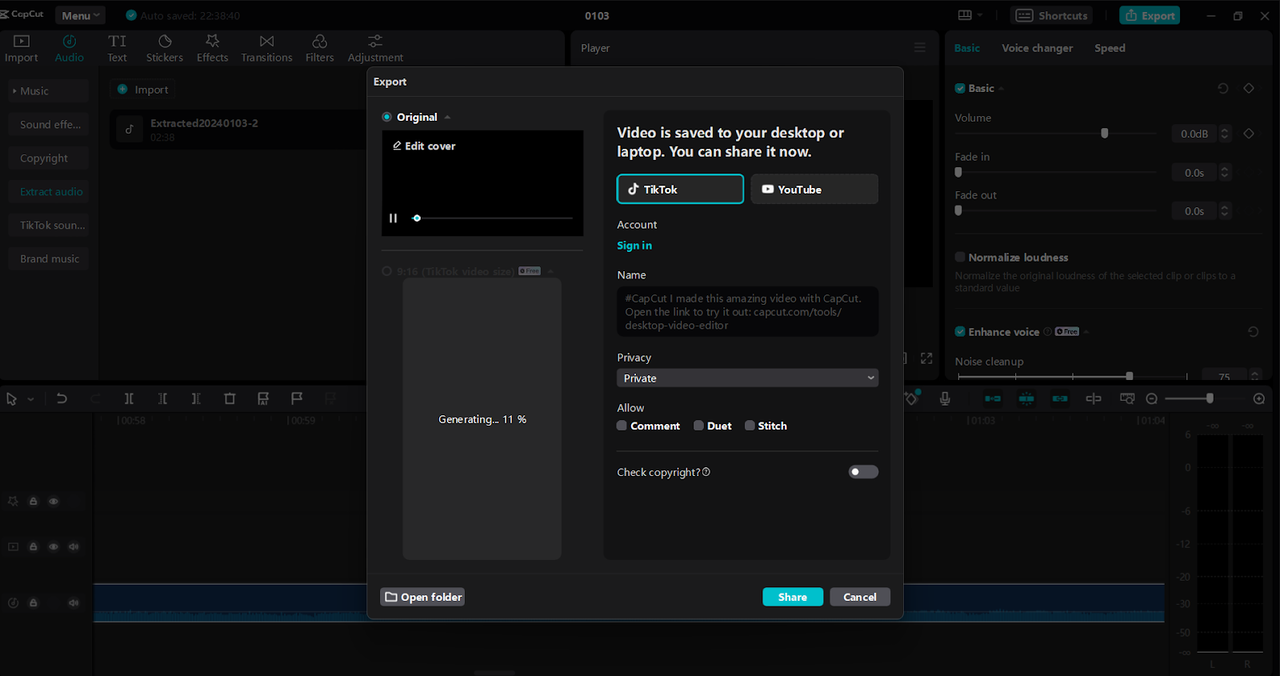
Changing Pitch Using CapCut Mobile
Yes, you can even change YouTube video pitch right from your phone! The CapCut mobile app is just as powerful as the desktop version.
Download CapCut from the App Store or Google Play, open it, and start a new project. Select your video from your gallery, then tap on the clip and find the “Speed” settings. Just like on desktop, you’ll see the pitch option there.
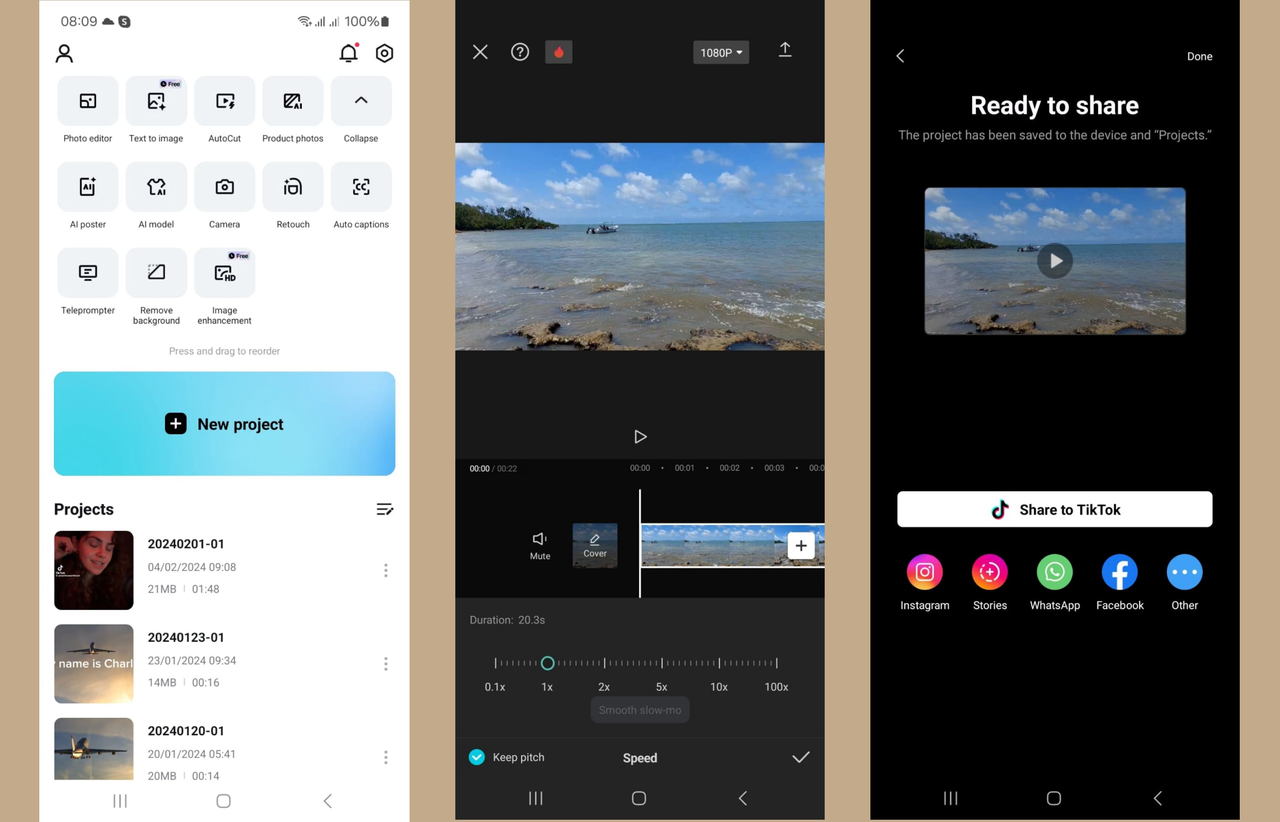
Slide to adjust, preview in real-time, and when you’re happy, export and share directly to YouTube. It’s that easy.
Advanced Tips for Pitch Editing
Once you’re comfortable with basic pitch changes, you can try some advanced tricks to make your videos even better:
- Combine pitch and speed adjustments for unique effects (e.g., faster speed + higher pitch for a fun, energetic vibe).
- Apply different pitch settings to different parts of the same video for dramatic contrast.
- Layer pitch changes with other effects like echo or reverb for a truly custom sound.
Experimentation is key. Play around—you might discover a sound that perfectly matches your creative vision.
Why CapCut is More Than a Pitch Changer
While we’ve focused on how to change pitch in YouTube videos, CapCut is packed with other features that make it a must-have for content creators.
It offers full video editing capabilities like trimming, cutting, transitions, text overlays, and filters. There’s also a huge library of free music, sound effects, and stickers.
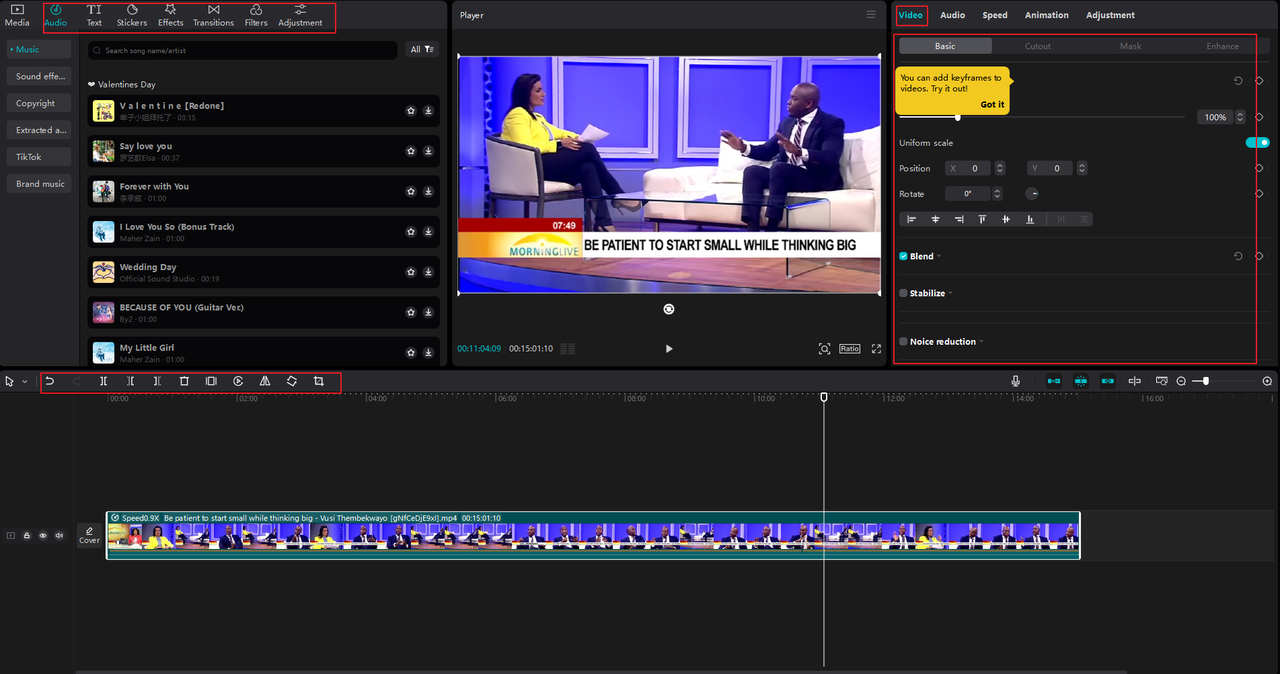
One of its coolest features is AI-powered editing. You can automatically remove backgrounds, reframe videos for different platforms, and even enhance audio quality with a single click.
CapCut — Your all-in-one video & photo editing powerhouse! Experience AI auto-editing, realistic effects, a huge template library, and AI audio transformation. Easily create professional masterpieces and social media viral hits. Available on Desktop, Web, and Mobile App.
Plus, CapCut supports team collaboration and cloud saving, so you can work on projects with others or switch between devices effortlessly.
Frequently Asked Questions
Does changing pitch affect video quality?
Nope! Pitch changes only alter the audio. Your video quality stays exactly the same—as long as you use a good tool like CapCut.
Is it legal to change the pitch of someone else’s YouTube video?
If you’re editing your own video, you’re all good. If it’s someone else’s content, you need their permission unless you’re only editing for personal use and not sharing it publicly.
Can I change pitch without downloading the video?
Yes—with browser tools like Transpose, you can change pitch while streaming. But the changes are temporary and only affect what you hear.
Will my video sound weird after pitch change?
Not if you do it right. Small adjustments usually sound natural. Extreme changes can get robotic, but CapCut does a great job keeping things clean.
How much pitch change is too much?
It depends on the audio, but usually, staying within a few semitones up or down keeps things sounding real. When in doubt, trust your ears!
Conclusion
Learning how to change pitch in YouTube videos can seriously level up your content. Whether you’re fixing audio issues, matching music to your mood, or just having fun with voice effects, it’s a skill worth mastering.
You can’t change pitch directly on YouTube, but with tools like Transpose for quick adjustments and CapCut for permanent, professional-grade edits, you’ve got everything you need.
So go ahead—download CapCut or grab that browser extension, and start experimenting. You might be surprised how much better your videos can sound.
Some images sourced from CapCut.
 TOOL HUNTER
TOOL HUNTER