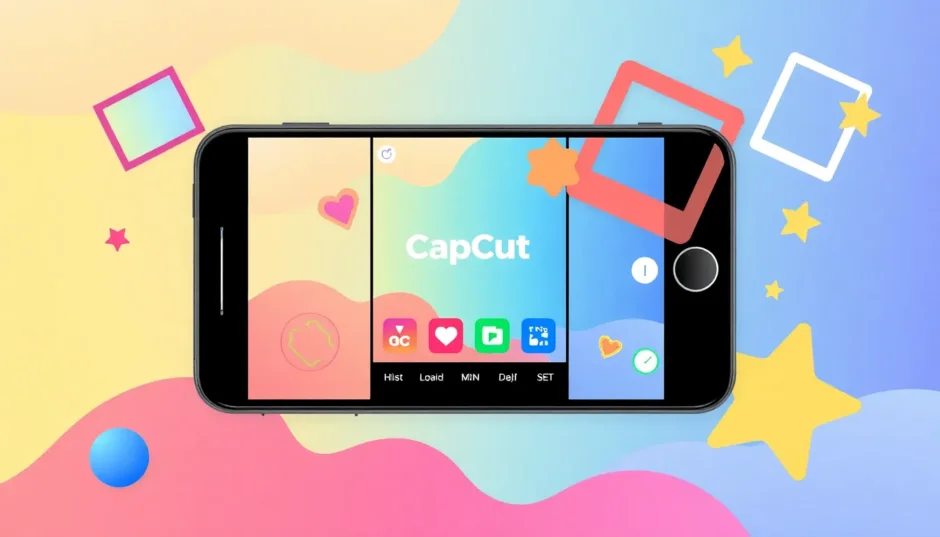Have you ever found yourself scrolling through old photos, trying to remember exactly when a particular moment was captured? I know I have. Those precious memories sometimes feel incomplete without the context of time. That small but significant detail can transform a simple image into a rich, meaningful keepsake.
In this guide, I’ll walk you through everything you need to know about how to add timestamp to photos already taken. Whether you’re organizing memories, preparing images for social media, or just curious, this article has you covered. Let’s dive in!

Why Add Timestamp to Photo?
Adding a timestamp isn’t just about slapping a date onto an image. It serves multiple purposes that can enhance how you interact with your photos. Think of timestamps as digital footprints—they authenticate your images, help in tracking moments accurately, and make sorting and searching a breeze.
When you add date time stamp to photos, you’re essentially building a visual diary. You’ll always know not just what happened, but precisely when it happened. This is especially useful for events like birthdays, vacations, or family reunions.
Track Important Events with Precision
One of the strongest reasons to add timestamp to photo is for event documentation. Having the exact date, time, and even timezone displayed directly on the image adds a layer of meaning, especially when sharing with friends or family across the globe.

Imagine capturing a friend’s wedding. By choosing to add date stamp to photo at key moments, you can weave together a beautiful timeline—from the “I dos” to the first dance and everything in between.
Keep Your Photo Collection Organized
If your camera roll is anything like mine, it’s packed with thousands of photos. Finding that one specific picture can feel like searching for a needle in a haystack. This is where timestamps come to the rescue!
When you timestamp images, you make it incredibly easy to categorize and locate photos. Sort by year, month, or even time of day. No more endless scrolling—just quick, efficient searching.
Enhance Your Social Media Stories
In today’s digital age, sharing moments online is second nature. When you add timestamp to photo before posting, you create engaging, dynamic stories that pull your audience into the experience.

Let’s say you’re sharing highlights from a birthday celebration. Using a date time stamp to photos allows you to show the sequence of events—decorating, cake cutting, gift opening—making your followers feel like they’re right there with you.
How to Add Timestamp to Photos Already Taken with CapCut
Now, let’s get to the fun part—how to add timestamp to photos already taken. If your photos are missing timestamps, don’t sweat it! With tools like CapCut Online Photo Editor, you can easily insert them afterward.
CapCut is a free, user-friendly online tool that lets you add timestamp to photos already taken in just a few clicks. Its powerful text features allow full customization so your timestamps look just the way you want.
Why CapCut Stands Out for Timestamping
CapCut’s text tool is both versatile and easy to use. It offers a wide range of fonts, styles, and effects, so you can match the timestamp to the vibe of your photo. Adjust color, size, placement, and transparency until it’s perfect.
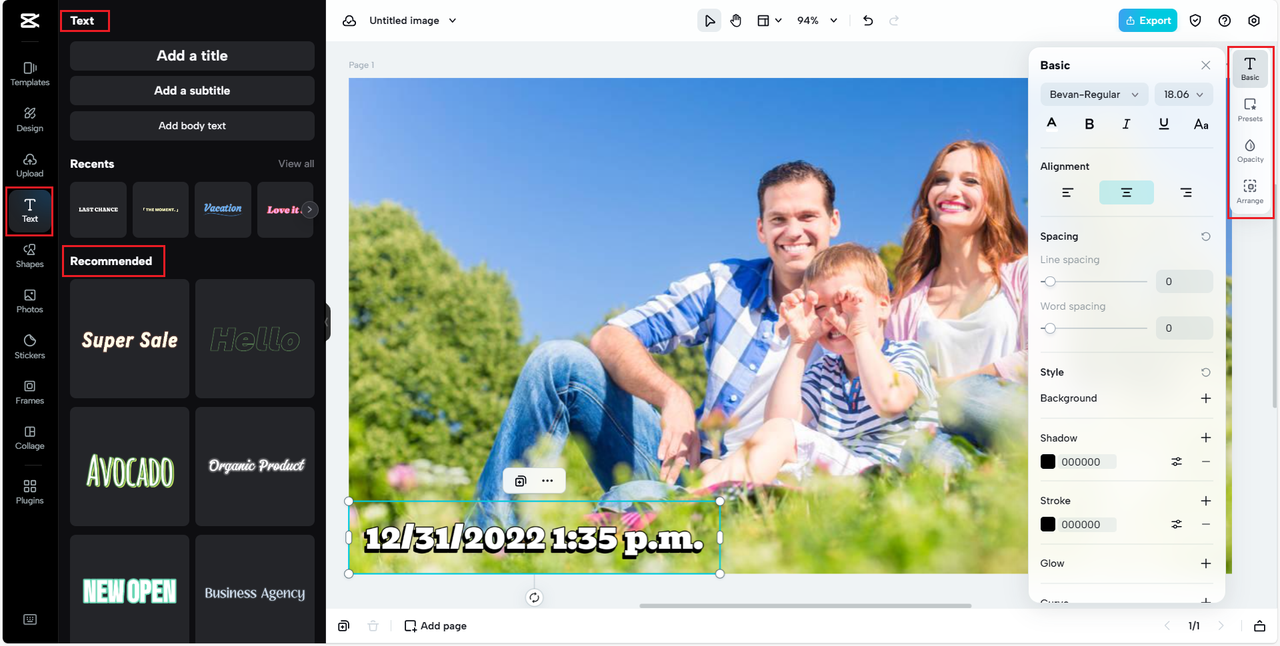
But that’s not all. You can also add shadows, glows, or backgrounds to make your timestamp pop. There’s even an option to curve text around objects in your image for a professional touch.
CapCut — Your all-in-one video & photo editing powerhouse! Experience AI auto-editing, realistic effects, a huge template library, and AI audio transformation. Easily create professional masterpieces and social media viral hits. Available on Desktop, Web, and Mobile App.
Simple Steps to Add Timestamp to Photo Using CapCut
Ready to learn how to add timestamp to photos already taken? Follow these three easy steps:
Step 1: Sign Up and Upload Your Image
First, create a free CapCut account. You can sign up with your Google, TikTok, or Facebook account. If you already use CapCut on mobile, just link your account.
Once you’re in, click “Image” and select “New Image.” Choose a canvas size or enter custom dimensions.
Next, upload your photo. Click “Upload” in the left-hand menu and select your image from your device, or drag and drop it directly into the editor.
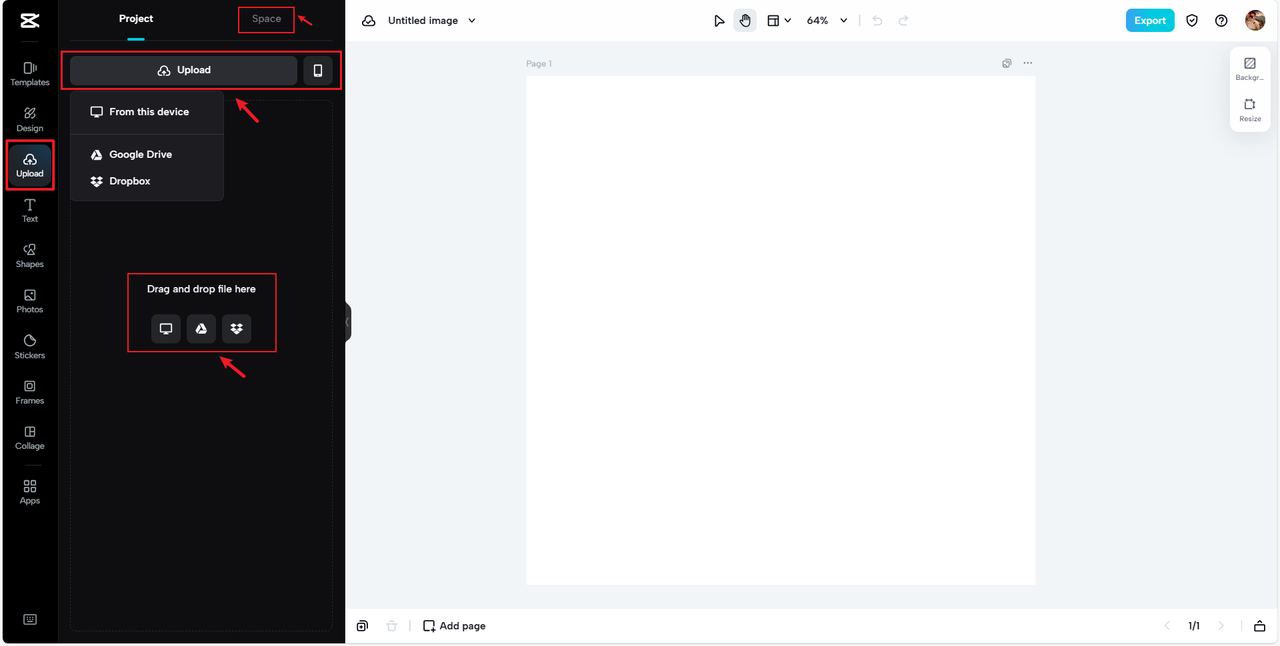
Step 2: Insert and Customize Your Timestamp
Click on “Text” in the left panel. Browse through the style options and pick one that suits your photo.
Click your chosen style, and it’ll appear on your image. Edit the text to show the date and time you want. You can drag it to position it perfectly.
Now, fine-tune your timestamp. Use the “Basics” tab to adjust size, color, font, and alignment. You can also lower the opacity if you want a more subtle look.
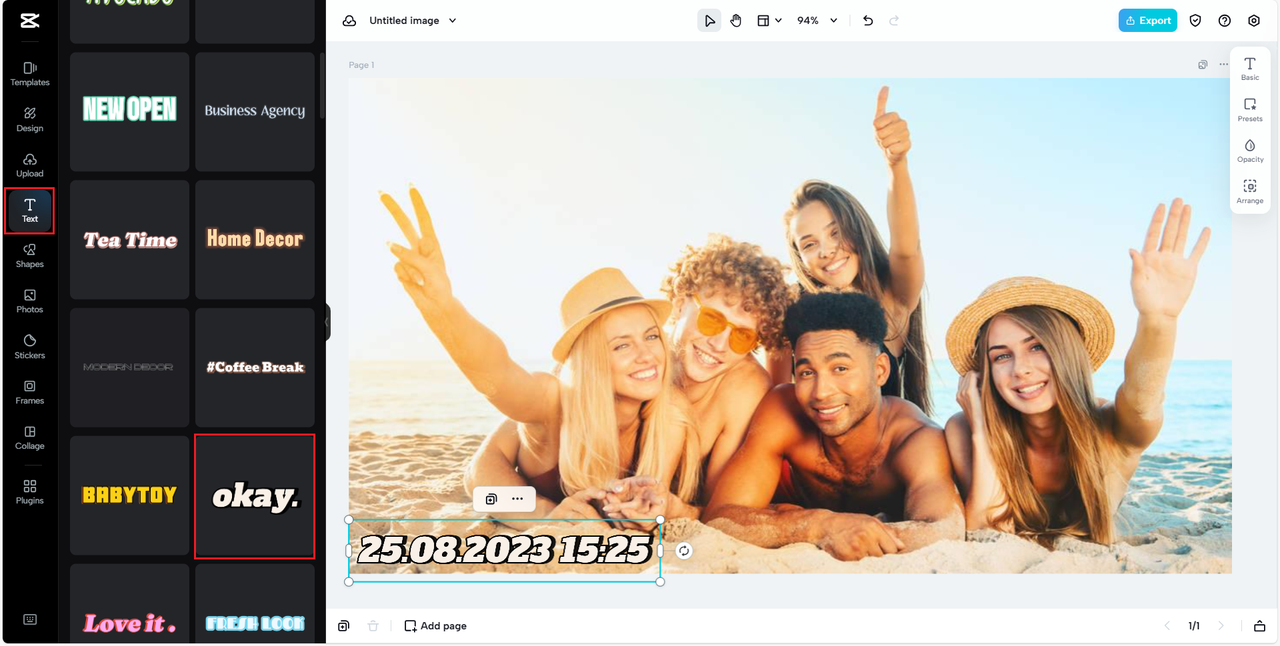
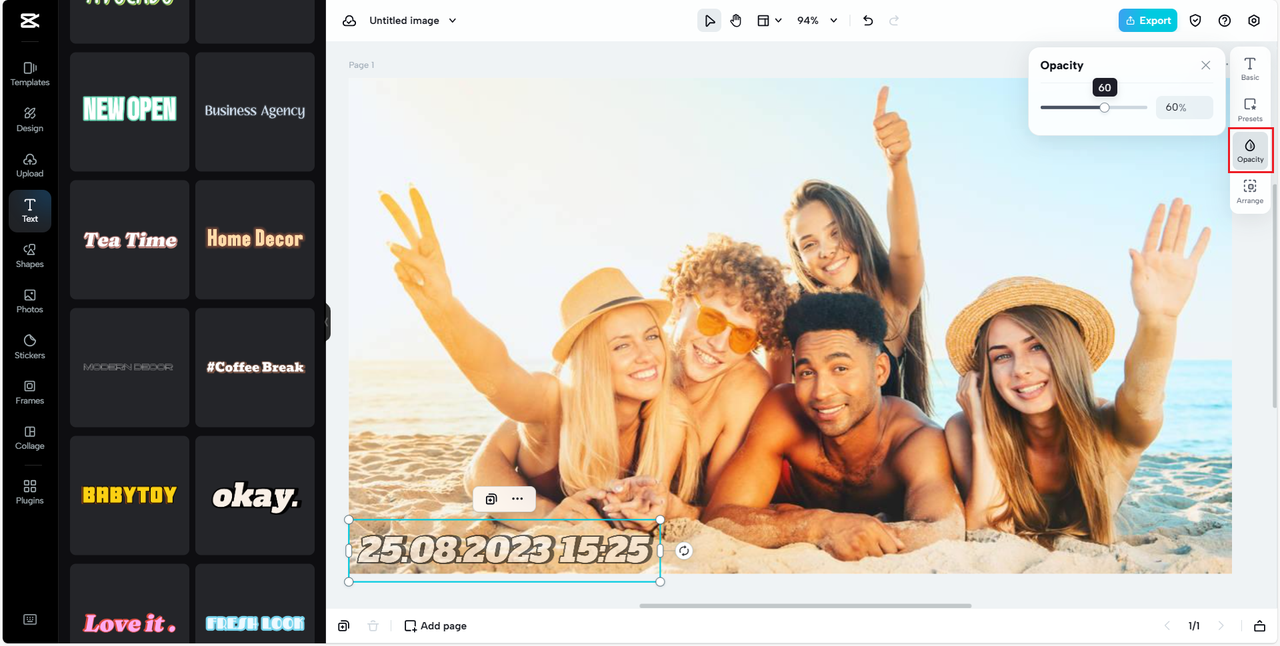
Step 3: Save and Download Your Edited Photo
Almost done! Click “Export” in the top-right corner. Choose your preferred file format, quality, and size, then hit “Download” to save your timestamped photo to your device.
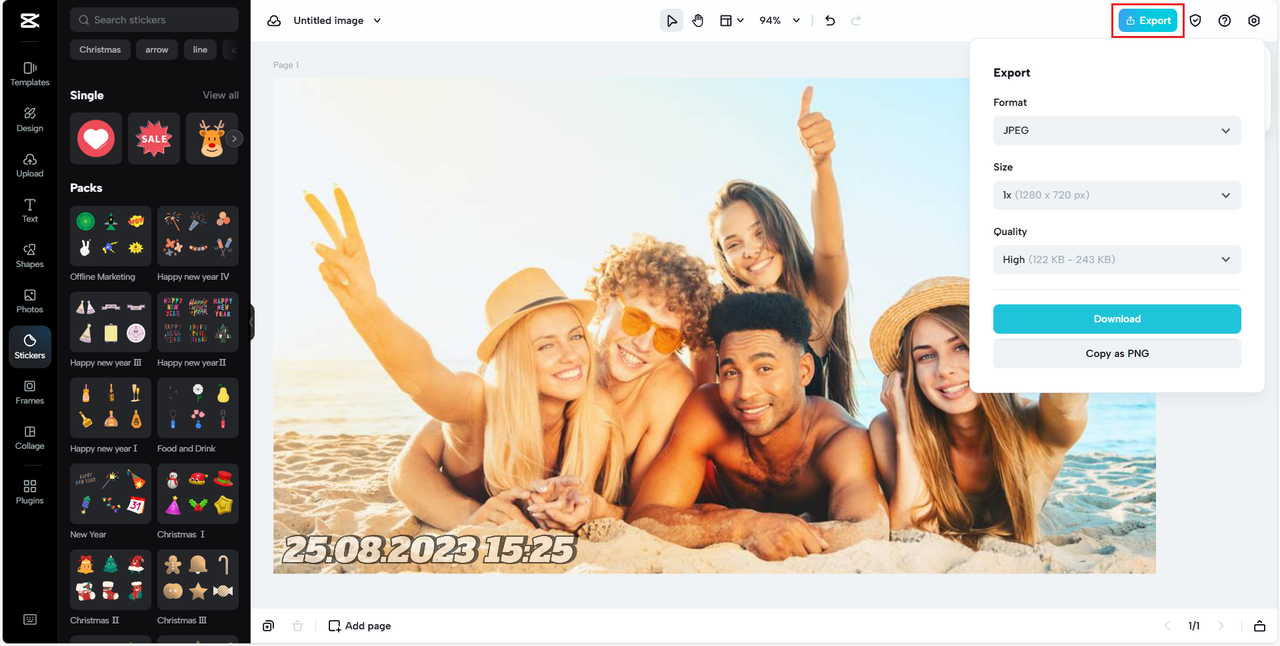
That’s it! You’ve just learned how to add timestamp to photos already taken using CapCut.
How to Add Timestamp to Photo Before Capturing
If you’d rather not add timestamps after the fact, you can set things up so your camera does it automatically. Here’s how.
Use Your Camera’s Built-in Settings
Many digital cameras have a timestamp feature. Dig into your camera’s settings menu—look for options like “Timestamp” or “Date Stamp.” Enable it, and choose whether to show the date, time, or both.
Some cameras even let you pick where the timestamp appears. If you’re unsure, check the user manual.
Enable Timestamp on Your Phone Camera
Most Android phones offer a timestamp option within the camera app settings—often under “Watermark” or “Timestamp.” iPhone users, however, might need to look beyond the native camera app, as this feature isn’t built-in.
Try Dedicated Camera Apps
If your phone’s default app doesn’t support timestamps, third-party apps can help. For iOS, try TimeCamera-TimeStamp to Photo; for Android, Timemark is a great option. These apps often include extra features like location stamps or logo insertion.
Social media apps like Snapchat and Instagram also offer filters that add timestamps. Just search for “time” or “timestamp” in their effects galleries.
Why Timestamps Are More Important Than You Think
You might wonder, “Is it really necessary to add timestamp to photo?” The answer is a resounding yes—and here’s why.
Timestamps preserve memories with accuracy. Years from now, you’ll appreciate knowing the exact moment a photo was taken. They also simplify organization—especially when dealing with thousands of images.
For work or school projects, timestamps add credibility and help maintain clear records. And on social media, they make your posts more engaging by telling a sequential story.
CapCut — Your all-in-one video & photo editing powerhouse! Experience AI auto-editing, realistic effects, a huge template library, and AI audio transformation. Easily create professional masterpieces and social media viral hits. Available on Desktop, Web, and Mobile App.
Common Questions About Adding Timestamps
Here are answers to some frequently asked questions about how to add timestamp to photos.
Can I add timestamp to photos already taken?
Absolutely! Use editors like CapCut, Photoshop, or Fotor. CapCut is especially handy because it’s free and works directly in your browser.
Why should I add timestamps?
Timestamps help you recall when events happened, organize your photos, create timelines, and add rich context to your memories.
What’s the easiest method to add timestamp to photo?
For existing photos, CapCut Online is the simplest option. For new photos, use your camera’s built-in setting or a dedicated app.
Can I include both date and time?
Yes! Most tools let you add both, and often you can customize the format.
Conclusion
Knowing how to add timestamp to photos already taken is a small skill that makes a big difference. Whether you’re organizing old memories or documenting new ones, timestamps add valuable context.
With CapCut Online Photo Editor, it’s easier than ever to add timestamp to photos already taken. In three straightforward steps, you can turn any image into a well-documented memory.
You can also configure your camera or phone to add timestamps automatically moving forward. So why wait? Start timestamping your photos today and give your memories the chronological clarity they deserve.
Some images in this article are sourced from CapCut.
 TOOL HUNTER
TOOL HUNTER