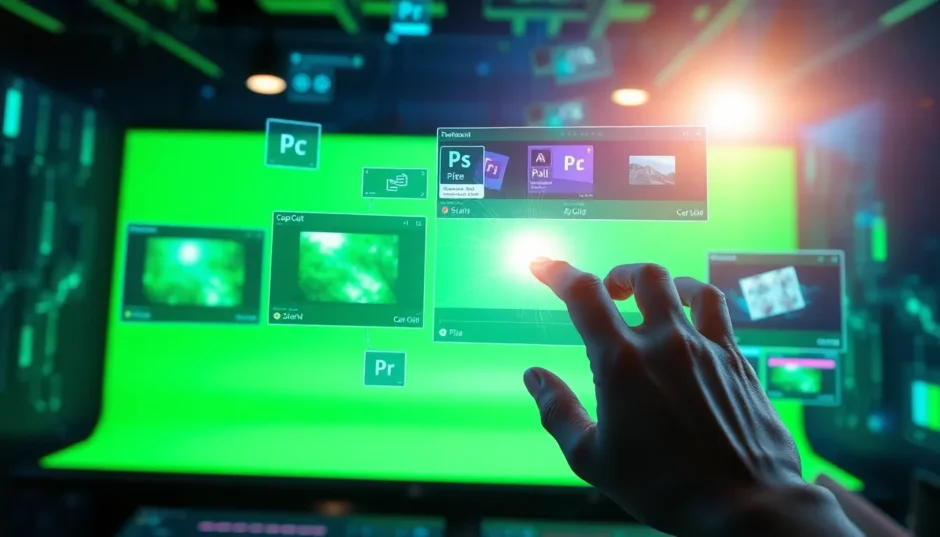Ever imagined hosting a show from Mars or recording a cooking tutorial in a fancy virtual kitchen? Thanks to chroma key video technology, these scenarios are totally possible! Chroma key is that awesome technique you often see in movies and YouTube videos where people magically transport themselves to different places. It’s all about replacing a solid-colored background—usually green or blue—with any image or video you like. Whether you’re a content creator, educator, marketer, or just someone who loves experimenting with video, learning chroma-key editing can seriously level up your projects.
In this guide, we’ll walk through what chroma key is, why it’s such a big deal, and introduce you to five super handy tools that make removing a green screen background easier than you think. Plus, we’ll include step-by-step instructions, tips, and everything you need to start creating stunning, professional-looking videos.
What Exactly is Chroma Key and Why Should You Care?
At its core, chroma key is a post-production technique that lets you isolate and remove a specific color from your video—most commonly green or blue—and replace it with a different background. The idea is pretty simple: you film your subject in front of a evenly lit green screen, and during editing, software helps you “key out” that green color, making it transparent. Then, just drop in whatever background you fancy!
So why does chroma key matter so much? Well, it opens up a world of possibilities without requiring a big budget or a physical set. Here are some common uses:
- Movies and TV Shows: Think of all those sci-fi and fantasy films where actors are placed in fictional worlds—that’s chroma key at work!
- Weather Forecasts: Yep, your local weather presenter isn’t actually standing in front of a moving map. It’s all green screen magic.
- Online Content and Streaming: Gamers, vloggers, and educators use it to create engaging backgrounds without changing locations.
- Marketing and Business: Brands can demo products in various “settings” without the cost and hassle of real-world shoots.
- Social Media and Personal Projects: From fun TikTok videos to professional presentations, chroma key lets anyone look like they’re anywhere.
The best part? You don’t always need a professional studio setup. With the right tools, even beginners can achieve impressive results.
Top 5 Tools to Remove a Chroma Green Background
Ready to try it out yourself? Here are five user-friendly tools—from desktop software to online platforms—that can help you remove that green screen like a pro.
1. CapCut Desktop Video Editor
If you’re searching for a tool that’s both powerful and easy to use, CapCut is a fantastic choice. It offers a straightforward chroma key feature that lets you cleanly remove green or blue backgrounds in minutes. The color picker and adjustment sliders give you control over the fine details, making sure your subject blends naturally into the new backdrop.
But CapCut isn’t just about chroma key—it’s a full-featured editor. You can trim clips, add transitions, incorporate text, and even use AI-powered tools for things like background removal and voice enhancement. It also supports a wide range of video formats and lets you export in high resolution.
One standout feature is its direct integration with platforms like TikTok and YouTube, meaning you can edit and publish without switching apps. Whether you’re working on a short video or a longer project, CapCut keeps things simple and efficient.
CapCut — Your all-in-one video & photo editing powerhouse! Experience AI auto-editing, realistic effects, a huge template library, and AI audio transformation. Easily create professional masterpieces and social media viral hits. Available on Desktop, Web, and Mobile App.
How to Use Chroma Key in CapCut:
Import Your Video: After installing CapCut, start a new project and import your green screen footage.
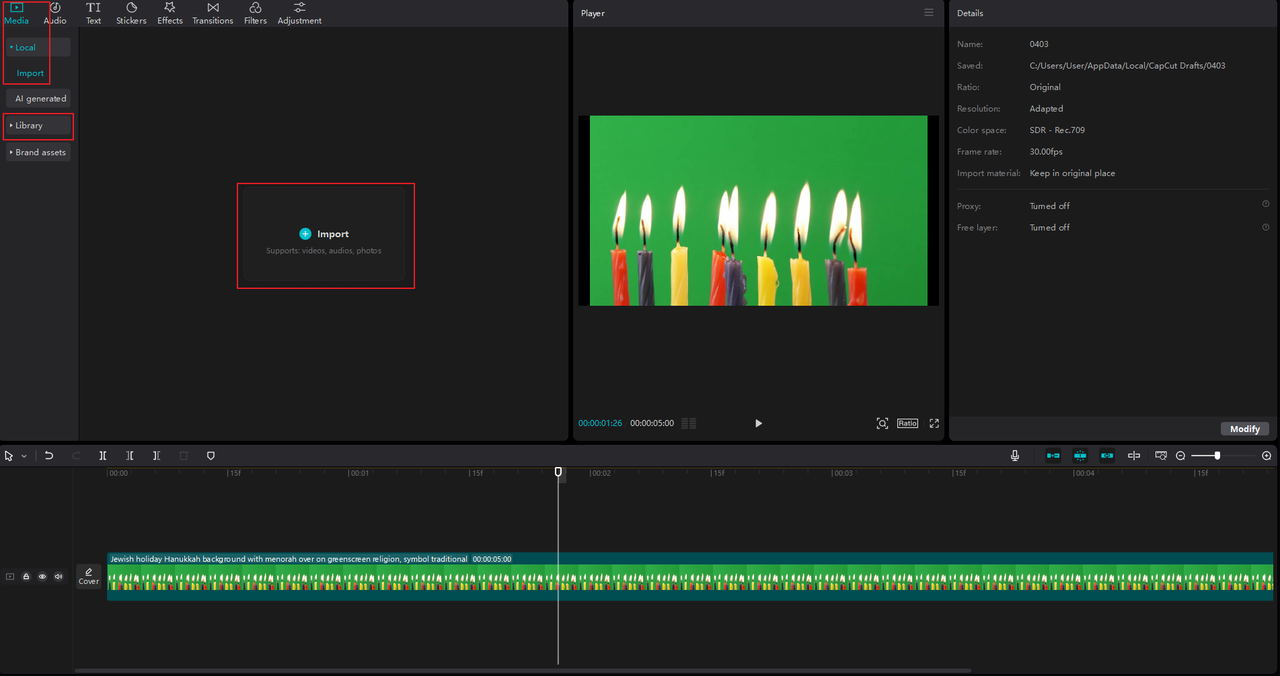
Apply Chroma Key: Go to the “Cutout” menu, enable the chroma key button, and use the color picker to select the green background. Tweak the strength and shadow until it disappears.
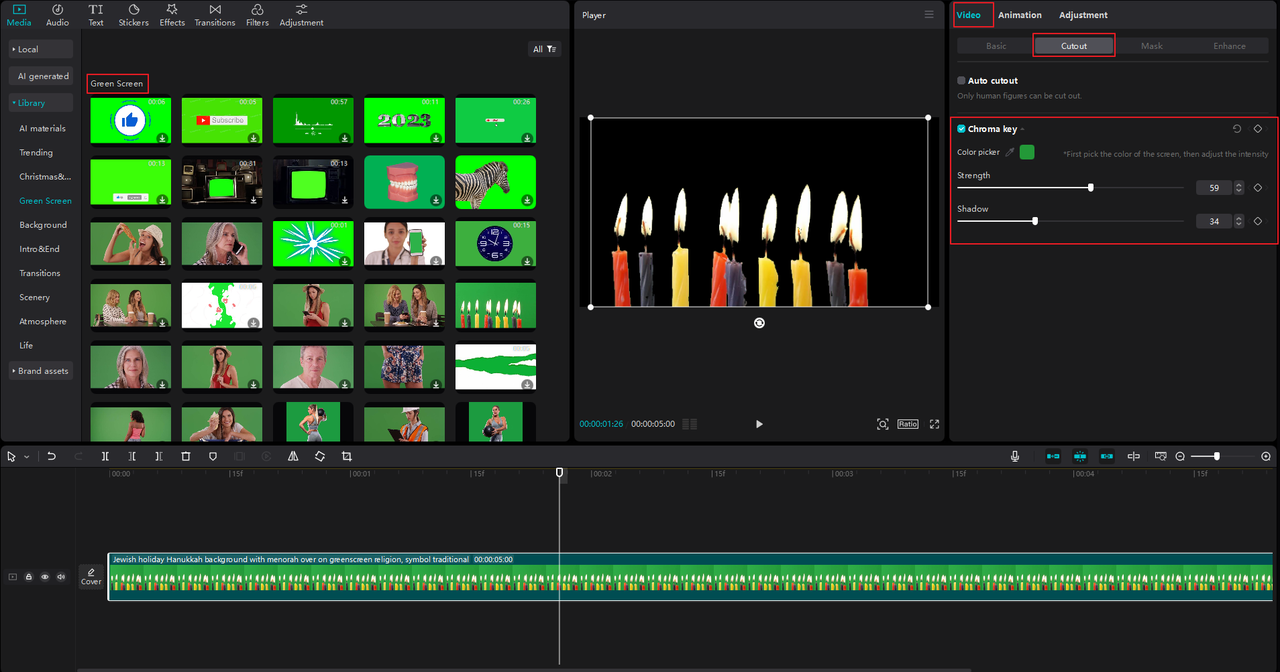
Refine with Auto Cutout or Masking: For videos with people, the “Auto Cutout” works great. For more control, use the manual masking tool.
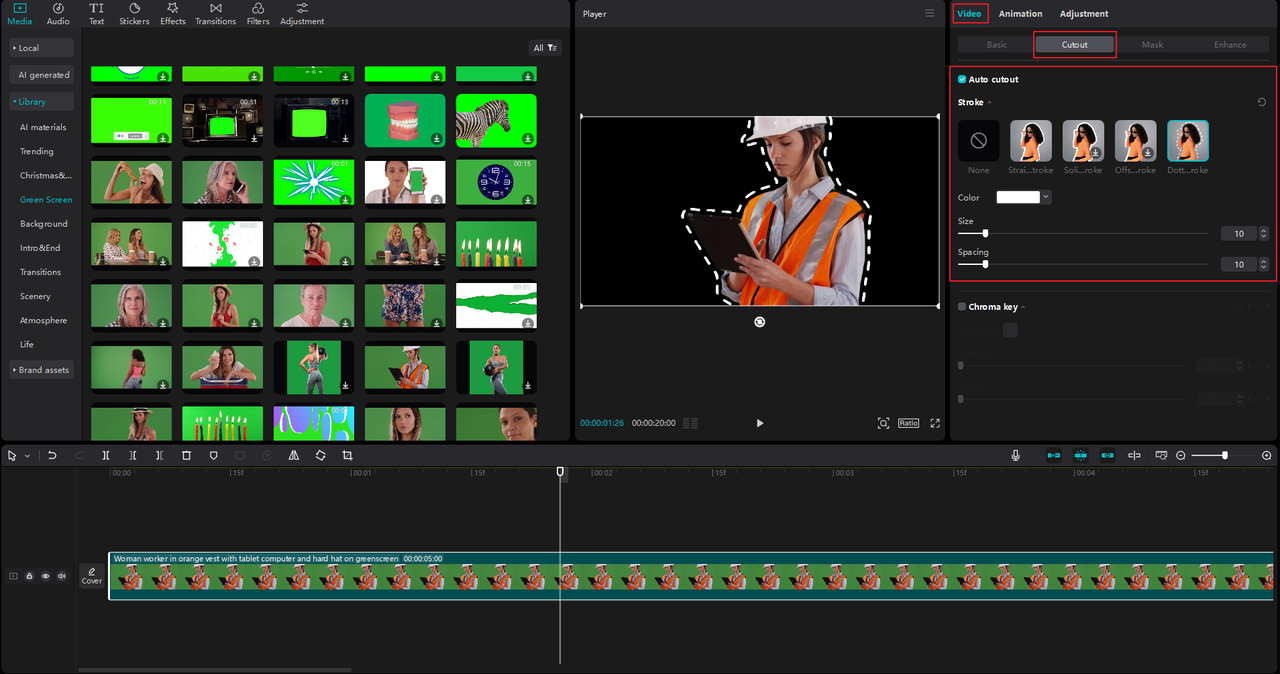
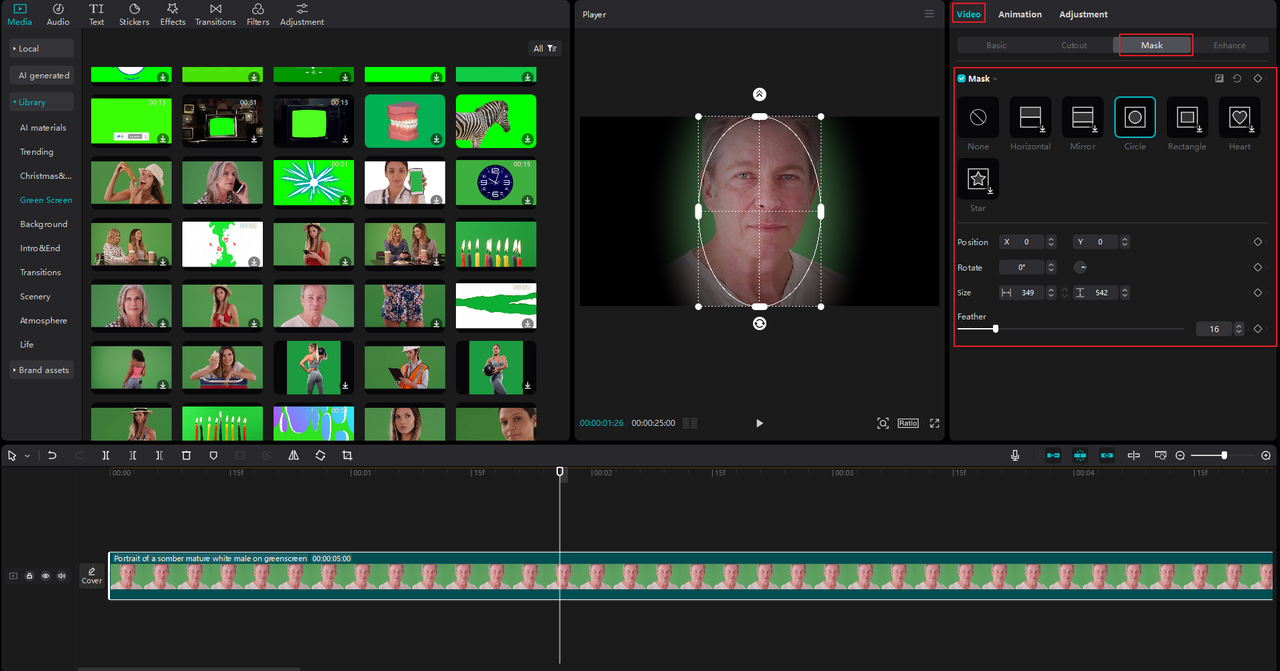
Export and Share: Adjust your output settings and export the video. You can also directly share it to social platforms.
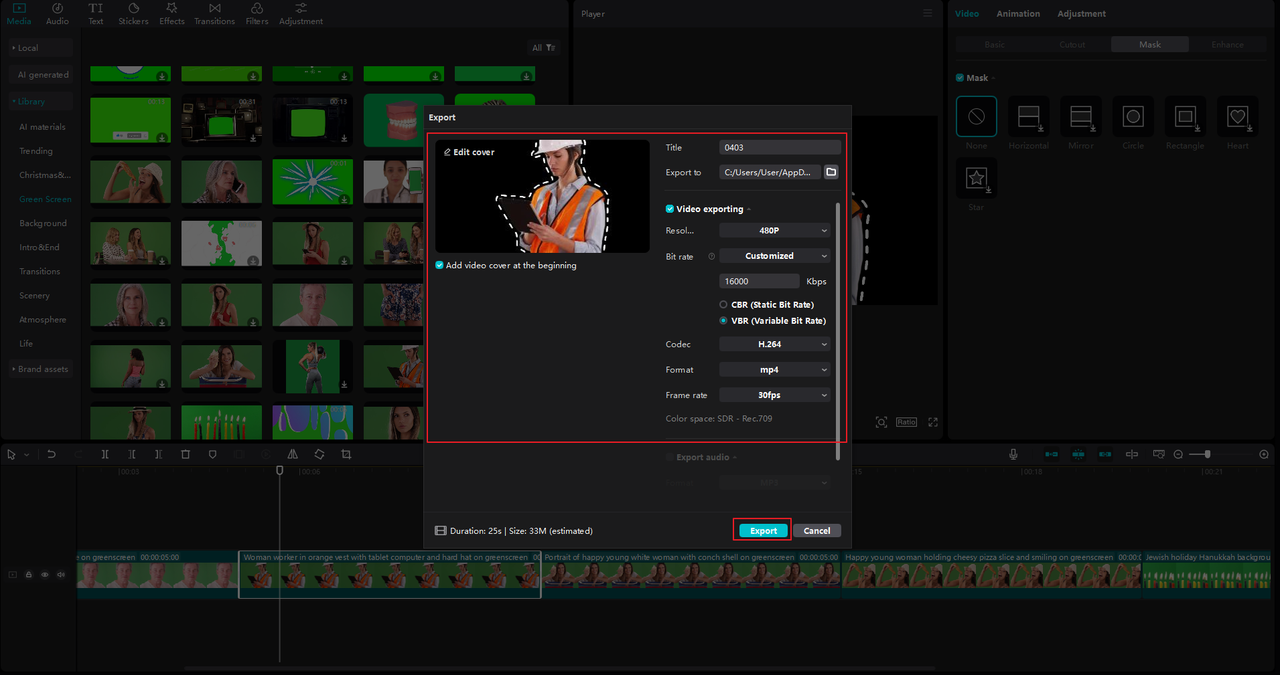
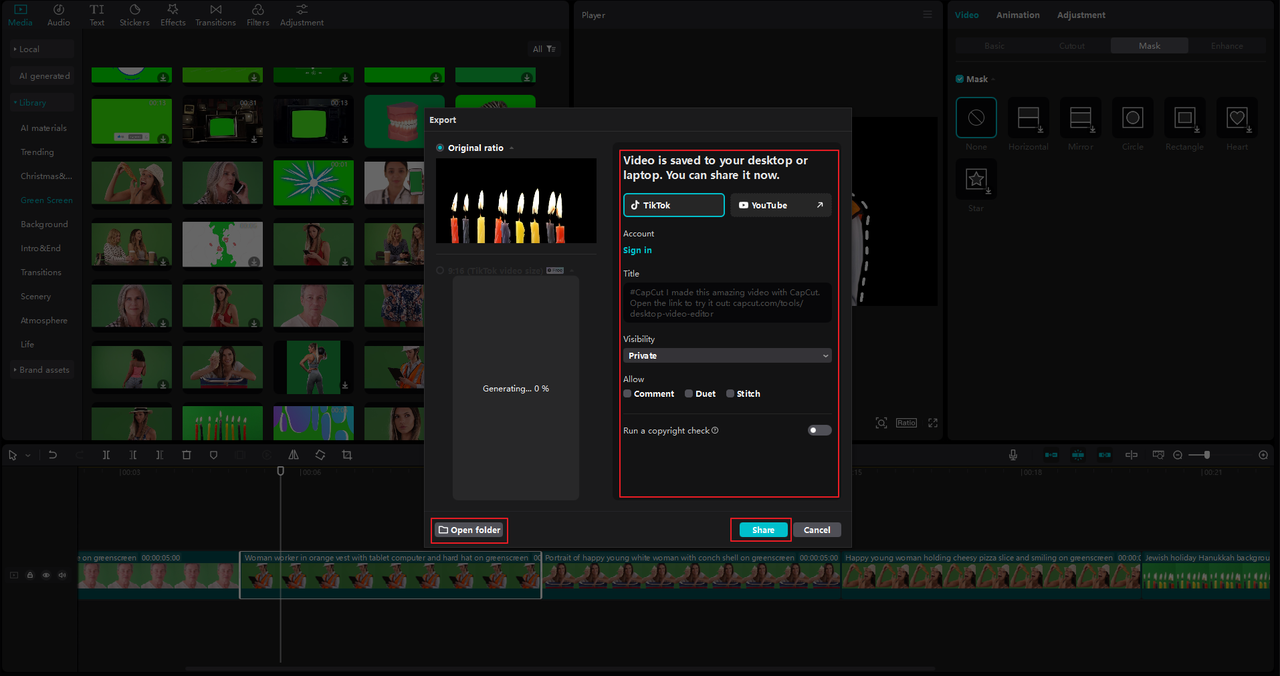
CapCut is free to use, though a Pro version is available with extra features.
2. Adobe Premiere Pro
A favorite among professionals, Adobe Premiere Pro offers advanced chroma key capabilities through its Ultra Key effect. It delivers high-quality results and is packed with features for every aspect of video editing.
To use it, import your clip, apply the Ultra Key effect, and use the eyedropper to select the green screen color. You can then refine the settings for a clean removal. Premiere Pro supports numerous formats and offers robust editing tools, though it may take some time to learn if you’re new to video editing.
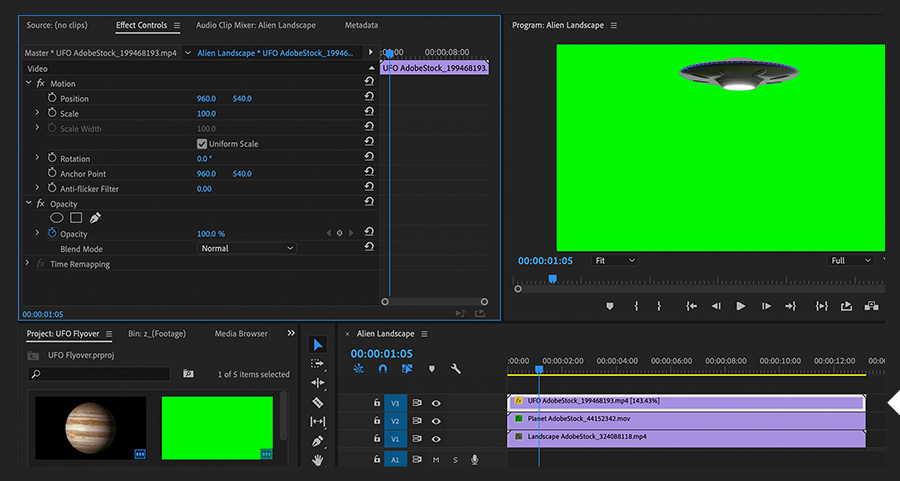
3. Camtasia
Great for tutorial creators and educators, Camtasia includes a “Remove a Color” feature ideal for green screen work. It’s user-friendly and lets you quickly key out backgrounds during editing.
Drag your video to the timeline, apply the effect, pick the color to remove, and adjust tolerance as needed. Note that Camtasia is a paid tool, but it’s straightforward for screen recording and basic edits.
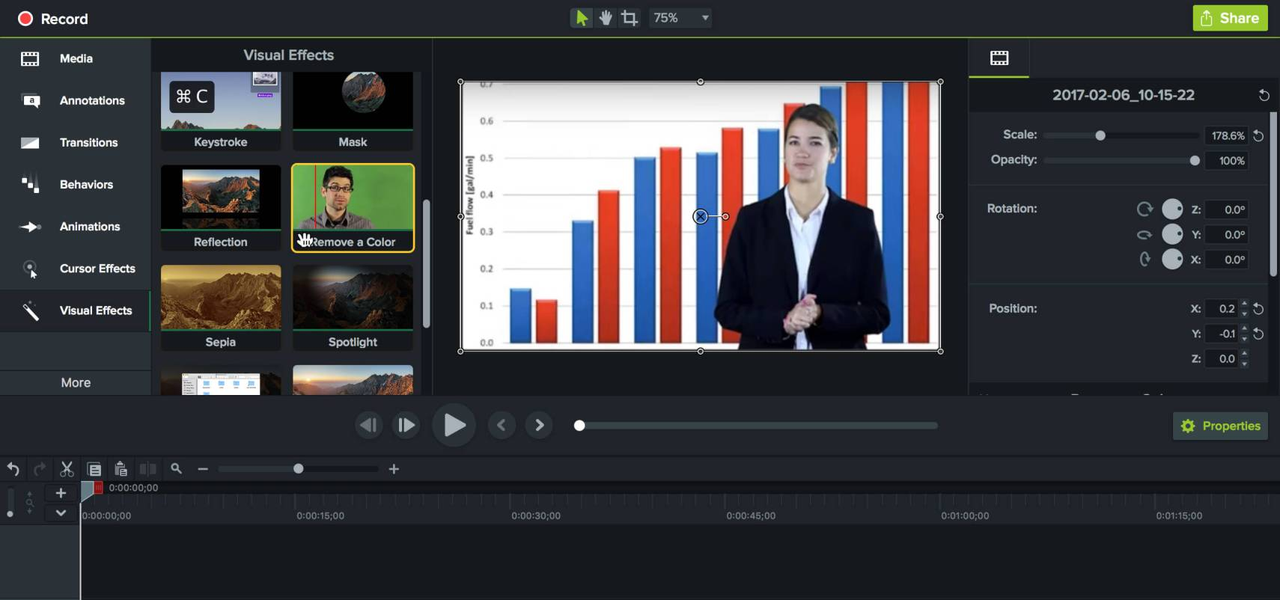
4. Photoshop
Most people know Photoshop for photos, but it’s also effective for removing green backgrounds from images. Using the Color Range tool, you can make precise selections and create layer masks for clean, transparent-background exports.
It’s perfect for static images rather than video, and while it offers incredible control, it does require a paid subscription after the trial.
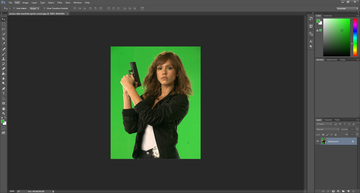
5. Picsart
If you prefer a web-based solution, Picsart uses AI to automatically remove backgrounds from images. It’s free, supports batch processing, and is super easy—upload your image, and it does the work for you.
The only downside is you need a reliable internet connection, but it’s great for quick edits without installing software.
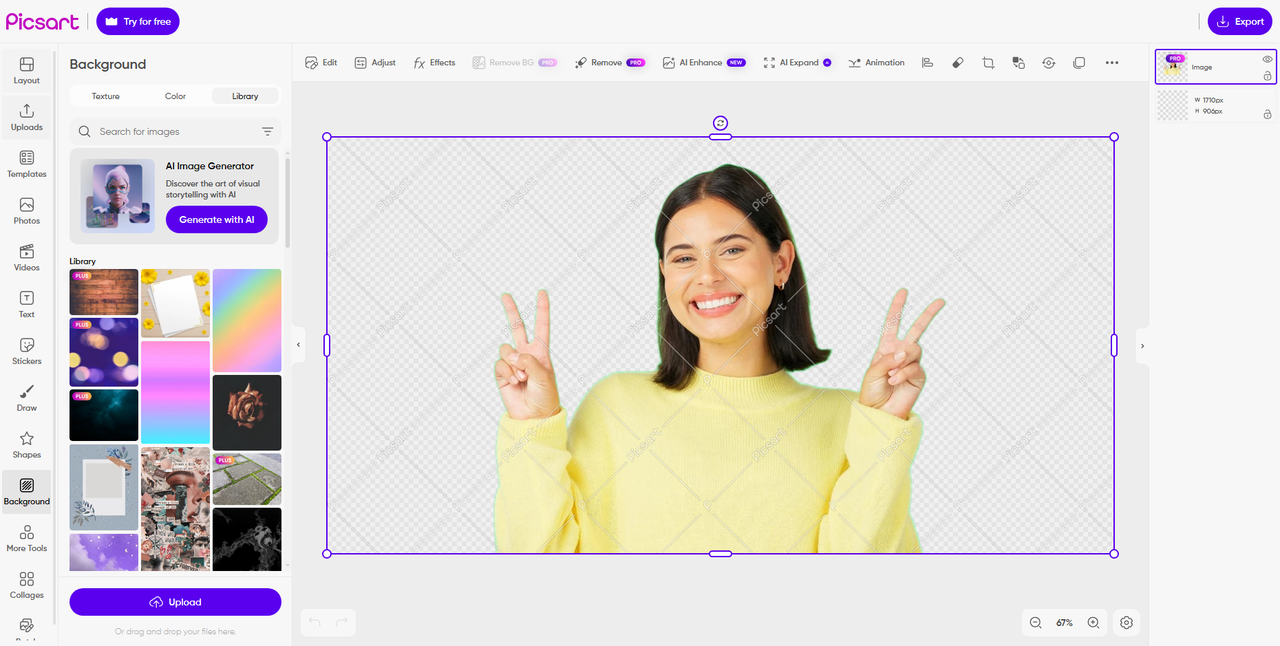
Wrapping Up
And there you have it! With these tools, removing a green screen background is easier than ever. Whether you choose a desktop editor like CapCut or Premiere Pro, or a quick online tool like Picsart, you can create stunning, professional-level videos without a Hollywood budget.
CapCut — Your all-in-one video & photo editing powerhouse! Experience AI auto-editing, realistic effects, a huge template library, and AI audio transformation. Easily create professional masterpieces and social media viral hits. Available on Desktop, Web, and Mobile App.
Don’t be afraid to experiment and play around with different backgrounds and effects. Chroma key technology is all about creativity, so have fun with it!
Frequently Asked Questions
What’s a good alternative to DaVinci Resolve for chroma key?
CapCut desktop video editor is a strong alternative. It’s user-friendly, packed with features, and free to use, making it great for both beginners and experienced editors.
Where can I find free green screen footage to practice with?
While many sites charge for stock clips, CapCut offers a free library of chroma key video content, including clips with people, animals, and objects that you can use in your projects.
Why is chroma key so widely used?
It saves time, money, and effort. You can film in one location and place your subject in any virtual environment during editing. This flexibility is invaluable in filmmaking, broadcasting, education, and digital content creation.
Some images courtesy of CapCut.
 TOOL HUNTER
TOOL HUNTER